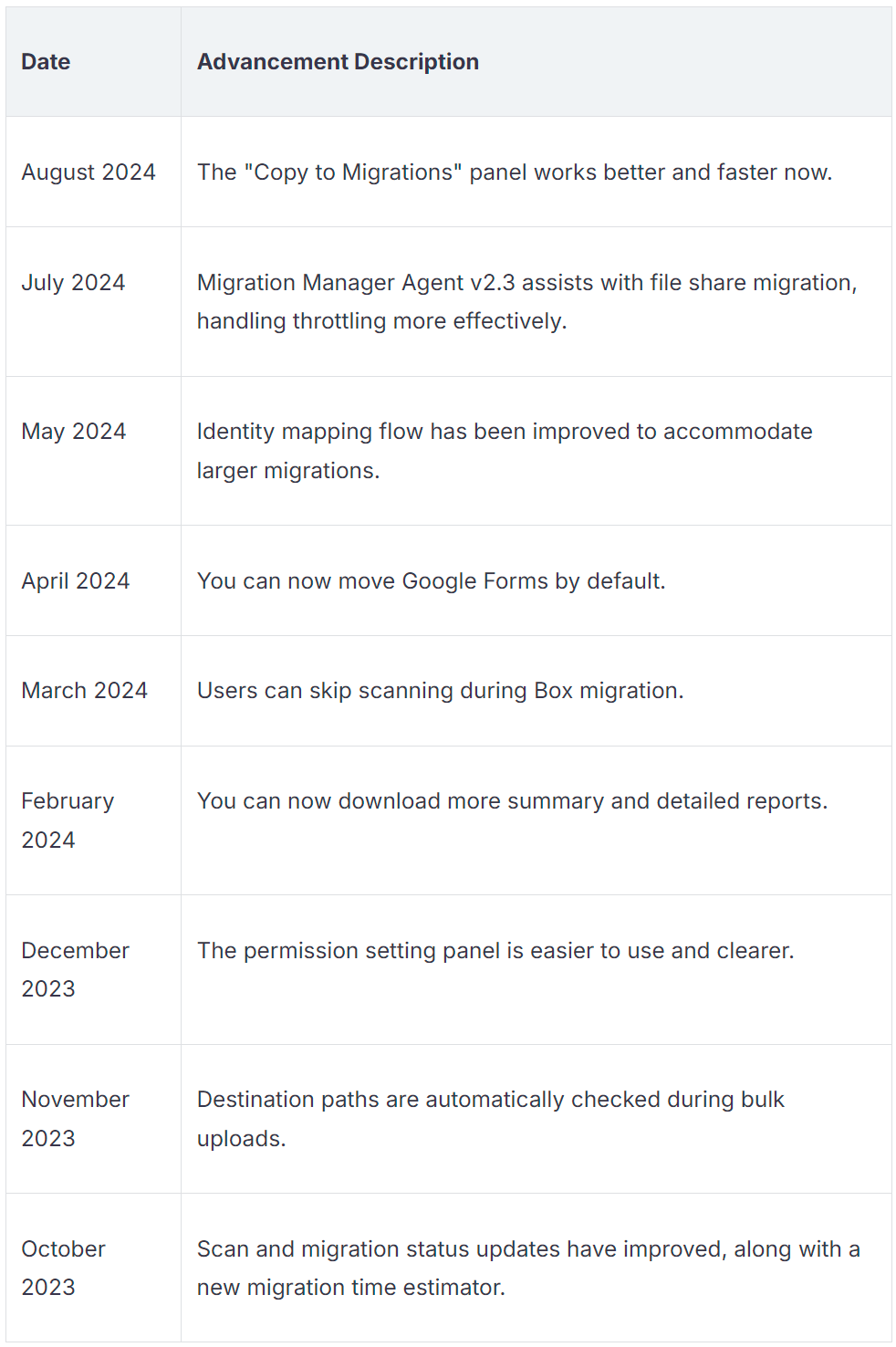Boost Your AI Readiness through Smooth Microsoft 365 Data Migration
Seamless migration to Microsoft 365 helps you achieve AI Readiness faster. It provides your business with quality data. Recent updates make the transition easier. Now, you can move Google Forms, and enhance file share migration. You can set permissions in a clear way.
Moving your files from Google Workspace, Box, Dropbox, or on-premises networks to Micro…