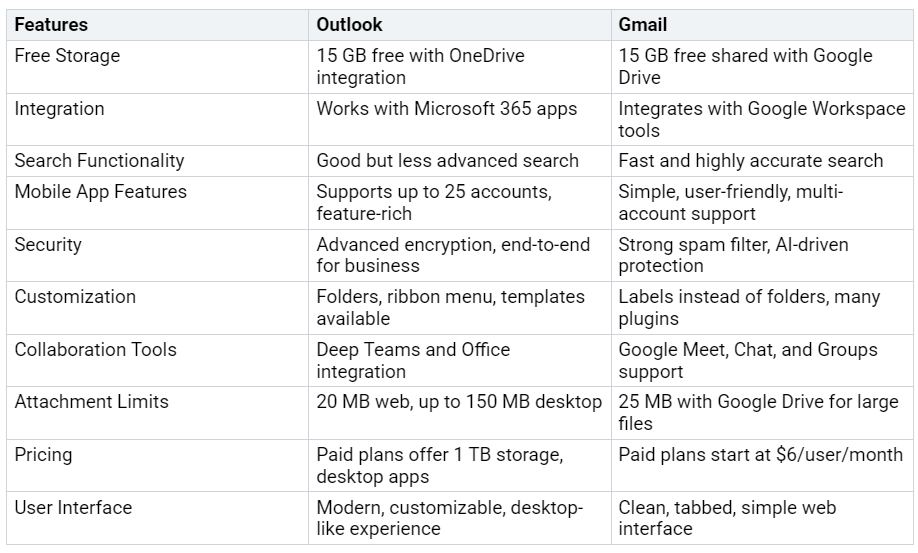Gmail vs Outlook Comparing Features for Personal and Professional Use
Feature Comparison of Gmail and Outlook
Explore key features of Gmail and Outlook for personal and professional use.
If you're deciding between Outlook vs Gmail for your email needs, start by considering what matters most to you. Gmail boasts around 2.5 billion users worldwide, offering a user-friendly interface, excellent mobile compatibility, and seamle…