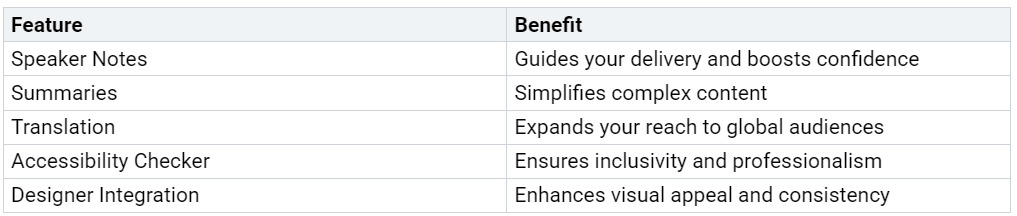How Copilot in PowerPoint is Transforming Presentations
You now have the power to transform your presentation workflow with copilot in powerpoint. Recent upgrades, including advanced AI models like GPT-4 Turbo and Dall-E 3, have elevated both the design and structure of your slides. Microsoft Copilot delivers smarter automation and improved visuals, helping you save valuable time and create presentations that look polished and professional. As you explore these new capabilities, you gain more control and flexibility, making your storytelling sharper and your ideas stand out in every presentation.
Key Takeaways
Copilot in PowerPoint saves time by automating slide creation, design, and content generation.
You can use your company’s templates and branding to keep presentations consistent and professional.
Copilot helps improve your slides with smart design suggestions, speaker notes, and clear summaries.
Translation and accessibility features make your presentations easy to share with global and diverse audiences.
Clear prompts and combining AI with your creativity lead to better, more engaging presentations.
Getting Started
Access Copilot in PowerPoint
You can unlock the full potential of your presentations by accessing copilot in powerpoint directly from the main workspace. Start by opening the PowerPoint application. Make sure your Microsoft 365 subscription includes Copilot features. Always update your Office apps to the latest version to ensure you have the latest improvements. Sign in with the account that holds the Copilot license.
Tip: Keeping your software updated ensures you receive the newest AI-powered features and visual enhancements.
Once you open PowerPoint, you can create a new presentation right from the start. On the Home tab ribbon, look to the right side for the Copilot icon. If you do not see it, check the Add-ins tab and activate the Copilot add-in. Clicking the Copilot button opens a chat pane on the right side of your window. This panel becomes your workspace for generating slides, refining content, and managing your presentation flow.
Setup and Navigation
Setting up Copilot is straightforward and efficient. You can create a new presentation by selecting the blank presentation option. This action brings you into the main workspace, where you can begin building your slides. The Copilot panel remains accessible, allowing you to interact with AI suggestions at any stage.
Follow these steps for a seamless experience:
Open PowerPoint and verify your subscription.
Update your Office apps.
Sign in with your licensed account.
Create a new presentation from the Home tab.
Locate and click the Copilot icon to open the panel.
You can also create a presentation from a file by uploading a Word document or other supported files. Copilot will analyze your content and generate a structured presentation for you. If you want to create a presentation from a file, simply use the import feature within the Copilot panel.
Navigating between slides and Copilot suggestions feels intuitive. The interface keeps your workflow smooth, so you can focus on your message rather than technical details.
Create a Presentation with a Template
Use Copilot for Slide Generation
When you want to create a presentation with a template, Copilot in PowerPoint streamlines the process from the very first step. You start by selecting "create a new presentation" and choosing a template that fits your needs or your organization's branding. Copilot analyzes your prompt or imported document, then generates a structured outline for your slides. You see the proposed sections and topics, and you can interact with them directly.
You have the ability to like or dislike specific elements, remove unnecessary topics, or reshuffle the order of slides. This feedback loop gives you control over the content and structure, ensuring the presentation matches your goals. Copilot also leverages organizational assets, such as branded images and logos, to keep your slides visually aligned with your company’s identity.
Tip: Use the feedback options to refine your outline before generating the full presentation. This step saves time and ensures the final result meets your expectations.
Copilot accelerates your workflow in several ways:
You can generate multi-slide presentations from a short prompt, reducing manual effort.
Speaker notes are created automatically, supporting your delivery.
Copilot summarizes large presentations, making it easier to communicate key points.
Integration with Microsoft Designer allows you to quickly enhance the visual appeal of your slides.
You can import content from Word documents, and Copilot will extract relevant information and images for your presentation.
These features help you create a new presentation faster and with greater consistency, so you can focus on your message rather than formatting.
Customize with Templates and Themes
Customizing templates and themes is essential when you want to create a presentation with a template that reflects your brand. Copilot works best with templates that include your organization’s colors, fonts, logos, and layout styles. When you use a branded template, Copilot applies these elements consistently across every slide, maintaining a professional and cohesive look.
You can further enhance your presentations by:
Using templates with varied placeholder sizes and slide layouts, which helps Copilot format content neatly.
Naming slide layouts clearly (such as Title, Agenda, or Section) so Copilot selects the right layout for each type of content.
Saving your customizations as PowerPoint template files (.potx) to ensure every new presentation starts with the correct branding.
Incorporating high-quality images and assets from your organization’s library, which Copilot can access to keep your visuals on-brand.
Updating content quickly without losing design consistency, thanks to the structured approach of templates.
Consistent use of brand colors, fonts, and logos not only enhances recognition but also builds trust and professionalism in every presentation you deliver.
By following these best practices, you ensure that every presentation you create with Copilot in PowerPoint looks polished, aligns with your brand, and saves you valuable time. The combination of smart AI and well-designed templates results in presentations that stand out and communicate your message effectively.
Edit and Enhance Slides
Visual Improvements
You can quickly elevate the visual quality of your slides with Copilot in PowerPoint. The AI design tool analyzes your content and suggests layouts, images, and color schemes that match your chosen template. You do not need to spend hours adjusting fonts or searching for the right visuals. Copilot recommends high-quality images and icons that fit your topic. You can accept these suggestions or swap them out for assets from your organization’s library.
Tip: Use Copilot’s integration with Designer to add finishing touches. Designer offers layout ideas and visual enhancements that help in making your presentations look great.
You can also apply transitions and animations with a single click. Copilot ensures that every slide in your presentation maintains a consistent and professional appearance. This approach saves you time and helps you focus on your message.
Summarize and Rewrite Content
Copilot helps you clarify your message by summarizing and rewriting content. If you have a long or complex slide, you can ask Copilot to condense the information. The tool highlights the main points and removes unnecessary details. This feature makes your presentation easier to follow and keeps your audience engaged.
You can also use Copilot to rewrite text for clarity or tone. For example, if you want a more formal or persuasive style, Copilot can adjust the language. You simply select the text and choose the rewrite option. The AI design tool provides several alternatives, so you can pick the one that fits your presentation best.
Clear and concise slides help your audience remember your key ideas.
By using these features, you ensure that your presentation communicates your message effectively and looks polished from start to finish.
Copilot in PowerPoint Features
Speaker Notes and Summaries
You can elevate your delivery with the advanced features built into copilot in powerpoint. When you generate a presentation, Copilot automatically creates speaker notes for each slide. These notes give you talking points and help you stay on track during your presentation. You do not need to spend extra time writing out what to say. Copilot analyzes your slide content and suggests concise, relevant notes that match your message.
You can also use Copilot to summarize slides or entire presentations. If you have a long deck, Copilot quickly highlights the main ideas. This feature helps you prepare for meetings or share a quick overview with your team. You can ask Copilot to condense complex information into simple summaries. This makes your message clear and easy to remember.
Note: Speaker notes and summaries help you communicate with confidence and clarity, even when you have limited time to prepare.
You can reorganize slides with just a few clicks. Copilot suggests logical flow and structure, so your story makes sense from start to finish. You can move sections, merge topics, or split content into new slides. This flexibility ensures your presentation always fits your audience and purpose.
Translation and Accessibility
Microsoft copilot supports global collaboration by offering translation features. You can translate your entire presentation or selected slides into multiple languages. This function helps you reach a wider audience and ensures everyone understands your message. You do not need to copy and paste text into other tools. Copilot handles the translation directly within PowerPoint.
Accessibility features also play a key role. Copilot checks your slides for accessibility issues, such as missing alt text or low-contrast colors. You receive suggestions to improve readability for all viewers. This ensures your presentation is inclusive and professional.
Tip: Use the accessibility checker before sharing your presentation. This step guarantees that everyone, including people with disabilities, can engage with your content.
You can enhance your slides further by using the ai design tool, Microsoft Designer. This tool integrates with Copilot and offers visual suggestions that match your brand and message. You can apply new layouts, add high-quality images, and adjust colors with ease. Designer helps you create presentations that look polished and modern.
Key Features Table:
You can rely on these features to create presentations that are clear, accessible, and visually impressive. Copilot in PowerPoint gives you the tools to communicate your ideas effectively, no matter the audience or setting.
Best Practices
Effective Prompts
Crafting effective prompts is essential for getting the most out of Copilot in PowerPoint. When you give clear and detailed instructions, you help the AI understand your goals and deliver better results for your presentation. You can use prompts to improve slide clarity, suggest layouts, add images, and even enhance accessibility.
Tip: Always include the purpose and context of your presentation in your prompt. This helps Copilot generate content that matches your needs.
You can follow these steps to create strong prompts:
Include detailed context, such as your goal, background, and sources.
Structure your instructions carefully. The order matters.
Use positive language. Tell Copilot what you want it to do.
Iterate and refine your prompts. Try different versions to get the best output.
Review and verify the AI’s suggestions for accuracy.
You can also ask Copilot for best practices, persuasive techniques, or engagement tips. This approach saves you time and helps you focus on making your presentations look great.
Combining AI and Creativity
Combining AI with your creativity leads to outstanding presentations. Copilot automates repetitive tasks, such as slide creation and layout suggestions, so you can spend more time on creative work. You can use Copilot to generate outlines, suggest designs, and add visuals that match your brand.
Copilot suggests design elements and layouts based on your input.
It learns from your choices and adapts to your style.
You can quickly add data, images, and key points to your presentation.
You see higher adoption rates in organizations because Copilot integrates with familiar tools. Employees engage more with AI-enhanced environments, which boosts productivity. You deliver presentations faster and with improved quality, thanks to polished slides and tailored language. Training on prompt crafting and workflow integration helps you maximize these benefits.
Remember: AI handles the structure and visuals, but your creativity brings the story to life.
By blending AI assistance with your unique ideas, you create presentations that stand out and communicate your message clearly.
Copilot in PowerPoint changes how you create and deliver presentations. You save time, boost productivity, and achieve consistent, professional results. The table below highlights key differences:
You automate creative tasks and streamline collaboration.
You gain more time for strategy and storytelling.
Explore Microsoft’s learning resources to unlock Copilot’s full potential.
FAQ
How do you activate Copilot in PowerPoint?
You activate Copilot by clicking the Copilot icon in the PowerPoint ribbon. Make sure your Microsoft 365 subscription includes Copilot. Sign in with your licensed account and update your Office apps for the latest features.
Can you use your company’s templates with Copilot?
Yes, you can use your organization’s templates. Copilot applies your brand’s colors, fonts, and logos automatically. This ensures every slide matches your company’s visual identity.
Does Copilot generate speaker notes for each slide?
Copilot creates speaker notes for every slide. These notes help you deliver your message confidently. You can review and edit them to fit your speaking style.
Is it possible to translate presentations using Copilot?
Copilot supports translation for entire presentations or selected slides. You choose the language, and Copilot handles the rest. This feature helps you reach a global audience with ease.
What should you do if Copilot’s suggestions need changes?
Review Copilot’s suggestions.
Use the like, dislike, or reshuffle options.
Edit content directly on the slide.
Ask Copilot for alternative ideas.
You control the final look and message of your presentation.