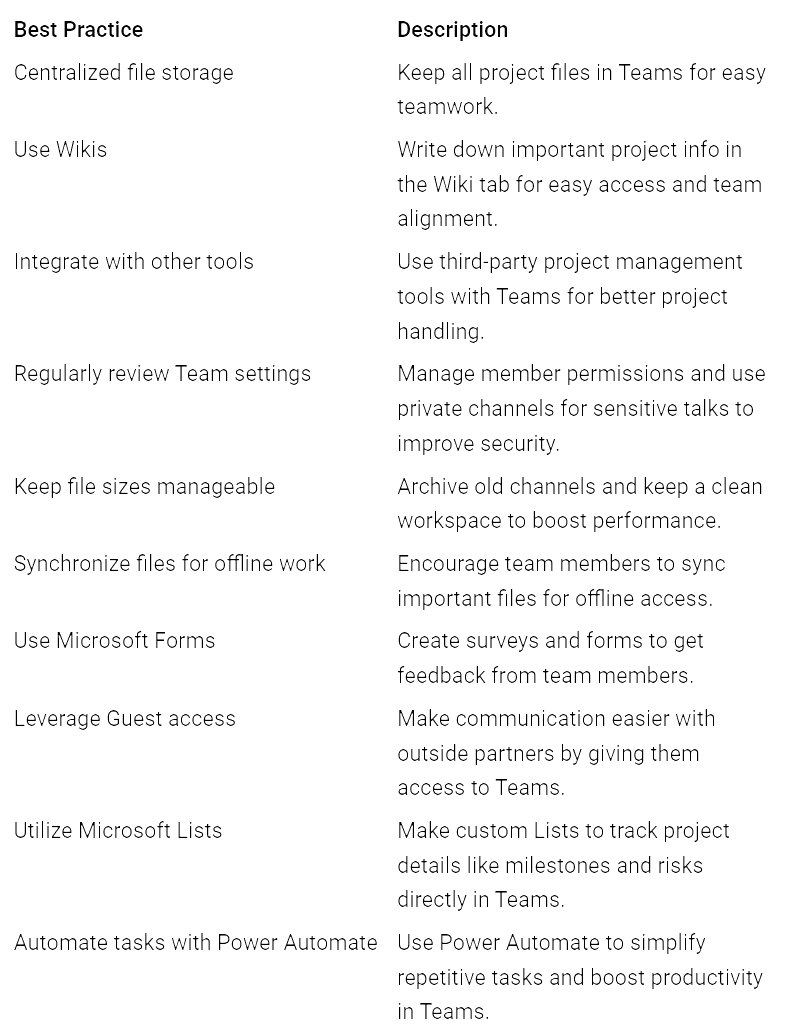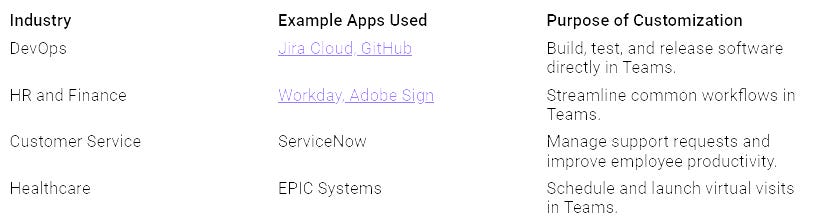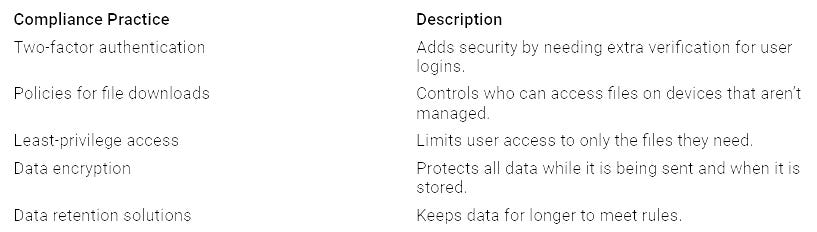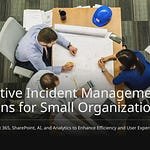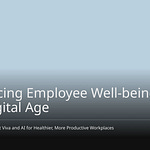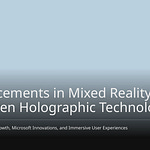In today’s busy work world, being productive can be hard. You may deal with problems like losing interest, feeling tired, and not knowing what to do. These problems can cause you to put things off and waste time. This is where custom Microsoft Teams apps help. By adding your current tools into Teams, you can stop switching between different apps. This keeps your work flowing smoothly. It not only helps you get more done but also improves teamwork. This makes it easier for everyone to reach their goals.
Key Takeaways
Custom Microsoft Teams apps help people work better. They combine tools, so users do not have to switch apps often.
Bots in Teams do tasks automatically. They give quick information, making communication easier and helping teams work faster.
Message extensions let users do quick actions in chats. This saves time and keeps conversations on track.
Using templates to automate boring tasks can save a lot of time. This lets teams focus on bigger projects.
Organizing resources with tabs in Teams helps teams find important information fast. This improves teamwork and workflow.
Collaboration with Custom Microsoft Teams Apps
When you think about working together, communication is very important. Custom Microsoft Teams apps can really improve how your team talks. They make it easier to stay connected and focused. By cutting down on switching between apps, these tools help keep your conversations going smoothly.
Bots for Communication
Imagine having a helper right in your Teams space. Custom bots can make your communication better by doing simple tasks and giving you quick info. Here’s how they help:
Direct Interaction: Bots let you talk to different services without leaving Teams. You can check project updates, send reminders, or gather feedback—all from one spot.
Task Automation: You can set up processes, so you finish tasks without changing apps. For example, a bot can help you plan meetings or send alerts about deadlines.
Centralized Information: Bots can get important data from your organization’s network, keeping everything you need close by.
Real-life examples show how bots improve communication. For instance, Synergy Worldwide uses Geekbot to automate daily meetings, which helps productivity. Also, the Miami Dolphins’ chatbot handled 40,000 fan chats with a great 97% success rate. These examples show how bots can change your communication for the better.
Message Extensions for Quick Actions
Message extensions make teamwork even better by allowing quick actions right in your chat. They let you do tasks without leaving the conversation, which helps you be more productive. Here’s what you should know:
With message extensions, you can quickly find documents or start workflows without stopping your chat. For example, action commands let you show info through pop-ups and collect data easily. Search commands let you ask outside systems for info directly from Teams.
The benefits of using message extensions are clear. They improve teamwork by letting you do actions right from the messaging area. This means less time switching apps and more time focusing on what’s important.
Streamlined Workflows in Teams
Custom Microsoft Teams apps can make your work easier. They help you automate boring tasks and organize your resources well. This lets you focus more on what really matters—your work and teamwork.
Automating Repetitive Tasks
Think about how much time you waste on boring tasks. Custom Microsoft Teams apps can help you automate these actions. This makes your work life simpler. Here’s how:
Automation Templates: There are over 50 ready-to-use automation templates. You can set up processes quickly without coding skills. About 23,000 unique users enjoy these templates.
Time Savings: Automation has saved users a huge 250,000 hours of work. This means you can spend less time on boring tasks and more time on important projects.
User Experience: These templates are easy to use. You don’t need to be a tech expert to use them. As Yash Malge, a product manager at Microsoft, says, “The Automation Catalog makes it super easy for anyone to use these automations, no matter their tech skills or time available.”
By automating tasks, you can see real results. For example, a financial services company saw a 30% increase in employee efficiency and a 20% reduction in email and task time after using automation tools. This not only helps productivity but also boosts team spirit.
Using Tabs for Organization
Tabs in Microsoft Teams channels are great for organizing your resources. They make your work smoother and improve productivity. Here’s how to use tabs well:
Centralized Access: Tabs let you pin important apps, files, and dashboards at the top of a channel. This means you can find what you need quickly without searching through many folders.
Comprehensive View: Using tabs gives you a clear view of your team’s work and resources. You can keep track of projects and important documents all in one spot.
Best Practices: Here are some best practices for using tabs effectively:
By organizing your work with tabs, you can reduce switching between tasks and stay focused on what gets results.
Tailored Solutions for Teams
Custom Microsoft Teams apps can really change things for your organization. They let you create solutions that fit your business needs. By knowing what your team needs, you can make work easier and better. Here’s how custom features can help:
Automate Repetitive Tasks: You can create workflows to handle regular tasks. This helps your team focus on important work instead of boring stuff.
Integration with Existing Tools: Custom apps can link with the tools you already use. This makes a single system that improves teamwork in your organization.
Real-Time Data and Insights: With custom apps, you can get real-time data. This helps you make smart choices and stay ahead.
Streamlined Workflows: Custom solutions cut down on delays in your processes. This boosts teamwork and keeps projects on track.
Scalability: As your business grows, your apps can change too. This keeps your solutions useful and effective.
Custom Features
When it comes to custom features, businesses often ask for specific tools to fix their workflow problems. Here are some popular features:
Together mode for everyone
Multi-language meeting support
Automated workflows
Centralized document management
These features can really boost your team’s productivity. For example, using tabs lets you show web content for group discussions. Bots can start workflows right in Teams, making it easier to create orders or help tickets.
Industry-Specific Applications
Different industries have special needs, and custom Microsoft Teams apps can meet these well. Here are some examples:
By focusing on what users need, you can create apps that really help your team. Talking with users helps you learn about their problems and likes. This leads to custom solutions that boost productivity and teamwork.
Overcoming Adoption Challenges
Using custom Microsoft Teams apps can be tough. Some team members might not want to change or feel confused by new technology. Here are some common problems you might face:
Employees may resist change because they like their old tools.
The platform can be hard to use because it has many features.
Some team members may not engage because they don’t understand the platform well.
There may not be enough training resources, causing confusion about what the app can do.
It can be hard to connect with existing tools, making it tricky to use everything smoothly.
There might be issues with team management, like too many teams being created.
To tackle these problems, you can use some helpful strategies:
Define Clear Objectives and Use Cases: Write down clear goals that match your business needs. This helps everyone see why the new Microsoft Teams apps are important.
Use Effective Communication and Training: Share the benefits of the apps and offer training to help everyone adjust. This can really help users understand better.
Encourage Collaboration and Teamwork: Use Teams tools to get team members involved and familiar with the apps.
Integrate with Other Tools & Systems: Make a workflow that connects everything to reduce switching between apps. This helps users get used to the changes.
Measure Adoption and Success: Keep track of how engaged users are to make sure they are using the platform well. This helps you find areas that need improvement.
It’s important to listen to your team’s worries. Recognize their concerns and build trust. Focus on what you want to achieve while being flexible in how you get there. You can also help by finding and removing obstacles to using the apps. Giving clear choices can help users feel more at ease with the changes.
Training is key to successfully using custom Microsoft Teams apps. Here are some good training methods to help users learn:
Identify the types and functions of apps in Teams.
Show how apps can help with efficiency and teamwork.
Teach users how to access, install, and uninstall apps.
Help them manage apps for their team or group.
Companies that added training to their tech have seen a four-fold increase in completion rates. This shows how effective it is to include training within Microsoft Teams.
Security and Compliance Considerations
When using custom Microsoft Teams apps, security and compliance are very important. Here are some key points to think about:
Managing permissions is key to keeping sensitive information safe.
Knowing about data security is important to avoid legal problems.
Users should be careful when adding third-party apps to Teams.
You must follow rules, especially in fields like healthcare. For example, healthcare data should not be stored on unapproved platforms. Always check the Privacy Policy, Terms of Use, and required permissions before installing any app.
To ensure compliance with data protection rules, consider these practices:
By addressing these challenges and using best practices, you can make it easier to adopt custom Microsoft Teams apps. This will help improve productivity and teamwork in your organization.
Custom Microsoft Teams apps can really change how you work. They help you be more productive by making communication easier, automating tasks, and giving you special solutions. Here are some important benefits:
AI-Powered Efficiency: These apps boost productivity by making teamwork better with AI tools.
Seamless Integration: They help your team work well together by giving easy access to tools and information.
Centralized Task Management: You can work together on documents in real-time, which makes things run smoother.
By using these custom solutions, you can see big improvements in your own productivity and how your team works together. So, why not check out how these apps can help you?
FAQ
What are custom Microsoft Teams apps?
Custom Microsoft Teams apps are special tools made to improve your experience in Teams. They help make work easier, boost teamwork, and connect your current tools into one place.
How do custom apps improve team collaboration?
Custom apps help teamwork by cutting down on switching between different tools. They let you find the tools and information you need right in Teams. This keeps conversations going and makes working together smoother.
Can I automate tasks with Microsoft Teams apps?
Yes! You can set up custom Microsoft Teams apps to automate boring tasks. This saves time and helps you focus on more important work, which increases productivity.
Are there security concerns with using custom apps?
Security is very important when using custom apps. You should carefully manage who can access them and follow data protection rules to keep sensitive information safe.
How can I encourage my team to adopt custom apps?
To help your team use custom apps, give clear training and explain their benefits. Get your team involved and listen to any worries they might have about using new tools.