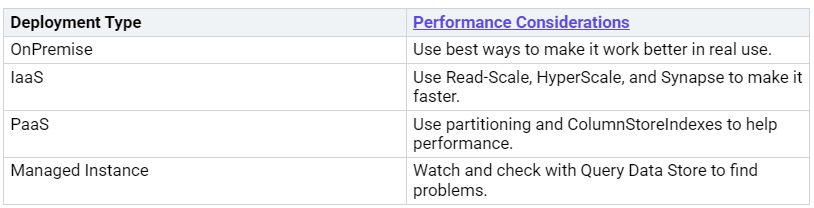How PowerBI DirectQuery Connects to SQL Server for Real-Time Analytics
You use PowerBI DirectQuery to look at data right after it changes in SQL Server. The way you set up SQL, like OnPremise, IaaS, PaaS, or Managed Instance, changes how fast and steady it works. The table below shows how each setup can change your analytics:
You learn real ways to set up, make better, and watch your system for quick answers.
Key Takeaways
Po…