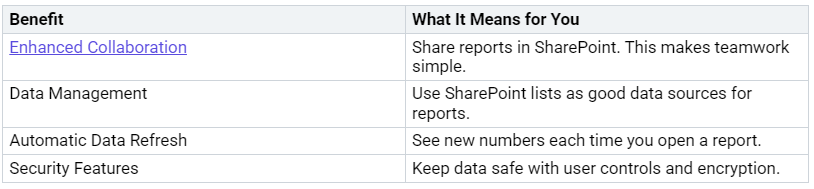How SharePoint Professionals Can Use Power BI for Dynamic Reporting
You want your SharePoint data to help you more. Power BI lets you change lists and libraries into dashboards. These dashboards are easy for everyone to use. If you lead teams, look at data, or help others, you get many benefits. Here is what you get:
Key Takeaways
Power BI changes SharePoint data into dashboards you can click on. This helps teams work tog…