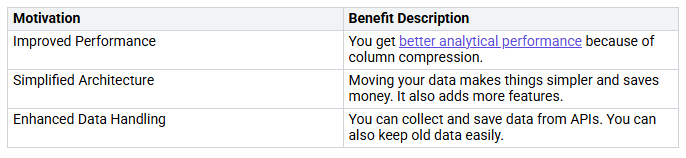How to Bring Operational and Analytical SQL Workloads Together in Fabric
You can use Fabric to bring operational and analytical SQL workloads together. This works by using real-time data replication and unified analytics. Fabric Mirroring lets you copy data right away from your operational databases into OneLake. This gives you one place to ask questions, study, and keep your data.
Here are some common reasons and benefits:
Yo…