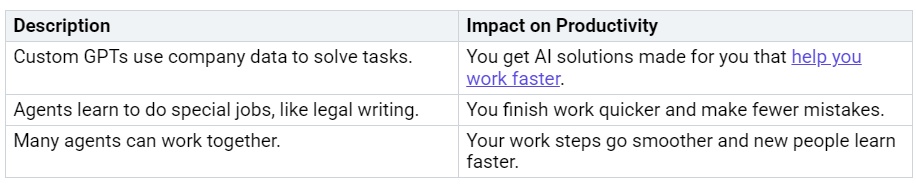How to Develop GPTs with M365 Copilot for Your Organization
You can make your own GPTs in M365 Copilot. You use Copilot Studio to build AI models. These models use your company’s data. GPTs are special agents. Graph connectors only link data sources. Plugins add more features. If you add custom logic to Copilot, you help tasks get done better.
Key Takeaways
Custom GPTs in M365 Copilot use your company’s data. They…