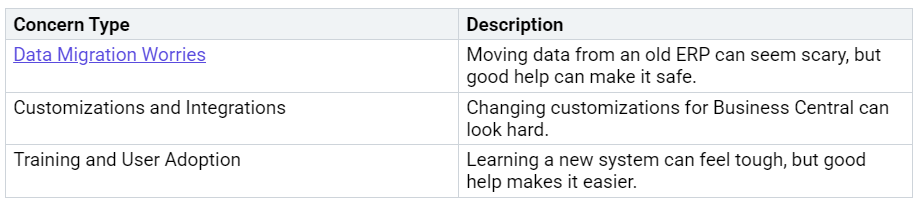Are you switching from GP to BC and feeling unsure about what will happen? Many people have the same worries when they make this change. Here are some things people often think about:
You can make your user experience better with a few easy steps. You will feel more sure and happy very soon!
Key Takeaways
Use the search bar in Business Central to find thin…