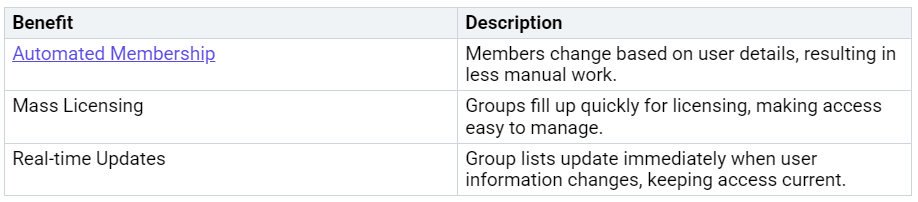How to Master Groups in Microsoft 365 for Seamless Collaboration
If you want your team to excel in Microsoft 365, mastering groups is essential. You can set up dynamic memberships, allowing users to join or leave groups automatically. This approach saves you time and ensures that access remains current. Here’s how dynamic groups help:
Consider utilizing automation and rules for effective group management. Develop a go…