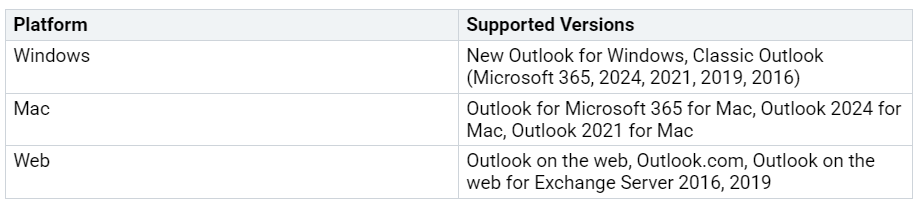How to Postpone Sending Emails in Outlook Easily
You can Delay Email Sending in Outlook by using features like Delay Delivery, Schedule Send, or Undo Send. Outlook has these tools on many devices. But not every account lets you schedule emails. Check which versions let you hold or plan your emails: