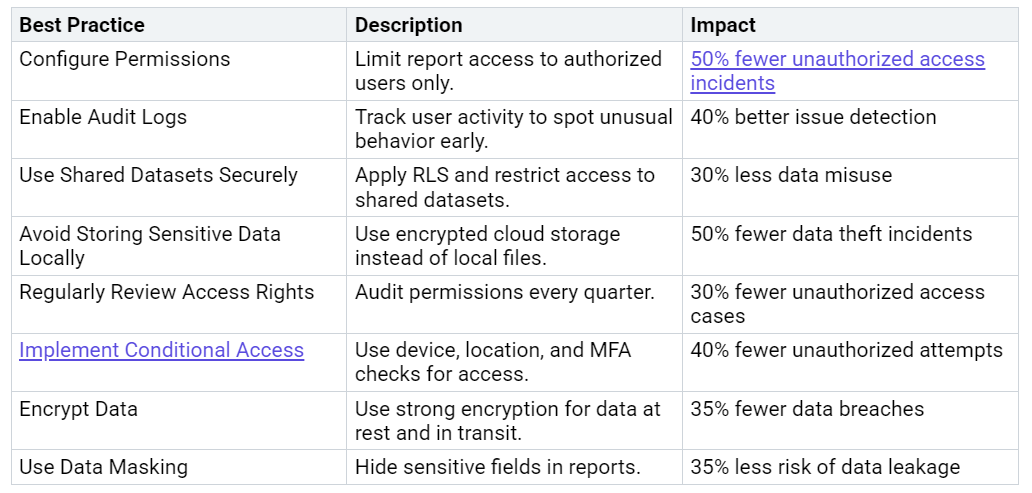Sharing Power BI reports through Apps gives you the most effective, secure, and scalable way to reach your audience. Other methods, like emailing PBX files or direct report sharing, often create confusion and risk. You avoid issues with accidental edits or unwanted access. With Apps, you separate your development space from the user environment. Centralized management, targeted audiences, and flexible licensing help you control who sees what and when.
Key Takeaways
Power BI Apps let you share reports securely and organize content in one place for easy access.
Use separate workspaces for development and users to control when updates reach your audience.
Set clear permissions and audiences to ensure users see only the reports meant for them.
Keep your apps updated and monitor usage to improve performance and user satisfaction.
Use groups to manage access and communicate changes regularly to keep users informed.
Why Use Apps for Power BI Reports
Centralized Management
When you use Apps to share Power BI reports, you gain a single place to manage all your content. You do not need to track multiple links or worry about who has access to which report. Apps let you package related dashboards and reports together. This approach improves efficiency and keeps your reporting consistent across your organization.
You can control access for each user or group.
You update content in one place, so everyone sees the latest version.
You organize reports by department, project, or audience.
Note: Apps support security features like role-specific permissions, Row-Level Security, and sensitivity labels. These features help you protect sensitive information and meet compliance needs.
User Experience
Apps give your users a simple and organized way to view Power BI reports. Instead of searching through emails or folders, users find everything they need in one interface. You can group reports into sections, making navigation easy.
Users see only the content meant for them.
The interface supports real-time collaboration through Microsoft Teams.
Automatic updates ensure users always see current data.
This setup helps your team focus on insights, not on searching for information.
Version Control
With Apps, you separate your development and user environments. You can make changes to reports in the workspace without affecting what users see. When you finish updates and testing, you publish the new version to the app.
Users do not see unfinished or draft reports.
You control when updates reach your audience.
Data refreshes automatically, but report changes appear only after you publish.
This process reduces confusion and keeps your reporting environment stable.
Share Power BI Reports
Sharing Power BI reports through Apps involves several clear steps. This process helps you manage content, control access, and deliver a professional experience to your users. Follow these steps to ensure your reports reach the right audience in a secure and organized way.
Publish Power BI Reports
Start by building your Power BI reports in Power BI Desktop. When you finish designing your report, you need to publish it to the Power BI Service. This step moves your report from your local computer to a secure, cloud-based environment.
Tip: Always publish to an organizational workspace, not "My Workspace." Organizational workspaces help you separate development and user environments. This separation protects your work-in-progress and keeps your production reports stable.
To publish your report:
Open your report in Power BI Desktop.
Select the "Publish" button.
Sign in to your Power BI account.
Choose the correct workspace (avoid "My Workspace").
Confirm the upload.
Using organizational workspaces allows you to manage permissions, organize content, and prepare for app deployment. Many organizations use at least two workspaces: one for development and one for production. This setup supports modularity, version control, and parallel development.
Create and Configure App
After publishing your Power BI reports to the right workspace, you can create an app. Apps let you package multiple reports and dashboards together. This approach gives your users a single, branded place to access all relevant content.
Follow these steps to create and configure your app:
In the Power BI Service, go to your workspace.
Select "Create app."
Enter a name, description, and add a logo or theme color.
Set a contact person for support.
Note: Establishing separate environments for development, testing, and production helps you manage the lifecycle of your Power BI assets. Test your reports in a development workspace before moving them to production. This practice avoids exposing unfinished work and helps prevent data privacy issues.
Add Content and Organize
Next, add the reports and dashboards you want to share. You do not need to include every item from your workspace. Select only the content that is ready for your audience.
You can organize your app by:
Grouping reports into sections (such as "Sales" or "Finance").
Adding links to resources like documentation or training materials.
Creating a clear menu structure for easy navigation.
A well-organized app improves user experience. Users find what they need quickly and can explore data more efficiently. Interactive features and integration with Microsoft Teams or SharePoint also boost productivity and collaboration.
Tracking usage metrics helps you identify which reports are most valuable. You can align your Power BI initiatives with business goals and improve your content over time.
Set Audiences and Permissions
Setting the right audiences and permissions is key to secure sharing. Power BI Apps let you define who can see each section or report. You can create different audiences for different teams or roles.
To set audiences and permissions:
Create one or more audiences (for example, "Sales Team" or "Executives").
Assign users or groups to each audience. Using Office 365 groups makes this process easier and more scalable.
Choose which content each audience can view or hide.
Power BI provides audit logs and usage metrics. These tools show who accessed which report and when. You can monitor user engagement, review permissions regularly, and set up alerts for unusual activity. This approach keeps your data secure and ensures only the right people see sensitive information.
Publish and Install App
When you finish configuring your app, you are ready to publish it. Publishing makes the app available to your chosen audiences.
Steps to publish and install the app:
Review your app settings and content.
Click "Publish app."
Share the app link with your users, or let them find it in the Power BI Apps section.
Users install the app once. After that, they access it with a single click.
If your organization uses Power BI Premium, you can share apps with a larger audience. Users with free Power BI accounts can view content in premium workspaces. Power BI Pro licenses work well for smaller teams, but premium capacity supports enterprise-scale sharing and more frequent data refreshes.
Power BI Apps support deployment pipelines. You can move content from development to test to production workspaces. This process ensures stable, consistent delivery and reduces errors. Many organizations automate publishing using tools like Azure DevOps, which improves lifecycle management.
By following these steps, you deliver Power BI reports in a way that is secure, organized, and scalable. Your users benefit from a professional interface, targeted content, and reliable access to the latest data.
Permissions and Security
Assign Roles
Assigning roles in Power BI helps you control who can view, edit, or manage your reports and workspaces. You should follow clear guidelines to keep your data safe and organized:
Set up policies that explain who can access data and what their responsibilities are.
Define roles such as Admin, Member, Contributor, and Viewer. Give each role specific tasks and permissions.
Use Row-Level Security (RLS) to make sure users only see data that matches their job or department.
Train your team on how to use Power BI and follow governance rules.
Check compliance often to keep your data secure.
Tip: Use security groups instead of individual accounts. This makes it easier to manage access as your team grows.
Manage Internal and External Access
You can share Power BI reports with people inside or outside your organization. For internal users, assign roles based on their job. For external users, Power BI uses Microsoft Entra B2B integration. This system lets you invite guests safely. The guest’s home organization manages their credentials. If a guest leaves their company, they lose access right away. You can also control external access with tenant settings and choose between planned or ad hoc invitations. External users can use their own Power BI licenses or access content through Premium capacity, which gives you flexibility.
Security Best Practices
Strong security keeps your Power BI reports safe from threats. Here are some best practices, along with their impact:
Power BI uses several security features to protect your data. These include role-based access control, RLS, multi-factor authentication, conditional access, and encryption. Continuous monitoring with audit logs and usage metrics helps you spot and respond to suspicious activity quickly.
Maintain and Update Apps
Update Content
You need to keep your Power BI Apps up to date to ensure users always see accurate and reliable information. Power BI receives hundreds of updates each year, which means new features and improvements arrive often. Regular updates help you take advantage of these changes and keep your reports relevant.
Many organizations automate data updates. For example, a retailer can set up dynamic inventory updates for each store location, so staff always see the latest numbers. Healthcare providers use automated patient data updates to give doctors real-time access to critical information. When you update your app content, you help your team make better decisions with current data.
Tip: After planned maintenance, remind users to refresh their browser or update the Power BI Mobile app. Sometimes, you need to reimport or republish visuals to maintain accuracy. If you use embedded links in Teams or SharePoint, check and update them after maintenance.
Here are some key operational steps to remember:
Watch for maintenance notices in the Microsoft 365 Message center.
Refresh browser windows and mobile apps after updates.
Reimport or republish organizational visuals as needed.
Regenerate embedded links if they stop working.
Download usage data before maintenance, since some logs may become unavailable.
Monitor Usage
Tracking how users interact with your Power BI Apps helps you improve performance and user satisfaction. The Power BI Premium Capacity Metrics App gives you detailed insights into report usage and system health.
You can monitor overloaded minutes per hour, item size, and refresh performance.
CPU usage and operation duration metrics help you spot inefficiencies.
The app shows which reports or visuals cause slowdowns, so you can focus on fixing them.
You can drill into specific operations to see if issues come from user actions or background processes.
By reviewing these metrics, you can identify trends, optimize resource use, and ensure your reports run smoothly for everyone.
Troubleshoot Issues
When problems arise, you need effective tools to diagnose and resolve them. Power Query Diagnostics shows you what happens during data refreshes, including query durations and folding status. This helps you find out which steps slow down your reports.
You can also use tools like DAX Studio to analyze complex formulas. Monitoring your data models for unnecessary relationships or calculations helps you spot design flaws. By using these diagnostics, you solve issues faster and keep your Power BI Apps running at their best.
Best Practices
Use Groups for Access
You can simplify access management by using Office 365 or Azure AD groups. Assigning permissions to groups instead of individuals saves time and reduces errors. When someone joins or leaves your team, you only need to update the group. This method keeps your security consistent and makes it easier to manage large audiences. Many organizations find that group-based access supports better collaboration and helps maintain control as your Power BI reports reach more users.
Tip: Always review group memberships regularly. This habit ensures only the right people have access to sensitive data.
Organize Content
A well-organized app helps users find what they need quickly. You can create sections or folders for different topics, such as sales, finance, or operations. Placing high-level executive reports at the top and detailed reports further down reduces the time users spend searching. Adding clear names and icons improves recognition and adoption. You can also link short training videos or feedback forms directly in the app. These steps make your app more professional and user-friendly.
Organizing content into sections keeps your app manageable as it grows.
Centralized feedback collection helps you improve your reports based on user input.
A clear structure leads to higher user satisfaction and faster adoption.
A recent study shows that self-service BI tools like Power BI Apps increase organizational acceptance by 30% over traditional methods. This result highlights the value of making content easy to find and use.
Communicate Changes
Keeping users informed about updates builds trust and reduces confusion. When you publish new Power BI reports or update existing ones, send a quick message through Teams or email. You can also add a "What’s New" section in your app. Regular communication helps users understand changes and encourages them to explore new features.
Review permissions and document your processes. These habits support security and make it easier to onboard new team members.
Sharing Power BI reports through Apps gives you long-term benefits. You manage content in a secure, organized way. By keeping development and user environments separate, you control when updates reach your audience. This approach reduces disruptions and supports cost-effective sharing, even for large groups. You also gain better governance and easier maintenance. To master Power BI sharing, keep learning about deployment pipelines and external collaboration features.
Developers work in a collaborative workspace, while users access a stable app environment.
Updates only affect users after you publish them, so you avoid unwanted surprises.
Dataset refreshes keep user data current without extra steps.
FAQ
How do you update a Power BI App after making changes to a report?
You update your app by clicking "Update app" in the workspace. Users will see the new version only after you publish the update. This keeps your changes safe until you are ready.
Can you share Power BI Apps with people outside your organization?
Yes, you can share apps with external users using Microsoft Entra B2B. Invite guests by email. They access the app with their own credentials. You control their permissions and can remove access at any time.
What licenses do users need to view Power BI Apps?
If your workspace uses Power BI Pro, users need a Pro license.
If your workspace uses Premium capacity, users can view apps with a free Power BI account.
How do you control which reports users see in a Power BI App?
You set up audiences in the app. Assign users or groups to each audience. Choose which reports or sections each audience can view. This way, users only see content meant for them.
What happens if you remove a report from the app?
When you remove a report and update the app, users lose access to that report. The report stays in the workspace for developers. Users only see what you include in the published app.