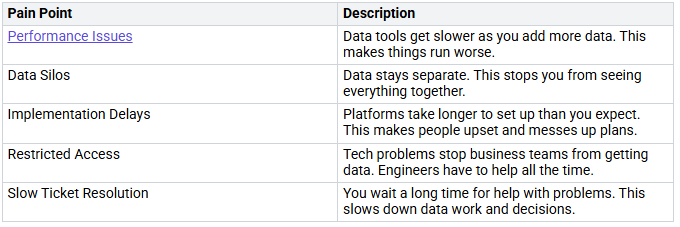How to Simplify Change Data Capture with Microsoft Fabric
You want your data connections to stay current and easy. Old ways can make things slow and hard. Many data engineers have problems like slow speed, data stuck in one place, and waiting a long time for fixes.
Change Data Capture with Microsoft Fabric helps you track every change. It makes your work faster and more trustworthy.
Key Takeaways
Change Data Capt…