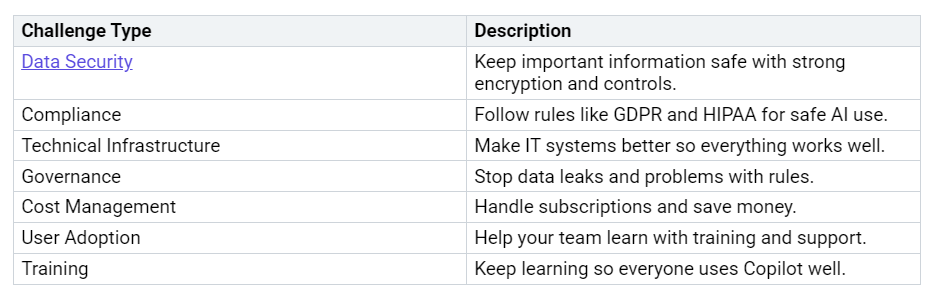How to Solve Common Problems Using Microsoft 365 Copilot
You deal with many problems at work. You need to keep your data safe. You also want everyone to know how to use new tools. Microsoft 365 Copilot helps you fix these problems. It makes your work easier. It helps your team get more done. Here are some common problems you might see:
When you use Microsoft Copilot, you get great tools. These tools help you w…