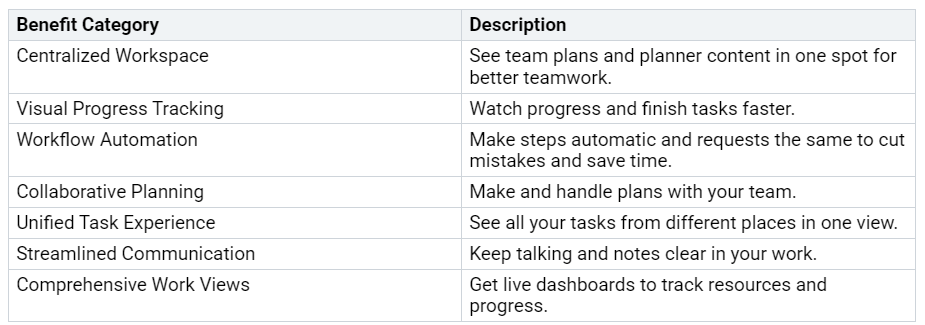How to Use Loop with Microsoft Planner for Seamless Task Management
You can use Microsoft Loop with Planner to manage tasks together in real time. When you put a Planner board in Loop, your team gets one place to work and see progress.
Want to know how this helps your work? Here are some main benefits users have shared:
If you want to work better and make teamwork easier, use Loop with Planner to keep everything in one sp…