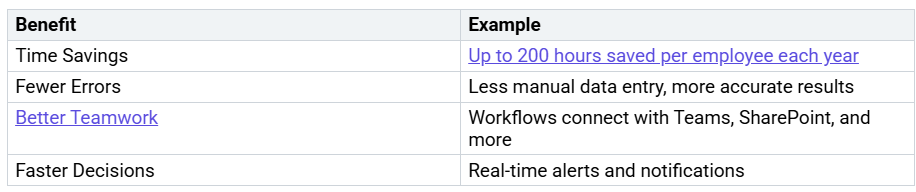How to Use Power Automate for Efficient Workflow Automation
If you want to save time and make your daily work easier, you can use Power Automate to do boring tasks for you. Many companies say workers save about 4 hours each week by letting Power Automate do the same jobs over and over. Look at some of the biggest benefits below:
You do not need to know how to code to start. Just follow a few easy steps and see yo…