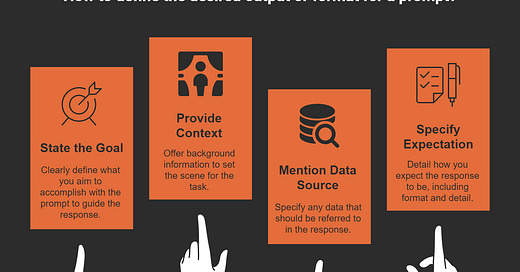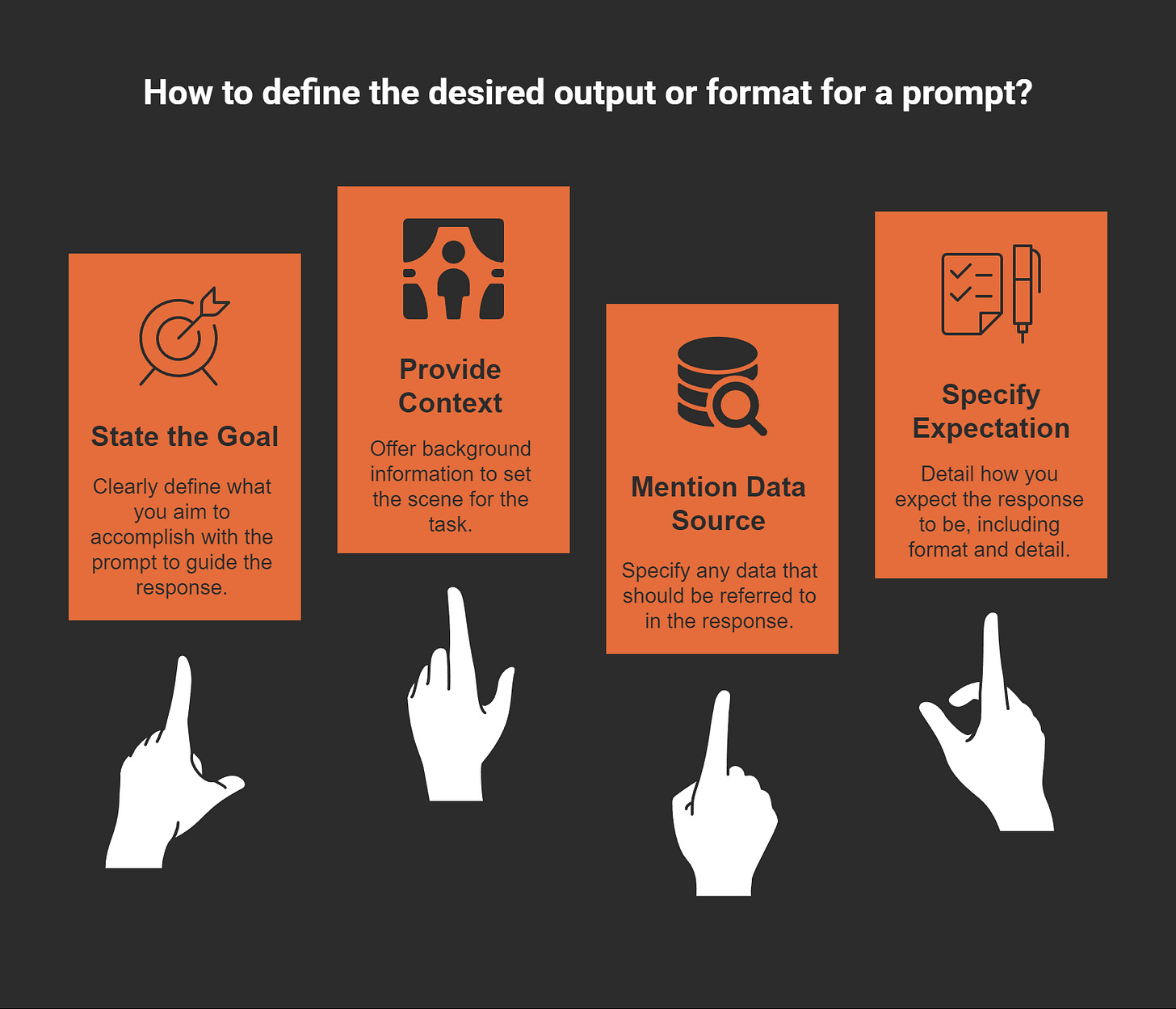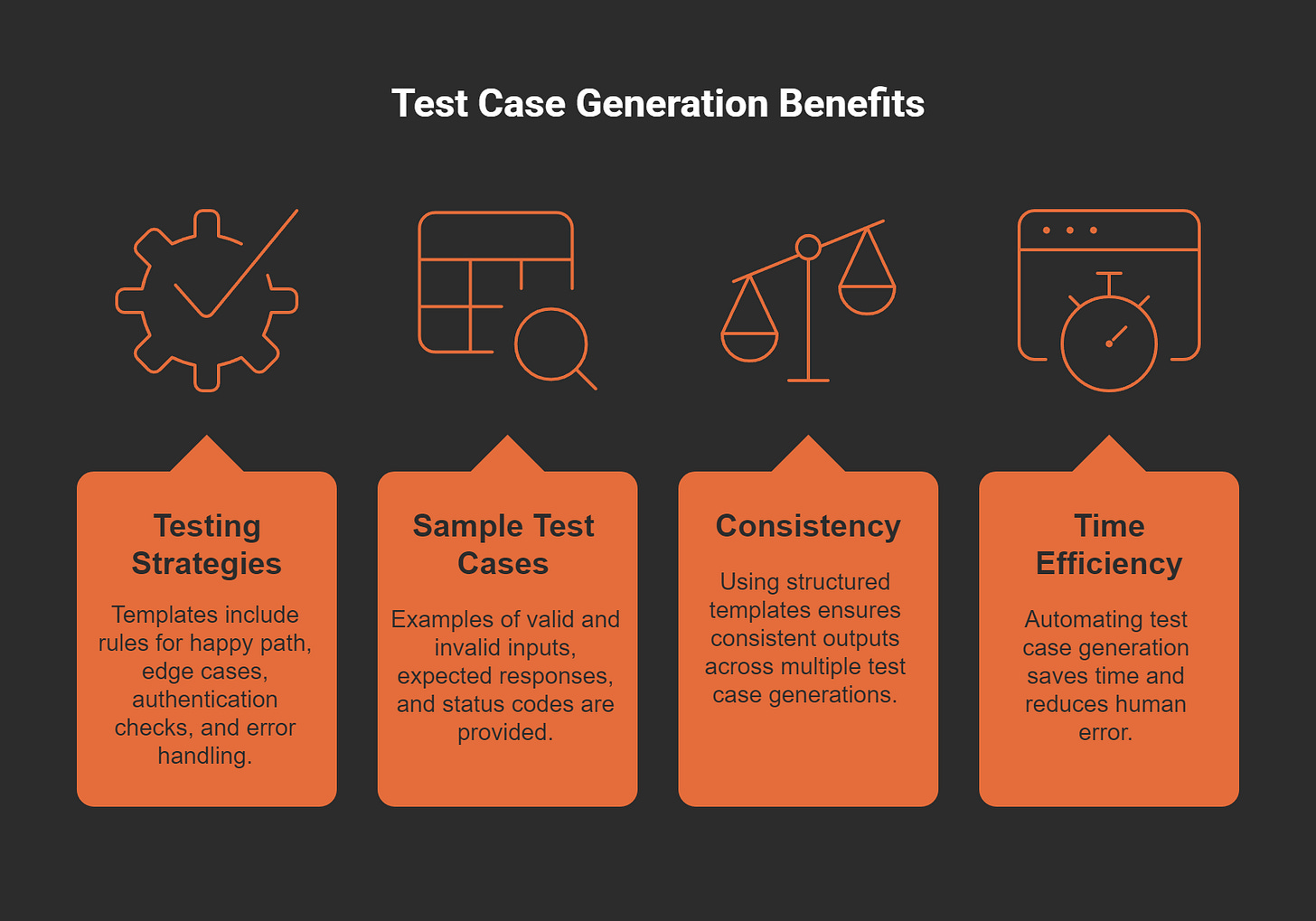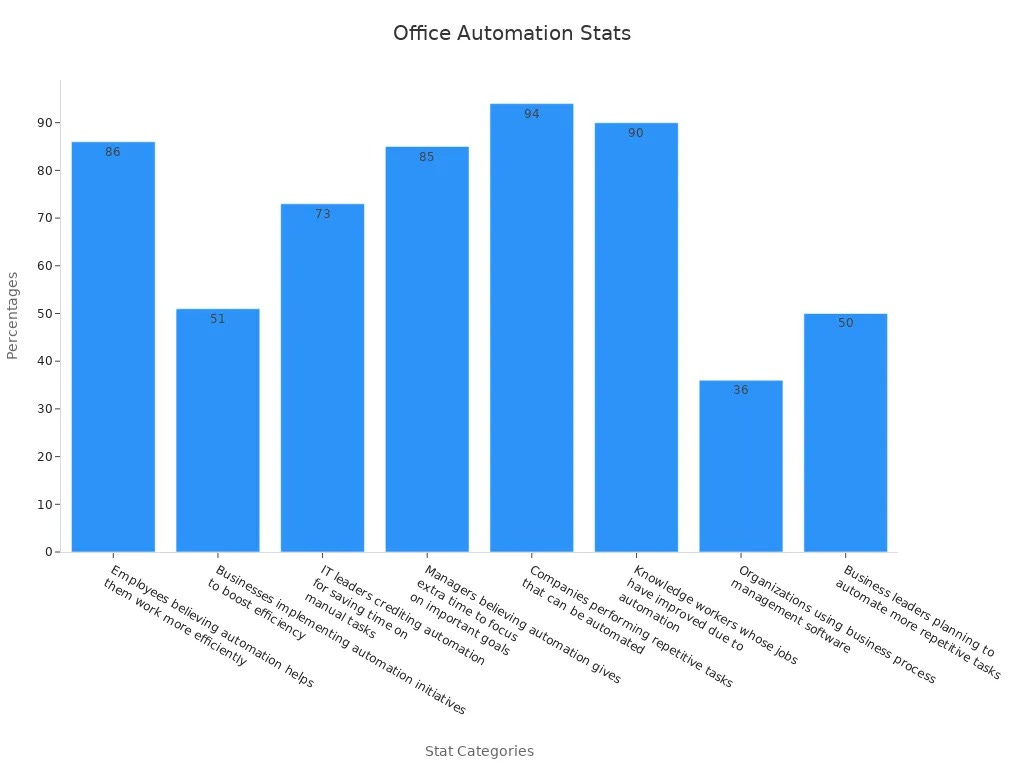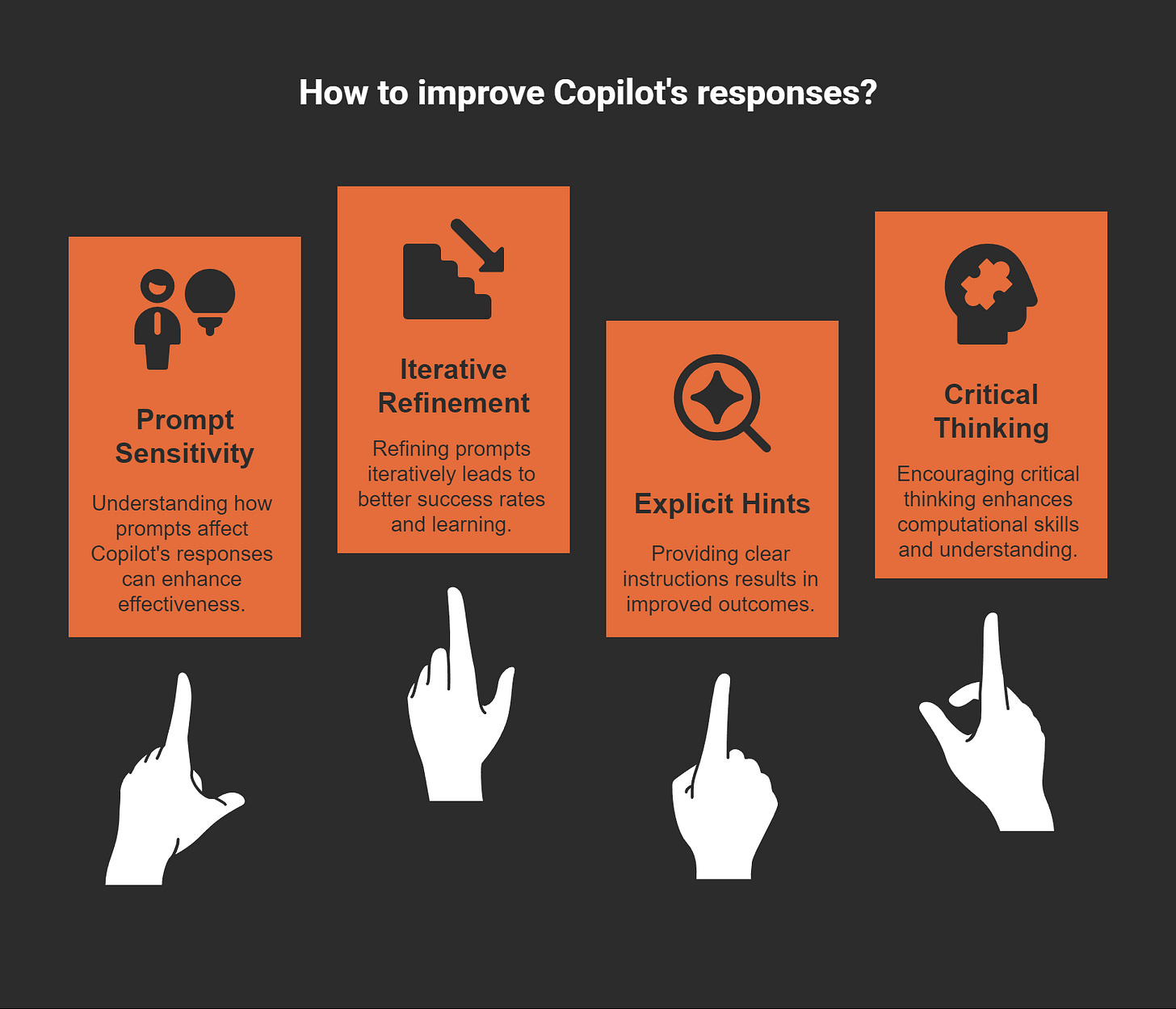How to Use Prompt Strategies to Unlock Copilot's Power
Unlocking the full potential of Microsoft 365 Copilot begins with mastering prompt strategies. These strategies act as a bridge, connecting your ideas to Copilot’s AI-powered capabilities. When effectively applied, they can transform how you work, boosting productivity, sparking creativity, and enhancing collaboration.
83% of users reported improved sales productivity.
64% noted more personalized customer interactions.
77% said they couldn’t imagine working without Copilot.
57% felt more creative.
68% found it jump-started their creative process.
72% credited Copilot for generating ideas while writing.
In Human Resources, strategic prompts have reshaped processes by enabling data-driven insights that improve talent acquisition and employee motivation. This demonstrates how targeted prompting can revolutionize workplace efficiency and empower professionals to achieve more.
Key Takeaways
Be clear when giving prompts. Simple and detailed instructions help Copilot understand what you need and give better answers.
Use everyday language in your prompts. Write like you're talking to a friend to make it easy to understand.
Add background details by mentioning related documents. This helps Copilot create more accurate and useful replies.
Use prompts to handle boring tasks automatically. This saves time and lets you focus on important work.
Try different ways to write prompts and improve them. Testing helps you get better results and learn how to work with Copilot.
Be Specific with Your Prompts
When working with Microsoft 365 Copilot, specificity is your greatest ally. Clear and detailed prompts help Copilot understand your needs and deliver accurate, tailored results. By focusing on clarity, defining your expectations, and offering examples, you can unlock the full potential of this AI-powered assistant.
Use Clear and Concise Language
The way you phrase your prompts directly impacts the quality of Copilot's responses. Using clear and concise language ensures that your instructions are easy to interpret. For instance, instead of saying, "Help me with this document," specify, "Summarize the key points from this meeting agenda." This approach eliminates ambiguity and guides Copilot toward the desired outcome.
Explicitly state your goal. For example, "Draft an email to the marketing team about the new campaign."
Avoid vague terms. Replace "analyze this" with "identify trends in the sales data from Q3."
Keep your prompts short and to the point. Long-winded instructions can confuse the AI.
Research shows that being clear about your goals enhances prompt effectiveness. For example, specifying the need to draft an email or create a report leads to better results. Additionally, mentioning sources like recent emails or meeting minutes improves the relevance of the output. Providing context and outlining expectations, such as the target audience and tone, further tailors the generated content.
Define the Desired Output or Format
Defining the output or format you want Copilot to produce is another critical step. Whether you need a formal report, a casual email, or a detailed chart, specifying these details ensures the response aligns with your expectations. For example, instead of asking Copilot to "summarize this data," you could say, "Create a bar chart summarizing sales performance by region."
This structured approach not only increases the accuracy of Copilot's responses but also reduces errors. Studies reveal that effective prompting can reduce AI errors by up to 76%, leading to higher satisfaction with AI implementations.
Provide Examples or Templates for Guidance
Examples and templates act as a roadmap for Copilot, helping it understand your requirements more effectively. For instance, if you're asking Copilot to generate test cases, you could provide a template that includes rules for happy paths, edge cases, and error handling. Similarly, when drafting a report, you might share a sample format that outlines the structure and tone you prefer.
By offering clear examples, you make it easier for Copilot to deliver consistent and high-quality results. This approach also saves time and minimizes the need for revisions, allowing you to focus on more strategic tasks.
Use Natural Language in Prompts
Natural language prompts make your interactions with Microsoft 365 Copilot more intuitive and effective. By writing as if you’re speaking to a colleague, avoiding technical jargon, and asking detailed questions, you can guide Copilot to deliver precise and meaningful results.
Write Prompts as You Would Speak to a Colleague
When crafting prompts, imagine you’re having a conversation with a coworker. This approach helps Copilot understand your intent more effectively. For example, instead of saying, “Generate a report,” try, “Can you create a report summarizing last month’s sales figures?” This conversational tone makes your prompts relatable and easier for Copilot to process.
Using a conversational tone improves Copilot’s ability to interpret natural language.
It simplifies communication, ensuring your instructions are clear and actionable.
Example: “Draft an email to the team about the upcoming project deadline.”
Avoid Overloading Prompts with Technical Jargon
Overcomplicating prompts with technical terms can confuse Copilot. Instead, use plain language to ensure clarity. For instance, rather than saying, “Perform a regression analysis on this dataset,” you could say, “Analyze this data to identify trends over time.” This simplicity ensures accurate results without requiring complex queries.
Ask Questions to Encourage Detailed Responses
Asking detailed questions within your prompts encourages Copilot to provide comprehensive answers. For example:
“Write a summary based on all emails from Sam in the past two weeks.”
“Draft an outline of a training manual about time management. Our audience is professionals who work in a hybrid environment and constantly need to attend virtual meetings and meet deadlines. The tone of the document will be friendly and suggestive.”
These examples include clear goals, context, and expectations, which lead to focused and thorough responses. By asking specific questions, you can unlock the full potential of prompt strategies.
Leverage Context for Enhanced Results
Microsoft 365 Copilot thrives when you provide it with the right context. By referencing relevant documents, utilizing its memory of previous interactions, and setting the scene for tasks, you can significantly enhance the quality and accuracy of its responses. These strategies ensure that Copilot understands your needs deeply and delivers results that align with your expectations.
Reference Relevant Documents or Data
When you include relevant documents or data in your prompts, Copilot can generate responses that are more accurate and grounded. For example, if you’re working on a project report, referencing past meeting notes or related files helps Copilot tailor its output to match the project’s requirements. This approach ensures that the generated content aligns with the context you’ve provided.
Including specific documents improves the groundedness of Copilot’s responses, ensuring they are relevant and accurate.
Referencing data sources like spreadsheets or emails allows Copilot to extract and analyze information effectively.
"By accessing previous documents related to a current project or topic, Copilot can understand the context and content requirements more deeply."
"With a click of a button, dbt Copilot contextually generates YAML-based documentation leveraging SQL logic, past queries, and metadata, so teams can instantly improve clarity and maintainability."
Providing context through documents or data transforms Copilot into a more insightful assistant. It saves you time by reducing the need for manual input and ensures that the output meets your expectations.
Use Copilot's Memory of Previous Interactions
Copilot’s ability to remember previous interactions is a game-changer. By leveraging this feature, you can create a seamless workflow where Copilot builds on past conversations to deliver more relevant and coherent responses. For instance, if you’ve discussed a project’s goals in earlier prompts, Copilot can recall that information and use it to refine its output.
In healthcare, memory features allow Copilot to reference previous symptoms and medications, leading to more accurate and efficient questioning.
Without memory, systems often repeat questions or focus too narrowly on recent inputs, which reduces the depth of responses.
"When History Memory is utilized, the Healthcare Copilot can reference previous symptoms and medications, leading to more relevant and efficient questioning."
This feature is particularly useful for ongoing projects or tasks that require continuity. By remembering key details, Copilot eliminates the need for repetitive instructions, allowing you to focus on higher-value activities.
Set the Scene by Explaining the Task or Goal
Setting the scene helps Copilot understand the purpose of your request. When you explain the task or goal clearly, Copilot can tailor its response to meet your specific needs. For example, instead of saying, “Create a presentation,” you could say, “Draft a 10-slide presentation summarizing our Q4 sales performance for the executive team.”
Clearly defined goals help Copilot align its output with your expectations.
Providing background information ensures that the response is relevant and actionable.
"dbt Copilot has completely changed how we approach documentation and query optimization. Instead of spending hours manually updating models, I can use natural language to generate tests, infer metadata, and enrich our data models with valuable context."
By setting the scene, you give Copilot the tools it needs to deliver high-quality results. This approach not only enhances the accuracy of its responses but also reduces the time spent on revisions.
Automate Repetitive Tasks with Prompts
Repetitive tasks can consume valuable time and energy. By using Microsoft 365 Copilot, you can automate these processes with well-crafted prompts, freeing up time for strategic work. Whether summarizing emails, drafting reports, or streamlining workflows, Copilot helps you work smarter and faster.
Create Prompts for Routine Processes (e.g., Summarizing Emails)
Routine processes like email management often take up a significant portion of your day. Copilot simplifies this by summarizing lengthy emails into concise, actionable points. For example, you can use prompts like:
"Create a short summary of the email I pasted below. Focus on the main points and key takeaways."
"Write a summary of the email I pasted below. Highlight decisions, action items, and suggest next steps."
These prompts ensure consistency in communication and reduce the time spent reading and replying to emails. By automating email summaries, you streamline your workflow and improve efficiency.
💡 Tip: Use prompts to prioritize action items from emails, helping you focus on what matters most.
Use Copilot to Generate Drafts for Reports or Presentations
Drafting reports and presentations can be time-consuming. Copilot accelerates this process by generating initial drafts based on your input. For instance, you can ask Copilot to create a report summarizing quarterly sales data or draft a presentation highlighting key project milestones.
A personal experiment revealed that using Copilot for such tasks saved 6.5 hours over five days. By automating these drafts, you reduce cognitive load and gain more time for creative and strategic work. Experts agree that offloading mundane tasks to Copilot enhances productivity, allowing you to focus on higher-value activities.
Develop Custom Prompts for Frequently Used Workflows
Custom prompts tailored to your workflows can lead to measurable improvements in efficiency. For example, companies employing prompt engineers have automated routine tasks, resulting in significant time savings and cost reductions.
By developing prompts specific to your needs, you can optimize processes and boost productivity. For instance, creating prompts for generating test cases or automating project updates ensures consistency and saves time.
Customizing prompts allows you to fully leverage Copilot’s capabilities, transforming repetitive workflows into efficient, automated processes.
Experiment and Refine Your Prompt Strategies
Experimentation is key to mastering prompt strategies with Microsoft 365 Copilot. Testing different approaches, learning from responses, and maintaining a list of effective prompts will help you refine your techniques and achieve better results.
Test Different Prompt Variations for Optimal Results
Testing variations in your prompts allows you to discover what works best for Copilot. Small changes in phrasing or tone can significantly impact the quality of responses. For example, instead of asking, "Summarize this report," try, "Create a one-page summary highlighting key findings and recommendations." This approach helps you identify the most effective way to communicate your needs.
Experiment with diverse phrasing to uncover optimal responses.
Establish feedback loops to gather insights and refine prompts.
Use specific articulation to guide Copilot’s focus on relevant aspects.
Research shows that testing prompt variations can lead to statistically significant improvements in Copilot's output. While some variations may reduce performance, others enhance it, demonstrating the importance of prompt design in achieving better results.
Learn from Copilot's Responses to Improve Your Approach
Copilot’s responses provide valuable insights into how prompts can be improved. Pay attention to patterns in its feedback and refine your approach accordingly. For instance, if Copilot consistently misinterprets a request, adjust your phrasing to make it clearer. Iterative refinement fosters critical thinking and helps you craft more effective prompts over time.
By learning from Copilot’s responses, you can develop a systematic approach to prompt refinement, ensuring consistent improvements in performance.
Keep a List of Effective Prompts for Future Use
Maintaining a list of effective prompts saves time and ensures consistent results. Documenting successful prompts allows you to reuse them for similar tasks, reducing the need for experimentation. For example, if a prompt like "Draft a project update email for the team" consistently delivers high-quality results, add it to your list for future reference.
A well-structured prompt includes:
Context: Explain the purpose and audience.
Source: Specify relevant data or documents.
Expectations: Describe the format or tone of the response.
Organizing prompts by task type or application ensures quick access when needed. This practice not only boosts efficiency but also helps you maintain a high standard of output across various workflows.
Mastering prompt strategies unlocks the true potential of Microsoft 365 Copilot. By being specific, using natural language, leveraging context, automating tasks, and experimenting, you can transform your productivity and creativity. These strategies empower you to achieve more in less time while maintaining high-quality results.
Effective prompts act as a bridge between your ideas and Copilot’s capabilities. Practice and refine your approach to maximize its benefits. With consistent effort, you’ll discover how Copilot can revolutionize your workflow and help you achieve your goals.
FAQ
How can I make my prompts more effective?
Use clear language and specify your goals. Include context, examples, or templates to guide Copilot. For instance, instead of saying, "Write a report," say, "Create a one-page summary of Q3 sales trends for the executive team."
Can Copilot remember previous tasks or interactions?
Yes, Copilot uses memory to recall previous prompts and refine responses. For example, if you’ve shared project goals earlier, Copilot can use that information to tailor its output for related tasks.
What types of tasks can I automate with Copilot?
You can automate repetitive tasks like summarizing emails, drafting reports, or creating presentations. Use prompts like, "Summarize this email into key points," or "Draft a project update for the team."
Is it necessary to test different prompts?
Testing helps you find the best phrasing for your needs. Experiment with variations to improve clarity and focus. For example, compare "Summarize this report" with "Highlight key findings and recommendations in this report."
Can I save prompts for future use?
Absolutely! Keep a list of effective prompts organized by task type. This saves time and ensures consistent results. For example, reuse prompts like, "Draft a meeting agenda for the marketing team."