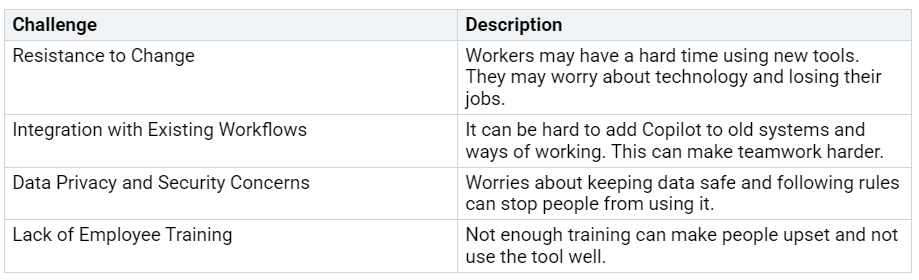How We Enable Teams with Microsoft 365 Copilot and Foster Collaboration
You can help your team work better with Microsoft 365 Copilot. Many teams see real changes.
75% of users say they get more done after using Microsoft 365 Copilot.
Before you begin, you may see some common problems:
You can take simple steps and support teamwork all the time. You help your team and make a strong group that works together.
Key Takeaways
Micros…