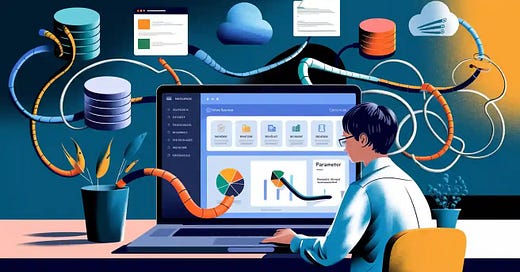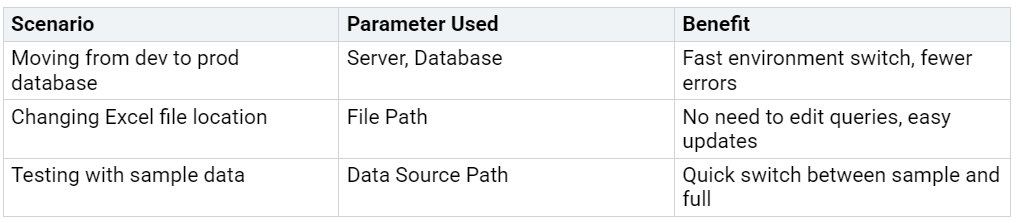Make Power BI Data Sources Flexible with Power Query Parameters
Imagine you need to switch your power bi report from a development database to a production database. Power query parameters let you do this quickly without rebuilding your queries. In power bi desktop, you can create a parameter for your source, making it easy to update paths or server names. When you publish to power bi service, you simply adjust the parameter value and refresh. You can use the same approach in Fabric Dataflows. This flexibility saves you time and reduces errors. Think about how power query parameters could help you manage changes in your own data projects.
Key Takeaways
Power Query parameters let you change data sources and settings quickly without rewriting queries, saving time and reducing errors.
You can create and manage parameters in Power BI Desktop and Fabric Dataflows to switch between environments like development and production easily.
Using parameters helps you filter data dynamically, reuse values across queries, and build interactive, flexible reports.
Clear naming, organization, and documentation of parameters make your projects easier to maintain and share with your team.
Updating parameters in Power BI Service allows fast changes to data sources without republishing, keeping your reports up to date and reliable.
Power Query Parameters Overview
What Are Power Query Parameters
Power query parameters act as flexible building blocks in your power bi projects. You define a parameter with a name, description, data type, and a current value. You can also set whether a parameter is required or optional. In power query, you use parameters as arguments in query steps or custom functions. This means you can change a value in one place and see it update across all related queries.
Tip: Use the 'Manage Parameters' window in Power Query Editor to create and organize your parameters. This central location helps you keep track of each parameter and its settings.
You can set up parameters for many purposes. For example, you might use a parameter to store a file path, a server name, or a date range. In power bi, parameters support both single values and lists of values. This allows you to filter data or switch between different environments, such as development and production, without editing each query by hand.
Why Use Parameters in Power BI
Power query parameters give you control and flexibility over your data connections and transformations. When you use parameters in power bi, you can:
Switch between different data sources, such as moving from a test database to a production database, by changing a single parameter.
Filter your data dynamically, so you can focus on specific time periods or categories without rewriting queries.
Reuse the same parameter across multiple queries, which reduces manual updates and helps prevent errors.
Manage large power bi datasets more efficiently by working with smaller samples locally and switching to full data in the cloud.
You improve your workflow by using parameters. You save time, reduce mistakes, and make your power bi reports easier to maintain. Parameters also help you create dynamic reports that respond to user input. For example, field parameters let users toggle between different fields or metrics in a single visual, making reports interactive and clear.
Power query parameters help you adapt to changing requirements. You can keep your power bi dataset up to date and efficient, no matter how your data sources evolve.
Create and Configure Parameters
Steps in Power BI Desktop
You can create power query parameters in power bi desktop to make your reports flexible and easy to update. Follow these steps to set up a parameter and use it in your data source:
Open power bi desktop.
Go to the Home tab and select Get Data.
Choose "Blank Query" from the "Other" section and connect.
In the power query editor, select Manage Parameters from the ribbon.
Click New to start a new parameter.
Enter a clear name for your parameter. Add a description if you want to explain its purpose.
Select the data type, such as Text, Number, or Date/Time.
Decide if you want to allow any value or limit choices to a list.
Set the default and current values for your parameter.
Click OK to save.
Repeat these steps for any other parameters you need, such as database names or file paths.
Remove any extra queries you do not need.
Add a new data source, like SQL Server or Excel.
When prompted for server or file path, select your parameter from the dropdown.
Load your tables and apply changes.
To switch data sources, go to Edit Queries > Edit Parameters and update the parameter value.
Refresh your data to see the changes.
Tip: Use the power query editor to organize your parameters. Place them in a dedicated folder or group for easy access. This helps you keep your project tidy and maintainable.
When you name your parameters, use clear and consistent names that describe their purpose. Avoid spaces and special characters. For example, use "SourceFilePath" instead of "File Path." Add comments or descriptions to explain why you created each parameter. This makes it easier for you and your team to understand the logic later.
Steps in Fabric Dataflows
You can also use power query parameters in Fabric Dataflows to control your data sources and transformations. The process is similar to power bi desktop, but you work in the online editor.
Open your Fabric Dataflow or create a new one.
In the dataflow editor, look for the option to manage parameters. If available, enable public parameters mode to allow parameters to be discovered and overridden during execution.
Click to create a new parameter. Give it a descriptive name, such as "Region" or "FilePath."
Choose the data type, like Text or Number.
Set whether the parameter is required or optional.
Enter a default value that matches your current setup.
Save the dataflow with the new parameter.
In your queries, replace hardcoded values (like file paths or region names) with the parameter. You can do this by editing the source step and referencing the parameter name.
Use the diagram view in the editor to see how your queries connect to parameters.
When you refresh the dataflow, you can pass different parameter values using Fabric Pipelines or during manual refresh.
For advanced scenarios, use a foreach loop in pipelines to refresh the dataflow multiple times with different parameter values. This supports dynamic, metadata-driven workflows.
Note: Parameter names in Fabric Dataflows are case-sensitive. Always use the exact name when referencing a parameter in your queries.
Organize your parameters by grouping them in folders or sections within the dataflow editor. Add comments to explain the purpose of each parameter. Document your data sources and dependencies to help your team understand the flow of data.
Power query parameters give you the power to adapt your power bi and Fabric solutions quickly. You can switch environments, update data sources, and manage transformations without rewriting your queries. By following these steps and best practices, you make your projects easier to maintain and share.
Apply Parameters to Data Sources
Dynamic Data Source Connections
You can use parameters in Power BI to make your data source connections flexible and easy to manage. When you set up a parameter for a server name, database name, or file path, you control your connections from a single place. This approach helps you avoid manual changes in every query when you need to update your data source.
For example, imagine you have a power bi dataset that pulls data from a SQL Server. Instead of typing the server name and database name directly into each query, you create parameters for these values. You then reference these parameters in your source steps. If you need to connect to a different server or database, you only change the parameter value. All queries update automatically.
Using the parameter as the source database saves time and reduces errors. You do not need to search through every query to update connection details.
Many organizations use this method to handle dynamic datasets. The KX Dashboards documentation shows how a rolling view state parameter can update query inputs based on time, making queries flexible and responsive. In Cognos Analytics, connection string parameters help you adapt to different database servers and versions. This kind of parameterization ensures your connections work across many environments.
You can also use parameters for file paths. If your power bi report uses Excel files stored in different folders, you set up a parameter for the file path. When the file location changes, you update the parameter, and your report continues to work without extra edits.
Here is a simple example of making the database name parametric in Power BI M code:
let
Source = Sql.Database(ServerNameParameter, DatabaseNameParameter)
in
Source
This code uses two parameters, one for the server and one for the database. You can change these values in the Power BI interface or in the Power BI Service after publishing.
You gain several benefits from dynamic data source connections:
You reduce manual work when changing data source details.
You improve the reliability of your power bi dataset.
You support faster development and testing cycles.
Some studies show that using parameters for dynamic data source connections leads to better performance and accuracy. For example:
Deep clustering with parameterized connections achieves higher clustering accuracy and better measurement of data states.
This method produces lower errors in data analysis and remains robust even when you change the number of subjects or data states.
You can expect stable results even if you run the process multiple times.
Switch Environments
Switching between environments is a common task in data projects. You might have separate databases for development, testing, and production. Power BI makes this process simple with parameters.
Suppose you build a power bi report using a development database. When you are ready to move to production, you do not need to rewrite your queries. Instead, you change the parameter value for the server or database. Your report now connects to the production data.
This method works for other sources too. If you use Excel files for testing and production, you set up a parameter for the file path. When you switch environments, you update the parameter, and your power bi dataset refreshes with the correct data.
You can update parameter values in Power BI Desktop or in the Power BI Service after publishing. This feature allows you to switch environments without republishing your dataset.
Here is a quick checklist for switching environments using parameters:
Create parameters for all environment-specific values (server, database, file path).
Reference these parameters in your data source steps.
Change parameter values when you move between environments.
Refresh your power bi dataset to load data from the new source.
This approach supports dynamic data source management and helps you avoid mistakes when changing data source details. You keep your reports and datasets consistent across all environments.
By using parameters, you make your power bi solutions more robust and easier to maintain. You can handle changing data source requirements with confidence and speed.
Manage Parameters in Power BI
Edit in Power BI Desktop
You can manage and update parameters directly in Power BI Desktop. When you want to change values dynamically, open your report and select Transform Data. In the Power Query Editor, choose Edit Parameters. Here, you see all the parameters you have created. You can update the parameter value for each one. After making changes, apply and refresh your data to see the new results.
Many users find this process straightforward. However, you may encounter issues if the data type or format of your parameter does not match what your data source expects. For example, if you use a date parameter in a SQL query, make sure the format matches both in Power BI and your database. If you see blank columns or errors after changing a parameter, check the data type and try using text or integer types if needed. Sometimes, republishing your report after making changes in Power BI Desktop resolves these issues.
Tip: Use clear and consistent parameter names. This helps you avoid confusion when you update or reference them in your queries.
Update in Power BI Service
After you publish your report, you can manage parameters in Power BI Service. Go to your dataset settings and look for the Parameters section. Here, you can update the parameter value without opening Power BI Desktop. This feature lets you switch data sources or environments quickly. When you change a parameter in Power BI Service, refresh your dataset to apply the new value.
Some users notice that changing parameters online may cause unexpected results, such as blank visuals. This often happens due to data type mismatches or formatting issues between Power BI Service and your data source. Always double-check your parameter settings and test your reports after making changes.
Refresh and Gateway Setup
To keep your reports up to date, you need to configure scheduled refreshes. If your data source is on-premises, set up a Power BI On-Premises Data Gateway. This gateway acts as a secure bridge between your local data and Power BI Service. Choose the right gateway type for your needs and install it on a machine with access to your data source.
Follow these steps for a reliable refresh setup:
Install and register the gateway with your Power BI account.
Configure your data sources and credentials in the gateway.
Schedule refreshes to keep your reports current.
Monitor gateway health and refresh history to spot issues early.
Proper gateway configuration improves refresh performance and ensures your data stays secure. You can also optimize your data model by removing unnecessary columns, using star schema design, and enabling incremental refresh. These steps help reduce refresh time and keep your Power BI reports running smoothly.
Dynamic M Parameters and Best Practices
Use Cases for Dynamic M Parameters
You can use dynamic M parameters in many real-world Power BI scenarios. These parameters help you create reports that respond to user choices and changing data. For example, in retail, you might want to show average sales for products with above-average reviews. You can set up a dynamic M parameter to filter products based on review scores. This lets you see only the data that matters most.
In marketing, you can track engagement rates and conversion rates across different channels. Dynamic M parameters allow you to focus on specific campaigns or time periods. You can also use them in financial forecasting. For instance, you can analyze profit margins over time or project sales revenue by region. By using slicers and filters as dynamic parameters, you make your Power BI reports interactive and responsive.
You can also create calculated columns and measures that update in real time. Time intelligence functions, such as calculating year-over-year growth, become easier with dynamic M parameters. Visuals like comparison bar charts and line charts update instantly when you change a parameter. This approach gives you tailored insights and helps you make better decisions.
Optimization Tips
To get the best performance from dynamic M parameters, follow some key best practices. First, use parameters to filter large datasets before loading them into Power BI. This keeps your reports fast and responsive. When working with billions of rows, bind dynamic M query parameters to columns in imported dimension tables. This method helps you filter data efficiently.
Limit the number of rows returned by each query. Most users only need to see a few hundred rows at a time. Design your visuals so that each table returns no more than 150,000 rows. This keeps your reports within Power BI's technical limits and improves usability.
Tip: Use parameterized queries to separate SQL code from data inputs. This practice improves security and prevents SQL injection attacks.
You should also batch requests to reduce server load and monitor query performance regularly. Align your indexing strategies with the parameters you use most often. This helps your reports scale as your data grows. Keeping your queries clean and organized makes them easier to maintain and debug. By following these tips, you ensure your dynamic query parameter solutions remain secure, fast, and flexible.
You can make your power bi report more flexible and easier to manage by using power query parameters. These parameters let you change data sources, switch environments, and update settings without editing every query. See how the main benefits help you:
Try these best practices in your next project. Share your experience or ask questions in the comments below!
FAQ
How do you update a parameter in Power BI Service?
You go to your dataset settings, find the Parameters section, and change the value. After you update the parameter, refresh your dataset to apply the new value.
Can you use parameters for more than just data sources?
Yes! You can use parameters for filters, date ranges, or even calculation logic. Parameters help you control many parts of your data model with just a few clicks.
What data types can you use for parameters?
You can use Text, Number, Date/Time, or List types. Choose the type that matches your data source or the value you want to control.
Tip: Always match the parameter type to your data source for best results.
Do parameters work in both Power BI Desktop and Fabric Dataflows?
Yes, parameters work in both. You create and manage them in Power BI Desktop or in the Fabric Dataflow editor. The process is similar, but the interface looks a bit different.