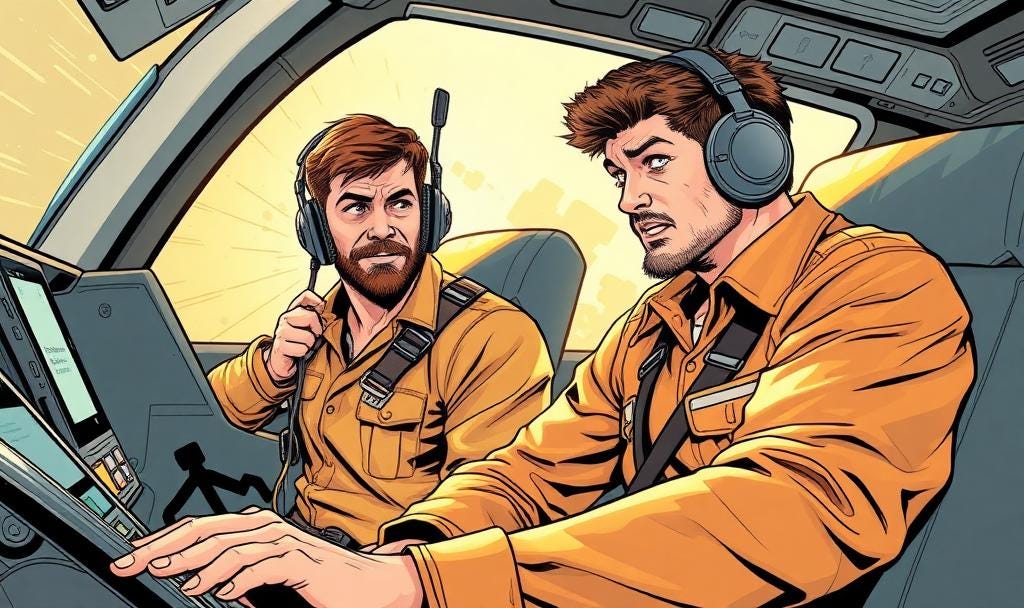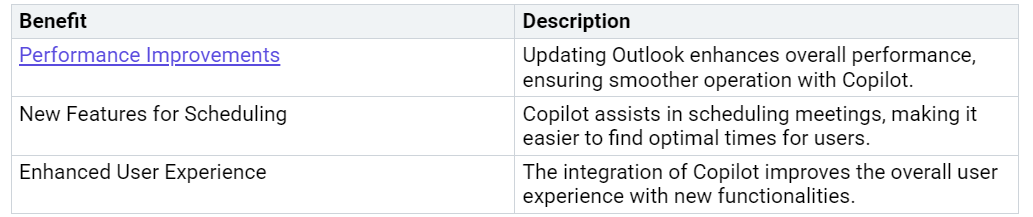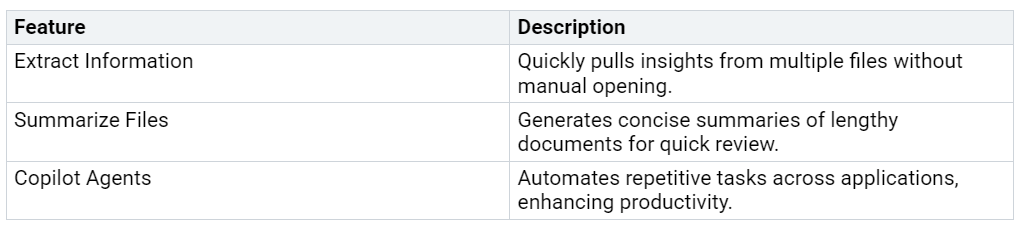Mastering Copilot Settings for Outlook Made Easy
Imagine cutting down the time you spend on emails by almost half. With Copilot in Outlook, that’s not just a dream—it’s reality. By mastering Copilot settings, you can unlock tools that make your workday smoother. Copilot helps you summarize long email threads, saving you from information overload. In fact, 58% of enterprise users rely on it for this exact reason. It also speeds up email composition by 45% and reduces response times by 17%. Whether you’re writing, organizing, or replying, Copilot transforms Outlook into your personal productivity assistant.
Key Takeaways
Turn on Copilot in Outlook by checking if your system works with it. Make sure your subscription includes Copilot. Look in the Microsoft 365 admin center to see if you have access.
Adjust Copilot settings to fit how you work. Change its tone, look, and automation to help you get more done.
Use Copilot to sort emails and focus on the important ones. This makes it easier to handle your inbox and finish tasks on time.
Connect Copilot with other Microsoft 365 tools like Teams and Excel. This helps you work faster and get more done.
Update Outlook often to get new features and better performance. This keeps Copilot working well and smoothly.
Enabling Copilot in Outlook
Checking system requirements and availability
Before diving into Copilot, you need to make sure your system is ready. Copilot works best with the latest version of Outlook, whether you're using the desktop app or the web version. Check if your subscription includes access to Copilot. If you're unsure, visit your Microsoft 365 admin center to confirm availability.
Tip: Copilot is available for Microsoft 365 Business and Enterprise plans. If you're using a personal account, you might need to upgrade to unlock this feature.
Updating Outlook to access Copilot
Keeping Outlook updated is crucial for accessing Copilot and enjoying its full potential. Updates not only unlock new features but also improve performance and user experience. Here's a quick look at what you gain by updating Outlook:
To update Outlook, go to File > Office Account > Update Options and select Update Now. If you're using the web version, updates happen automatically, so you're always up to date.
Steps to enable Copilot settings
Once your system is ready, enabling Copilot is a breeze. Follow these steps to get started:
Pilot: Assign licenses to a small group of users to test the deployment and gather feedback.
Deploy: Expand the rollout by assigning licenses to a larger group of users.
Operate: Monitor how Copilot is being used, gather feedback, and make adjustments as needed.
Additionally, you can:
View the status of Copilot license assignments.
Manage data security and compliance controls.
Configure plugins and permissions for a tailored experience.
Enable the use of web data as grounding data in Copilot.
Once enabled, you can access Copilot settings to customize its behavior. This includes drafting custom instructions, adjusting themes, and setting automation preferences to match your workflow.
Customizing Copilot Settings
Accessing the Copilot settings menu
Getting to the Copilot settings menu is your first step toward making it work just the way you want. You can find this menu in both the desktop and web versions of Outlook. Here’s how you can access it:
Open Outlook and click on the Settings icon (gear symbol) in the top-right corner.
Scroll down and select View All Outlook Settings.
Navigate to the Copilot Settings tab.
Once you’re there, you’ll see a range of options to tweak. These include custom instructions, themes, and automation preferences. Think of this menu as your control panel for tailoring Copilot to your needs.
Tip: Bookmark the settings page if you plan to experiment with different configurations. It’ll save you time later.
Personalizing Copilot with custom instructions
Personalization is where Copilot truly shines. By giving it specific instructions, you can make it smarter and more aligned with your workflow. For example, you can set preferences for email tone, length, and even how it greets recipients.
Here’s why personalizing Copilot is worth your time:
It learns from your past interactions, making it better at predicting what you need.
Its memory feature retains key details, like your preferred communication style or ongoing projects.
Specific instructions improve the quality of responses, making them more relevant and effective.
Imagine you’re managing multiple projects. You can instruct Copilot to prioritize emails related to a specific client or task. This ensures you stay focused on what matters most.
Note: Tailored instructions also help Copilot deliver context-aware responses, which can boost your overall satisfaction with its performance.
Adjusting themes, tone, and automation preferences
Customizing themes and tone allows you to make Copilot feel more personal. You can choose a professional tone for work emails or a casual one for internal team chats. Adjusting these settings ensures your messages always hit the right note.
Automation preferences are another game-changer. Copilot can handle routine tasks like scheduling meetings or drafting follow-up emails. This frees up your time for more important work.
Here’s how these adjustments can improve your experience:
Enhanced Communication: Copilot helps you draft clear, respectful messages that resonate with your audience.
Streamlined Workflow: Automating repetitive tasks saves time and reduces stress.
Actionable Insights: Copilot analyzes patterns in your data, offering insights that can guide your decisions.
By fine-tuning these settings, you’re not just using Copilot—you’re making it an integral part of your productivity toolkit.
Troubleshooting Copilot Settings
Resolving activation and setup issues
Sometimes, getting Copilot up and running can feel tricky. If you’re facing activation or setup problems, start by double-checking your Microsoft 365 subscription. Ensure it includes access to Copilot. Next, verify that your Outlook is updated to the latest version. Outdated software often causes compatibility issues.
If Copilot still doesn’t activate, check your license assignments. Go to your Microsoft 365 admin center and confirm that licenses are correctly assigned to users. For web users, ensure your browser supports Copilot features. Clearing your browser cache can also help resolve setup glitches.
Tip: Restart your device after making changes to ensure everything syncs properly.
Fixing performance or lag problems
Performance hiccups can slow you down, but fixing them is easier than you think. Start by checking your internet connection. A stable connection ensures Copilot runs smoothly. If you notice lag, close unnecessary apps or browser tabs to free up system resources.
Another quick fix is adjusting your Copilot settings. Simplify automation preferences or reduce the number of tasks Copilot handles simultaneously. This can improve responsiveness. For desktop users, ensure your device meets the minimum system requirements for running Copilot efficiently.
Callout: Regularly clearing temporary files and updating your operating system can boost performance.
Contacting support for advanced troubleshooting
When basic fixes don’t work, reaching out to support can save the day. Microsoft’s support team specializes in resolving complex Copilot issues. They can guide you through advanced troubleshooting steps, like reconfiguring plugins or addressing data compliance concerns.
Real-world examples show how effective expert assistance can be. A pharmaceutical company customized Copilot for invoice queries and reduced resolution time by 60%. This improved compliance accuracy and strengthened supplier relationships. If you’re dealing with vendor-related challenges or other advanced issues, contacting support can make a big difference.
Pro Tip: Document the issue thoroughly before contacting support. Include screenshots or error messages to help them understand the problem faster.
Maximizing Copilot’s Potential in Outlook
Exploring advanced features like task prioritization
Task prioritization is one of Copilot’s standout features. It helps you focus on what matters most by organizing your inbox based on urgency and importance. Imagine having a virtual assistant that highlights critical emails while pushing less urgent ones to the background. This feature ensures you never miss deadlines or overlook key messages.
To make the most of task prioritization, start by customizing Copilot settings to align with your workflow. For example, you can instruct Copilot to flag emails from specific clients or mark follow-ups as high priority. These adjustments let you stay on top of your responsibilities without feeling overwhelmed.
Tip: Use Copilot’s memory feature to save preferences for recurring tasks. This way, it learns your habits and gets better at prioritizing over time.
Integrating Copilot with other Microsoft 365 tools
Copilot becomes even more powerful when integrated with other Microsoft 365 tools. This synergy streamlines your workflow and boosts productivity. For instance, pairing Copilot with Microsoft Teams allows you to draft meeting agendas directly from your inbox. Similarly, integrating it with Excel lets you pull data insights into your emails effortlessly.
Here’s a quick look at how these integrations enhance efficiency:
Additionally:
Microsoft Copilot Pro is recognized for its seamless integration with Microsoft 365 tools.
This integration is a key factor in enhancing user productivity within the Microsoft ecosystem.
Future improvements in AI integration across Microsoft products may further elevate Copilot’s performance.
By leveraging these integrations, you can turn Copilot into a central hub for managing your daily tasks.
Tips for boosting productivity with Copilot settings
Boosting productivity with Copilot settings is all about personalization. Start by tailoring its tone and automation preferences to match your communication style. For example, if you prefer concise emails, instruct Copilot to keep responses short and to the point.
Here are some quick tips to maximize your efficiency:
Set clear instructions: Define how Copilot should handle specific tasks, like drafting follow-ups or scheduling meetings.
Experiment with themes: Choose themes that make your workspace visually appealing and easier to navigate.
Use automation wisely: Let Copilot handle repetitive tasks, but keep manual control over critical decisions.
By fine-tuning these settings, you’ll not only save time but also reduce stress. Copilot becomes more than a tool—it transforms into a productivity partner that adapts to your needs.
Mastering Copilot settings in Outlook is simpler than you think. You’ve learned how to enable it, customize its behavior, and troubleshoot common issues. Now, it’s time to take things further. Copilot’s advanced features can transform how you work.
Here’s a quick look at what’s possible:
Why stop at the basics? Dive into these tools and let Copilot supercharge your productivity.
FAQ
How do I know if Copilot is available in my Outlook?
You can check Copilot’s availability by visiting your Microsoft 365 admin center. Look for Copilot under your subscription features. If you’re using the web version, it’s automatically updated, so you’ll see Copilot in your settings if it’s available.
Tip: Make sure your subscription includes Microsoft 365 Business or Enterprise plans.
Can I turn Copilot off if I don’t need it?
Yes, you can! Copilot Control lets you enable or disable it anytime. Just go to the Copilot Settings menu in Outlook and toggle the feature on or off based on your needs.
Emoji Tip: 🛠️ Use this flexibility to test Copilot without committing to it full-time.
What should I do if Copilot isn’t working properly?
Start by checking your internet connection and ensuring Outlook is updated. If the issue persists, clear your browser cache (for web users) or restart your device. For advanced issues, contact Microsoft Support for expert help.
Pro Tip: Document error messages or glitches to speed up troubleshooting.
Can I customize Copilot for different tasks?
Absolutely! You can personalize Copilot by setting custom instructions. Adjust its tone, email length, and even greetings to match your style. You can also prioritize tasks or flag emails from specific clients.
Emoji Tip: ✨ Tailor Copilot to make it your ultimate productivity partner.
Does Copilot work with other Microsoft 365 tools?
Yes, it does! Copilot integrates seamlessly with tools like Teams, Excel, and Word. For example, you can draft meeting agendas in Teams or pull data insights from Excel into your emails.
Note: These integrations make Copilot a powerful hub for managing your daily tasks.