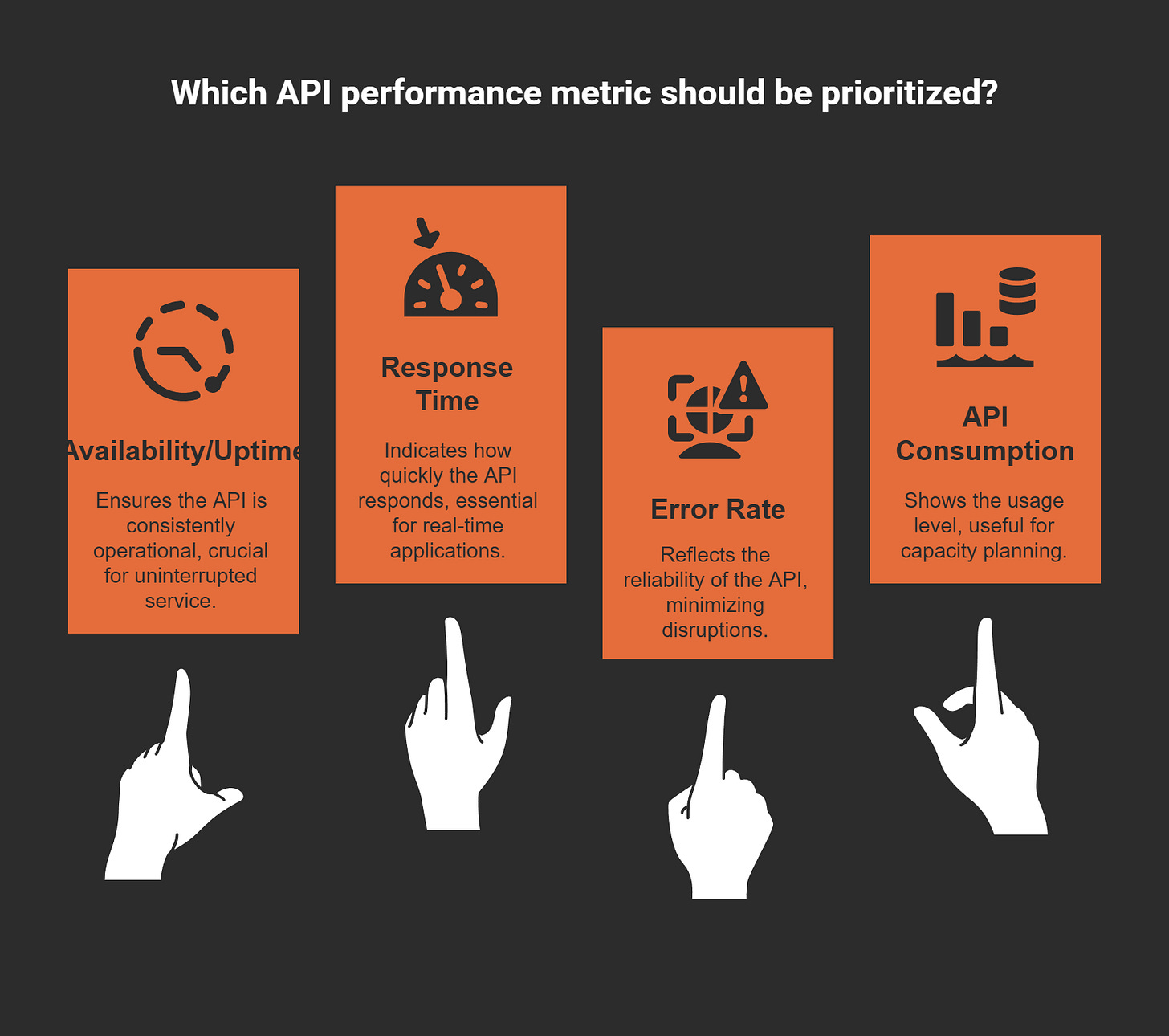Mastering Custom HTTP Request Actions for Teams Automation
Basic Microsoft Teams actions are not very flexible for complex tasks. They work for simple jobs but struggle with advanced needs. This is where custom HTTP request actions help. Using these in Power Automate lets you do more. You can get data from outside APIs or manage teams better.
Think about this: companies using Microsoft Power Platform, like Power Automate, see big benefits. They get a 502% return on investment on average. Tasks are done 25% faster. For example, G&J Pepsi-Cola Bottlers saved over $1.5 million by improving workflows. These facts show how custom HTTP requests can make Teams much better.
Key Takeaways
Custom HTTP requests in Power Automate help Teams work better. They connect with other tools to make hard tasks simple.
Setting up Power Automate is easy. Use templates to build workflows fast without starting new ones.
Knowing APIs and endpoints is important. They help programs talk to each other and improve automation.
Testing your HTTP requests is a must. Use tools like Postman to check if workflows work before using them.
Keeping data safe is key with HTTP requests. Always lock private info and limit API access to stay secure.
Getting Started with HTTP Request Actions
Prerequisites for Using HTTP Requests in Teams
Before starting with HTTP requests, you need some basics. First, make sure you can use Microsoft Power Automate. This tool helps create workflows and connects HTTP requests easily. Next, learn about APIs. APIs are like bridges that let different software share data and work together.
You also need permission to use the Microsoft Graph API. This is important for working with Teams. For example, it lets you send messages or get channel information. Lastly, check if your workplace allows automation workflows. Many businesses, like hospitals and banks, use Power Automate to make tasks like sending reports or approving expenses faster and easier.
Setting Up Power Automate for Teams Automation
Setting up Power Automate is simple. First, log into your Microsoft account and open Power Automate. Then, create a new flow based on what you need. Pick triggers to start the workflow, like getting a Teams message or setting a time.
After creating the flow, add actions like HTTP requests to connect with other APIs. For example, you can get data from an API, like GitHub's Joke API, and share it in a Teams channel. This makes hard tasks easier and brings outside services into Teams. Car companies have used Power Automate to fix inventory problems by sending alerts when something is wrong.
Understanding APIs and Endpoints for HTTP Requests
APIs and endpoints are key to HTTP requests. An API is a set of rules that helps software talk to each other. Endpoints are the specific web addresses where requests go. For Teams, you often use the Microsoft Graph API. It helps you do things like create teams, manage members, or send messages.
Good API guides make it easier to use them. For example, Chick-fil-A improved teamwork by using clear API instructions. BlueDot used APIs to build a tool that tracks diseases in real time. This shows how useful well-made endpoints can be.
By learning about APIs and endpoints, you can do more with Teams automation. Whether you’re getting data or sending messages, HTTP requests make workflows better and more flexible.
Configuring HTTP Request Actions in Power Automate
Creating a Flow in Power Automate
Making a flow in Power Automate is the first step. This helps automate tasks in Microsoft Teams. Start by logging into Teams and going to the Apps section. At the bottom, click on Workflows. You’ll see many templates for Teams automation. These templates make it easier by giving you ready-made workflows.
Pick a template that matches what you need. For example, choose one for sending messages to a Teams channel. After selecting, a box will pop up. Name your flow and log into the apps it will use. Once connected, click Next and fill in any needed details. Then, click Add workflow to finish. A confirmation page will show your flow is ready. To complete, click Done.
This simple process helps even beginners create flows easily. Using templates saves time and avoids building workflows from scratch.
Setting Up HTTP Request Actions
Once your flow is ready, set up HTTP request actions. These actions link Power Automate to outside APIs for advanced tasks. For example, you can use them to get data or send info to a Teams channel.
To add an HTTP request action, click Add action in your flow. Search for "HTTP" and pick the HTTP action. Set it up by choosing the method (GET, POST, etc.), the API URL, and any needed headers or body. For instance, to send a message to a Teams channel, use a POST request with the Microsoft Graph API.
Here’s an example of an HTTP request setup:
{
"method": "POST",
"url": "https://graph.microsoft.com/v1.0/teams/{team-id}/channels/{channel-id}/messages",
"headers": {
"Authorization": "Bearer {access-token}",
"Content-Type": "application/json"
},
"body": {
"content": "Hello, Team! This is an automated message."
}
}
This sends a message to a Teams channel. Learning HTTP requests unlocks powerful automation options.
Choosing Triggers for Teams Automation
Triggers start your workflows. In Power Automate, you can pick triggers to automate Teams tasks. For example, use a trigger when a new message is posted or at a set time.
To pick a trigger, open your flow and click the trigger section. Search for Teams triggers like "When a new channel message is added" or "At a scheduled time." After choosing, set it up to match your needs. For example, if it’s time-based, set the time and how often it runs.
The right trigger makes sure your automation works at the right time. Whether sending reminders, getting data, or managing Teams, triggers are key to smooth workflows.
Designing Workflows with HTTP Requests
Creating workflows with HTTP requests in Power Automate helps automate tasks. You can use triggers, actions, and APIs to make workflows easier. These workflows save time and boost productivity. Let’s break it into simple steps.
1. Plan Your Workflow Goals
Think about what you want your workflow to do. Ask yourself:
What task needs automation?
Which APIs or services will you use?
What data will move between Teams and other tools?
For example, if you want to send reminders to Teams, you might use a calendar API to get dates and post them in Teams.
Tip: Write your workflow steps on paper or use a diagram tool. This helps you see the process clearly and avoid mistakes.
2. Set Up the HTTP Request Action
After planning, set up the HTTP request action in Power Automate. Choose the API endpoint, method (GET, POST, etc.), headers, and body.
Here’s an example workflow that gets weather info from an API and shares it in Teams:
Add a trigger, like "At a scheduled time."
Insert an HTTP request action with this setup:
{
"method": "GET",
"url": "https://api.openweathermap.org/data/2.5/weather?q=Seattle&appid={your-api-key}",
"headers": {
"Content-Type": "application/json"
}
}
Add a "Post a message in a chat or channel" action. Use the weather data from the HTTP request to create the message.
This workflow gets weather updates and shares them with your team automatically.
3. Test Your Workflow
Testing makes sure your workflow works correctly. Run it and check the results. If it fails, review the HTTP request setup and API details.
Note: Check the API response format. Some APIs send data in layers, so you might need to organize the response to get the right info.
4. Add Conditions for Smarter Workflows
Make your workflow smarter by adding conditions. For example, send different messages based on the API response.
Here’s how to add a condition:
After the HTTP request, add a "Condition" step.
Set the condition, like checking if the temperature is high.
Add actions for both "Yes" and "No" outcomes.
This makes your workflow flexible and useful for different situations.
5. Track and Improve Your Workflow
Once your workflow is running, keep an eye on it. Use Power Automate’s tools to check how fast it works and find any problems. If it’s slow, simplify steps or improve the HTTP request.
By following these steps, you can build workflows that use HTTP requests to automate tasks in Teams. This saves time and helps your team work better together.
Practical Applications of HTTP Request Actions
Sending Messages to Teams Channels via HTTP Requests
Sending messages to Teams channels is easy with HTTP requests. You can use Power Automate and the Microsoft Graph API to do this. For example, you might want to send daily updates or alerts to a channel. Instead of typing messages yourself, set up a workflow to post them automatically.
To do this, use a POST method in your HTTP request. Include the channel ID, team ID, and message content in the request body. Here’s an example:
{
"method": "POST",
"url": "https://graph.microsoft.com/v1.0/teams/{team-id}/channels/{channel-id}/messages",
"headers": {
"Authorization": "Bearer {access-token}",
"Content-Type": "application/json"
},
"body": {
"content": "Good morning, team! Here’s your daily update."
}
}
This automation keeps your team informed without extra work. It’s great for updates like project progress or meeting reminders.
Tip: Add dynamic content to your HTTP request body. For example, include the sender’s name or today’s date to make messages more personal.
Retrieving Data from External APIs for Teams
You can use HTTP requests to get data from outside APIs and share it in Teams. This is helpful for adding services like weather updates, stock prices, or task tools.
For example, use an API like OpenWeatherMap to get weather data. Set up a GET request in Power Automate to fetch the info. Then, use the response to create a message for your Teams channel.
Here’s an example GET request:
{
"method": "GET",
"url": "https://api.openweathermap.org/data/2.5/weather?q=New York&appid={your-api-key}",
"headers": {
"Content-Type": "application/json"
}
}
When using APIs, check their performance metrics. These metrics show how reliable and fast the API is. Below is a table of key metrics:
Knowing these metrics helps you pick APIs that fit your needs. Reliable APIs make workflows smoother and data more accurate.
Automating Team Management Tasks with HTTP Requests
Using HTTP requests makes managing Teams faster and easier. You can automate tasks like adding members, changing roles, or archiving teams. These actions save time and reduce mistakes.
For example, use a POST request to add a new member to a team. Include the team ID and user details in the request body. You can also archive a team with a PATCH request. These automations simplify admin tasks so you can focus on teamwork.
Team management efficiency can be tracked with key performance indicators (KPIs). The table below shows some important KPIs:
Automating team tasks can improve these KPIs. Faster responses and fewer tickets lead to happier users.
Note: Test your HTTP requests in a safe environment first. This ensures workflows work correctly and meet your organization’s needs.
Sample Request Bodies and Endpoints for Teams Automation
When automating tasks in Microsoft Teams, knowing request bodies and endpoints is key. These parts show how data moves between Power Automate and other services. Learning them helps you build workflows that work well and are dependable.
What’s Inside a Request Body
A request body holds the data sent to an API. For Teams automation, the Microsoft Graph API needs certain fields to do things like send messages or manage teams. Below is an example of important parts in a request body for posting a message to a Teams channel:
This setup makes sure your request is correct, so the API works without problems.
Trying Adaptive Cards with Postman
Adaptive Cards make Teams messages more interesting with rich content. To test an Adaptive Card, follow these steps:
Open Postman and send a POST request to the Incoming Webhook URL.
Copy the JSON file with the Adaptive Card into the request body.
Check your Teams channel to see if the Adaptive Card looks right.
Testing your request first ensures your automation runs smoothly.
Example: Sending a Message to Teams
Here’s an example of an HTTP Request body for sending a message to a Teams channel using the Microsoft Graph API:
{
"method": "POST",
"url": "https://graph.microsoft.com/v1.0/teams/{team-id}/channels/{channel-id}/messages",
"headers": {
"Authorization": "Bearer {access-token}",
"Content-Type": "application/json"
},
"body": {
"type": "message",
"attachments": [
{
"contentType": "application/vnd.microsoft.card.adaptive",
"content": {
"type": "AdaptiveCard",
"version": "1.2",
"body": [
{
"type": "TextBlock",
"text": "Hello, Team! Here's an important update.",
"weight": "Bolder",
"size": "Medium"
}
],
"actions": [
{
"type": "Action.OpenUrl",
"title": "Learn More",
"url": "https://www.microsoft.com"
}
]
}
}
]
}
}
This example shows how to add an Adaptive Card to your message, making it more useful and engaging.
Picking the Right Endpoint
Endpoints are the web addresses where your HTTP Request goes. The Microsoft Graph API has many endpoints for Teams tasks. Here are some common ones:
Send a message to a channel:
https://graph.microsoft.com/v1.0/teams/{team-id}/channels/{channel-id}/messagesAdd a member to a team:
https://graph.microsoft.com/v1.0/teams/{team-id}/membersArchive a team:
https://graph.microsoft.com/v1.0/teams/{team-id}/archive
Using the right endpoint makes sure your request does the correct job.
Tip: Check the official Microsoft Graph API guide for updated endpoint info and request body rules.
By learning about request bodies and endpoints, you can make Teams automation better. Whether sending messages, managing teams, or connecting services, these tools improve your workflows.
Troubleshooting and Optimizing HTTP Request Actions
Fixing Common Problems in HTTP Requests
Errors can happen when using HTTP requests. These might stop your workflows. Problems often come from wrong API endpoints, missing tokens, or bad request formats. To fix them, check the API guide carefully. Make sure the endpoint URL matches your task.
Authentication issues are frequent. If you get a "401 Unauthorized" error, check your access token. If it’s expired, create a new one. For request body mistakes, confirm the required fields and data types. Tools like Postman let you test your HTTP requests before adding them to Power Automate.
Tip: Use Power Automate’s error tracking to find broken steps. This tool shows where problems happen, saving time during fixes.
Smart Tips for Setting Up HTTP Requests
Setting up HTTP requests correctly makes automation work better. Start by organizing your workflow. Name actions and variables clearly to help with debugging. Always add key headers like "Authorization" and "Content-Type." These tell the API how to handle your request.
Use dynamic content in the request body to keep workflows flexible. For example, instead of typing a message, use data from earlier steps. This saves time and avoids manual changes.
Note: Test your HTTP requests in a safe space first. This helps catch errors before they affect live workflows.
Keeping HTTP Requests Secure in Teams
Security matters when using HTTP requests in Teams. Protect sensitive info by encrypting tokens and avoiding hardcoding them. Store credentials safely using environment variables.
Only give APIs the permissions your workflow needs. For example, if posting messages, don’t allow channel deletion. Review and update permissions often to reduce risks.
Alert: Check API logs to spot unusual activity or unauthorized access. Logs help catch security problems early.
Testing and Debugging HTTP Request Workflows
Testing and fixing problems in your HTTP request workflows make sure they work well. A clear plan helps you find and solve issues fast. This saves time and makes workflows more reliable.
Steps to Test Your Workflows
Start Small: Test one step at a time before running everything. For example, check if your HTTP request gives the right response.
Use Tools Like Postman: Postman lets you try out HTTP requests and see results. It helps you check if your API links, headers, and body are correct.
Turn On Logs in Power Automate: Enable logs to track each workflow step. Logs show errors and help you find where problems happen.
Read API Guides: Look at the API guide for needed fields, data types, and login steps. Mistakes in these areas often cause errors.
Tip: Test workflows in a practice area first. This avoids problems in live systems.
Important Metrics for Debugging
While testing, watch key metrics to check workflow health. Below is a table of useful metrics:
Debugging Tips
Look for errors when responses aren’t in the 2xx range.
Study error patterns to see how they change with more requests.
Use debugging tools to check error types and special responses. These tools help you find the main problem.
Note: Regular testing keeps workflows running smoothly. Fixing issues early ensures better automation in Microsoft Teams.
Using custom HTTP request actions in Power Automate makes Microsoft Teams smarter. These actions simplify tasks, connect outside services, and save time. Follow simple steps like planning, setting up requests, and testing to make it work well.
Tip: Keep your data safe by encrypting tokens and testing in a secure space.
Discover how much HTTP requests can do. They turn Teams into a strong tool for teamwork and productivity. Begin automating now!
FAQ
What is an HTTP request in Power Automate?
An HTTP request lets Power Automate talk to other services. It can send or get data, helping with tasks like sharing messages in Teams or pulling info from other tools.
Do I need coding skills to use HTTP requests?
No, you don’t need to know coding well. Power Automate is easy to use. But learning basic JSON and reading API guides can help you set up requests better.
How do I get an access token for Microsoft Graph API?
To get an access token, register an app in Azure Active Directory. Use the app’s details to log in and get the token. Follow Microsoft’s guide for clear steps.
Can I test HTTP requests before using them in workflows?
Yes, you can test them with tools like Postman. These tools check if your links, headers, and data are correct. Testing makes sure everything works before adding it to Power Automate.
Are HTTP requests secure in Power Automate?
Yes, they are safe if you follow good practices. Use encrypted tokens, don’t store sensitive info in plain text, and limit what APIs can do. Check your workflows often to keep them secure.