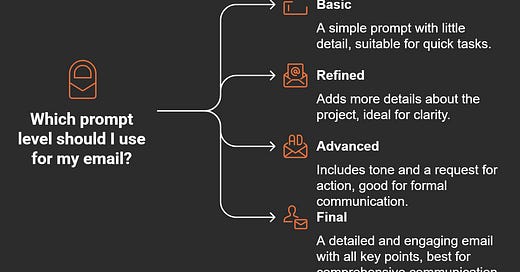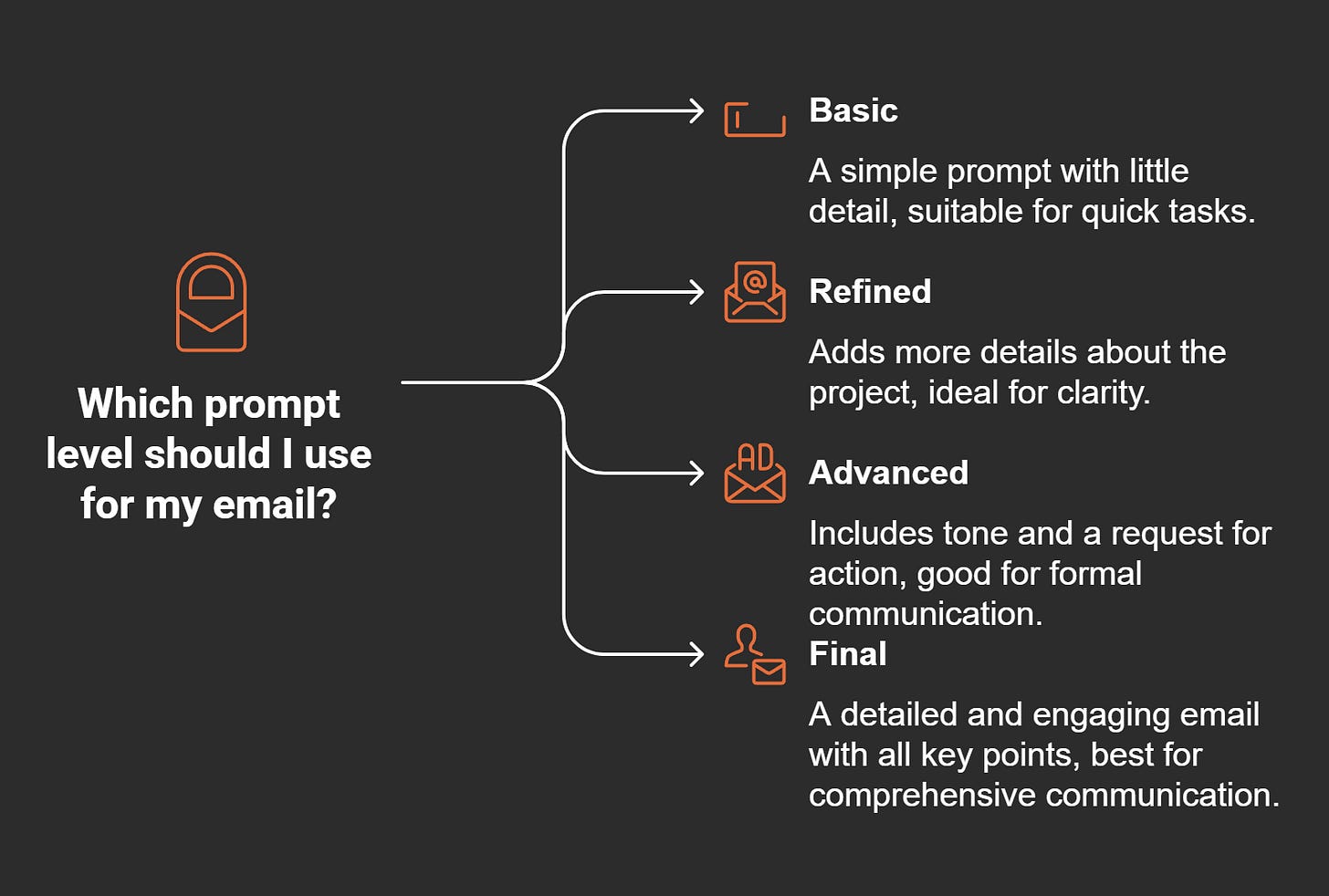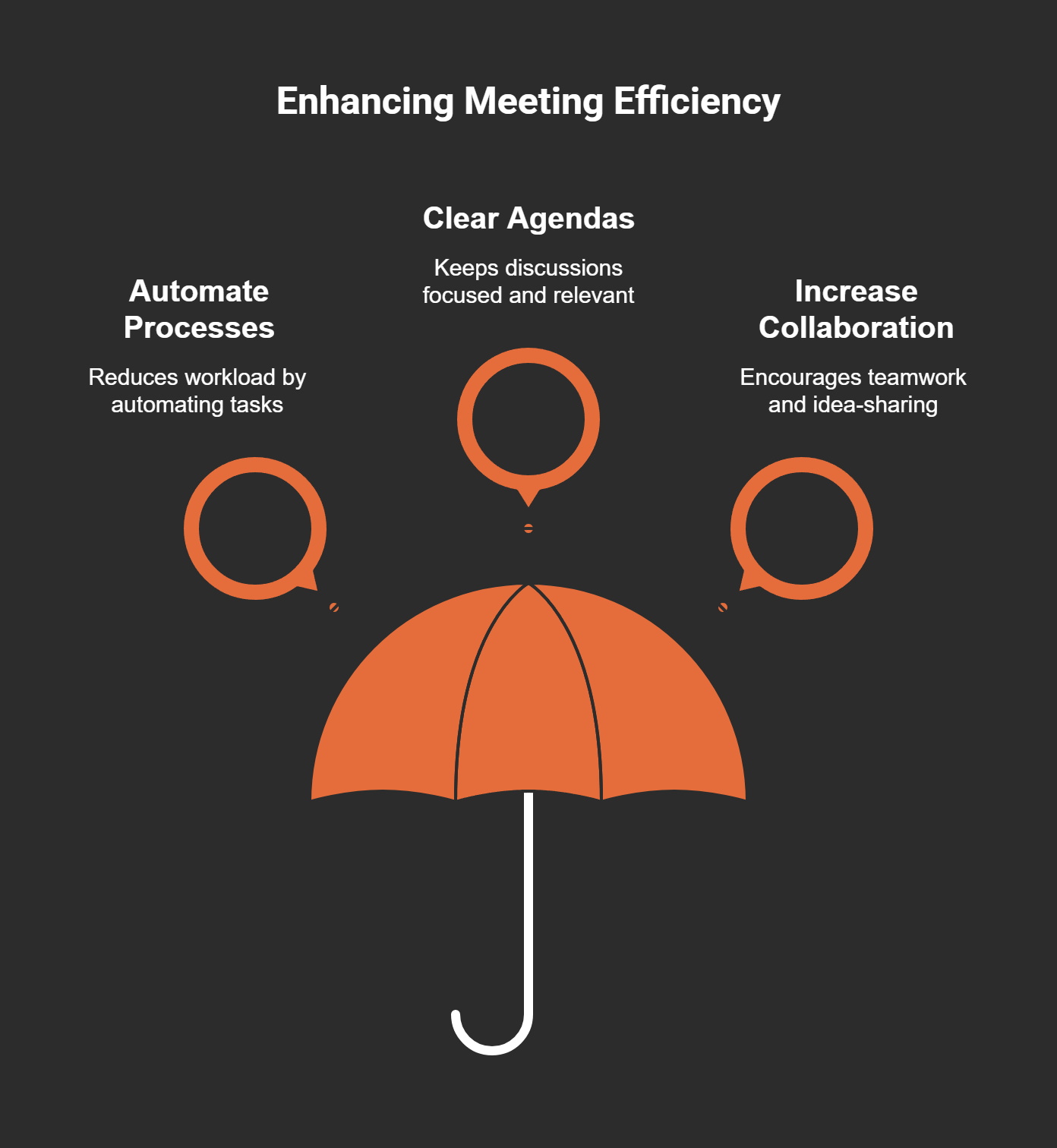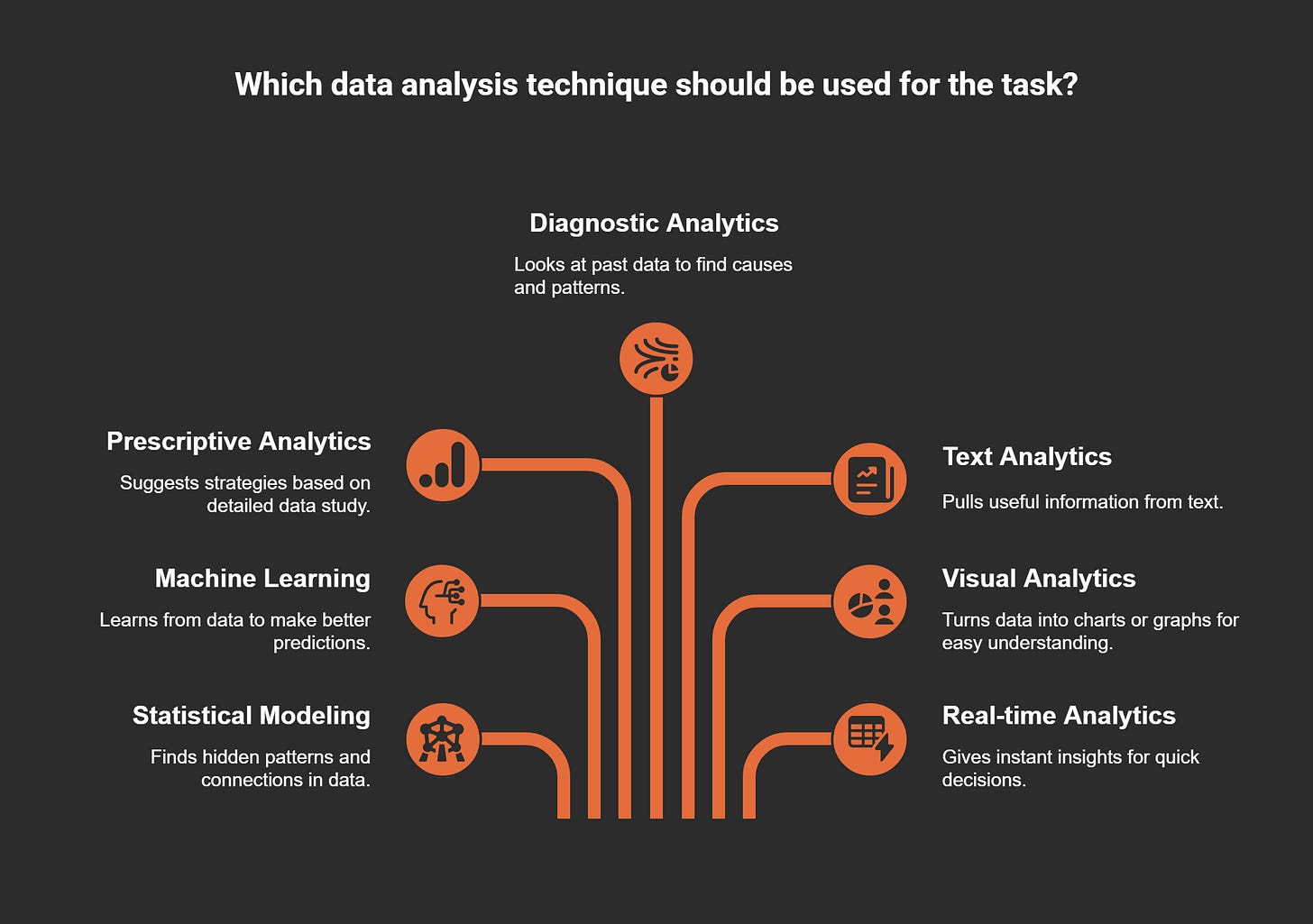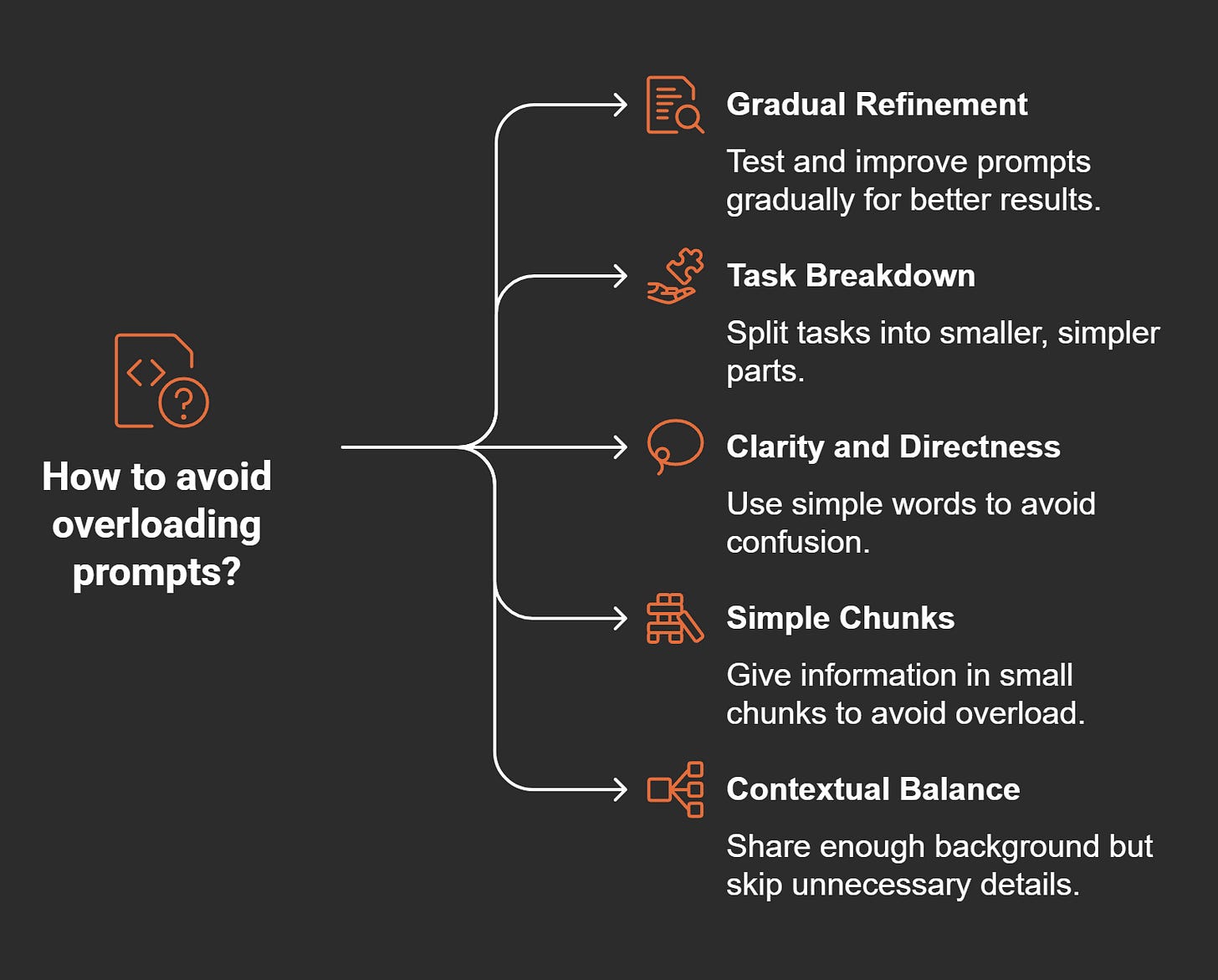Mastering Prompt Techniques for Better Results in Microsoft Copilot
Mastering prompts in Microsoft 365 Copilot changes how you use tools. Learning to write good prompts helps Copilot give better results. This makes responses more useful and saves you time. Whether summarizing a meeting or writing content, clear steps help Copilot. Good prompts make work easier so you can focus on important tasks.
Key Takeaways
Write clear and simple prompts so Copilot knows what you need.
Use action words in prompts to make them more useful.
Keep prompts short and to the point to avoid mistakes.
Add details in prompts to help Copilot give better answers.
Test and improve your prompts often to make them work well.
Understanding Prompts and Their Role
What Are Prompts in Microsoft 365 Copilot?
Prompts are instructions you give to Microsoft 365 Copilot. They tell it what to do or how to help. Prompts are like questions or commands you use to interact. For example, you might say, "Summarize the last meeting notes" or "Write an email about a project update."
The better your prompt, the better the result. A simple prompt works, but a detailed one gives better answers. For instance, instead of saying, "Write an email," you could say, "Write a formal email to my team about finishing the first draft of our website redesign project." Adding details helps Copilot understand exactly what you need.
Why Prompts Are Key to Better Results
Prompts are important for getting good results with Copilot. A clear prompt helps Copilot understand what you need. This leads to better and more useful answers. When you give detailed instructions, Copilot can match your expectations.
For example, asking Copilot to "analyze student performance data from last year" can save you lots of time. Instead of doing it yourself, Copilot does it faster. Another example is, "Plan the school’s science fair, including the agenda, schedule, and resources." This can save you 40-60% of your planning time. These examples show how good prompts save time and make work easier.
Save Time: Clear prompts let Copilot handle tasks like planning or writing. This gives you more time for other important work.
Better Teamwork: Detailed prompts help Copilot create summaries and insights. This keeps everyone on the same page.
Keep Improving: By practicing prompts, you can use Copilot better and improve your workflow.
Learning to write good prompts helps you get better results. It also makes your work faster and easier with Microsoft 365 Copilot.
Principles of Crafting Effective Prompts
Clarity and Specificity
When writing prompts for Microsoft 365 Copilot, being clear and specific is key. Clear prompts avoid confusion and help Copilot understand your request better. Specific details guide Copilot to give answers that match what you need.
For example, instead of saying, "Write a story," you could say, "Write a short mystery story in a small town. Include a detective solving a missing person case." Adding these details helps Copilot focus on the type of story, setting, and plot. This makes the results much better.
Here are some tips to remember:
Be Precise: Clear prompts reduce mistakes and improve the answers you get.
Add Context: Giving background information helps Copilot create more accurate responses.
Set Goals: Prompts with clear goals, like persuading or informing, guide Copilot to meet your needs.
By following these tips, Copilot can give you answers that are both helpful and correct.
Providing Context for Tailored Responses
Context is very important for getting the right answers from Microsoft 365 Copilot. When you share background details, Copilot understands your needs better and gives results that match your goals.
For example, if you ask Copilot to analyze financial data, explain what kind of analysis you need. Say something like, "Analyze risk profiles" or "Create revenue forecasts." In education, you might say, "Make a quiz for 7th-grade students about American history." These details help Copilot adjust its answers to fit your needs.
Vague prompts often lead to wrong answers. To avoid this, include details about the topic, audience, or what you want. This keeps Copilot focused on your goals and ensures useful results.
Using Action-Oriented Language
Using action words makes your prompts clearer and more engaging. Strong verbs and direct instructions help Copilot know exactly what to do, improving its answers.
For instance, instead of saying, "Help me with a report," try, "Write a report about last quarter's sales. Include tips for improvement." Starting with words like "Write," "Summarize," or "Create" makes your prompt clear and purposeful.
Studies show that action words make prompts more engaging and effective. Phrases like "Find trends" or "Give insights" make your requests stronger. This helps Copilot deliver results that match your needs.
By using action words, you help Copilot work faster and better, saving time and increasing productivity.
Keeping Prompts Short and Clear
When writing prompts for Microsoft 365 Copilot, keep them short and clear. A simple prompt helps Copilot understand your request better. Long or complicated prompts can confuse it and give poor results.
Tip: Treat your prompt like a clear instruction. The simpler it is, the easier it is for Copilot to help you.
Why Short Prompts Work
Short prompts save time and improve Copilot's answers. By removing extra words, you help it focus on what you need. For example, instead of saying, "Can you write a summary of yesterday's meeting about next quarter's marketing strategy?" you could say, "Summarize yesterday's meeting on next quarter's marketing strategy." This shorter version is easier for Copilot to handle and gives better results.
Tips for Clear Prompts
Use these tips to make good prompts:
Be Clear: Use simple words to avoid confusion.
Add Context: Give background details to guide Copilot.
State Your Goal: Say exactly what you want Copilot to do.
For example, if you want Copilot to write an email, explain the purpose, audience, and tone. Instead of saying, "Write an email," say, "Draft a formal email to the sales team about Q4 targets."
Balancing Details and Simplicity
Include only the details you need, but don’t overdo it. A good prompt is specific but not too long. For example:
Too Simple: "Analyze data."
Too Complex: "Analyze three years of sales data, focusing on Q2 and Q3 trends, comparing them to industry benchmarks, and considering regional differences."
Just Right: "Analyze sales trends in Q2 and Q3 over three years."
By keeping prompts short and clear, Microsoft 365 Copilot can give better answers. This helps you work faster and more efficiently.
Prompt Techniques for Common Scenarios
Summarization: Crafting Prompts for Accurate Summaries
When using Microsoft 365 Copilot to summarize, clear prompts matter. A good prompt improves the summary’s quality. Instead of saying, "Summarize this document," try, "Summarize the main points of this 10-page report about Q3 sales. Focus on regional trends and challenges." Adding details helps Copilot give better answers.
Different methods can make summaries more accurate:
Zero-Shot Prompting: Use this for general summaries without extra details.
Few-Shot Prompting: Share examples to guide Copilot’s tone and focus.
Chain-of-Thought Prompting: Ask for step-by-step reasoning for complex texts.
Role-Playing Prompting: Assign a role like "Act as a financial analyst" to shape the summary.
Instruction-Based Prompting: Give clear instructions, like "Highlight risks and opportunities."
These techniques help create summaries that are clear and useful.
Content Creation: Writing Emails, Reports, and Documents
Microsoft 365 Copilot makes writing easier by turning ideas into finished work. To get better results, include purpose, audience, and tone in your prompt. For example, instead of saying, "Write a report," say, "Create a quarterly performance report for the marketing team. Focus on strategy and include actionable tips."
Good prompts save time and improve content quality. Here are examples:
GitHub Copilot: "Write a Python function to handle JSON errors."
Microsoft 365 Copilot: "Draft a 500-word email for the sales team about Q4 goals."
Detailed prompts help align content with your needs. This method reduces confusion, organizes data, and boosts productivity. Whether writing emails or reports, Copilot handles structure while you focus on ideas.
Meeting Assistance: Generating Agendas and Summaries
Preparing for meetings is easier with Microsoft 365 Copilot. Specific prompts create agendas that keep discussions focused and summaries that capture key points. Instead of saying, "Make a meeting agenda," say, "Create a 30-minute agenda for the marketing team’s Q4 planning meeting. Include topics like campaign results, budget, and next steps."
AI-made agendas save time and improve teamwork. They keep meetings organized and productive. Summaries help participants remember important details and tasks.
Using Copilot for meetings simplifies planning and ensures every meeting adds value to your projects.
Data Analysis: Finding Patterns and Useful Information
Microsoft 365 Copilot makes data analysis easier and faster. It helps you find patterns, connections, and opportunities in your data. Whether it's sales numbers, customer reviews, or project results, Copilot simplifies complex information.
Start by giving clear prompts about the analysis you need. Instead of saying, "Analyze this data," try, "Find sales trends from the last three quarters. Highlight regions with the most growth." Detailed prompts help Copilot give answers that match your goals.
Advanced techniques make data analysis even better. Here are ways Copilot can help:
Tip: Use prompts like "Make a chart of customer satisfaction trends from last year" or "Create a report on risks affecting Q2 revenue." These examples guide Copilot to focus on specific tasks, saving you time.
By using these methods, you can turn raw data into clear insights. This helps you make better decisions and gives your team confidence to act. With Microsoft 365 Copilot, data analysis becomes simple and effective.
Avoiding Common Prompting Mistakes
Even with great tools, mistakes in prompts can cause problems. Knowing and fixing these mistakes helps Microsoft 365 Copilot give better results. This also boosts your productivity.
Spotting and Fixing Vague Prompts
Vague prompts confuse Microsoft 365 Copilot and lead to poor answers. For example, asking, "What are last year’s sales numbers?" might give incomplete data. Instead, ask, "What are the Q4 2023 sales numbers from our database?" This clear question helps Copilot understand and respond correctly.
To avoid vague prompts, try these tips:
Be Specific: Clearly say what you need, like dates or topics.
Give Examples: Show examples to guide Copilot’s response.
Stay Clear: Avoid unclear words or overly broad questions.
Better prompts mean more accurate and helpful answers from Copilot.
Avoiding Too Much Information in Prompts
Giving too many details in one prompt can confuse Copilot. It’s better to split big tasks into smaller ones. For example, instead of saying, "Analyze three years of sales data, focusing on Q2 and Q3 trends, comparing them to industry benchmarks, and considering regional differences," simplify it to, "Analyze sales trends in Q2 and Q3 over three years."
Here are tips to avoid overloading prompts:
Simpler prompts help Copilot work better and give clearer answers.
Fixing Misunderstandings in Copilot’s Answers
Sometimes, Copilot’s answers might not match what you expect. This can happen if prompts are unclear or lack context. You can fix this by being proactive.
Here’s how to handle misunderstandings:
Break big tasks into smaller, clearer prompts.
Add more context or examples to guide Copilot.
Adjust your prompts based on the answers you get.
To avoid future issues, follow these tips:
Set rules for using AI tools consistently.
Teach users how to write good prompts.
Explain Copilot’s abilities to avoid confusion.
By using these strategies, you can reduce errors and get better results from Copilot.
Refining Prompts for Continuous Improvement
Trying Different Prompting Methods
Improving prompts means trying new ways to write them. Testing helps you find what works best for your tasks. For example, change the details or tone in your prompts to see how Copilot reacts. This helps you improve and get better results.
Follow these steps to make prompts better:
Use a small sample to check changes in different cases.
Add real-life examples to guide Copilot’s answers.
Test unusual cases to ensure prompts work everywhere.
Use varied examples to keep Copilot flexible.
By testing step by step, you can track progress and find areas to fix. Tools like Arize Phoenix help compare methods and improve results.
Tip: Create a clear plan for testing and improving prompts. This keeps progress steady and builds trust in your results.
Learning from Copilot’s Responses
Copilot’s answers show how well your prompts work. Look at its feedback to spot patterns and make changes. If answers seem wrong, add more details or make instructions clearer.
Ask team members or experts for feedback too. Their ideas can help improve prompts and match user needs better.
Note: Regularly checking Copilot’s feedback helps you improve prompts and keep communication clear.
Improving Through Repeated Testing
Testing again and again helps you master prompts. Each time you adjust a prompt, you learn how Copilot understands it. Start with simple tasks and break them into smaller prompts. Test these and tweak them based on results.
For example, start with, “Summarize Q3 sales data.” After checking the output, add details like, “Focus on regional trends and include charts.” This step-by-step process makes prompts more effective.
Looking at errors also helps improve results. Find where Copilot struggles and fix those areas. Over time, this builds a strong system for accurate outputs.
Callout: Repeated testing and real-world feedback keep your prompts useful and adaptable in any situation.
Using prompt techniques in Microsoft 365 Copilot helps you work better. Clear prompts make the tool more useful and save time. Trying new ways to write prompts improves Copilot’s answers. This makes your work easier and lets you focus on important things. Start using these tips now to see how helpful good prompts can be.
FAQ
How can I make my prompts better?
Use simple and clear words. Add details like the task, who it’s for, and the tone. For example, instead of saying, "Write a report," say, "Make a 500-word report about Q3 sales trends for the marketing team."
What if Copilot gives a wrong answer?
Fix your prompt by adding more details or splitting it into smaller parts. For example, instead of "Analyze sales data," say, "Look at Q2 sales data for regional trends and find growth areas."
Can Copilot help with creative tasks like writing stories?
Yes! Copilot can help with creative work. Give a detailed prompt, like, "Write a short mystery story in a small town. Include a detective solving a missing person case."
How do I make sure Copilot understands my business needs?
Share details about your industry or project. For example, say, "Summarize this financial report for a retail store. Focus on revenue trends and customer behavior."
What’s the best way to test and improve prompts?
Try different ways to write them. Start with a simple prompt, then add details or examples. For instance, compare "Summarize this meeting" with "Summarize the key decisions from the marketing team’s Q4 planning meeting."
Tip: Write down what works best so you can keep improving.