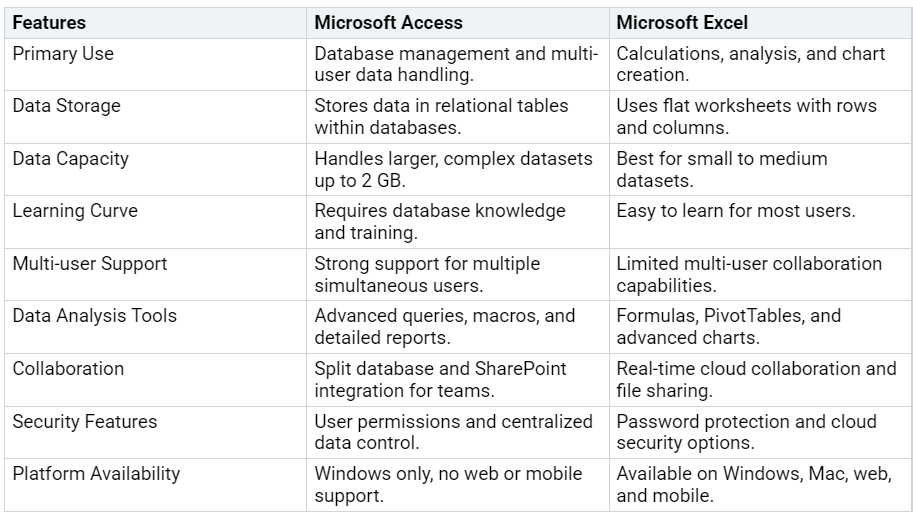Microsoft Access vs Excel Choosing the Right Tool for Your Business
Comparing Microsoft Access and Excel for Business Needs
Explore key differences to choose the best tool for your business.
Choosing between Microsoft Access and Excel depends on what you need for your business. If you handle lots of data or want to manage complex information, you might lean toward Microsoft Access. When you care most about quick analysis,…