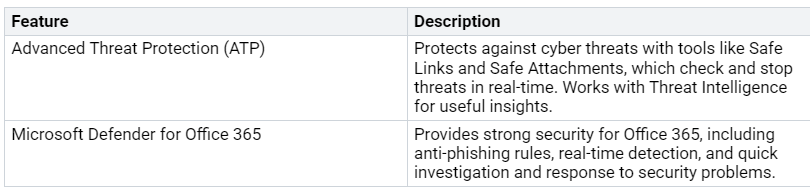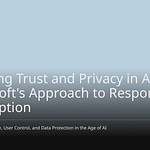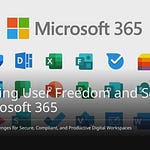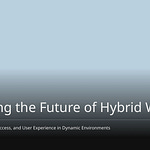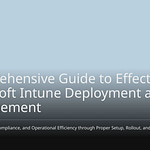Many people think that just checking boxes in Microsoft Defender for M365 means they are fully secure. But real security depends a lot on good setup. You need to manage settings to deal with new threats. Regular updates and changes are very important. Without constant management, even the best tools can have weak spots in protection.
Key Takeaways
True security in Microsoft Defender for M365 needs careful setup and regular management, not just ticking boxes.
Turn on Multi-Factor Authentication (MFA) for all users to greatly lower the risk of unauthorized access.
Check and change your security rules often to deal with new threats and keep strong protection.
Use tools like Safe Links and the Phishing Detection Engine to make email security better against phishing attacks.
Work with IT, security, and business teams to improve your security management and quickly fix weaknesses.
Misconceptions About Microsoft Defender for M365
Many users think that just turning on all options in Microsoft Defender for M365 means they are completely safe. This belief can create a false sense of security. In truth, real security is not just about checking boxes; it needs careful setup and regular management.
Here are some common misunderstandings about Microsoft Defender for M365:
Multi-layered Security Approach: Users often believe that turning on every feature gives total protection. But Microsoft 365 uses different security methods, like data encryption and identity protection, which must be set up correctly to work well.
Robust Threat Protection Mechanisms: While Microsoft Defender for Office 365 has strong threat protection, it does not automatically protect you from all dangers. Proper setup is key to making sure these tools work as they should.
Mitigating Insider Risks: Tools like Data Loss Prevention and Insider Risk Management help with internal threats. However, if these tools are not set up right, they might not protect important information.
Data Privacy and Control: Some users fear that Microsoft can access their data freely. Actually, customers keep ownership and control over their data, but they need to set up settings to keep this control.
Uptime Reliability: Microsoft 365 promises 99.9% uptime, but wrong setups can cause service problems that hurt security.
Support for Compliance: Microsoft 365 helps businesses meet rules, but you must create the right policies to get this help.
Wrong setups can greatly raise the risk of phishing attacks. For instance, not setting up email authentication protocols like SPF, DKIM, and DMARC can make your organization weak. Attackers can easily fake domains in phishing scams, tricking customers, partners, or employees into giving away sensitive information. Weak anti-phishing rules may let harmful emails reach user inboxes, helping successful business email compromise (BEC) scams.
To avoid these issues, you must actively manage your settings. Just using default settings or thinking that turning on features is enough can create serious security holes.
Key Components of Microsoft Defender for M365
Microsoft Defender for M365 has many important parts that help keep your organization safe. Two of the most important features are Safe Links and the Phishing Detection Engine.
Safe Links and Protection
Safe Links gives real-time protection against bad links in emails. When you click a link, Safe Links checks it with the latest threat information. If the link is harmful, it blocks access right away. This feature also looks at unknown links in a safe area to see if they lead to dangerous content.
Tip: Always make sure Safe Links is on for all users. This easy step can greatly lower the chance of falling for phishing attacks.
Phishing Detection Engine
The Phishing Detection Engine works with Safe Links to find and stop phishing attempts. It checks incoming emails for signs of trickery, like asking for passwords or having strange attachments. By spotting these threats early, it helps stop users from accidentally giving sensitive information to attackers.
Safe Links and the Phishing Detection Engine together make a strong defense against email threats.
They make sure that even if a bad email gets through, you have extra protection to lower the risk.
Besides these features, Microsoft Defender for M365 has Advanced Threat Protection (ATP). ATP includes tools like Safe Attachments. ATP checks and stops threats in real-time, adding another layer of safety.
By using these parts, you can greatly improve your organization’s safety against phishing and other email threats.
Configuration Mistakes to Avoid
When using Microsoft Defender for M365, you need to know about common mistakes. These mistakes can put your organization at risk. Here are some common errors to avoid:
No structure in Defender for Endpoint: If there is no clear plan, you might have weak spots in security.
Service settings not correctly enabled: Not turning on important service settings can lower your protection.
No plans for the onboarding mechanism: Without onboarding plans, security practices can be inconsistent.
Policy conflicts: Poorly designed policies can cause problems that hurt security.
Exclusions migrated from other AV solutions: Keeping old exclusions can create new weaknesses.
Defender AV not configured correctly: Wrong settings can leave your devices unprotected.
Not implementing the latest features: Ignoring new features means missing better protection.
Deploying in production without understanding features: This can create serious security gaps.
These mistakes can greatly raise your risk of phishing attacks and other dangers. For example, phishing attacks often happen when someone clicks a bad link. If your security settings are wrong, you might not catch these threats well.
Default policies in Microsoft Defender for M365 are very important for your security. They enforce key security measures, like:
Security defaults make sure that MFA registration is required for all users and admins. New tenants must set up MFA right away to stop unauthorized access. Existing tenants will have this requirement by January 2025. Without these alerts, harmful events might go unnoticed, causing big security problems.
By avoiding these common mistakes and knowing how default policies work, you can improve your setup and boost your overall security.
Best Practices for Configuration
To make Microsoft Defender for M365 work better, you should follow best practices. These practices help improve your security. Focus on two main areas: layered security approaches and continuous tuning and feedback.
Layered Security Approaches
A layered security approach makes your defenses stronger against threats. It helps reduce risks by fixing gaps in Microsoft Defender’s built-in features. Here are some important practices to use:
Enforce Multi-Factor Authentication (MFA): Make MFA a must for all users, especially for admins and important roles. Microsoft suggests using safe methods like FIDO2 or certificate-based authentication.
Configure Conditional Access Policies: Use access controls based on identity risk, location, device safety, and session behavior. This ensures limited access that can change as needed.
Audit and Govern Admin Roles: Limit the use of global admin accounts. Give specific roles and use Privileged Identity Management (PIM) for just-in-time access.
Monitor for Identity-Based Attacks: Use Microsoft Defender for Identity. Check sign-in logs to find credential stuffing, impossible travel, and unusual user actions.
Enable Data Loss Prevention (DLP): Set up DLP policies for Exchange, SharePoint, and OneDrive. This stops unauthorized data leaks and includes sensitivity labels and content checks.
Review and Remove Unused Integrations: Check third-party apps connected through OAuth and Graph API. Remove unused or risky apps and watch for too many permissions.
Use Secure Score to Drive Continuous Improvement: Regularly check Microsoft Secure Score to find and prioritize security suggestions.
By adding more security tools, you can cut email threats by over 99% when used with Microsoft Defender for Office 365. This layered approach not only boosts your protection but also gives strong defense against new threats.
Continuous Tuning and Feedback
Continuously adjusting your security settings is key for keeping protection strong against new threats. Here are some practices to think about:
Adjust Security Control Thresholds: Change settings, like the bulk email slider, to control how aggressively emails are blocked. This helps balance security and ease of use.
Incorporate User Feedback: Ask users to report spam or phishing attempts. Their feedback helps make needed changes to the filtering system, improving overall accuracy.
Regularly Review Policies: Check your security policies often to make sure they match current threats and your organization’s needs. This helps stop configuration drift over time.
By using these practices, you can keep your security settings in Microsoft Defender for M365 at their best. Continuous tuning and feedback create a flexible security environment that adjusts to new challenges.
The Role of Automation in Security
Automation is very important for improving security in Microsoft Defender for M365. But you need to find a good balance between automation and human control. Automation can take care of simple tasks and react quickly to threats. However, human judgment is still needed for more complicated choices.
Automation in Microsoft Defender for M365 boosts security with features like Automatic Attack Disruption and Extended Detection and Response (XDR). These features help respond fast to attacks by cutting off connections from infected devices. This stops the spread and lessens possible damage.
You can also change automated response features with little setup. This lets you keep control while enjoying the benefits of automation. Managing Defender for Business fits well into the regular Microsoft 365 admin experience, making it easier for you to watch over security actions.
To make sure automation fits your overall security plan, think about using managed service providers (MSPs). They can help fix setup issues in Microsoft 365 that might leave your organization open to cyber threats. MSPs help improve cybersecurity and compliance by managing email encryption, identity and access management, and keeping data safe in M365.
When something suspicious happens, an alert starts an automated investigation in Defender for Office 365. The investigation checks the alert and collects evidence to look deeper into the situation. After that, it gives results and suggested actions for your SecOps team to check. The team then decides what to do based on the investigation findings. This shows how automation can boost security without interrupting your work.
By using automation wisely, you can make your security stronger while keeping your organization flexible and ready for new threats.
Ongoing Management for Effective Protection
To keep your protection strong, you need to manage your Microsoft Defender for M365 settings all the time. Regularly checking your policies and working with different teams is very important for good security.
Regular Policy Reviews
You should check your policies often to make sure your security settings work well. Here are some good practices to follow:
Decide how often to review security policies, like every month or every three months.
Choose a specific time to check for updates to keep things steady.
You can also change the times when each device checks for updates randomly.
These steps help you stay prepared for possible threats. You can see how well your settings work using a new dashboard for customers. This dashboard shows information about different threats and tracks how well you manage them. It looks at threats before and after delivery, plus any threats you might have missed. You can also get reports that compare how different email security solutions work based on real threat data.
Collaboration Across Teams
Working together with different teams is key for managing your Microsoft 365 security well. You should include IT, security, and business teams in talks about security policies. This teamwork makes sure everyone knows their part in keeping things safe.
IT Teams: They give technical advice and help set up security measures.
Security Teams: They watch for threats and suggest changes to policies when needed.
Business Units: They can tell you how security measures affect daily work.
By teaming up, you build a stronger security plan. This cooperation helps find weak spots in your setup and allows for quick updates. Remember, security isn’t just a one-time job; it needs ongoing work and communication.
In short, setting things up correctly is very important for getting the most out of Microsoft Defender for M365. You need to change settings to avoid problems and keep your system updated to guard against new threats.
Keep in mind, security isn’t just a one-time task. It needs regular checking. For example, issues in Microsoft Defender for Office 365 change over time, showing why you must stay alert.
To boost your security, take steps like managing threats, using real-time threat information, and making sure email authentication is set up right. By actively managing your settings, you can greatly improve your organization’s security.
FAQ
What is Microsoft Defender for M365?
Microsoft Defender for M365 is a security tool. It protects your organization from threats like phishing, malware, and email attacks. It has features like Safe Links and a Phishing Detection Engine to make your email security better.
How often should I review my security policies?
You should check your security policies often. It’s best to do this every month or every three months. Regular checks help you deal with new threats and keep your settings working well.
Can I automate security responses in Microsoft Defender?
Yes, you can set up automatic security responses. Features like Automatic Attack Disruption help you react quickly to threats. This way, you can stay in control of your security.
What are common configuration mistakes to avoid?
Common mistakes include not turning on important service settings, having policy conflicts, and not using the latest features. These mistakes can make your security weaker.
How does collaboration improve security management?
Working together with IT, security, and business teams makes security management better. It helps everyone know their roles and find weak spots in your security setup. This leads to faster updates and stronger protection.