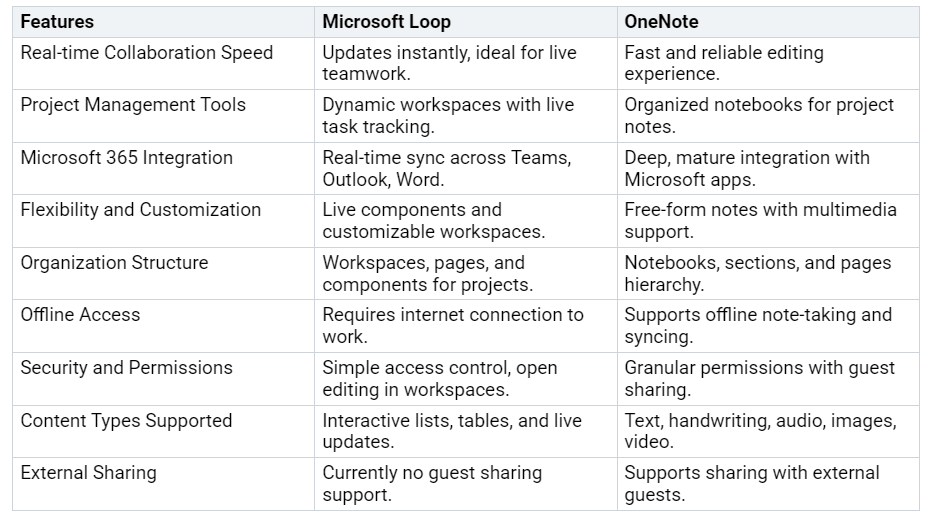Microsoft Loop vs OneNote Deciding the Best for Team Collaboration
Comparing Microsoft Loop and OneNote for Teamwork
Explore which tool suits your team's collaboration needs best.
If you want better teamwork at the same time, microsoft loop is better than onenote. Loop lets your team make and change things together in one spot. This makes it great for group work. Onenote helps you take notes and keep things organized. Bu…