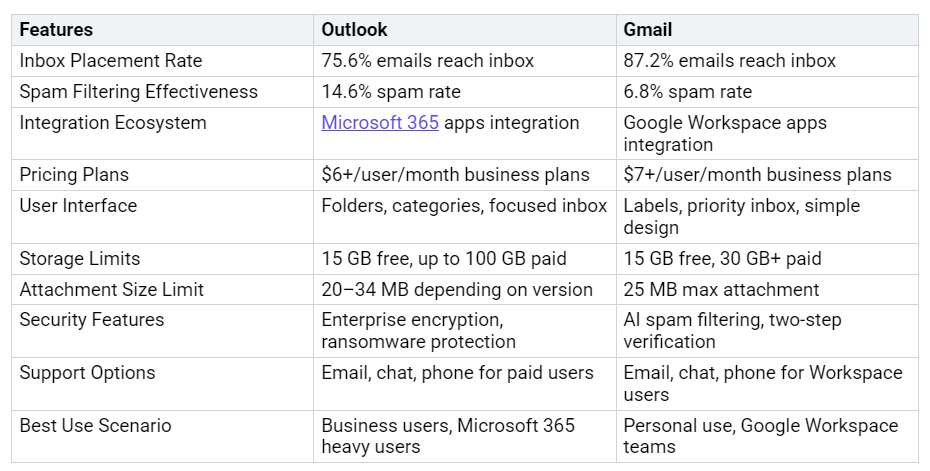Outlook vs Gmail Which Email Platform Delivers Better Performance
Comparing Outlook and Gmail Performance Features
Explore key differences between Outlook and Gmail email platforms.
Gmail usually works better than Outlook for inbox placement, spam filtering, and ease of use. Recent data shows Gmail puts more emails in the inbox and has less spam. For example, Gmail puts 87.2% of emails in the inbox. Outlook only puts 75…