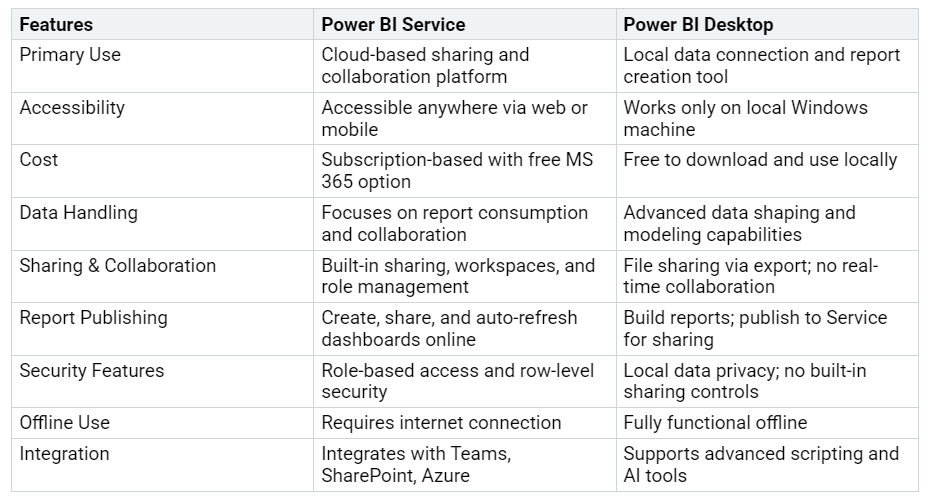Power BI Service vs Power BI Desktop: What’s the Difference?
Key Differences Between Power BI Service and Desktop
Explore how Power BI Service and Desktop differ in features and use.
Understanding Power BI Service vs Power BI Desktop: What’s the Difference? is essential for effective business intelligence. Power BI Desktop allows you to connect to various data sources, transform and shape data, and create reports w…