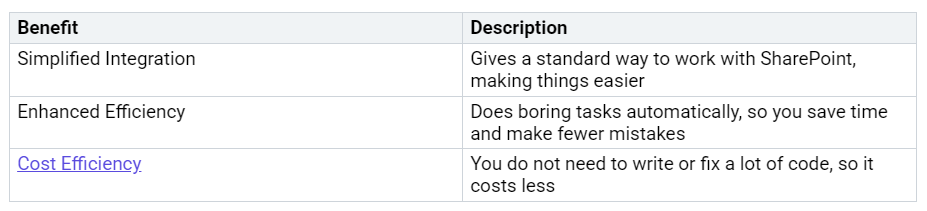Step-by-Step Guide for Building Apps with SharePoint Embedded
You can make strong apps with SharePoint Embedded. It is good for document management and API-only development. SharePoint Embedded App Development lets you store documents and use Microsoft 365 features in your own app. You do not need to use all of SharePoint. Many developers pick this way when they want a headless, cloud-based way to manage files.
You…