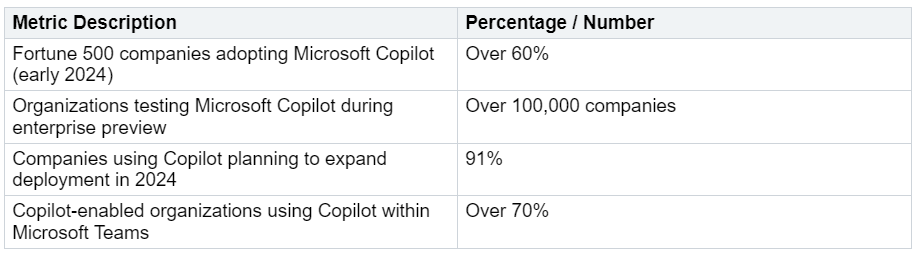Step-by-Step Guide to Activating Microsoft Copilot in Teams
You can turn on Microsoft Copilot in Teams. First, make sure your group has the right licenses and permissions. Next, you need to enable Copilot features in the Teams Admin Center. Many groups find this tool very helpful. More than 70% of groups with Copilot use it in Microsoft Teams, as shown below:
Microsoft Copilot helps people get more work done. It …