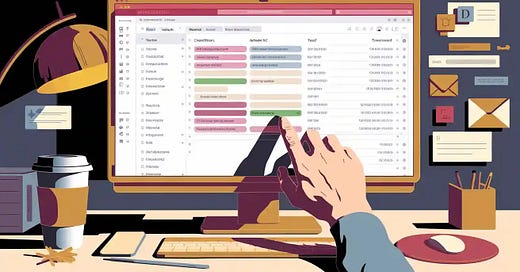Step-by-Step Guide to Coloring Your Outlook Inbox Using Conditional Formatting
Conditional formatting in Outlook lets you use color-coding to make important emails pop right out of your inbox. You can set up color coding to highlight messages from certain senders or with specific subjects. This new Outlook feature feels familiar if you’ve used color-coding in Excel. Color-code your emails to boost your email organization and make organizing your inbox easy. When you highlight emails with color coding, you spot what matters fast. Give conditional formatting a try and see how color-coding can change how you manage your inbox.
Key Takeaways
Use conditional formatting in Outlook to color-code emails and quickly spot important messages.
Create rules based on sender, subject keywords, or your role to organize your inbox effectively.
Choose clear colors and font styles that stand out but keep your color palette simple to avoid clutter.
Regularly review and update your rules to keep your inbox organized and focused on what matters.
Prioritize your rules so Outlook applies the most important highlights first, helping you manage emails faster.
Conditional Formatting in Outlook
Conditional formatting in Outlook gives you a powerful way to organize your inbox. You can set up rules that highlight emails based on who sent them, what the subject says, or even your role as a recipient. This feature has been around in classic Outlook for years, but now you can also use conditional formatting in Outlook’s new app. The process to access conditional formatting settings is a bit different depending on which version you use.
Access Settings
You want to start by opening the conditional formatting settings. In classic Outlook, you find these options under the View tab. Here’s how you do it:
Go to the View tab at the top of your Outlook window.
In the Current View group, select View Settings.
In the dialog that pops up, click Conditional Formatting.
If you use the new Outlook app or Outlook on the web, the steps look a little different:
Click the Settings gear icon in the top right corner.
Select Mail from the menu.
Choose Conditional Formatting from the list.
Tip: Conditional formatting in Outlook’s new app is available for Microsoft 365 work or school accounts. You can use it to color-code emails, but the options are simpler than in classic Outlook.
Open Conditional Formatting
Once you reach the conditional formatting settings, you can start creating rules. In classic Outlook, you can add, edit, or delete rules right from the Conditional Formatting dialog. You can also set up rules to highlight emails from certain people or with specific words in the subject. For example, you might want all emails from your manager to show up in red, or messages with “meeting” in the subject to appear green.
In the new Outlook, you can add a rule by selecting + Add rule. Give your rule a name, pick a font color, and set the conditions. The new Outlook keeps things simple, so you can quickly set up color-coding for your most important emails.
Conditional formatting in Outlook helps you spot key messages fast. Whether you use classic Outlook or the new app, you can make your inbox work for you by setting up the right rules.
Create Conditional Formatting Rule
Setting up a conditional formatting rule in your inbox is easier than you might think. You can use this feature to color-code emails, highlight important messages, and make your inbox more organized. Let’s walk through the conditional formatting step by step.
Add New Rule
You start by opening the conditional formatting settings. Once you’re there, you can create new rules to highlight emails that matter most to you. Here’s how you create a new conditional formatting rule:
Go to the View tab in your Outlook window.
Select View Settings.
Click Conditional Formatting.
Hit Add to create a new rule.
Give your rule a name that makes sense to you, like “CC Color” or “Microsoft Alerts.”
Choose Font to pick your preferred color and style.
Tip: Use a name that describes what the rule does. This helps you remember why you set it up later.
You can create new conditional formatting rule for different scenarios, such as highlighting emails where you are on the CC line or messages from a specific sender. This process lets you set up your inbox just the way you want.
Set Rule Conditions
After you add a new rule, you need to set the conditions. These conditions tell Outlook which emails to highlight. You can base your conditional formatting rule on things like the sender’s email address, words in the subject, or your role as a recipient.
Make sure your rule name matches what the rule does. For example, if you want to highlight emails from your boss, name the rule “Boss Emails.”
Only set up rules that help you spot important emails. Avoid rules that hide or delete messages unless you have a good reason.
Check that the rule’s purpose matches its conditions. If you want to color-code emails from Microsoft, use the sender’s address as the condition.
Note: Logical and meaningful rule names make it easier to manage your rules later.
You can set up rules for many situations:
Highlight emails from a specific person or company.
Color-code emails with certain keywords in the subject.
Mark messages where you are in the “To” or “CC” field.
This flexibility lets you organize your inbox in a way that fits your workflow.
Choose Color and Font
Now comes the fun part—choosing how your highlighted emails will look. When you set up a conditional formatting rule, you can pick the color and font style for your emails. This helps important messages stand out.
Pick a high-contrast color that is easy to see. For example, use dark text on a light background or bright colors that pop.
Choose a font size that is easy to read. At least 18px for body text works well.
Avoid using only color to show meaning. If possible, use bold or italics along with color.
Make sure your color choices work for everyone, including people with color blindness. Test your colors in grayscale to see if they still stand out.
Tip: Keep your color palette simple. Too many colors can make your inbox look messy and confusing.
You can always go back and change the color or font if you want to try something new. The goal is to make your inbox easier to scan and help you spot what matters most.
Conditional formatting gives you the power to color-code emails and organize your inbox with just a few clicks. By following these steps, you can set up a conditional formatting rule that highlights the emails you care about and keeps your inbox tidy.
Manage and Edit Rules
Once you set up your first conditional formatting rule, you might want to make changes as your needs shift. Outlook makes it simple to edit, delete, or reorder your rules so your inbox stays organized and easy to scan.
Edit Rule
Sometimes you need to tweak a rule to match new priorities. Maybe you want to change the color for emails from your manager or update the keywords that trigger a highlight. To edit a conditional formatting rule, open your conditional formatting settings, select the rule you want to change, and click "Edit." You can adjust the name, color, font, or conditions. This way, your inbox always highlights what matters most to you.
Tip: Review your rules every few weeks. Your workflow can change, and keeping your rules up to date helps you stay on top of important messages.
Delete Rule
If a rule no longer helps you, it’s easy to remove it. Go back to your conditional formatting settings, select the rule you want to delete, and hit "Delete." Removing old or unused rules keeps your inbox clean and prevents confusion. You don’t want too many colors or highlights fighting for your attention.
Prioritize Rules
The order of your rules matters. Outlook checks your rules from top to bottom, so the first matching rule gets applied. If you have several rules that could match the same email, only the highest one on the list will take effect. Drag and drop your rules to set the right order.
When you apply conditional formatting rules in a smart order, you save time and reduce stress. Many users find that prioritizing rules helps them process emails faster, respond to urgent messages sooner, and avoid missing key information. You can group emails by categories like "Action Required" or "Reference," which makes it easier to focus on what needs your attention. This approach can even help you save hours each week and boost your productivity.
Remember: Too many rules or colors can make your inbox harder to read. Stick to a few clear rules that highlight what’s truly important.
Color-Code Emails Effectively
Color-coding can turn your inbox into a powerful tool for staying organized. When you color-code emails, you spot what matters at a glance. Let’s look at some color coding tips to help you get the most out of this feature.
Highlight by Sender
You can color code emails by sender to make sure you never miss a message from important people. For example, you might highlight emails from your manager in blue or mark VIP clients in red. This method helps you prioritize and respond quickly. Many people also color code emails by recipient, so messages sent directly to you stand out from those where you’re just copied. Outlook lets you assign colors to different senders, making it easy to spot urgent or high-priority emails. When you color-code your messages this way, you improve your workflow and reduce stress.
Assign a unique color to each key contact.
Use a bold color for urgent senders.
Reserve softer colors for less critical contacts.
Tip: Color coding emails by sender helps you visually separate work, personal, and project-related messages.
Use Keywords
Another smart way to color code outlook emails is by using keywords. You can set up rules to highlight emails with certain words in the subject or body. For example, highlight all emails with “deadline,” “invoice,” or a project name. Many users find that color coding emails with keywords makes it easier to manage a busy inbox. You can quickly spot project updates or urgent requests. People who handle lots of projects often color code important messages this way, so nothing slips through the cracks.
Add rules for common project names or urgent topics.
Highlight emails with words like “urgent,” “meeting,” or “action required.”
Update your keyword list as your work changes.
Avoid Overuse
It’s tempting to use every color in the palette, but too much color-coding can make your inbox confusing. Stick to a few colors and use them consistently. Research shows that strategic color coding improves organization, productivity, and visual navigation. If you use too many colors, you lose the benefit of quick recognition. Keep your color coding simple and review your rules regularly. This way, you keep your inbox clear and easy to scan.
Remember: The goal is to highlight what matters, not to turn your inbox into a rainbow.
With these color coding tips, you can color code emails by sender, recipient, or keyword. You’ll find it easier to color code important messages and manage your inbox with less effort.
You just learned how to use color coding in Outlook to organize your inbox. With a few simple steps, you can set up color coding rules that make important emails stand out. Try different color coding options and see what works best for you. Color-coding helps you spot key messages fast and keeps your inbox tidy. Give color coding a shot in the new Outlook. You might find your inbox feels easier to manage and your day runs smoother.
FAQ
How do I turn off conditional formatting in Outlook?
You can turn off conditional formatting by going to your settings. Find the rule you want to remove and click "Delete." Your inbox will go back to the default look right away.
Can I use conditional formatting on shared mailboxes?
Yes, you can set up conditional formatting for shared mailboxes. Just open the shared mailbox, go to the settings, and add your rules. This helps your team spot important emails faster.
Does conditional formatting work on mobile devices?
Conditional formatting only changes how emails look in the desktop or web version of Outlook. You won’t see these color changes in the Outlook mobile app.
Can I highlight calendar items with conditional formatting?
No, conditional formatting in Outlook only works for emails in your inbox. You can’t use it to highlight calendar items or appointments.