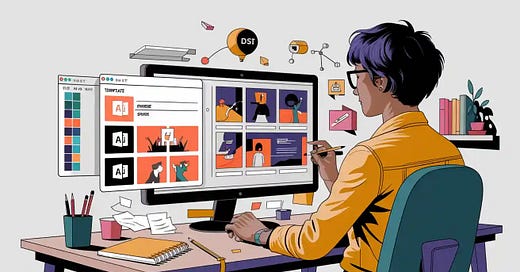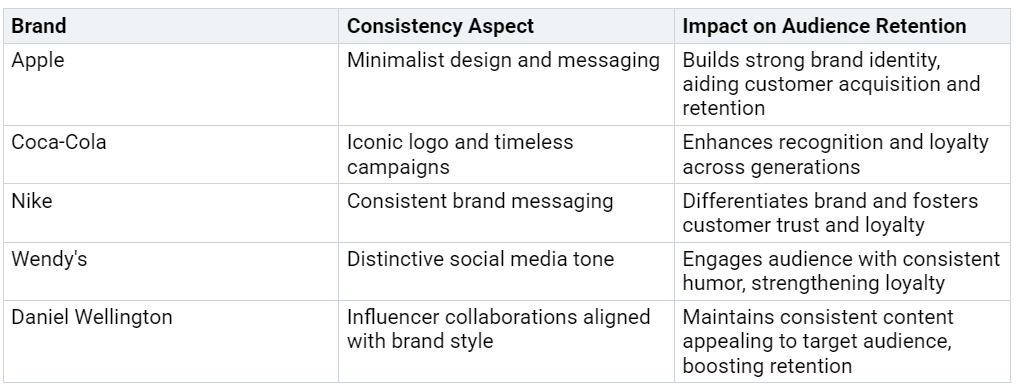Step-by-Step Guide to Making PowerPoint Presentations with Copilot Templates
Creating a PowerPoint Presentation with Copilot and templates feels easy and fast. You get the power of AI paired with templates that keep your slides looking sharp and on-brand. Templates do more than just save time. They bring structure, use pre-designed layouts and color schemes, and make your slides pop. You can customize everything to match your style or company branding. Many people notice that these features help them share complex ideas clearly and keep their audience interested. Ready to see how simple and effective this process can be?
Key Takeaways
Use Copilot in PowerPoint to quickly create and edit slides by typing clear prompts or importing content from files, saving time and effort.
Start your presentation with templates to keep your slides consistent, professional, and on-brand without needing design skills.
Customize your slides and speaker notes to make your message clear and engaging, helping you connect better with your audience.
Write specific prompts for Copilot to get accurate, well-structured slides that match your style and goals.
Keep your branding consistent by using organization templates and matching colors, fonts, and logos to build trust and recognition.
Copilot and Templates Overview
Copilot Features
When you start working with Copilot in PowerPoint, you get a smart assistant that helps you every step of the way. Copilot can create slides from your ideas, turn Word documents into full presentations, and even suggest better layouts for your content. You just type what you want, and Copilot gets to work.
Tip: If you ever feel stuck, try asking Copilot for design ideas or summaries. It can save you a lot of time!
Industry experts point out that Copilot does more than just fill in slides. It offers real-time suggestions, rewrites paragraphs into bullet points, and pulls tables from your documents right onto your slides. You can also use Copilot to generate summaries, making your message clear and easy to follow. The Designer tool, powered by AI, gives you fresh layout options and helps your slides look professional without much effort. Copilot works smoothly with Microsoft 365 apps, so you can pull in data from Outlook, Excel, or Teams with just a few clicks.
Here are some standout features:
Automatic design suggestions for a polished look
Easy template selection for on-brand presentations
Real-time collaboration and content adaptation
Template Benefits
Templates give your presentations a strong foundation. When you use a template, you start with pre-designed layouts, color schemes, and fonts that match your brand. This makes your slides look consistent and professional every time.
Templates keep your branding on point by standardizing logos, colors, and fonts.
They help you avoid mistakes and save time, since you don’t have to design each slide from scratch.
Consistent templates make your work instantly recognizable and build trust with your audience.
Custom templates let you adjust layouts to fit your business needs while keeping everything unified.
Note: Using templates means your presentations always look sharp and reflect your company’s values.
With templates, you can focus on your message, knowing the design is already handled. This combination of Copilot and templates lets you create impressive presentations quickly and confidently.
Start a PowerPoint Presentation
Open with a Template
When you start a new PowerPoint Presentation, you have a few choices for templates. You can pick from built-in designs, use your own saved templates, or select one shared by your organization. Opening with a template gives your slides a head start. You get layouts, colors, and fonts that look professional right away.
Tip: Starting with a template saves you time and helps you avoid design mistakes.
Templates do more than just make things look good. They help you keep your branding consistent. You don’t have to worry about matching colors or fonts on every slide. The template handles that for you. This means your presentation will always look polished and on-brand, even if you’re not a designer.
Use Organization Templates
If your company has organization-wide templates, you should use them whenever possible. These templates are designed to match your brand’s style and guidelines. They also make it easy for everyone in your team to create presentations that look the same.
Here’s why organization templates are a smart choice:
They speed up your work, so you can focus on your message instead of design.
You save money because you don’t need a designer for every presentation.
Your slides always use the right logos, colors, and fonts, so your brand stays strong.
Templates help teams work together. Everyone uses the same design, so it’s easy to share and update slides.
You can adapt templates for different regions or languages, but your core brand stays the same.
Companies like Southwest Airlines and HubSpot use templates to keep their branding and communication clear across all teams.
Note: Organization templates are managed in one place, so you always have the latest version. You don’t have to worry about using old logos or outdated styles.
When you open your PowerPoint Presentation with a template, you set yourself up for success. You get a strong structure, save time, and make sure your slides always look their best.
Generate Slides with Copilot
When you want to build a PowerPoint Presentation quickly, Copilot gives you two main ways to generate slides. You can use a prompt to tell Copilot what you need, or you can import content from a file like a Word document. Both methods help you turn your ideas or existing materials into a polished set of slides.
Create from Prompt
You can start by opening your presentation and finding Copilot in the PowerPoint ribbon. Copilot gives you a prompt box where you can type what you want. The more details you give, the better your results. Try to include your goal, some background, where your data comes from, and what you expect to see on the slides.
Here’s a simple way to get started:
Open your presentation and select Copilot.
Type a clear prompt. For example: “Create a five-slide presentation about renewable energy for high school students. Use bullet points and include a summary slide.”
Review the slides Copilot creates. If you want changes, you can adjust your prompt and try again.
Ask Copilot to use bullet points or paragraphs, depending on what you need.
Try switching the conversation style to see different layouts or tones.
Tip: The more specific your prompt, the more accurate and helpful Copilot’s slides will be.
Copilot can even handle voice commands, so you can speak your ideas if you prefer. This makes it easy to turn your thoughts into slides without typing everything out.
Import from File
Sometimes you already have your content in a Word document or another file. Copilot can take that file and turn it into a presentation for you. Before you start, make a copy of your template file. This step helps you avoid overwriting your original template.
Here’s how you can do it:
Open your template or a copy of it in PowerPoint.
Go to Copilot and choose the option to import content from a file.
Select your Word document or other supported file.
Copilot will ask if you want to replace the current content. Confirm when you’re ready.
Watch as Copilot pulls the information from your file and arranges it into slides that match your template.
Note: Copilot always checks before replacing anything in your template, so you stay in control.
Other AI tools, like those from Google and SlideSpeak, also let you upload files and turn them into presentations. They can pull text and images from your documents and fit them into slides. Copilot stands out because it works right inside PowerPoint and uses your templates, so your branding stays consistent.
Using Copilot to generate slides from prompts or files saves you time and keeps your presentations looking sharp. You can focus on your message while Copilot handles the structure and design.
Customize Your PowerPoint Presentation
After Copilot generates your slides, you can make your PowerPoint Presentation truly your own. Personalizing slides, images, and notes helps you connect with your audience and keeps your message clear.
Edit Slides and Images
You can start by tweaking the slides and images. Try swapping out stock photos for ones that fit your topic or brand. Add shapes, icons, or charts to highlight important points. Make sure your text is easy to read and your images look sharp. Here are some ways to boost your slides’ visual appeal:
Use high-quality photos and graphics that match your message.
Organize information with clear headings and color choices.
Check that all links work and text is error-free.
Use icons or SmartArt to break up heavy text.
Clean layouts, readable fonts, and brand colors make your slides look polished. People remember visuals better than words alone, so strong images help your message stick.
Adjust Speaker Notes
Speaker notes are your secret weapon. You can move extra details off the slides and into your notes, so your audience stays focused on the main ideas. Write short phrases or keywords to guide your talk. This helps you sound natural and keeps your delivery smooth. Well-crafted notes also let you answer questions with extra facts, without cluttering your slides.
Use notes for high-level points and supporting details.
Structure notes with main ideas first, then add supporting info.
Add time checks or cues to help you pace your talk.
Speaker notes help you stay prepared and keep your audience engaged.
Use Copilot for Summaries
If you want to highlight key points or wrap up a section, Copilot can help you summarize. Just ask Copilot to pull out the main ideas from your slides or notes. Many organizations have saved hours by using Copilot to create summaries and briefs. This tool helps you focus on what matters most, so your audience walks away with the key takeaways.
Copilot can turn long reports or meeting notes into short, clear summaries. This keeps your PowerPoint Presentation focused and easy to follow.
Customizing your slides, images, and notes makes your presentation more engaging and professional. You can tell a better story, connect with your audience, and make your message memorable.
Tips for Effective Results
Prompt Writing
Getting great slides from Copilot starts with how you write your prompt. When you give clear instructions, you help the AI understand exactly what you want. Try to include the slide title, topic, language, and even the style you prefer. For example, you might say, “Make a slide about the benefits of recycling, in English, using a friendly tone.” This kind of detail guides Copilot to create slides that are focused, easy to read, and well-structured. You’ll notice that your PowerPoint Presentation feels more organized and your message comes through clearly.
Tip: The more specific you are with your prompt, the better your results will be.
Template Selection
Choosing the right template can make your presentation stand out. Templates do more than just look good—they set the tone and help you stay on brand. Here are some smart ways to use templates and AI tools together:
Use AI-powered design tools to create eye-catching slides.
Try smart suggestions for layouts and images that match your content.
Let AI help you turn complex data into simple charts and graphs.
Use real-time captions or translations for a wider audience.
Automate animations and transitions for a smooth flow.
Add interactive features like polls or chatbots to keep your audience engaged.
Personalize your slides by tailoring content to your audience’s interests.
When you pick a template that fits your topic and brand, you save time and make your slides look professional from the start.
Branding Consistency
Keeping your branding consistent is key if you want people to remember your message. When your slides use the same colors, logos, and style every time, your audience starts to trust and recognize your work. Research shows that brands like Apple, Coca-Cola, and Nike build loyalty by sticking to a clear look and message. Here’s a quick look at how some top brands do it:
When you use the same template and style for every PowerPoint Presentation, you help your audience remember you. Consistent branding builds trust and makes your message stick.
You now have a clear path to creating a standout PowerPoint Presentation with Copilot and templates. Many users see real productivity gains:
88% of developers in a GitHub survey felt more productive with Copilot.
Copilot users finished tasks 55% faster in a controlled experiment.
Over 90% said Copilot helped them complete work faster.
Microsoft’s surveys also show that Copilot boosts quality, reduces mental effort, and speeds up results. Give these steps a try for your next project. Share your experience or tips in the comments—your feedback helps everyone grow!
FAQ
How do I access Copilot in PowerPoint?
You can find Copilot in the PowerPoint ribbon at the top of your screen. Click on it to start using AI features for your slides. If you do not see it, check if your Microsoft 365 subscription includes Copilot.
Can I use my own templates with Copilot?
Yes! Open your template or a copy of it before you start with Copilot. This way, Copilot will use your layouts, colors, and branding when it creates new slides.
What file types can I import into Copilot?
You can import Word documents and some other supported files. Copilot will pull content from these files and turn them into slides. Always check for the latest supported file types in Microsoft’s help center.
Will Copilot overwrite my existing slides?
Copilot always asks before replacing anything.
If you want to keep your original slides, make a copy of your presentation first. This keeps your work safe and lets you try different ideas.