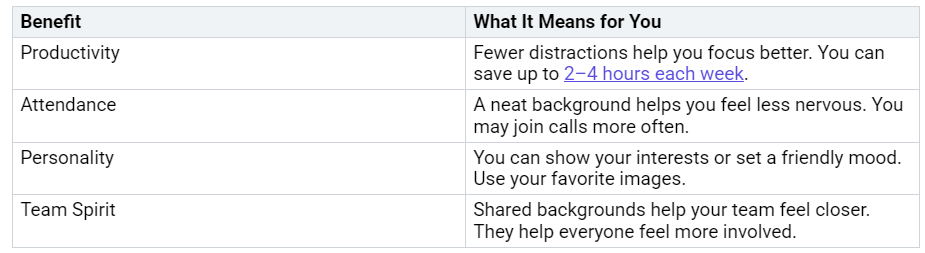Step-by-Step Guide to Using Personalized Backgrounds in Teams
You can make your Microsoft Teams meetings feel more private. You can also make them look more professional by using custom background images. Your organization’s settings or license may let you add your own images. Custom backgrounds do more than just give you privacy. Here are some important benefits:
It is easy to get started. You will feel sure of yo…