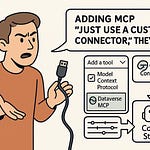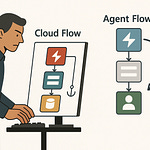Opening: Stop Wasting Time in Planner
You still drag tasks around in Microsoft Planner? Fascinating. Watching you click, type, and drag boxes one by one is like observing someone manually address envelopes in the age of email. It’s digital busywork disguised as productivity. Planner is supposed to manage your projects, not become another task itself.
Enter Copilot Studio—the part of Microsoft’s Power Platform that lets you build AI agents capable of reasoning over your requests. Tell it, “Create three tasks for next week,” and it doesn’t just nod politely; it goes and creates them. It can list, update, and even prioritize without you lifting another digital finger.
By the end of this video, you’ll build your own Planner Agent from scratch. No magic, just logic. We’ll cover how to build the agent, connect it to Planner, teach it to reason, and test it inside Microsoft 365 Copilot. You handle clarity; it handles the work.
Section 1: Understanding the Planner–Copilot Connection
Microsoft Planner is your task board—cards, lists, deadlines, the illusion of order. But order maintained by manual effort is still chaos, just neatly alphabetized. Planner was never meant to scale human labor; it was meant to structure it. The problem is you keep becoming the bottleneck. Each due date, each drag‑and‑drop, relies on you clicking like a mechanical pigeon.
Copilot Studio fixes that not by giving you more buttons to press, but by eliminating the need for pressing them at all. It’s the conversational layer that turns human language into automated action. You ask, “Add a task for testing the prototype,” and the agent understands context: which project, which plan, and how it fits into the board.
Compare that to Power Automate, which handles the backend logic—the invisible plumbing of event-driven workflows. Power Automate waits for triggers, runs flows, follows rules. Copilot Studio, however, listens. It reasons. It decides when to call which connector. Think of Power Automate as the warehouse conveyor belt; Copilot Studio is the foreman who tells it when to start moving.
The two are complementary species in Microsoft’s automation ecosystem. Power Automate executes rules. Copilot Studio interprets intention. Together, they’re the difference between a rigid macro and a responsive assistant.
Under the hood, Copilot Studio uses what Microsoft charmingly calls orchestration. It’s not random magic—it’s an LLM, a large language model, choosing the right “tool” based on the context of your instruction. Tools are connectors—Planner, Outlook, SharePoint. When you give a command, the model parses your request, consults the descriptions of available tools, and selects the one most aligned with your intent.
For instance, you say, “List my open tasks for the design project.” The model identifies this as needing the “List Tasks” tool in Planner, fills in the parameters like the plan ID, and executes. You get your answer—not because it guessed, but because you trained it to know when each tool is relevant.
Now, picture your current workflow. You open Planner manually, read each task, update due dates, switch tabs, maybe forget one, then repeat. It’s structured inefficiency—consistent but wasteful. With Copilot Studio, that mental friction shifts from your brain to the model’s reasoning engine. It remembers context, recognizes patterns, and moves data exactly where it belongs.
Here’s a metaphor to tattoo onto your productivity cortex: Planner is the filing cabinet; Copilot Studio is the intern who actually files things for you—without salary, attitude, or the need for coffee breaks. Once configured, your new digital clerk understands natural instructions like “Create tasks for next week’s sprint” or “Update the status of tasks due today.” You speak; it organizes.
The orchestration layer ensures that your instructions don’t just get processed—they get interpreted. And that’s the vital distinction. Automation without reasoning is dumb speed. Automation with reasoning becomes adaptive intelligence.
Most people approach automation backward. They start with tools, then wonder why the workflow still feels robotic. The correct order is reasoning first, tools second. Teach the agent why a task exists before teaching it how to perform it. Once you get that mental hierarchy correct, you stop writing scripts and start designing behavior.
Now that you understand the architecture—the relationship between your Planner, your Power Automate flows, and your conversational front end—it’s time to go hands‑on. We’re about to build your first Copilot Studio agent, define its personality, constrain its impulses, and make it perform the work your human brain has been wasting time on.
Prepare to trade drag‑and‑drop for “create‑and‑go.”
Section 2: Building the Agent in Copilot Studio
Open Copilot Studio. Do not blink, do not wander off, and please resist the urge to click around aimlessly like the average user discovering a “New” button. We are going to do something deliberate. Click New Agent. Give it a sensible name—“Task Planner.” Not “Planner Bot 300,” not “AI Thingy.” The agent’s name determines how easily you can find it later, and you will forget what you called it.
Now, before you start imagining a sentient office assistant, remember—this is an AI clerk, not a psychic. It needs to be told who it is, what it can do, and more importantly, what it cannot do. That’s where Instructions come in. Think of them as the agent’s operating philosophy, like Asimov’s laws but less literary and more bureaucratic. You define the scope of reasoning: creating, listing, updating Planner tasks, and nothing beyond that.
The instruction editor allows paragraphs of guidance on tone, goals, and boundaries. Be clear: “You are a Planner assistant that can create tasks, list tasks, and set due dates using Planner tools. Answer concisely, never speculate.” The clarity here translates directly into better orchestration later. Ambiguity confuses language models the way vague meeting invites confuse humans.
Once that’s written, you’ll see the Test Pane on the right, a cheerful-looking sandbox begging for attention. Ignore it. I know clicking “Test” feels like progress, but right now, the agent has nothing to test. It’s like turning on a vacuum cleaner with no electricity. The model can parrot scripts, but it can’t perform actions yet because it’s missing tools—the functional muscles behind its charming conversational skeleton.
This gets us to the philosophical heart of Copilot Studio: Instructions vs. Tools. Instructions are logic; tools are execution. Instructions tell it what kind of agent it is. Tools tell it how to do what it claims to do. One defines character; the other provides capability. Plenty of people never make this distinction and then complain that “Copilot didn’t do what I said.” It didn’t because they never connected the tools that make obedience possible.
Now, open the Tool Panel. You’ll see a library of connectors—Planner, Outlook, Teams, SharePoint, and countless others. Microsoft’s universe of integrations spread before you like a buffet, and yet, most users freeze at the sight of it. The paradox of infinite choice. That’s where most people stall. As I like to say, “Microsoft gives you a toolbox; most people just stare at it.”
We, however, will not. We will filter by Planner and select the appropriate actions later—but first, notice what’s possible. Each connector represents an API endpoint wrapped in plain English. “Create a task,” “Update a record,” “Send an email.” Copilot Studio delegates these capabilities to your agent’s reasoning layer. The model doesn’t have mystical powers; it’s just a well‑trained librarian pulling the right book from the right shelf.
Before adding any Planner tools, review the configuration settings. Connections require authenticated accounts, usually tied to your Microsoft 365 identity. Use the account that owns or manages the plan you’ll automate; otherwise, your future testing session will collapse with an authentication error that will make you question your life choices.
Configurations are stored per agent. That means if you want multiple agents—say, one for Planner, one for Teams—you’ll need to authorize each separately. Microsoft calls this “security.” I call it “a mild obstacle to efficiency.” Regardless, do it properly now to save yourself later anguish.
Once the agent’s identity and instructions are locked in, it officially exists within your tenant. Congratulations, you’ve just built an empty but highly self‑aware shell. It knows it’s supposed to manage Planner tasks, but without connectivity, it’s like an intern without network access—well‑dressed but useless.
This is where restraint matters. Many people rush straight into debugging. Don’t. Your goal is understanding architecture before function. We’ve defined personality, boundaries, and structure; next, we need to give it arms and legs. That comes through adding tools—specifically, Planner actions that actually generate results instead of polite responses.
The upcoming stages will connect three essential tools: Create a Task, List Tasks, and Update Task. Each of these performs an API‑level interaction with Microsoft Planner, but through natural language reasoning rather than predetermined triggers. When this wiring is complete, your “Task Planner” agent won’t just answer—it will act.
So for now, save your work. Let it think about its identity for a moment. What you’ve built is the skeleton, the nervous system, and just a hint of personality. Next, we graft on functionality—muscles to make this polite philosopher useful. Once those Planner tools are connected, your agent stops pretending and starts performing.
You’ve built the mind; next, we build the motion.
Section 3: Adding Planner Tools: Create, List, Update
Now it’s time to make this agent something more than polite existential vapour. We’re about to install the Planner tools—the verbs that let your “Task Planner” actually do things. These are the three crucial muscles: Create Task, List Tasks, and Update Task. Once connected, your agent will transform from philosophical chatbot to operational assistant.
Let’s start with Create a Task. This is the atomic act of productivity: producing a unit of work. Without it, your agent can only comment on your laziness, not fix it. So, in the Tools panel, search for “Planner.” You’ll see a list of actions—select Create a task. Add it to your agent. It may ask to create a connection. Approve it, using the account that owns your desired group and plan in Planner.
Three parameters appear: Group ID, Plan ID, and Title. These are the coordinates of every task in Planner—the who, the where, and the what. By default, the agent tries to fill them dynamically using AI, but that’s not always wise. Group and Plan IDs rarely change, and the agent has no psychic sense of your organizational structure. Switch those two to Custom Values. Select your correct Microsoft 365 Group, then the Plan under it. That locks the map coordinates so your agent creates tasks where you intend, not in the existential void of your test environment.
Leave the Title dynamic—that’s what you want the AI to handle from natural language. But don’t overlook the field labeled description. It looks trivial yet plays a major part in how the language model reasons. The model reads these descriptions when deciding which tool fits a user’s request. “Create a new task in Planner” is technically fine, but painfully generic. You can help the reasoning engine by feeding it a richer cue: Create one or more Planner tasks based on the user’s request. Summarize long titles, and do not ask for titles explicitly.
That single sentence stops the agent from pestering you for clarification every time you ask for multiple tasks. Now it can infer titles directly from the request text. So if you say, “Create three tasks: one to review designs, one to update pricing, and one to prepare the demo,” the model will parse those distinct items and run the Create Task action three times—no further prompting.
At this stage, your agent’s philosophical skeleton now has its first working limb. Congratulations. It can generate work faster than most interns.
Next up, List Tasks. You’d think this one is obvious, yet it’s the unsung hero of context management. Without the ability to list existing tasks, the model operates blind; it can’t check what’s already done or pending. Add the List tasks action from your Planner connector. Configure it with the same Group and Plan IDs you set before—both as custom values. The description might say “List the tasks in the plan,” which works, but we can again improve it. Try Retrieve all tasks from the specified Planner plan so the agent can reference or validate them in responses. This phrasing signals that the action isn’t just for human viewing—it’s also contextual data for reasoning.
Now, open the Test Pane—but this time, testing is worth it. Ask, “What tasks do I have in my plan?” The model will call List Tasks, fetch results, and return them conversationally—something like “You currently have tasks titled X, Y, and Z.” The beauty lies behind the curtain: those results can now feed future requests. When you later say “Update the design review task to be due tomorrow,” the orchestration model looks back at the list, identifies the right ID, and calls the next tool we’ll attach.
That brings us to the third limb: Update Task. The function that turns static records into dynamic progress. Add the “Update a task” tool to your agent. You’ll again see fields—Task ID, Due Date, and a menu of optional parameters. Task ID should remain Dynamic; the AI will match the correct one by name from the previous list action. For Due Date, you can leave it as dynamic too, since humans rarely pronounce dates in ISO 8601 format in casual speech. Thankfully, the underlying model converts “tomorrow” into a properly formatted timestamp.
But give the model a description hint—it’s a pity how many agents fail because builders ignore documentation fields. Add: Use this to change the due date or details of an existing task. Accept natural language dates like ‘next Friday’ or ‘tomorrow.’ That advice tells the reasoning layer what’s possible, improving its ability to translate casual user requests into structured updates.
Once saved, test again. Ask, “Set the due date for the design review task to Friday.” The first time you do this, Copilot Studio asks you to grant permission for that Planner connection—approve it. In seconds, your plan updates. The date aligns perfectly. You didn’t drag a thing.
Now for a small demonstration of AI multitasking: try dictating via Windows + H or using Teams’ microphone. Say, “Set all my tasks due this week to next Tuesday.” The model will list current tasks, detect which match the condition, and then loop through Update Task actions accordingly. Admit it—you’re impressed. What took you fifteen clicks now happens with one spoken sentence.
With those three tools—Create, List, and Update—you’ve endowed your agent with full CRUD capability minus the D for deleting, because humans still panic about irreversible actions. The trifecta covers nearly every Planner scenario that saves measurable human minutes.
Here’s the ethical division of labor: you provide clarity, it provides precision. You tell it what needs doing, it decides how to do it. Stop micromanaging your own software. When you describe your intent clearly, the orchestration model resolves the rest—filling IDs, formatting dates, executing calls. Be vague, and it’ll dutifully guess wrong.
Most importantly, don’t obsess over perfect logic chains. The orchestration model adapts. You’re not programming in code; you’re programming in expectation. Teach it what good behavior looks like through these clear descriptions. Eventually, it will predict your intent like a courteous but slightly smug coworker.
And with that, your agent’s transformation is complete. It now acts. Every future command—spoken, typed, or shouted across your office—travels through reasoning, finds the right Planner tool, and executes without complaint. The result: less dragging, more doing. Now we can bring this digital clerk out of its sandbox and into your daily work. Onward—to deployment.
Section 4: Deploying to Microsoft 365 Copilot
Now that your agent can think and act, it’s time to set it loose where real work happens—inside Microsoft 365 Copilot. Keeping it confined to Copilot Studio is like teaching a robot to mop and then locking it in a classroom. The payoff only happens when it operates in your actual environment: Teams, Outlook, or the Microsoft 365 interface itself.
Here’s why deployment matters. Copilot Studio is development; Microsoft 365 Copilot is production. That’s where conversations occur, and that’s where requests originate. Embedding your agent there means you can say, “Create two tasks for next week’s sprint,” directly in Teams chat while everyone watches it happen. No separate tabs, no context switching, no performative clicking. The AI executes while you move on.
In Copilot Studio, select Publish in the top‑right corner. You’ll see Channels—these are your deployment endpoints. Choose Microsoft 365 or Teams. The first time, it’ll ask you to authenticate and approve permissions. Translation: you’re telling Microsoft that this agent is allowed to touch Planner on your behalf. It’s a vital trust handshake. Ignore any temptation to skip details—corporate governance teams adore denying automation requests that lack documented permissions.
Once published, your agent appears as an available Copilot extension inside Microsoft 365. Open Teams and start a new chat, summon your “Task Planner” agent by name, or select it in the Copilot panel. From here, your commands become live operations. Let’s test. Type—or dictate if you enjoy theatrics—“Create two tasks: draft client report and organize backlog review.” Watch as the AI processes, reasons, and confirms. If you flip to your Planner board, you’ll see both tasks appear almost instantly. The meta pleasure of not dragging a single card is hard to overstate.
Next, test listing. Ask, “What tasks are open in my group plan?” Copilot queries Planner through your agent, retrieves data using the List Tasks tool, and formats a conversational response. It’s not just text; it’s reasoning output supported by live API activity. Then, give it a challenge: “Set the backlog review task due next Wednesday.” It identifies the correct record by matching the title from its previous list call, transforms “next Wednesday” into the ISO date required by Planner’s backend, and performs the update.
Congratulations—you’ve just conducted a full conversational transaction across AI, Planner APIs, and Teams, without leaving the chat canvas.
Here’s the important mental model: Copilot’s reasoning loop. Each user message triggers interpretation, context recall, and tool invocation. When you say “update my overdue tasks,” Copilot’s orchestration doesn’t just look up a rule; it decides which action chain fits that intent—list tasks, filter overdue, update due dates—and executes them sequentially. You, meanwhile, sip coffee.
You can also dictate commands via Windows + H or Teams’ microphone icon. Voice isn’t mere novelty—it’s accessibility with attitude. Saying “Mark my open tasks due this week as next Monday” applies natural phrasing to structured automation. Copilot interprets tone, parses temporal language, and converts it into deterministic Planner data. To the untrained ear, it’s wizardry; to you, it’s the satisfaction of a well‑designed reasoning loop.
A technical warning: the first time each tool runs inside 365, you’ll need to re‑approve its connector permission. This is Microsoft’s idea of security consistency—redundant but necessary. Approve it once and it won’t bother you again unless your session expires.
Now test speech plus chain reasoning together—say, “List my pending tasks, then set all to Friday.” The orchestration engine parses the conjunctive phrase “then set all,” logically concludes it needs both List and Update actions, calls them sequentially, and refreshes the context. The result appears seconds later. That, by the way, is the point at which traditional automation breaks—multiple actions triggered by one natural sentence. Copilot handles it because it doesn’t follow rules; it reasons through them.
Once you’ve validated create, list, and update flows, close the Studio tab with confidence. Your agent doesn’t live there anymore. It now roams across Teams and 365 as an autonomous operator. From this point, any team member with permission can invoke it. And yes, the first time someone realizes they can vocalize ‘add three tasks’ instead of clicking fourteen times, you’ll obtain minor deity status.
Your deployment is complete. The digital laborer now works where you work. You’ve replaced drag‑and‑drop monotony with language‑driven execution. Let’s address how to keep it efficient, compliant, and expandable before the novelty wears off.
Section 5: Automation Strategy and Limitations
Now that you’re basking in the glow of fully functioning automation, let’s ruin it slightly by discussing reality—strategy and limitations. Every intelligent system needs maintenance, governance, and the occasional boundaries conversation.
Here’s the first truth: Copilot Studio isn’t replacing Power Automate; it’s complementing it. Power Automate is still your backend engine for structured workflows—the invisible machinery that handles routine triggers. Copilot Studio is the conversational front end—the reasoning shell that translates messy human requests into structured logic. When combined, they form a closed loop: Copilot talks to people, Power Automate talks to systems. Together, they remove you from the middle.
Use the right tool for the right depth. When you need a deterministic flow—say, “whenever a form response arrives, create a task”—that’s Power Automate territory. When you need interpretive flexibility—like “add whatever tasks came up in today’s meeting”—that’s Copilot’s domain. The mature automation strategist understands synergy over redundancy.
Second, refine your descriptions. Those text fields you ignored while adding tools? They are the prompts the model reads when choosing what to do. Updating them with clear intent phrases—like “Use this action when the user wants to set a date”—dramatically improves reliability. Poor descriptions are the number‑one reason agents misfire.
Third, governance. Every connection your agent uses—Planner, Teams, SharePoint—operates under your Microsoft 365 permissions. Respect boundaries. Don’t casually authorize on personal tenants if the plan belongs to corporate Teams. Audit connections regularly. Your future self, tasked with security compliance, will thank you.
Monitoring is the next layer of maturity. In Copilot Studio’s analytics view, track invocation rates, response latencies, and tool calls. If one action keeps failing, it’s likely misconfigured credentials or expired permissions. Fix, republish, move on.
Now, the fun part—limitations, or as Microsoft marketing prefers, “usage considerations.” The Copilot context window can handle about three thousand words for reasoning. That means if you paste your entire project history into one chat, it’ll forget the start before it reaches the summary. Keep requests concise, one intent at a time.
Also, Teams environments impose about ten Copilot sessions per user every twenty‑four hours unless you’re in a full enterprise tenant. Hit the limit, and your agent politely refuses to serve until the next day. Consider it forced rest—robots deserve boundaries too.
Licensing matters. Developer tenants often lack Semantic Index features, meaning no rich grounding in SharePoint data. Production environments unlock those advanced integrations. Translation: prototypes may look dumber than production agents; that’s not your fault, it’s licensing.
Combine Copilot Studio with Power Automate for complex dependencies. For instance, have Copilot collect context conversationally (“assign tasks to everyone who attended the meeting”) and push that data into a Power Automate flow that iterates through attendees to create individual Planner tasks. Let humans chat; let flows crunch logic.
Best practice—document your configurations. Future you will forget which Group ID belongs to which plan. Maintain a simple table in OneNote or SharePoint: Agent Name, Connector Type, Authentication Owner, Last Published Date. Administration by spreadsheet, ironically, prevents chaos by AI.
A quick micro‑story to illustrate payoff. A small product team built their own “Sprint Clerk” agent following these steps. It handled routine task creation, week‑ahead scheduling, and daily due‑date alignment. What used to eat fifteen minutes per meeting shrank to one verbal instruction. Multiply that across fifty meetings a quarter and, astonishingly, they reclaimed days per year—without writing a single line of code.
But temper expectations. Copilot’s intelligence is bounded by context and clarity. It’s brilliant at conversion—turning soft human phrasing into structured action. It’s mediocre at philosophy. When it hesitates, that’s a prompt design issue, not machine rebellion.
To summarize your strategy:
Reason in Copilot, execute in Automate, monitor in Studio, and respect license boundaries. That quartet keeps automation efficient and compliant.
You’ve built not just a digital intern but a framework for scaling repetitive cognitive labor. In short: let AI handle the mundane; you handle the meaningful. Now, sharpen your next request—an entire workflow awaits orders.
Conclusion: From Task Juggler to Task Commander
So, this is what progress feels like—speaking tasks into existence instead of dragging them like a 199s spreadsheet addict. You’ve gone from babysitting Planner to commanding it. Your new Copilot Studio agent listens, reasons, and executes while you stay at the thinking level. It’s not automation for automation’s sake; it’s delegation executed at machine speed.
Remember, you didn’t just connect an API—you built a reasoning layer that interprets human intent. That means every meeting note, every vague “we should do that next week,” can now become structured tasks without clerical suffering. The difference between a project drowning in manual updates and one that stays current automatically is, frankly, whether someone like you bothered to set this up.
At its core, this is the real promise of Microsoft 365 Copilot: not more tools, just smarter orchestration between them. Planner is still Planner; you’ve simply promoted it from whiteboard to workforce.
So yes—stop dragging. Stop clicking through menus that insult your intelligence. You built an AI clerk for a reason. Let it work. You handle judgment, creativity, leadership—the things silicon still finds puzzling.
If this saved you even ten minutes or one ounce of sanity, repay the universe by subscribing. There’s more coming—Power Platform, Copilot expansions, the good kind of automation addiction. Tap “Follow,” enable notifications, and let the next upgrade deploy automatically. Efficiency is a habit. Install it permanently.