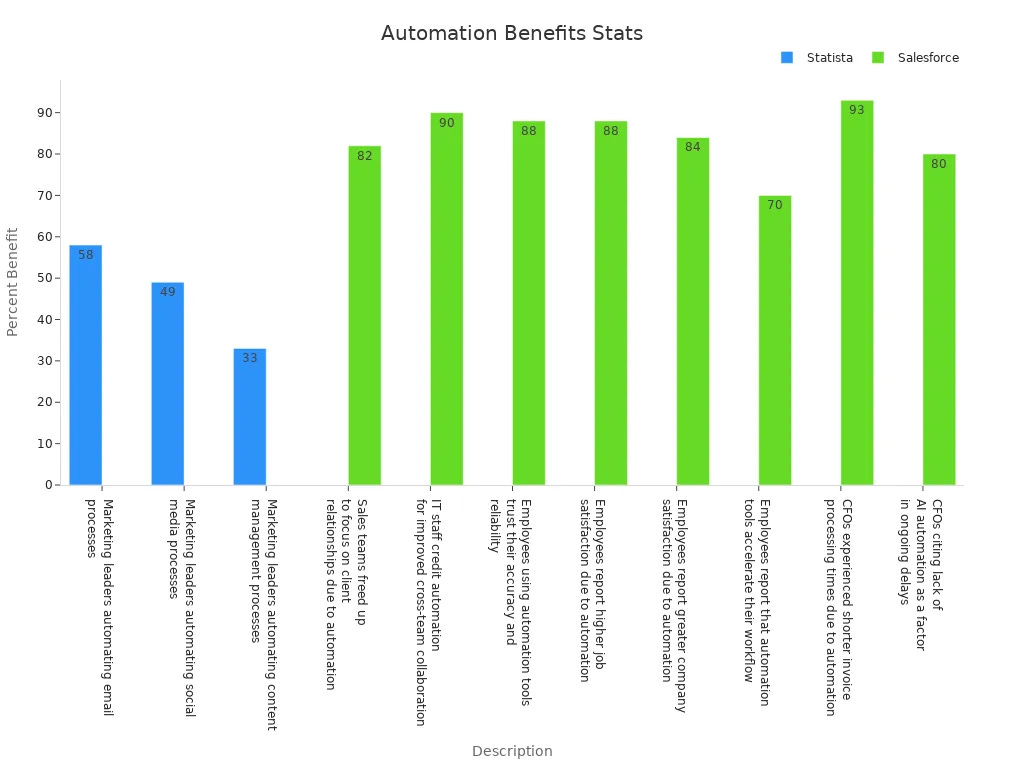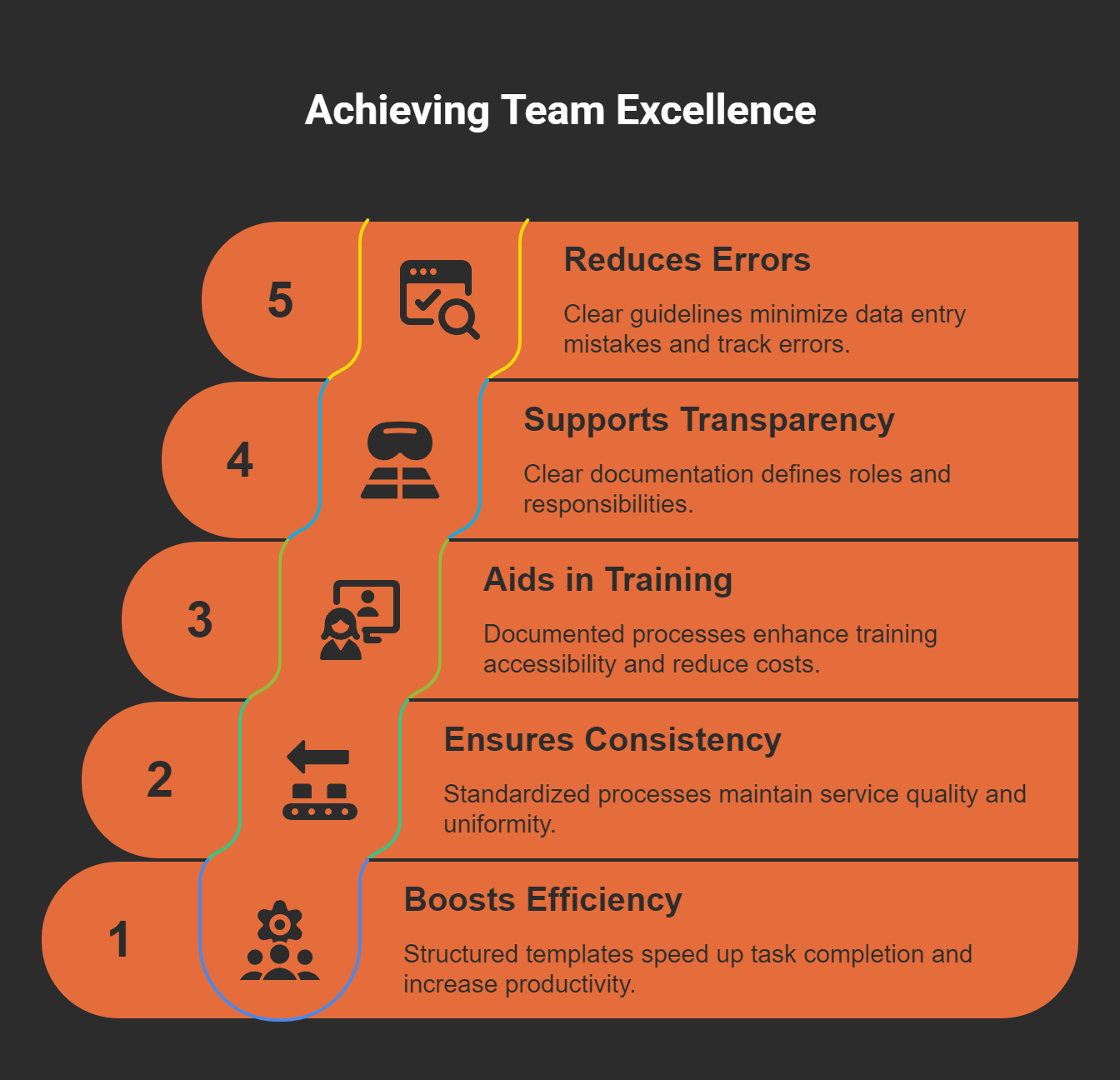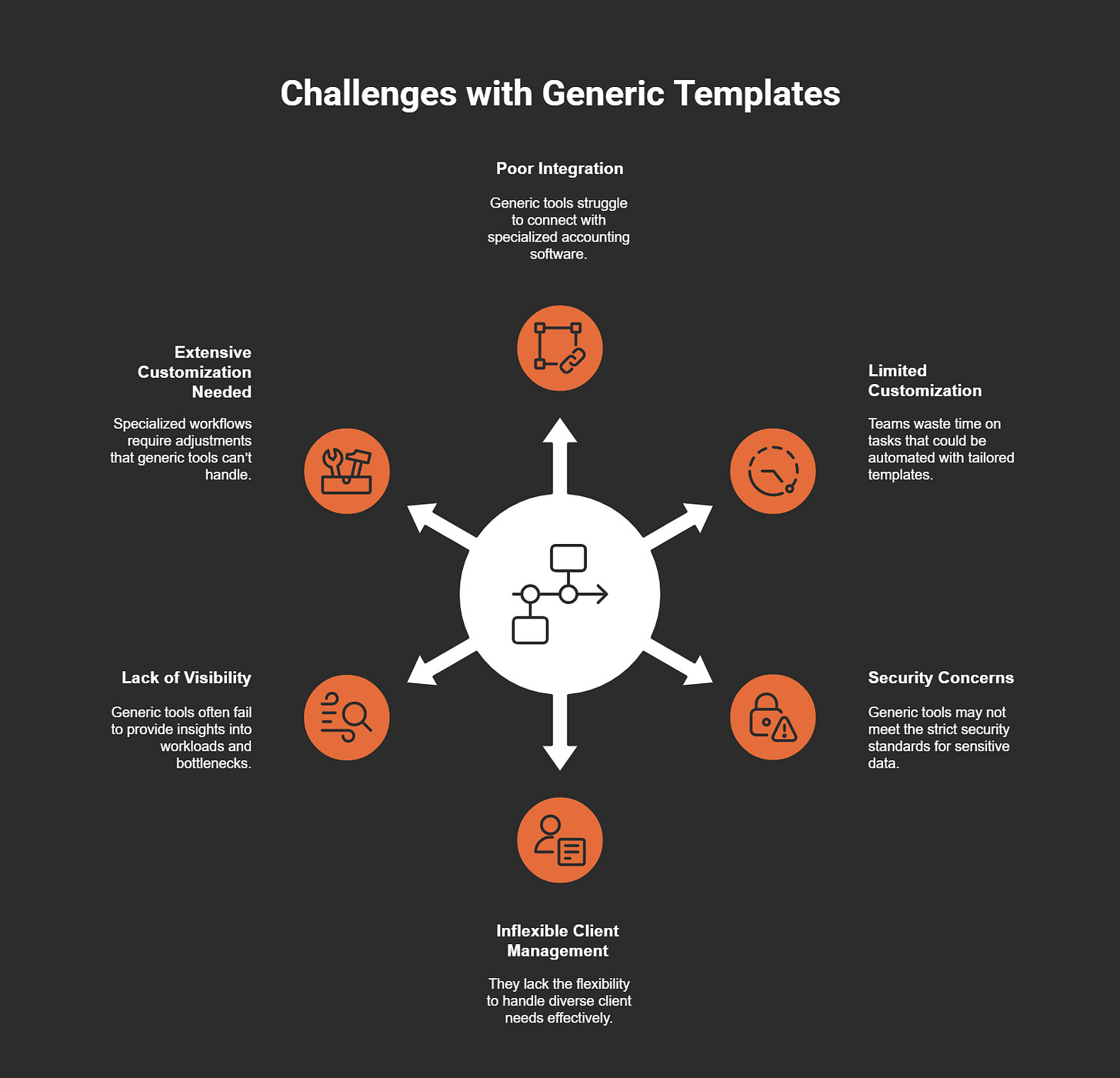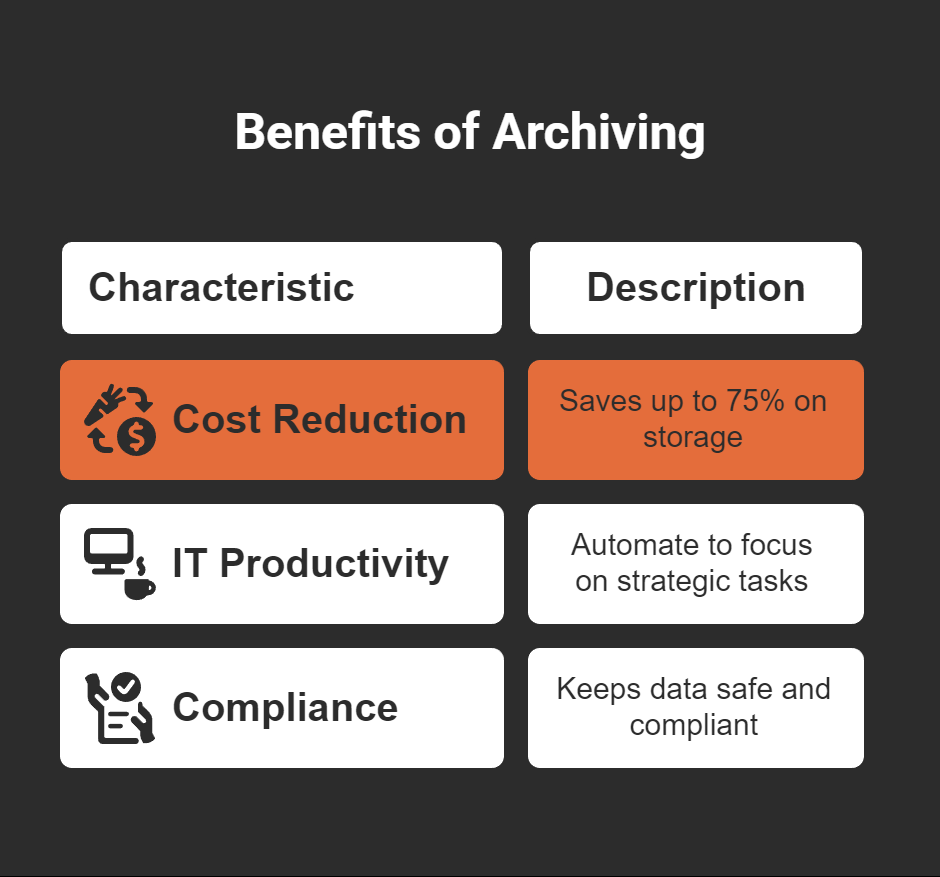Teams Templating Made Easy: Dos and Don'ts Explained
In today’s fast-paced world, staying organized can feel like a juggling act. That’s where Teams templating steps in to save the day. By creating structured templates, you can simplify workflows and ensure your team stays on the same page. The benefits are clear: marketing teams produce 30% more content with campaign templates, and sales reps become productive two weeks faster using proposal templates. Plus, standardized templates cut errors in financial reports by 50%. Mastering Teams Templating isn’t just a skill—it’s a game-changer for boosting productivity and collaboration.
Key Takeaways
Set clear goals for your templates. Clear goals help make templates useful for your team.
Use the same naming style for all templates. This makes it easier to find and use them.
Adjust templates to fit your team's needs. Custom templates give everyone the right tools to do well.
Keep your templates updated often. Updated templates stop problems and match your team's changing goals.
Teach your team how to use templates well. Good training builds confidence and helps everyone use templates.
Mastering Teams Templating: The Dos
Define Clear Objectives for Templates
Before diving into template creation, ask yourself: What’s the goal here? Defining clear objectives is the foundation of effective Teams templating. When you know what you want to achieve, it’s easier to design templates that meet your team’s needs.
A well-defined objective acts as a roadmap. It ensures your template aligns with your goals and avoids unnecessary complexity.
Understanding your audience is key. Think about who will use the template and what they need to succeed.
Clear objectives also improve the relevance of your templates. They help you focus on what matters most, saving time and effort.
Tip: Start by listing the specific tasks or workflows your template should support. This will help you stay on track and create something truly useful.
Standardize Naming Conventions
Imagine searching for a file and finding ten different versions with random names. Frustrating, right? That’s why standardized naming conventions are a must. They bring order to chaos and make collaboration smoother.
Consistent naming improves data quality. It’s easier to analyze and compare information when everything follows the same structure.
It boosts productivity. Your team spends less time hunting for files and more time getting work done.
Standardized names reduce errors. They minimize miscommunication and ensure everyone stays on the same page.
For example, instead of naming a channel “Project A,” try something like “2023_ProjectA_Marketing.” This format provides clarity and makes it easier to locate specific projects.
Pro Tip: Create a simple naming guide for your team. Include examples and encourage everyone to follow it.
Customize Templates for Specific Team Needs
One size doesn’t fit all, especially when it comes to Teams templates. Customizing templates for your team’s unique needs can make a world of difference.
Manager-specific templates focus on department performance and team dynamics. They’re perfect for tracking goals and progress.
Team lead templates emphasize collaboration and communication. They help team leads manage tasks and foster teamwork.
Individual contributor templates target personal performance and skill development. They’re great for tracking individual goals and achievements.
Custom templates ensure every team member has the tools they need to succeed. Whether it’s a sales team needing a CRM integration or a marketing team requiring campaign tracking, customization makes your templates more effective.
Note: Regularly review your templates to ensure they still meet your team’s needs. As your organization evolves, your templates should too.
Use Pre-Built Templates for Efficiency
Why reinvent the wheel when you can use pre-built templates? These templates are designed to save time and effort, allowing you to focus on what truly matters—getting work done. Pre-built templates come with a structure that’s already optimized for common workflows, making them a great starting point for your team.
For example, Humanloop uses pre-built templates to tackle the cold start problem in AI application development. By offering a library of ready-to-use prompts, evaluators, and datasets, teams can skip the tedious setup phase and dive straight into refining their applications. This approach accelerates workflows and ensures consistency across projects.
Automation also plays a big role here. Imagine financial reporting that used to take days now being completed with just a click. Pre-built templates make this possible by automating repetitive tasks, freeing up your team to focus on higher-value activities. The result? Increased productivity and less stress.
Tip: Explore Microsoft Teams Templates to find pre-built options tailored to your industry. They’re a quick and efficient way to get started without sacrificing quality.
Regularly Update and Maintain Templates
Templates aren’t a “set it and forget it” tool. To keep them effective, you need to update and maintain them regularly. Business needs evolve, and your templates should too. Outdated templates can lead to inefficiencies and missed opportunities.
Laksh Sharma, a subject matter expert at AIHR, highlights the importance of adaptability in templates. He recommends reviewing templates at the start of each performance cycle to ensure they align with current goals and priorities. This practice keeps your templates relevant and useful.
Here are some ways to maintain your templates effectively:
Gather feedback from your team to identify areas for improvement.
Adjust templates to reflect changes in workflows or organizational goals.
Use templates as a checklist to ensure no critical elements are overlooked.
Note: Schedule regular reviews of your templates. Even small updates can make a big difference in keeping them aligned with your team’s needs.
Train Team Members on Template Usage
Even the best templates won’t deliver results if your team doesn’t know how to use them. Training is essential to ensure everyone understands the purpose and functionality of your templates. When your team feels confident using templates, they’re more likely to adopt them and use them effectively.
Start by organizing a training session or workshop. Walk your team through the templates step by step, explaining how they simplify workflows and improve productivity. Encourage questions and provide hands-on practice to reinforce learning.
You can also create a quick reference guide or video tutorial. These resources give your team something to refer back to whenever they need a refresher. The goal is to make template usage second nature for everyone.
Pro Tip: Highlight the benefits of using templates during training. When your team sees how templates save time and reduce errors, they’ll be more motivated to use them.
Leverage Automation Features in Templates
Automation can transform how you use Teams templates. By automating repetitive tasks, you free up time for more meaningful work. It’s like having a virtual assistant that handles the busywork while you focus on strategy and creativity.
Automation features in Microsoft Teams Templates allow you to streamline processes like setting up channels, assigning tasks, or integrating apps. For example, you can automate the creation of project-specific tabs or pre-load essential files into a team’s workspace. This ensures every team starts with the tools they need, without manual setup.
The benefits of automation go beyond saving time. They also improve accuracy and consistency. Employees trust automation tools for their reliability, and this trust translates into higher job satisfaction and better collaboration. Let’s take a closer look at some statistics that highlight the impact of automation:
Tip: Use automation to handle routine tasks like assigning permissions or setting up compliance policies. This ensures nothing gets overlooked and keeps your team running smoothly.
Test Templates Thoroughly Before Deployment
Testing is a step you can’t afford to skip. Imagine rolling out a template only to find it’s missing a critical feature. Testing ensures your templates work as intended and meet your team’s needs.
Start by creating a test team and applying the template. Go through every feature, from channels to apps, to ensure everything functions correctly. Involve a few team members in the testing process. Their feedback can help you catch issues you might have missed.
Testing also helps you identify potential bottlenecks. For instance, if a template takes too long to load or has unnecessary features, you can fix these problems before deployment. This saves time and frustration for your team.
Pro Tip: Document any issues you encounter during testing. This creates a reference for future template updates and ensures continuous improvement.
Document Guidelines for Template Usage
Clear documentation is the backbone of effective template usage. Without it, even the best templates can cause confusion. When you document guidelines, you provide your team with a roadmap for success.
Well-documented guidelines boost efficiency by helping employees complete tasks faster. They also ensure consistency, so everyone follows the same process. This is especially important for new hires, as clear instructions can speed up onboarding and reduce training costs.
Here’s how documented guidelines can benefit your team:
Note: Store your guidelines in a central location, like a shared folder or a dedicated tab in Microsoft Teams. This makes them easy to access and keeps everyone on the same page.
Monitor and Gather Feedback on Template Performance
Creating a great template is just the beginning. To truly make the most of your templates, you need to monitor their performance and gather feedback from your team. This step helps you identify what’s working and what needs improvement, ensuring your templates stay relevant and effective.
Start by tracking how your team uses the templates. Are they sticking to the structure, or are they making frequent changes? Observing usage patterns can reveal whether the template aligns with your team’s workflows. For example, if a template includes unnecessary channels or apps, your team might skip them altogether. Monitoring these details gives you valuable insights into what to tweak.
Feedback is equally important. Your team members are the ones using the templates daily, so their input is invaluable. Encourage them to share their thoughts—what they like, what they don’t, and what could be better. Self-reported surveys are a great way to collect this feedback. They allow your team to reflect on their experience and highlight issues you might not have noticed. Acting on this feedback not only improves your templates but also shows your team that their opinions matter.
Regular evaluations are key to staying ahead. Business priorities can change quickly, and your templates need to keep up. Frequent reviews help you adapt to these changes, ensuring your templates remain useful and aligned with your goals. This approach also fosters better communication within your team, strengthening relationships and boosting collaboration.
Using tools like performance review software can make this process even smoother. These tools provide real-time tracking and updates, keeping everyone in the loop. They also streamline communication, making it easier to gather and act on feedback. By closing the feedback loop, you ensure that your templates evolve alongside your team’s needs.
Tip: Schedule a quarterly review of your templates. Use this time to analyze usage data, gather feedback, and make necessary updates. This proactive approach keeps your templates fresh and effective.
Mastering Teams Templating isn’t just about creating templates—it’s about continuously improving them. By monitoring performance and gathering feedback, you can ensure your templates remain a powerful tool for productivity and collaboration.
Mastering Teams Templating: The Don’ts
Don’t Overcomplicate Template Design
When it comes to Teams templates, simplicity is your best friend. Overcomplicating the design can create more problems than it solves. If your template feels like a maze, your team might avoid using it altogether. A complex design can slow down decision-making, frustrate users, and even foster resistance among team members. Nobody wants to spend extra time figuring out how to use a tool that’s supposed to save time.
Metrics like usability and user satisfaction often take a hit when templates are too complicated. A cluttered template can overwhelm users, making it harder for them to focus on their tasks. Instead of boosting productivity, it ends up being a roadblock. Simplicity ensures that your team can navigate the template effortlessly and get straight to work.
Tip: Stick to the essentials. Include only the channels, apps, and settings your team truly needs. A clean, straightforward design is far more effective than one packed with unnecessary features.
Don’t Ignore Team Input During Template Creation
Your team knows their workflows better than anyone else. Ignoring their input during template creation is a missed opportunity. When you involve your team in the process, you gain valuable insights into what works and what doesn’t. Plus, it fosters a sense of ownership, making them more likely to embrace the final product.
Imagine rolling out a template only to find it doesn’t align with your team’s daily tasks. That’s what happens when you skip the feedback stage. By consulting your team, you can identify specific needs and pain points. This ensures the template is not only functional but also user-friendly.
Pro Tip: Host a brainstorming session or send out a quick survey. Ask your team what features they’d like to see in the template. Their suggestions can help you create something that truly supports their work.
Don’t Use Generic Templates for Specialized Teams
Generic templates might seem like a quick fix, but they rarely meet the needs of specialized teams. For example, a finance team might require templates that integrate seamlessly with accounting software. A marketing team, on the other hand, might need tools for campaign tracking and analytics. Using a one-size-fits-all approach can lead to inefficiencies and frustration.
Specialized teams thrive when their tools are tailored to their unique workflows. A generic template might require extensive customization, which defeats the purpose of using a template in the first place. By creating templates designed for specific needs, you can save time and improve efficiency.
Note: Take the time to understand the unique requirements of each team. A little extra effort upfront can lead to smoother workflows and better results.
Don’t Forget Permissions and Access Controls
Permissions and access controls are the backbone of secure and efficient Teams templates. Forgetting to set them up properly can lead to chaos. Imagine sensitive files falling into the wrong hands or team members struggling to access the tools they need. That’s a recipe for frustration and wasted time.
Here’s why permissions matter:
Protect sensitive information: Not everyone in your organization needs access to every file or channel. Permissions help you keep confidential data safe.
Streamline workflows: When team members have access to the right tools, they can work faster and smarter.
Prevent accidental changes: Restricting permissions ensures that only authorized users can modify templates or settings.
Setting up access controls doesn’t have to be complicated. Start by identifying who needs access to what. For example, managers might need full control over a template, while team members only need viewing rights. Use Microsoft Teams’ built-in permission settings to assign roles and restrict access.
Tip: Regularly review permissions to ensure they align with your team’s current needs. As roles change, so should access levels.
Don’t Neglect Regular Template Reviews
Templates aren’t a “set it and forget it” tool. Neglecting regular reviews can hurt productivity and morale. Over time, outdated templates lose their relevance, making them more of a hindrance than a help.
Here’s what happens when you skip reviews:
Loss of sight of goals and priorities: Templates that don’t align with current objectives can confuse your team.
Miscommunication within the team: Outdated templates often lead to misunderstandings about workflows and expectations.
Decreased morale: When tools don’t support your team’s needs, frustration builds, and motivation drops.
To avoid these pitfalls, schedule regular check-ins to evaluate your templates. Ask yourself: Are they still meeting your team’s needs? Are there features that no one uses? Gather feedback from your team to pinpoint areas for improvement.
Pro Tip: Use a quarterly review cycle to keep your templates fresh and aligned with your goals. This simple step can save you hours of frustration down the road.
Don’t Overload Templates with Unnecessary Features
Less is more when it comes to Teams templates. Overloading them with features might seem helpful, but it often backfires. Too many options can overwhelm your team and make the template harder to use.
Here’s why simplicity wins:
Improves usability: A clean, straightforward template is easier to navigate.
Boosts productivity: Your team spends less time figuring out the template and more time getting work done.
Reduces errors: Fewer features mean fewer chances for mistakes.
Focus on the essentials. Include only the channels, apps, and settings your team truly needs. For example, a marketing team might benefit from a template with campaign tracking tools, but they probably don’t need accounting software integrations.
Note: If you’re unsure which features to include, ask your team for input. Their feedback can help you create a template that’s both functional and user-friendly.
Don’t Skip Testing Before Implementation
Testing your templates before rolling them out is like checking the map before starting a road trip. Skipping this step can lead to unexpected detours, wasted time, and frustrated team members. You want your templates to work seamlessly, and testing ensures they do.
Here’s why testing is non-negotiable:
Catch errors early: Testing helps you spot missing features, broken links, or misconfigured settings before they become a problem.
Ensure usability: A test run shows whether your template is intuitive and easy to navigate.
Save time later: Fixing issues after deployment takes more effort than addressing them upfront.
Start by creating a test team and applying the template. Walk through every feature, from channels to apps, and see how it performs. Invite a few team members to join the test. Their feedback can reveal blind spots you might’ve missed.
Tip: Create a checklist for testing. Include tasks like verifying permissions, checking app integrations, and ensuring all channels are functional. This keeps the process organized and thorough.
Testing isn’t just about finding flaws. It’s about building confidence. When you know your template works perfectly, you can roll it out with peace of mind. And your team will thank you for it.
Don’t Assume One Template Fits All Scenarios
Imagine trying to use the same recipe for every meal. It might work sometimes, but it’s not ideal for every situation. The same goes for Teams templates. Assuming one template can handle every scenario is a recipe for inefficiency.
Different teams have different needs. A sales team might need a template with CRM integrations, while a product development team might prioritize task tracking and brainstorming tools. Using a one-size-fits-all template can leave teams without the tools they need to succeed.
Here’s how to avoid this pitfall:
Identify unique needs: Talk to each team about their workflows and challenges.
Create tailored templates: Design templates that address specific goals and tasks.
Test for relevance: Ensure each template aligns with the team’s daily operations.
Pro Tip: Keep a library of templates for different scenarios. Label them clearly so teams can quickly find the one that fits their needs.
Flexibility is key. By offering a variety of templates, you empower your teams to work more efficiently. And when everyone has the right tools, collaboration becomes a breeze.
Don’t Overlook Integration with Other Tools
Your Teams templates don’t exist in a vacuum. They’re part of a larger ecosystem of tools and apps your organization relies on. Overlooking integration can create roadblocks and disrupt workflows.
Think about the tools your team uses daily. Maybe it’s a project management app like Trello or a file-sharing platform like SharePoint. If your template doesn’t integrate with these tools, your team might waste time switching between platforms or manually transferring data.
Here’s how to make integration a priority:
List essential tools: Identify the apps your team uses most often.
Check compatibility: Ensure your template supports seamless integration with these tools.
Automate where possible: Use automation features to connect apps and streamline processes.
For example, you can set up a template that automatically links to a shared OneDrive folder or includes a tab for Power BI dashboards. These small touches can save your team hours of work.
Note: Regularly review your integrations. As your team adopts new tools, update your templates to include them.
When your templates integrate smoothly with other tools, your team can focus on what they do best. It’s like having all the pieces of a puzzle fit perfectly together.
Don’t Forget to Archive Outdated Templates
Let’s face it—clutter can slow you down. The same goes for your Teams templates. Holding onto outdated templates that no one uses anymore can create confusion and waste valuable storage space. Archiving these templates isn’t just about tidying up; it’s about keeping your workflows efficient and your team focused.
When you archive outdated templates, you free up resources and make it easier for your team to find what they need. It’s like cleaning out your closet—you make room for what’s useful while keeping the essentials organized. Plus, archiving can save your organization money. Did you know it can reduce storage costs by up to 75% per site? That’s a win for both your budget and your productivity.
Tip: Automate the archiving process to make it effortless. Tools like Microsoft Teams allow you to move inactive sites into cold storage automatically. This ensures nothing gets lost while keeping your workspace clutter-free.
Why Archiving Matters
Archiving isn’t just about saving space. It’s also about improving security and compliance. When you archive old templates, you ensure sensitive data stays protected and meets regulatory requirements. This is especially important for industries like finance or healthcare, where data security is non-negotiable.
Here’s a quick look at the benefits of archiving:
By keeping your templates organized and secure, you create a workspace that’s both efficient and reliable.
How to Get Started with Archiving
Not sure where to begin? Start by identifying templates that haven’t been used in a while. If a template hasn’t been touched in six months, it’s probably time to archive it. Regularly monitoring template usage can help you spot these inactive files before they pile up.
Here are some simple steps to streamline your archiving process:
Set a schedule: Review your templates quarterly to identify outdated ones.
Use automation: Automate the process to move inactive templates into cold storage effortlessly.
Monitor archived data: Keep an eye on archived templates to manage costs and ensure compliance.
Pro Tip: Create a folder or dedicated space for archived templates. This makes it easy to retrieve them if you ever need to revisit old workflows.
Archiving isn’t just about cleaning up—it’s about creating a workspace that works for you. By staying proactive, you can keep your Teams environment organized, secure, and ready for whatever comes next. So, don’t let outdated templates hold you back. Archive them and watch your team’s productivity soar.
Mastering Teams Templating isn’t just about creating templates—it’s about transforming how your team works. By following the dos and steering clear of the don’ts, you can save time, reduce errors, and make collaboration effortless. Templates that are well-designed and regularly updated keep your team focused and productive.
Now it’s your turn. Take these tips, put them into action, and watch your workflows improve. Whether you’re streamlining processes or boosting teamwork, the right approach to Teams templating can make all the difference.
FAQ
What are Microsoft Teams Templates?
Microsoft Teams Templates are pre-designed structures that help you set up teams quickly. They include channels, apps, and settings tailored to specific workflows. These templates save time, ensure consistency, and improve collaboration across your organization.
Tip: Use templates to standardize processes and reduce setup errors.
How do I choose the right template for my team?
Start by identifying your team’s goals and daily tasks. Look for templates that align with these needs. For example, a sales team might need CRM integrations, while a marketing team benefits from campaign tracking tools.
Pro Tip: Customize templates to match your team’s unique workflows.
Can I customize a pre-built template?
Absolutely! Microsoft Teams Templates are flexible. You can add or remove channels, integrate apps, and adjust settings to fit your team’s requirements. Customization ensures the template works perfectly for your specific use case.
Note: Regularly review and update custom templates to keep them relevant.
How often should I update my templates?
Review your templates at least once every quarter. Business needs change, and outdated templates can slow your team down. Regular updates ensure your templates stay aligned with your goals and workflows.
Reminder: Gather feedback from your team to identify areas for improvement.
Are Microsoft Teams Templates secure?
Yes, they are! Microsoft Teams Templates include built-in permissions and access controls. You can assign roles and restrict access to sensitive information, ensuring your data stays safe.
Tip: Regularly review permissions to maintain security and compliance.