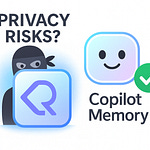Ever feel like managing tasks in Microsoft 365 is less about productivity and more about survival? ToDo here, Planner there, Lists somewhere in the mix—and then someone tells you about Loop. No wonder your team’s drowning in sticky notes and half-updated boards. The truth is, most people never learned when to use which tool, so they end up using all of them badly. In this video, two community experts show you how to cut through the noise, bring order to the chaos, and finally make the M365 task jungle work for you, not against you.
Why Task Management in M365 Feels Like Survival Mode
Most professionals start their day opening Microsoft 365 thinking they'll clear their tasks faster. What usually happens instead feels more like juggling three different calendars while your inbox keeps shouting at you. You might start with ToDo because it syncs neatly with Outlook, but before long, a Planner board pings you with a reminder, and somewhere in the middle of Teams chat, someone drops another action item. None of these systems speak to each other in a way that feels natural, so you're left wondering which one you should actually trust. Instead of simplifying your week, the tools stack on top of each other until you're spending more time checking apps than making progress.
Picture a project manager on Monday morning. They open ToDo to structure their week—neat categories, reminders at just the right times, and a tidy list that makes them feel on top of everything. By mid-morning, a team update introduces new Planner tasks assigned by a colleague. Those don’t automatically show up in their personal list, so now there are two different places where important follow-up work lives. By Tuesday, Teams chat has already added another layer of responsibility—quieter, informal assignments that never make it into either ToDo or Planner. By Wednesday, the good intentions from Monday have slipped. Somewhere between the chatter of Teams, the structured Planner board, and that personal ToDo list, the same work exists two or three times. And by Thursday, it becomes nearly impossible to know which version represents the actual plan.
Every application in this ecosystem claims to solve the same essential problem: keeping you organized. ToDo makes personal structure easy, Planner brings team visibility, Lists covers more complex workflows, and Loop tries to unify notes with action. But when each tool is used in isolation, they start to overlap in ways that confuse more than they help. The critical question emerges: where’s the actual source of truth? If half of the team is logging progress in Planner while the other half is locking reminders into personal ToDo accounts, you don’t just lose tasks—you lose shared alignment. The technology, designed to build clarity, begins eroding it.
Take a simple example: one team member logs a marketing deliverable into Planner, assigning due dates and tagging colleagues. Another team member, anxious to stay on top of things, adds that same deliverable into their own ToDo app under “priority tasks.” Three days later, someone follows up expecting status updates. One person has updated Planner; the other hasn’t marked ToDo complete, and the deadline slips by because the progress wasn’t visible on both ends. In this moment, it’s not the lack of a tool that failed—it’s the misaligned way they were used side by side without coordination. That gap is where deadlines slip, accountability becomes blurred, and frustration bubbles up.
Researchers have long observed this type of tension. Studies on productivity repeatedly show how switching between systems erodes cognitive focus. Every transition from Planner to ToDo to Teams isn’t just a click—it comes with invisible mental overhead. You’re holding version histories in your head, recalculating who saw what, and deciding where to log the next update. Instead of building momentum, every jump pulls you back into administrative loops. Tool fatigue becomes its own barrier. It looks like productivity on the surface, but the constant shifting lowers throughput across the week. The irony is clear: digital platforms designed to accelerate work often slow it by fragmenting attention.
It’s like navigating an unfamiliar jungle armed with four competing maps, each marking trails going in different directions. You trust one for water sources, another for safe passage, another for landmarks, but none of them fully match. As you follow one, doubt grows because the others are pointing slightly elsewhere. You don’t need more maps—you need a shared, accurate path recognized by everyone walking it. The problem isn’t the options themselves but the way they overlap without giving you one definitive path forward.
Even advanced users—those who know how to automate with Power Automate flows or customize boards inside Planner—get caught in this trap. Technical skill doesn’t grant clarity when the framework itself is fragmented. You can power up notifications and triggers all day long, but if colleagues keep scattering the same task across apps without discipline, the automation only accelerates misalignment. That’s why some of the busiest, most technically fluent users still feel like they’re spending energy pulling threads together rather than driving outcomes.
This is where the story usually turns: teams begin asking if one golden tool can rule the rest. Spoiler—it’s not that simple. The truth is, Microsoft 365 doesn’t lack capability. What it lacks is consistent adoption patterns. Task chaos isn’t born because the apps are weak; it’s born because apps overlap in ways they weren’t meant to cover. A single tool rarely fails. It’s the interaction between them that creates noise. Recognizing this distinction explains why the same platform produces clarity for one group and pure chaos for another.
And that brings us to the next critical question: what happens when a tool that’s supposed to make things easier actually works against you? When it stops being an ally and starts becoming your biggest obstacle? That’s exactly the trap many teams fall into when they treat ToDo as their one-stop solution.
When ToDo Stops Helping and Starts Hurting
ToDo is marketed as the clean, simple way to manage your day. On the surface, that’s true—it takes everything swirling in your head and gives you a straightforward list you can check off. The trouble starts when it leaves the personal space and gets pulled into team collaboration. What was designed for clarity suddenly starts multiplying workloads. Instead of reducing friction, it creates a shadow system of hidden tasks no one else can see. You feel more organized, but your team is left wondering why they’re missing pieces of the big picture.
A lot of people genuinely love ToDo when it comes to handling their own focus tasks. The appeal is easy to understand: custom lists, reminders that sync across Outlook, quick mobile capture when something pops into your head. It’s the digital evolution of jotting a task on the back of a notebook—you own it and you know exactly where to find it. As long as it stays in that lane, ToDo is brilliant. The trap appears when organizations treat it as a substitute for planning tools that were designed to be shared. Suddenly, every person on a project team keeps their own version of what needs to happen. The illusion is that all bases are covered, but the reality is that tasks have disappeared into private silos.
Imagine a project leader calling a weekly stand-up. They ask for a progress check on deliverables that are supposedly mapped out for the next sprint. Half the team points to Planner or a shared board inside Teams, while others glance down at their ToDo apps that contain updates nobody else can see. The leader hears a mix of confident nods and awkward silences because, in truth, the full scope isn’t visible in one place. Even worse, those invisible tasks might be critical steps, but they’re only documented in personal lists. From the outside, the project looks under control, but below the surface, progress is fragmented. The team starts chasing status updates instead of moving work forward.
Research into productivity patterns makes this even clearer. Reports consistently show that collaboration software often fails if visibility breaks down across different tools. A big part of that failure isn’t the absence of technology but the way tasks get locked into individual spaces. The human brain isn’t great at reconciling scattered systems, and once important information goes underground, the coordination gap spreads. This doesn’t look like chaos at first glance. It looks organized, because each person can point to a tidy personal app. But when no one else has access to those notes, coordination slows, and deadlines pay the price.
It’s the equivalent of keeping your entire project plan scribbled on sticky notes tucked inside your own notebook. You know exactly where everything is, and you feel a sense of control when you flip through it. The problem is that no one else can see those notes. If you miss a meeting or hand the project off, the details vanish with you. ToDo provides that same comfort—it creates a neat system on your device—but doesn’t naturally extend into a shared source for team execution. If the work depends on multiple people, the risk is obvious: duplication, blind spots, and tasks slipping through cracks.
This raises the real question. When does ToDo make sense, and when is it being pushed into the wrong role? The answer lies in separating personal accountability from collective visibility. ToDo should be the place where you line up your priorities, offload the mental clutter, and make sure your own deadlines don’t slip. It’s also great for syncing flagged emails directly into a daily list or linking calendar reminders to concrete tasks. Where it shouldn’t be used is as the central nervous system of a project. The moment an effort requires multiple eyes, multiple contributors, and a living status report, ToDo no longer scales.
The strength of ToDo is individual prioritization. The strength of a team tool is shared visibility and accountability. Mix them up, and you end up with projects that look fine until you realize half the work was invisible. Keep them in their intended lanes, and the combination starts to feel much more logical. ToDo clears your head and drives your own focus, while Planner—or another structured environment—becomes the canvas where the team operates in full view.
And this is where it gets interesting, because Planner often sits in tenants unused or underused, dismissed as an afterthought. Yet Planner is designed to handle precisely the gaps ToDo creates. The overlooked strengths of Planner can transform how teams work, if they’re actually used.
The Hidden Strengths of Planner Most Teams Miss
A lot of teams glance at Planner and shrug. It looks familiar, almost like a Trello clone with buckets and cards, and so it often gets written off as a basic board that doesn’t bring much new to the table. But when you stop treating it as another sticky-note wall and start using the features that sit right under the surface, Planner becomes something much more useful. It can take scattered updates and turn them into a shared accountability system that actually keeps projects moving instead of slowly drifting. The challenge is that most people never get that far, so Planner ends up abandoned after the first board loses steam.
That abandonment story is common. Someone on the team gets excited, spins up a Planner board, sets a few buckets, and assigns tasks. For the first few weeks, people log in and update their cards. Then the rhythm starts to slip. A few tasks go un-checked, a deadline passes quietly, and before long, the board turns into a snapshot of what the project looked like two months ago. The blame usually falls on Planner itself—“it didn’t work for us.” But that misses the point. What failed wasn’t the tool. It was the way the team treated it as a casual experiment instead of the place where task management actually lives.
The reality is Planner holds a lot of capability that rarely gets used. The core strengths—task ownership, date tracking, and priority settings—aren’t new ideas, but in the Microsoft 365 ecosystem they connect directly into Teams, Outlook, and ToDo in a way that can anchor work in one place. Assign a task in Planner, and the assignee sees it in Teams without needing to jump to a separate platform. Mark it complete, and updates roll up automatically. Instead of juggling reminders across multiple apps, Planner becomes a single board where everyone can see the same truth at the same time. The magic isn’t the interface—it’s the integration.
Take a campaign launch as an example. A marketing manager assigns design tasks inside Planner, adds dates, and drops checklist subtasks into each card. The designer doesn’t have to guess what’s coming because the work shows up in their Teams environment like any other message or alert. Meanwhile, leadership can open the timeline view and instantly gauge how close the team is to hitting milestones. No need to chase emails or ping colleagues for progress—one glance shows it. That’s the difference between treating Planner as a casual board and using it as the actual schedule the team follows.
The link between structured planning and results isn’t just anecdotal. Organizations that adopt a clear team-level task tool consistently show higher on-time completion rates compared with groups that rely on personal to-do apps. The reason is straightforward: you lose less time with visibility gaps when everyone works out of the same shared source. And visibility doesn’t just mean seeing the task list—it means having priorities, responsibilities, and due dates aligned in front of everyone in real time. That’s what breaks down when boards are abandoned and why Planner deserves more credit than it typically gets.
Think of it like a GPS system for your project. A map drawn in your notebook is nice for you, but it won’t help passengers in your car. A GPS works because everyone shares the same route, knows the next turn, and can see the estimated arrival time. Planner plays that same role. It’s only useful if everyone is actually following it. A single person updating their lane isn’t enough—it becomes powerful when the entire team agrees that this board is the route you’re traveling together. That’s how duplication and blind spots finally stop getting in the way.
The real secret is that Planner isn’t meant to replace personal productivity apps; it’s built to be the hub where collective progress is tracked. ToDo might make your own week feel under control, but Planner makes sure your colleagues can see the plan without needing to ask you twelve times. This distinction is what separates scattered teams from those that can actually deliver on time. Planner excels where ToDo falls short: at the team level, in the open, with accountability and transparency built in.
But not every project comes down to visibility of tasks and timelines. Sometimes what you really need isn’t another board for deadlines but a system that logs details with fields, approvals, and structured data. At that point, a board like Planner starts to feel too flat. That’s exactly where Microsoft Lists begins to stand out.
When Lists Outperforms ToDo and Planner
Lists isn’t the first app that comes to mind when people think about task management. Most people reach for ToDo or Planner because the interface looks familiar and lightweight. Lists, on the other hand, has a reputation for being closer to an IT tool than a productivity app. But in the right situations, it can do things ToDo and Planner simply can’t. It has the structure, fields, and automation hooks that turn recurring or compliance-heavy processes into something reliable instead of messy. Once you see it in action, it stops feeling like an oddball app and starts making perfect sense.
Take a compliance-oriented team as an example. Imagine a group inside a financial department that manages recurring audit checks every quarter. Each step in the process has dependencies. Someone has to review documents, another has to approve them, and a third person has to log the final confirmation. ToDo doesn’t scale here—it’s built for personal lists. Planner shows tasks with due dates, but it doesn’t handle attached metadata like department, client, approval status, or recurring cycle. That’s where things start to break down. Teams try to bend Planner into handling this complexity and end up layering buckets, labels, and checklists in ways that were never designed for long-term reliability. The end result isn’t clarity—it’s a patch job that creates more overhead than structure.
This is where Lists becomes useful. Unlike a flat task board, it lets you create defined columns—status, owner, review date, priority, compliance category—and view those across different layouts. You don’t just see a card with “Task A: Due Friday.” You see the detail: who owns it, what stage it’s at, whether approval has been completed, and whether automation has kicked off a related step. In our finance example, the team can track every recurring audit preparation item inside one list. A row can include fields like audit year, reviewer, attached documentation links, and sign-off status. On top of that, Power Automate triggers can notify managers when an item moves into “review late,” or update another system when completion is marked. That kind of visibility simply isn’t possible in ToDo or Planner.
What makes this powerful is how Lists merges simple usability with the logic of a lightweight database. It’s not an isolated system you build once and forget. It can connect with Teams so the list is visible during meetings, or with Outlook so updates show up in mail notifications. Instead of saying, “We’ll update the board when we have time,” the process is integrated into the workflow itself. Structured data ensures nothing slips through the cracks—not because people are unusually disciplined, but because the system won’t let steps go unrecorded.
Teams that try to stretch ToDo or Planner into this role often describe the frustration the same way: they end up maintaining side spreadsheets when the tools can’t capture enough attributes. That second layer of tracking undermines the purpose of having a digital planning tool in the first place. Lists solves the two-system problem because it can carry all the metadata a spreadsheet would, while still behaving like a collaborative app with notifications, permissions, and mobile access. Studies consistently show that structured databases outperform unstructured boards when the work is repeatable and detail-heavy. The data model matters because it stops the team from re-creating the same foundation over and over again.
Think about it this way. Planner is a whiteboard—you jot down tasks, move them across columns, and get a sense of the flow. ToDo is a sticky note that you slap on your monitor to remind yourself not to forget something. Lists, however, is more like a spreadsheet with superpowers. It carries formulas, structured fields, custom views, and automation in the background. Unlike static spreadsheets, though, Lists exists in the same ecosystem as Teams, Outlook, and SharePoint, which means it talks the same language as the rest of Microsoft 365. You’re not copy-pasting data or manually reconciling version histories. You’re running workflows in a structured environment that feels consistent across the stack.
For teams buried under audits, approvals, tickets, or recurring operational work, Lists is often the only option that brings balance. It doesn’t shoot for simplicity at all costs. It embraces complexity, but keeps it usable. That gives it an advantage whenever accountability depends on metadata and automation. If the work requires repeatable structure, Lists is usually the better fit than ToDo or Planner, because it was built to handle these attributes from the start.
So, the next time someone tells you that optional compliance tasks or internal reviews can just live on a Planner board, challenge that assumption. Ask whether you need more than just who, what, and when. If the answer involves categories, approvals, or recurring cycles, Planner is too shallow and ToDo doesn’t apply. At that point, Lists isn’t “extra.” It’s the only tool equipped to handle the job.
But structure isn’t always the missing piece. Sometimes the gap isn’t about columns and metadata—it’s about capturing fluid ideas in real time and carrying them forward without losing context. That’s where Microsoft Loop steps in, promising collaboration without borders.
Where Loop Fits Without Creating More Confusion
Loop looks impressive when you first see it. Fluid components, real-time updates, and a design that feels modern compared to some of the long-standing Microsoft tools. But here’s the hesitation most people have: do we really need another app layered onto the already crowded workspace? At first glance, it feels like yet another panel to click into, another container for notes and half-finished tasks. Without a clear purpose, it risks being one more distraction. The key is figuring out whether Loop reduces friction or piles onto it.
Picture a distributed team running a weekly brainstorming session in Teams. The chat streams fast, ideas are coming in from different directions, and someone suggests three or four follow-up tasks. In the old routine, those items might get copy-pasted into Planner later, or each participant makes their own ToDo entries. The problem is obvious: nothing connects. Half the items get buried in chat history, the rest get retyped into other systems, and by the end of the week, people still argue over what was actually agreed on. Loop promises to shut down that problem by acting as the in-between capture layer. Instead of relying on memory or screenshots, you can create a Loop component, drop action items directly in it during the discussion, and everyone sees the updates in real time.
Without Loop, that same meeting often turns into detective work afterward. Someone scrolls up the chat, someone else opens their inbox trying to reconstruct tasks that were emailed, and a third person updates Planner manually. Each of these actions brings delay, and worse, it strips the original task of context. A one-liner like “draft deck Friday” makes less sense three days later when you can’t remember the reasoning or the dependencies discussed in the call. Loop bridges this by binding the original conversation with the task record. You don’t just see the outcome; you see it emerge in real time.
In practice, this changes how teams capture momentum. A remote meeting that generates ten ideas can immediately convert half of them into actionable items inside Loop. As those tasks take shape, they sync into the broader M365 environment. Individuals no longer need to recreate lists in ToDo or Planner by hand. That doesn’t just save time, it reduces errors. It also saves the team from second-guessing whether the right version made it into the system later. That continuity has been one of the main points highlighted by early adopters. For groups that were losing an hour after each meeting just reconciling notes with action points, Loop cut that gap down to minutes.
Feedback from these early users suggests the benefit is less about Loop replacing ToDo, Planner, or Lists, and more about stitching them together. Tasks that start loosely during a brainstorming call can flow into structured boards without losing the original context. It stops the meeting from being a one-time event where ideas either vanish or become disconnected. Instead, the conversation and the follow-up live in the same thread of continuity. Teams report smoother handoffs, fewer “did anyone capture that?” moments, and faster transitions from chat to execution.
Think of Loop like connective tissue in the human body. It doesn’t replace organs—the brain, heart, or lungs still do the heavy lifting. But connective tissue holds those systems in place and makes them function together in sync. That’s exactly Loop’s role with the rest of M365. ToDo still manages individual priorities. Planner still tracks team deliverables. Lists still handles complex workflows. But without something like Loop, the flow between them requires constant manual attention. With it, those parts feel anchored into a more natural system.
Of course, the obvious concern is whether Loop is hype that just adds another tile to the app launcher. Critics ask if it introduces more complexity instead of less. That’s valid. Another tool in the mix could easily make things worse if it’s used without thought. But evidence so far suggests Loop works best not as another silo, but as a capture-and-connect layer. Its purpose isn’t to compete with Planner or ToDo—it’s to make sure tasks created in the moment don’t vanish before they ever reach them.
So where does that leave us? When used carefully, Loop closes a gap that no other M365 app covers well. It doesn’t try to own the whole workflow. Instead, it carries the baton from unstructured collaboration into structured execution. And that’s a function many teams have been missing without realizing it.
Having walked through the mess of pre-integration chaos, and now seeing how clarity emerges once the right roles are assigned to each tool, the bigger picture comes into focus. What matters most isn’t collecting apps—it’s understanding how to make them complement rather than collide. And that’s what the task jungle in M365 ultimately boils down to.
Conclusion
Productivity in Microsoft 365 isn’t about collecting more apps—it’s about being deliberate with the ones you already have. Each tool solves a different problem, but used in the wrong place they overlap, compete, and create noise. The real win comes when ToDo handles personal focus, Planner drives team visibility, Lists manages structured repeatable work, and Loop ties it together during collaboration.
So here’s the challenge: map your workflows. Don’t default to the simplest app—choose the right one for the right job. The task jungle is real, but with Cap and Magic guiding the path, clarity finally beats chaos.