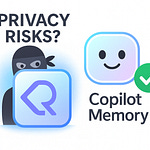Have you ever turned on a new security policy in M365… only to get a flood of Monday morning tickets from unhappy users? If that sounds familiar, you're not alone. Today, we're going to cover 10 critical settings that lock down your tenant, but won’t lock out your users. The trick is balancing ironclad security with usability—and we’ll show you exactly how to do it without the usual pain.
The Security Setting Everyone Forgets
Most admins feel confident once they’ve set strong password requirements. Complexity rules are in place, expiration is turned on, and minimum length checks out. It looks solid on paper, but here’s the catch—attackers don’t actually care how complex those passwords are if the system doesn’t demand anything more during sign-in. That one missing layer is exactly where most tenants stay vulnerable, even if the admin thinks the basics are covered.
The assumption is simple: if users must create long, complex passwords, that’s enough to keep intruders out. But attackers have changed the game. Password spray attacks are automated, fast, and usually successful against at least a handful of accounts in even the most mature organizations. The truth is, complexity requirements don’t stop an attacker from trying endless combinations across many accounts. And if a single password is weak—or reused somewhere else—that’s often all it takes.
One tenant I worked on learned this the hard way. They had standard password policies in place, thought they were in the clear, and moved on to more visible projects. It wasn’t until their helpdesk started drowning in reports of missing emails that they realized something was wrong. A single compromised user account had been sending thousands of phishing messages internally and externally for days. The attacker didn’t need to crack a difficult password from scratch. Instead, they tried common patterns across every user, and eventually one hit. Because nothing else was configured, that account was fair game.
Stories like that aren’t rare. Microsoft has published insights showing that the overwhelming majority of successful credential-based attacks target tenants without any additional identity protections. Numbers vary, but the pattern is crystal clear: password-only defenses eventually fail, no matter how strict the characters and symbols are. Attackers rely on that blind spot, because they know it’s surprisingly common for organizations to overlook.
So what’s the actual setting that gets skipped? It’s the consistent application of multi-factor authentication through conditional access. Microsoft even provides a baseline MFA configuration, yet many admins hold back from turning it on. Sometimes the hesitation comes from thinking it will be a nightmare for users. Other times it’s because conditional access feels like a big design project, touching every login scenario across the entire tenant. Either way, hesitation leaves a door cracked open.
Admins often picture the worst-case backlash: Monday morning chaos, phones lighting up with complaints, executives locked out of their inbox. That fear of disruption leads to postponing the change, sometimes indefinitely. But here’s what most of us don’t realize at first—once MFA and conditional access are enforced, end-users barely notice in practice. Modern apps handle the sign-in flow smoothly, and once a device is trusted, prompts drop down to a quick tap or notification check.
Think about it like this: attackers don’t target just the CEO account. They’ll happily compromise an intern’s mailbox if it lets them pivot further into the company. With that perspective, a single well-placed conditional access rule has an outsized impact. It isn’t about locking everything down so tightly that work grinds to a halt. It’s about requiring just enough verification to stem the most common attacks before they gain any traction.
The real kicker is how effective this simple switch can be. Enabling baseline MFA combined with policies to block legacy authentication stops the vast majority of credential-based compromises right at the gate. Attackers thrive on weak links. Remove those, and you eliminate entire categories of risk without overhauling your environment. It’s like going from leaving the office door open overnight to hiring a guard—except the guard doesn’t interfere with your staff walking in every morning.
This is why skipping MFA and conditional access ends up being the most dangerous oversight. Not because it’s technically complex, but because it feels deceptively optional. The default assumption is that security must always equal friction. That mindset leaves many tenants exposed for far too long.
And yet, it doesn’t have to be either/or. Smart identity policies add a wall of protection without burying users in prompts. Which raises the bigger question—if identity is this easy to improve, what about the rest of the environment? Collaboration is where most businesses walk the tightrope of usability versus protection. And when it comes to Teams and SharePoint sharing, the stakes can get even higher than a compromised password.
Collaboration Without Leaks
Sharing keeps the business moving, but the convenience comes with a hidden risk. One wrong link shared outside the tenant can be all it takes for confidential data to escape. In Teams or SharePoint, collaboration flows fast, and that’s the good part. The challenge is that the same speed allows mistakes to spread just as quickly. Nobody sets out to expose financial figures or HR reports, but the platform makes a single click enough to push sensitive files beyond company boundaries.
You’ve probably seen this scenario play out: someone in finance drops a spreadsheet into a Teams chat, meaning to share it only with their manager. Instead, the link gave external access to a supplier who happened to be part of the channel. That supplier now has visibility into salary data and budget breakdowns that were never intended to leave internal walls. By the time the admin steps in, it’s already too late—copies are made, attachments are in inboxes, and the cleanup effort becomes more about damage control than prevention.
This kind of misstep is not as rare as people would hope. Everyday file sharing is at the center of knowledge work, and with that volume comes error. Data leaves organizations unintentionally far more often than through deliberate theft. A huge percentage of users working in Microsoft 365 admit at some point they’ve sent the wrong file or granted more permission than intended. Cloud collaboration makes it simple to work across projects and borders, but simplicity is also what enables these slips.
So how do you keep the benefits of sharing without creating a constant leak? Microsoft has put several layers in the toolbox to address exactly that. Sharing controls are the foundation—admins can define whether links default to internal, people with existing access, or anyone with the link. Then come sensitivity labels, which travel with the document and adjust behavior whether the file is stored in OneDrive, Teams, or emailed as an attachment. On top of that, there’s Data Loss Prevention, which lets you watch for patterns like personal information, financial identifiers, or even project-specific keywords. Instead of blocking productivity outright, DLP can step in with a friendly warning that says, “Are you sure you want to send this externally?”
Users need that balance because if controls feel restrictive, they’ll start looking for workarounds. IT wants certainty, users want to keep their flow, and those goals sound like they clash. The reality is, when policies are written in plain language, most people understand instantly what’s at stake and correct themselves before sending. A popup that speaks human language—“This file contains customer records”—lands much better than abstract codes or technical warnings.
Of course, without those guardrails, the risk stretches beyond embarrassment. One accidental share can cross into regulatory trouble or contract breaches. Consider a healthcare organization where a misplaced file violates patient privacy law, or a financial institution that unintentionally provides external access to trade-sensitive data. In cases like that, the clean-up cost includes fines, legal reviews, and trust lost with partners and clients. What started as a harmless share link now has material business fallout that could have been avoided by setting better defaults.
The good news is, prevention here doesn’t require draconian rules. A well-tuned DLP policy can be specific to business context. Maybe legal documents can’t ever leave the tenant, but marketing materials can be sent broadly. If the policies guide users with clarity and stop only the real risks, they feel less like roadblocks and more like safety rails. The moment an employee gets a notification explaining why a file can’t be shared, and the wording makes sense, you’ve raised awareness without halting productivity.
That kind of configuration not only reduces risk but also redirects the conversation between IT and business units. Instead of saying “no” to every request, admins can show they’ve created space for secure sharing. Over time, that builds trust because teams see IT as an enabler, not a blocker. Monday mornings don’t turn into ticket marathons because users understand the prompts and quickly adjust their behavior.
So the lesson here is straightforward: design your collaboration model with smart defaults, use sensitivity labels to enforce context, and let DLP policies communicate in clear, user-friendly terms. You’ll avoid the endless cycle of accidental oversharing while keeping people productive. And once collaboration guardrails are in place, attention returns to identity. Because if file leaks are one side of the puzzle, the other side is stopping attackers before they even reach the data—and there’s one conditional access policy that does more of that heavy lifting than almost anything else.
The 80% Fix
What if there was one rule you could set that would block most of the attacks hitting Microsoft 365 tenants today? Not half, not a quarter, but the majority of them. The surprising part is that this rule already exists in every tenant—you don’t need premium add‑ons, and you don’t need a six‑month rollout plan—but most environments still don’t use it to its full potential. Conditional Access is one of the most powerful tools in the platform, yet when you look at how it’s applied day to day, the majority of admin teams are barely scratching the surface.
A lot of that hesitation comes from perception. Everyone knows Conditional Access can enforce things like MFA or location policies, but the fear is always the same: if you turn it on too broadly, you’ll break something. Executives won’t be able to connect while traveling. A legacy application built years ago won’t authenticate correctly. Remote workers will flood your helpdesk trying to sign in. So, many admins take the cautious approach. They acknowledge it’s important, maybe configure a pilot group, but then stop shy of enforcing it everywhere. The result is a tenant that looks secure on paper but still has wide open paths for attackers.
That would be manageable if the workforce was always bound to the office. But users today log in from airports during layovers, hotel Wi‑Fi, coffee shops with shared networks, and their home routers. Every one of those locations carries its own risks. A session started from an unmanaged device on an untrusted network is exactly what attackers look for. If there are no guardrails, you’ve essentially given them a clear runway to try stolen or guessed credentials. And if legacy protocols are still accepted, those controls can be sidestepped altogether.
Think about what that means in practice: A sales manager is racing to download a proposal before boarding a flight, quickly entering their password on a public connection. Without Conditional Access enforcing MFA and blocking high‑risk sign‑ins, that same login could be replayed by someone running a credential stuffing attack from across the world. It wouldn’t even raise a red flag to the user. They’d still get in, carry on with their day, while the attacker sets up persistence using the same account in the background.
The numbers make this gap even clearer. Microsoft has shown data that a single, well‑configured Conditional Access policy can prevent up to 80 percent of identity‑related incidents in M365. That’s not a minor optimization—that’s closing off the main path attackers use to break into tenants. And yet, when you check many environments, these settings are either missing entirely or only partially applied. It’s a strange contradiction: everyone recognizes the value, but the fear of disruption outweighs the simplicity of putting it in place.
So what exactly is that 80 percent fix? Two pieces, and they’re simpler than most admins expect. First, you block legacy authentication. Older protocols don’t support MFA and give attackers a way around modern defenses. Leaving them enabled is like insisting on keeping a back door unlocked even after upgrading the front entrance with new locks. The second step is requiring Conditional Access policies for all users, not just executives or IT teams. That way every account has to meet the same baseline security checks before it can get into the tenant.
Here’s the key: for modern clients, this doesn’t cause headaches. Outlook, Teams, OneDrive—these already know how to handle Conditional Access challenges. Once the device is registered or trusted, MFA becomes a quick tap on the phone instead of a repeated password drill. The security jump is enormous while the day‑to‑day disruption for staff is minimal. Administrators worry they’ll trigger mass confusion, but in practice, most users barely notice anything new beyond an occasional prompt that quickly becomes routine.
When you step back, this one configuration shift changes the math of your tenant’s risk profile. Instead of relying on complex password rules that attackers test against in bulk, you’re demanding real proof that the person signing in is who they say they are—and refusing communication from outdated authentication models entirely. That simple baseline policy does most of the heavy lifting for you.
And once your own accounts are under that level of protection, the natural question becomes: what about everyone else connecting into your environment? Vendors, contractors, and partners often need access too, and they can easily become the weak link if left unmanaged. We’ll look at how to maintain the same balance of control and usability when it comes to guests, without turning external collaboration into a permanent risk.
Guest Access Without Regret
Guest access is one of those settings that feels like a lifesaver when you’re trying to get things done quickly. A partner needs to review some documents? Invite them. A contractor needs access to Teams for the next three weeks? Add them. Vendors need a workspace to collaborate on a project? No problem. With a couple of clicks, the door is open and they’re in. That’s what makes M365 so flexible and why businesses lean on it for day‑to‑day operations. The challenge, though, is that the same flexibility that enables those partnerships can also leave your tenant exposed if you don’t keep control over the long term. It really is both your greatest enabler and your easiest way to inherit unnecessary risk.
The reality is most organizations constantly work with externals—suppliers, clients, auditors, consultants. It’s not optional anymore, it’s just the way business runs. Teams, SharePoint, and OneDrive are designed to handle it effortlessly. But that’s where guest access often escapes oversight. You’re so focused on making sure projects move forward that no one stops to think about, “Do these users still need to be here next quarter?” Before you know it, your Azure AD is bloated with accounts that nobody remembers creating, and that’s a problem.
A good way to understand the risk is to picture this: A vendor is brought in to help implement a new system. They get added as a guest in Teams, join meetings, drop files in SharePoint, and everything flows as it should. Six months later, the project is finished, the team moves on, but the guest account is still sitting there. Nobody officially removed it. That account may not even be monitored anymore. If it was tied to a personal email address, there’s no accountability. If the vendor’s own security suffers a breach, that forgotten guest account is a direct line into your environment.
Attackers know this gap exists. They don’t just look for privileged accounts; sometimes the easiest way in is through the forgotten contractor who hasn’t logged in for months. Those abandoned guest accounts offer persistence that defenders rarely notice, and they bypass many of the identity protections admins worked hard to implement. By the time anyone detects suspicious activity, attackers might have pivoted deeper into your tenant, impersonating normal collaboration traffic while they quietly gather sensitive data.
The frustrating part for admins is that the intention was never careless. You wanted to enable collaboration quickly and avoid slowing down the business. But the system doesn’t automatically clean up those accounts for you without some planning. That’s where Microsoft has built‑in controls that most organizations still underuse. Expiration policies are one of the most straightforward. You can define lifecycles on guest accounts so that access automatically expires if not renewed. Instead of living in your directory forever, unused accounts get cleaned out unless someone takes explicit action to extend them.
For project work, just‑in‑time invites also help. Rather than maintaining a broad list of external identities hanging around indefinitely, you only approve access for the period they’re actively contributing. When the project is done, the account closes down with it. There’s no awkward email to the vendor asking why you’re removing them. The policy takes care of it cleanly, and the business keeps its rhythm.
The balance is what matters most here. Users should still be able to invite partners without opening a ticket and waiting days for approval. Collaboration has to feel natural, or else employees will sidestep the system entirely—maybe by sending sensitive files over consumer cloud services where you have no visibility. Admins, though, need to keep the reins tight enough to feel confident that the directory doesn’t become a graveyard of unused guests. Microsoft’s tools let you achieve both. Team owners can bring guests in, but expiration ensures that when those accounts outlive their purpose, they don’t linger as silent liabilities.
That’s really the sweet spot: easy collaboration backed by automatic oversight. By applying group or team‑based expiration settings, you free yourself from manually chasing down every guest account, while still protecting against long‑term exposure. Users continue to work with vendors and contractors like they always have, barely noticing anything changed, while IT quietly reduces attack surface in the background.
In the end, guest access doesn’t have to be that hidden vulnerability everyone worries about. With the right settings tuned to your business, you provide a safe place for partners to work without building a permanent backlog of abandoned accounts. Trust with external parties stays intact because they get the access they need, and IT can sleep easier knowing nothing extra is hanging around.
But security by invitation only works if you’re able to see what’s actually happening once those accounts are in the system. Controlling who gets access is one side of the puzzle; being able to track and surface the important activity signals is the other. And if you can’t see what’s really going on behind the wave of logs and events, then you’re running blind. That’s why visibility—and filtering it down to what actually matters—is the next critical piece.
Visibility That Actually Matters
Most admins can tell you how many events their tenant logs in a single day, but ask them which ones actually mattered last night and the answer is usually guesswork. The volume is huge, tens of thousands of signals streaming in every hour. Login attempts, file edits, permission changes, role assignments—it all gets captured. But without some way to separate noise from signal, the data just becomes another background hum. You’re investing in storing all this telemetry, yet the practical benefit during a security incident feels almost nonexistent.
The problem is partly scale and partly focus. Every admin wants visibility, but no one has the bandwidth to manually comb through giant log files. When incident response time is measured in minutes, there’s no chance you’ll scroll line by line looking for a needle in the haystack. So you narrow your gaze. You keep dashboards of sign‑in failures, application performance, or device health. Those metrics make sense operationally. But when something serious happens, that very focus can blind you to the details that count. Logging exists, but the clarity doesn’t.
Take an IT team at a regional firm as an example. They were already collecting logs across Microsoft 365 and Azure AD. Dashboards lit up with the usual red and yellow signals: password resets, license assignments, CPU load. Nothing looked abnormal. Meanwhile, an attacker with valid credentials quietly created inbox rules for several accounts, forwarding sensitive internal emails to an external address. The admin team didn’t catch it for a week because their monitoring emphasized infrastructure health trends, not mailbox rule audits. All the right data was technically recorded, but without structured auditing and clear alerts, it disappeared into the static. By the time they pieced together the timeline, confidential project info had already leaked.
This isn’t unique. It’s the natural outcome of drowning in too much input. Humans are simply not built to triage raw logs at machine speed. That’s where the built‑in tools Microsoft provides come into play. Unified Audit Log is the foundation. Instead of dumping every event into random buckets, it creates a comprehensive timeline of who did what. Paired with proper alert policies, you can cut through the static and highlight only the actions that matter when assessing risk. Suddenly, you can see that a global administrator account just had its credentials reset at 3 a.m., or that a user created forwarding rules redirecting executive mail outside the domain.
The difference between endless raw logs and structured auditing is night and day. With raw data, you end up exporting to CSVs, filtering in Excel, and hoping you didn’t miss something. With structured auditing, context is added by default, and alerts bring forward anomalies you can act on in real time. It turns an overwhelming firehose into a focused monitor feed where each signal earns your attention. You’re not cutting down on data collection—you’re refining it so admins can respond intelligently.
From a user’s perspective, enabling these logs and alerts is invisible. There’s no prompt, no policy change, and no friction in their workflow. People keep working in Teams, SharePoint, Outlook, completely unaware anything has shifted. For admins, though, the impact is massive. You move from feeling blind during incidents to having a clear set of breadcrumbs to follow. Investigation time shrinks, and you’re able to contain issues before they widen.
The payoff comes the first time an alert surfaces an event you wouldn’t have spotted otherwise. Maybe it’s a series of failed login attempts from an impossible travel location, maybe it’s suspicious role assignments. Without those alerts, you’d be firefighting blind, reacting only after someone reports strange behavior. With them, you’re engaged in surgical defense, cutting off threats while they’re still small.
Ultimately, security in M365 isn’t only about who can get in or what data they can share. It’s also about whether you can actually see what’s going on once they’re inside. Identity controls reduce the chance of compromise, collaboration guardrails prevent accidental data spills, and high‑signal visibility ensures you catch the events that matter before they spiral. These three together form a practical approach to tenant security that doesn’t trade usability for peace of mind. Which brings us to where it all ties together: protecting productivity and security doesn’t have to be opposites if you’re using the right defaults in the right places.
Conclusion
Locking down Microsoft 365 doesn’t mean locking out your people. The trick is using smart defaults that protect identity, data, and visibility without dragging productivity down. Most admins overestimate the pain these settings cause, when in reality the right baseline runs quietly in the background.
So here’s the challenge—start small. Pick one of these tenant‑wide settings, turn it on today, and see the difference for yourself.
And this isn’t the end. We’ll explore automation and AI‑assisted administration in upcoming sessions, showing how to manage M365 with less manual effort and smarter responses. That’s where things get interesting.