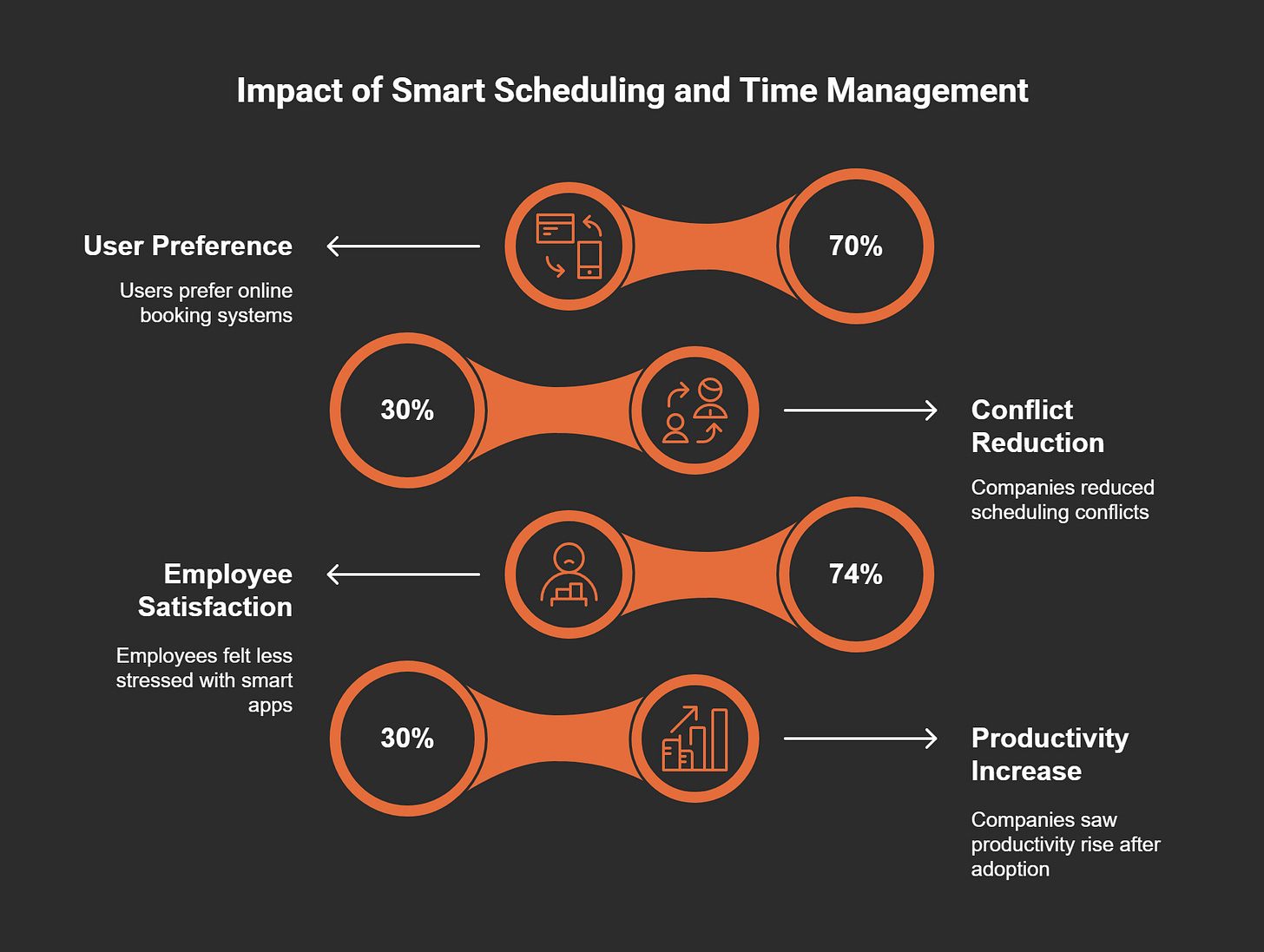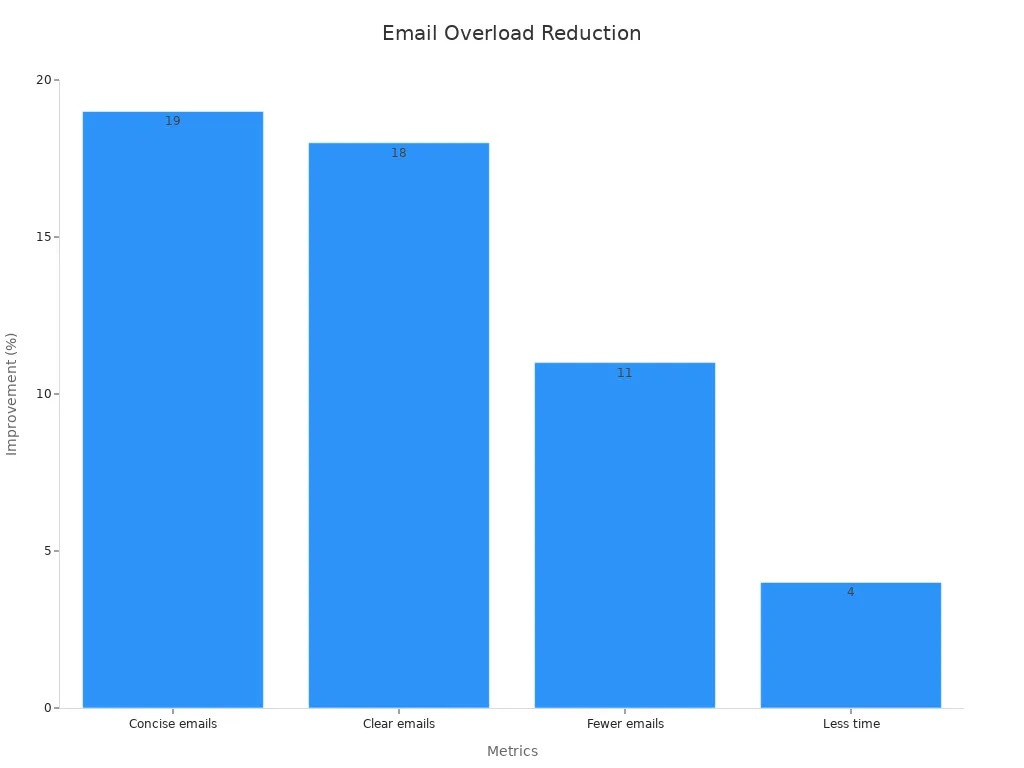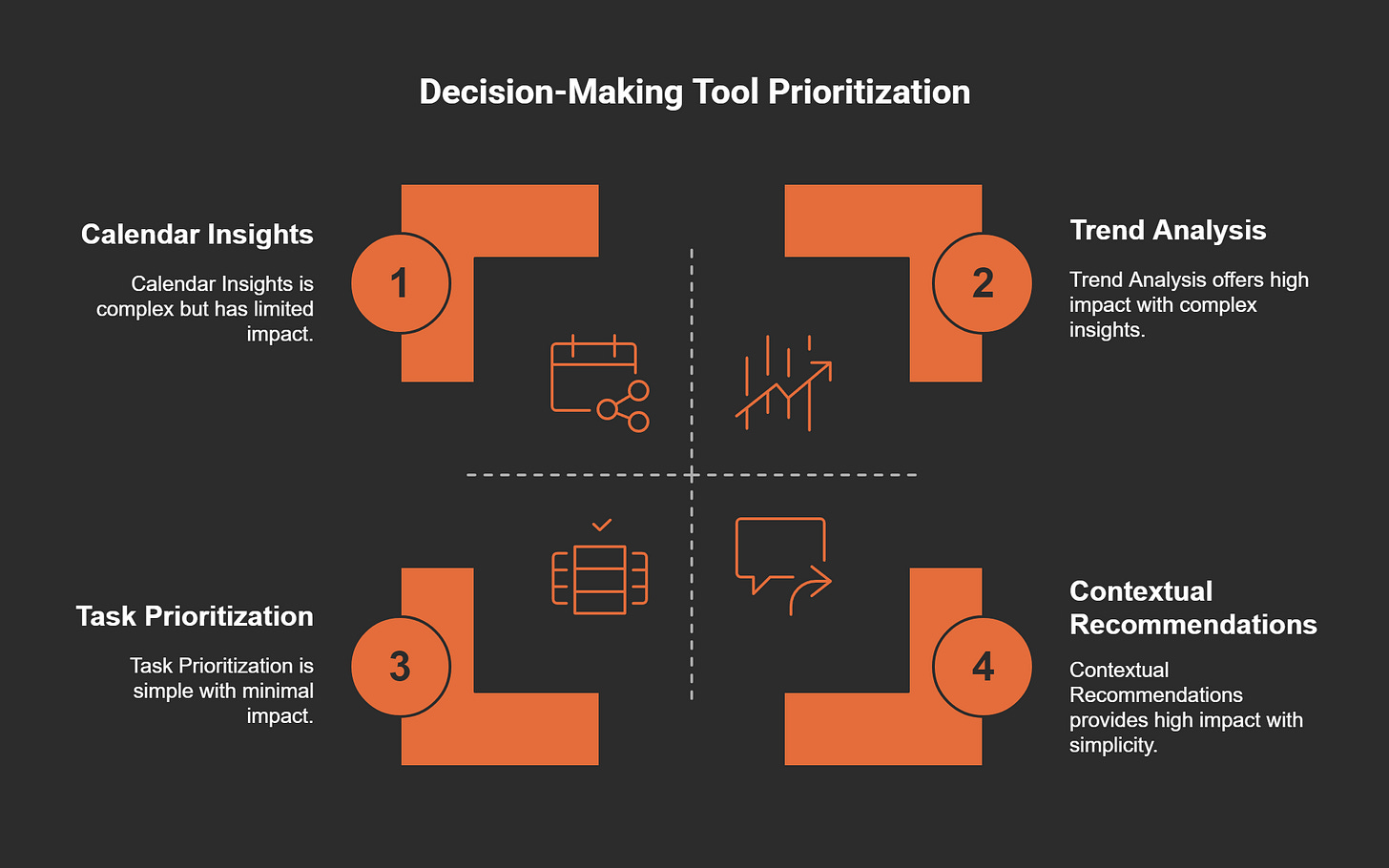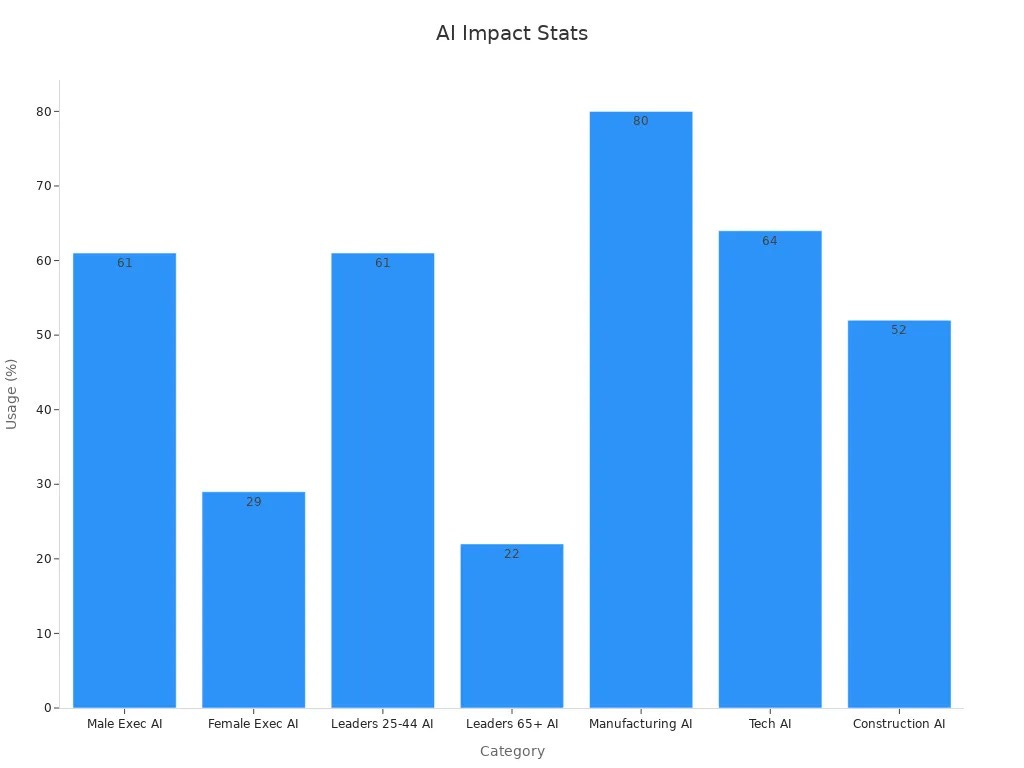Unlocking the Power of Copilot for M365 in Microsoft Outlook
Imagine having an assistant in Microsoft Outlook that handles your emails, schedules, and tasks with ease. That’s exactly what Copilot for M365 does. This AI-powered tool transforms how you work by automating repetitive tasks and providing intelligent suggestions. It’s like having a personal productivity partner at your fingertips.
Why is it a game-changer? Simple. Copilot saves you time. Studies show it reduces email management time by 15% and makes finding documents or appointments effortless. You can even rely on it for meeting summaries, so you spend less time in meetings and more time focusing on what matters.
From organizing your inbox to setting reminders, Copilot enhances email and calendar management in ways you’ll love. It keeps your day running smoothly, helping you stay on top of deadlines without breaking a sweat.
Key Takeaways
Copilot for M365 in Outlook helps manage emails easily. It highlights important messages and shortens long email threads, saving time.
Copilot's smart tools find the best meeting times for everyone. This reduces schedule problems and helps you work better.
Copilot uses AI to study your tasks and suggest priorities. It helps you decide what to do first based on importance.
It works well with other Microsoft 365 apps for teamwork. Teams can work together smoothly without switching between apps.
Learning and feedback are key to using Copilot fully. This helps users understand its tools and use them well.
Key Features of Copilot for M365 in Outlook
Email organization and prioritization
Managing your inbox can feel overwhelming, but Copilot for M365 makes it effortless. It helps you organize emails based on importance, ensuring you focus on what truly matters. For example, it can summarize long email threads into key points, saving you from reading every single message. You’ll also get context-based suggestions for replies, making it easier to respond quickly and professionally.
Another standout feature is its ability to automate inbox rules. Copilot can sort emails into folders, flag important messages, and even prioritize tasks based on deadlines. This automation reduces clutter and ensures you never miss critical updates.
Here’s a quick look at how Copilot enhances email management:
With these tools, you’ll spend less time managing your inbox and more time focusing on your priorities.
Smart scheduling and time management
Scheduling meetings and managing your calendar can be a hassle, but Copilot for M365 simplifies the process. You can ask it to schedule a meeting, and it will check everyone’s availability, suggest the best times, and send out invitations. It’s like having a personal assistant who handles all the back-and-forth for you.
Smart scheduling doesn’t just save time—it also reduces stress. Surveys show that 74% of employees feel more satisfied when using smart scheduling tools. Companies that adopt these features report a 30% increase in productivity and fewer scheduling conflicts.
Here’s a breakdown of the impact:
With Copilot, you’ll not only manage your time better but also create a more efficient and stress-free workday.
Collaboration tools for teams
Collaboration is at the heart of any successful team, and Copilot for M365 makes it seamless. It integrates with other Microsoft 365 apps like Teams and OneDrive, allowing you to share files, schedule group meetings, and collaborate on documents without switching between platforms.
One of its standout features is summarization and highlights. Copilot can generate key points from team discussions or shared documents, ensuring everyone stays on the same page. It also assists in drafting emails or documents, improving clarity and tone, so your communication is always professional.
Here’s a snapshot of what Copilot offers for collaboration:
By streamlining collaboration, Copilot helps your team work smarter, not harder.
AI-powered recommendations and insights
Imagine having a tool that doesn’t just help you manage tasks but actually thinks ahead for you. That’s what Copilot’s AI-powered recommendations and insights bring to the table. It’s like having a brainstorming partner that’s always ready to guide you toward smarter decisions.
How does it work?
Copilot analyzes your emails, calendar events, and tasks to identify patterns and trends. It then uses this data to offer actionable suggestions tailored to your needs. For example, if you’re juggling multiple deadlines, Copilot might recommend prioritizing tasks based on urgency or suggest blocking time on your calendar for focused work.
Tip: You can ask Copilot questions like, “What’s the best time to schedule a follow-up meeting?” or “Which emails need my immediate attention?” It responds with insights that save you time and effort.
Key Features of AI Recommendations
Here’s how Copilot’s AI-powered insights can transform your workflow:
Smart Email Suggestions: It predicts responses based on the context of your conversations. You’ll get reply suggestions that sound professional and save you from typing out lengthy emails.
Calendar Optimization: It identifies scheduling conflicts and suggests alternative times. You’ll never have to worry about overlapping meetings again.
Task Prioritization: It ranks your to-dos based on deadlines and importance, helping you focus on what matters most.
Trend Analysis: It highlights recurring patterns in your work, like frequent meeting cancellations or delayed responses, so you can address them proactively.
Real-World Applications
Let’s say you’re preparing for a big presentation. Copilot can analyze your calendar and recommend blocking time for rehearsal. It might even suggest reviewing related emails or documents to ensure you’re fully prepared.
Or imagine you’re part of a team project. Copilot can summarize key points from shared files and discussions, giving you a clear picture of what’s been done and what still needs attention.
Why It Matters
These insights don’t just make your day easier—they make you more effective. By reducing guesswork and offering actionable recommendations, Copilot helps you stay ahead of your workload.
Note: The more you use Copilot, the better it gets at understanding your preferences. It learns from your habits and adapts to your unique workflow.
With Copilot’s AI-powered recommendations, you’ll feel like you’ve unlocked a secret weapon for productivity. It’s not just about working harder—it’s about working smarter. And who wouldn’t want that?
Benefits of Using Copilot for M365 in Outlook
Reducing email overload
Does your inbox feel like a never-ending to-do list? Copilot for M365 helps you take control of your email chaos. By organizing and prioritizing your messages, it ensures you focus on what truly matters. You no longer need to sift through countless emails to find the important ones—Copilot does it for you.
Here’s how it makes a difference:
It summarizes long email threads into concise key points, so you don’t waste time reading unnecessary details.
It flags high-priority emails and organizes them into folders automatically.
It even suggests quick replies based on the context of your conversations.
The results speak for themselves:
By reducing email overload, Copilot gives you more time to focus on meaningful work. It’s like having a personal assistant who keeps your inbox neat and stress-free.
Saving time with automation
Time is your most valuable resource, and Copilot for M365 ensures you use it wisely. Its automation features handle repetitive tasks, freeing you up for more important responsibilities. Whether it’s drafting emails, scheduling meetings, or managing your calendar, Copilot takes care of the details.
Here’s what it can do:
Automatically draft replies and summarize email threads, cutting down on the time you spend managing your inbox.
Find suitable time slots for meetings and send out invitations without the usual back-and-forth.
Provide contextual information from past conversations, ensuring you never miss critical details.
Take a look at how Copilot’s automation features save time:
In fact, 64% of users reported spending less time processing emails after using Copilot. Imagine what you could achieve with all that extra time!
Enhancing collaboration and communication
Teamwork becomes effortless with Copilot for M365. It integrates seamlessly with other Microsoft 365 apps like Teams and OneDrive, making collaboration smoother than ever. You can share files, schedule group meetings, and even co-author documents without switching between platforms.
Here’s how Copilot enhances collaboration:
It summarizes team discussions and shared documents, ensuring everyone stays on the same page.
It drafts professional emails and documents, improving clarity and tone.
It automates repetitive tasks, so your team can focus on creative problem-solving.
By streamlining communication and simplifying workflows, Copilot helps your team work smarter, not harder. You’ll notice improved efficiency and stronger connections within your team.
Tip: Use Copilot to schedule recurring team meetings and track project deadlines. It keeps everyone aligned and ensures nothing falls through the cracks.
With Copilot for M365, collaboration becomes a breeze. You’ll spend less time coordinating and more time achieving your goals.
Improving decision-making with insights
Making the right decisions at work often depends on having the right information at the right time. That’s where Copilot for M365 in Outlook steps in. It doesn’t just help you manage tasks—it empowers you to make smarter, faster decisions by offering insights tailored to your workflow. Think of it as your personal advisor, always ready to guide you toward the best course of action.
How Copilot Enhances Decision-Making
Copilot analyzes your emails, calendar, and tasks to uncover patterns and trends. It then uses this data to provide actionable insights that help you prioritize, plan, and execute effectively. Here’s how it works:
Prioritizing Tasks: Copilot identifies which tasks need your immediate attention based on deadlines and importance. You’ll always know what to tackle first.
Spotting Trends: It highlights recurring patterns, like frequent delays in project timelines or overlapping meetings, so you can address them proactively.
Providing Context: When you’re juggling multiple projects, Copilot pulls relevant information from past emails or documents, giving you the context you need to make informed decisions.
Tip: Use Copilot to ask questions like, “What’s the most urgent task on my list?” or “Are there any scheduling conflicts this week?” It responds with clear, actionable answers.
Real-Life Scenarios Where Copilot Shines
Let’s explore a few examples of how Copilot’s insights can transform your decision-making process:
Managing Deadlines: Imagine you’re working on a tight deadline. Copilot reviews your calendar and suggests blocking time for focused work. It might even remind you of related tasks you haven’t completed yet.
Optimizing Meetings: If you’re scheduling a follow-up meeting, Copilot checks everyone’s availability and suggests the best time. It also flags potential conflicts, ensuring your team stays on track.
Preparing for Presentations: Before a big presentation, Copilot gathers all relevant emails, documents, and notes. You’ll have everything you need in one place, saving you from last-minute scrambling.
Key Features That Drive Better Decisions
Here’s a closer look at the tools Copilot offers to support your decision-making:
These features ensure you’re always one step ahead, whether you’re managing a project, leading a team, or planning your day.
Why Insights Matter
When you have clear, actionable insights, you make better decisions. Copilot doesn’t just save you time—it boosts your confidence. You’ll feel more in control of your workload and better equipped to handle challenges. Plus, the more you use Copilot, the smarter it gets. It learns your preferences and adapts to your unique workflow, making its recommendations even more valuable over time.
Note: Copilot’s insights are designed to complement your expertise, not replace it. Think of it as a trusted partner that enhances your decision-making process.
With Copilot for M365 in Outlook, you’ll never feel overwhelmed by choices again. It simplifies the complex, giving you the clarity and focus you need to succeed. Ready to make smarter decisions? Let Copilot show you the way.
How to Set Up Copilot for M365 in Outlook
Setting up Copilot for M365 in Outlook is straightforward when you follow the right steps. Let’s walk through what you need to get started, how to set it up, and how to configure permissions for a seamless experience.
Prerequisites for enabling Copilot
Before diving into the setup, you’ll need to ensure a few things are in place. These prerequisites help Copilot function effectively and securely:
Understand your data: Know where your data resides and classify it properly. This ensures Copilot can access and process the right information.
Label your data: Define a clear label taxonomy and set access controls to protect sensitive information.
Create a Data Loss Prevention (DLP) policy: Establish DLP policies to prevent oversharing and maintain compliance with organizational rules.
Check Microsoft 365 app availability: Ensure you have the necessary licenses and access to required apps and services.
Use the latest version of Outlook: Copilot works best with the new version of Outlook. The classic version will have limited support starting March 2024.
By meeting these requirements, you’ll set the stage for a smooth Copilot experience.
Step-by-step setup guide
Once you’ve checked the prerequisites, it’s time to set up Copilot. Follow these steps to get started:
Prepare your data: Organize and clean your data. Remove outdated or redundant files and standardize file names with descriptive keywords.
Plan data access: Treat data preparation as a separate project. Create a clear plan for how Copilot will access and manage your data.
Enable Copilot in Microsoft 365 Admin Center: Log in as an admin and navigate to the settings. Enable Copilot for your organization.
Assign licenses: Ensure all users who need access to Copilot have the appropriate Microsoft 365 licenses.
Test functionality: Run a quick test to ensure Copilot is working as expected. Use sample tasks like scheduling a meeting or summarizing an email thread.
Tip: Clean and organize your data before setup. This ensures Copilot delivers accurate insights and avoids unnecessary frustration.
Configuring permissions and settings
After enabling Copilot, you’ll need to configure permissions and settings to tailor it to your needs:
Set user permissions: Assign roles and access levels to ensure only authorized users can access sensitive features.
Adjust privacy settings: Review and customize privacy settings to align with your organization’s policies.
Enable integrations: Connect Copilot with other Microsoft 365 apps like Teams and OneDrive for a seamless workflow.
Monitor usage: Use the admin dashboard to track Copilot’s performance and make adjustments as needed.
By fine-tuning these settings, you’ll maximize the benefits of Copilot for M365 and create a secure, efficient environment for your team.
Practical Applications of Copilot for M365 in Outlook
cheduling meetings with AI assistance
Scheduling meetings can often feel like a juggling act, but Copilot for M365 makes it effortless. You can simply ask it to schedule a meeting, and it handles everything—from checking availability to sending out invites. It even analyzes over 137 availability parameters to find the best time for everyone involved. This precision ensures fewer scheduling conflicts and smoother coordination.
Here’s how it improves your scheduling experience:
With Copilot, you’ll spend less time coordinating and more time focusing on what matters. Enterprises using this tool report a 34% reduction in time spent on meeting coordination and a 31% drop in scheduling conflicts. It’s like having a personal assistant who never misses a detail.
Managing and organizing emails effectively
Your inbox doesn’t have to be a source of stress. Copilot for M365 helps you manage and organize emails with ease. It categorizes messages, prioritizes important ones, and even suggests smart replies. This means you can find what you need quickly and focus on tasks that truly matter.
Here’s what users love about it:
Improved email organization makes your inbox easy to navigate.
Enhanced productivity through smart recommendations and priority sorting.
Reduced email overload by filtering out irrelevant messages.
By streamlining your email management, Copilot helps you reclaim hours of your day. You’ll feel more in control and less overwhelmed.
Setting reminders and tracking tasks
Staying on top of deadlines has never been easier. Copilot acts as your personal task manager, setting reminders and tracking tasks for you. Whether it’s a project milestone or a simple follow-up, it ensures nothing slips through the cracks. You can even ask it to block time on your calendar for focused work, helping you stay productive.
Imagine this: You’re preparing for a big presentation. Copilot reminds you to review key documents and schedules time for practice. It’s like having a proactive partner who keeps you on track and ready for success.
With these practical applications, Copilot for M365 transforms how you work. It simplifies the complex, giving you more time and energy to focus on what truly matters.
Drafting professional emails with AI suggestions
Writing professional emails can sometimes feel like a chore, especially when you're short on time or unsure how to phrase things. That’s where Copilot for M365 steps in to save the day. With its AI-powered suggestions, you can draft polished, professional emails in seconds. Whether you’re responding to a client or reaching out to a colleague, Copilot ensures your message is clear, concise, and impactful.
How does it work? Copilot analyzes the context of your email and provides tailored suggestions. For example, if you’re replying to a customer inquiry, it might suggest a friendly opening line, a detailed response, and a professional closing. You can even ask it to generate subject lines that grab attention or create follow-up emails that encourage action.
The benefits go beyond just saving time. AI suggestions improve the quality of your communication and boost response rates. Take a look at these performance metrics:
Imagine this: You’re preparing a follow-up email after a meeting. Instead of spending 15 minutes crafting the perfect message, you simply provide Copilot with a few key details. In seconds, it drafts a professional email that’s ready to send. You can tweak it if needed, but most of the work is already done. It’s like having a writing assistant who knows exactly what to say.
With Copilot, you’ll never have to worry about writer’s block or poorly worded emails again. It’s fast, efficient, and makes you look like a pro every time you hit send.
Handling calendar events and conflicts
Managing your calendar can feel like a puzzle, especially when you’re juggling multiple meetings and deadlines. Copilot for M365 takes the stress out of scheduling by handling calendar events and resolving conflicts with ease. It’s like having a personal assistant who ensures your day runs smoothly.
Here’s how it works. When you schedule a meeting, Copilot checks everyone’s availability and suggests the best time slots. If there’s a conflict, it offers alternative options that work for all participants. It even considers factors like time zones and recurring events, so you don’t have to.
Let’s say you’re trying to book a team meeting, but half the team is unavailable at your preferred time. Copilot quickly identifies a better slot and sends out updated invites. No more endless back-and-forth emails or missed opportunities.
What makes it even better? Copilot doesn’t just resolve conflicts—it prevents them. It analyzes your calendar to spot potential overlaps and suggests adjustments before they become an issue. You can also use it to block time for focused work, ensuring you have space to tackle important tasks without interruptions.
Tip: Use Copilot to set up recurring meetings or adjust schedules during busy periods. It keeps everything organized and ensures no one gets double-booked.
With Copilot managing your calendar, you’ll feel more in control of your time. It’s one less thing to worry about, giving you the freedom to focus on what really matters.
Advanced Features and Customization of Copilot for M365
Natural language processing for commands
Have you ever wished your software could understand you as easily as a colleague would? With Copilot’s natural language processing (NLP) capabilities, that’s exactly what happens. You can communicate with Copilot conversationally, and it interprets your commands with remarkable accuracy. Whether you’re asking it to schedule a meeting or summarize an email thread, it listens and delivers.
Here’s how NLP makes Copilot smarter:
It uses large language models (LLMs) to process your inputs, making interactions feel natural and intuitive.
Copilot listens carefully to your commands and interprets them effectively, ensuring accurate responses every time.
For example, you can say, “Copilot, find all emails from last week about the budget,” and it will instantly retrieve the relevant messages. This feature doesn’t just save time—it makes your interactions with Outlook seamless and stress-free.
Tip: The more you use natural language commands, the better Copilot gets at understanding your preferences.
Integration with other M365 apps
Copilot doesn’t just work in isolation—it’s a team player. Its integration with other Microsoft 365 apps like Teams, OneDrive, and Excel takes your productivity to the next level. You can collaborate on documents, track changes in real-time, and even automate workflows without switching between platforms.
Here’s what makes this integration so powerful:
It automates workflows, helping you manage email and messaging overload.
Real-time editing and version control improve collaboration, especially for remote teams.
It streamlines daily tasks, allowing you to focus on core activities.
Imagine working on a shared document in OneDrive. Copilot can summarize edits, suggest improvements, and even notify your team about updates in Teams. This level of connectivity ensures smoother collaboration and faster decision-making.
Customizing Copilot for specific workflows
Every workplace is unique, and Copilot adapts to fit yours. You can customize it to align with your specific workflows, making it a truly personalized assistant. Whether you’re in sales, customer support, or project management, Copilot tailors its features to meet your needs.
Here’s how you can make it your own:
Adjust settings to prioritize tasks or emails based on your role.
Integrate it with tools you use daily, like SharePoint or Power BI.
Use its AI to automate repetitive tasks, freeing up time for strategic work.
Note: Customizing Copilot ensures it works the way you do, enhancing efficiency and reducing friction in your daily tasks.
With these advanced features, Copilot becomes more than just a tool—it’s your productivity partner, designed to help you succeed.
Security and compliance features
When it comes to managing sensitive information, security isn’t just important—it’s non-negotiable. That’s why Copilot for M365 in Outlook is built with robust security and compliance features. You can trust it to keep your data safe while helping you stay compliant with organizational and regulatory standards.
Enterprise-grade security you can count on
Copilot leverages the same security infrastructure as Microsoft 365, which means your data is protected by industry-leading measures. Here’s what you get:
End-to-end encryption: Your emails, calendar events, and tasks are encrypted both in transit and at rest.
Multi-factor authentication (MFA): Adds an extra layer of protection to ensure only authorized users can access your account.
Role-based access control (RBAC): Limits access to sensitive features based on user roles, keeping your data secure.
Tip: Enable MFA in your organization to significantly reduce the risk of unauthorized access.
Compliance made simple
Staying compliant with regulations like GDPR or HIPAA can feel overwhelming. Copilot simplifies this by adhering to Microsoft’s compliance framework. It helps you:
Classify sensitive data: Automatically identifies and labels confidential information.
Prevent data leaks: Uses Data Loss Prevention (DLP) policies to block unauthorized sharing of sensitive content.
Audit activity: Tracks user actions for transparency and accountability.
Your data, your control
You remain in control of your data at all times. Copilot doesn’t store your information—it processes it securely within your Microsoft 365 environment. This ensures your data stays private and compliant with your organization’s policies.
With Copilot, you can focus on your work without worrying about security or compliance. It’s like having a digital assistant that not only boosts productivity but also keeps your data safe.
Best Practices for Maximizing Copilot for M365
Training users to leverage Copilot effectively
To get the most out of Copilot for M365, training is key. You can’t expect users to fully embrace a tool they don’t understand. Start by introducing its core features, like email organization, smart scheduling, and AI-powered insights. Show how these tools simplify daily tasks and save time.
Hands-on practice works best. Encourage users to try commands like, “Copilot, schedule a meeting,” or, “Summarize this email thread.” This builds confidence and helps them see the value firsthand. You can also create quick reference guides or short video tutorials for ongoing support.
Tip: Host regular training sessions to address questions and share new tips. This keeps everyone up to speed and ensures consistent usage across your team.
Maintaining a feedback loop for improvements
Feedback is the secret to making Copilot even better. By gathering input from users, you can identify what’s working and what needs tweaking. Start by tracking how people use Copilot. Look for patterns in adoption rates and areas where users struggle. This data provides valuable insights.
Set clear performance metrics, like user satisfaction or productivity gains. Regular feedback sessions—whether through surveys, one-on-one chats, or team meetings—are also essential. Use this input to make iterative improvements. For example, if users find a feature confusing, adjust training materials or settings to address the issue.
Why it matters: Feedback loops validate continuous improvements. They help you measure success, adapt strategies, and foster a culture of learning.
Regular updates and feature exploration
Technology evolves quickly, and so does Copilot for M365. Staying updated ensures you’re always using the latest features. Make it a habit to explore new tools and enhancements as they roll out. For example, updates might include better natural language processing or deeper integration with other Microsoft 365 apps.
Encourage your team to experiment with these features. Share discoveries during team meetings or through internal newsletters. This keeps everyone engaged and excited about what’s possible.
Pro Tip: Schedule time each month to explore Copilot’s updates. Even a few minutes can uncover tools that transform your workflow.
By following these best practices, you’ll unlock the full potential of Copilot for M365. It’s not just about using the tool—it’s about mastering it to work smarter every day.
Documenting use cases and workflows
Documenting how you use Copilot for M365 in Outlook can make a huge difference in how effectively your team adopts it. When you create clear use cases and workflows, you give everyone a roadmap for success. Plus, it helps you identify the best ways to leverage Copilot’s features for your unique needs.
Why document use cases?
Think of use cases as real-world examples of how Copilot can solve problems or improve productivity. They show your team exactly how to use the tool in specific scenarios. For instance, you might document how Copilot helps prioritize emails during a busy week or how it schedules meetings without conflicts. These examples make it easier for others to see the value and start using Copilot confidently.
Tip: Start with common tasks like email management or scheduling. These are areas where Copilot shines and can deliver quick wins.
Steps to document workflows
Creating workflows doesn’t have to be complicated. Here’s a simple approach:
Identify key tasks: Focus on repetitive or time-consuming activities Copilot can simplify.
Map the process: Break the task into steps and note where Copilot fits in.
Test and refine: Try the workflow yourself. Adjust it based on what works best.
Share with your team: Use visuals like flowcharts or step-by-step guides to explain the process.
By documenting these workflows, you create a playbook your team can rely on. It’s a simple way to ensure everyone gets the most out of Copilot while staying aligned and productive.
Copilot for M365 in Outlook is more than just a tool—it’s your productivity partner. From organizing emails to scheduling meetings, it simplifies your daily tasks and saves you valuable time. Its AI-powered insights help you make smarter decisions, while seamless integration with other Microsoft 365 apps enhances collaboration. Imagine reducing email overload, automating repetitive tasks, and focusing on what truly matters.
AI is transforming workplaces across industries. For instance, 80% of manufacturing and 64% of technology leaders already use AI tools to boost efficiency. Younger executives, aged 25-44, are leading the charge, with 61% adopting AI solutions.
Why wait? Embrace the future of productivity with Copilot for M365. Let it handle the busywork so you can focus on innovation and growth. AI isn’t just a trend—it’s the key to unlocking your full potential.
FAQ
What is Copilot for M365 in Microsoft Outlook?
Copilot is your AI-powered assistant in Outlook. It helps you manage emails, schedule meetings, and organize tasks effortlessly. Think of it as your personal productivity partner, always ready to simplify your day.
How do I enable Copilot in Outlook?
Ensure you have the latest version of Outlook.
Check your Microsoft 365 license.
Enable Copilot in the Admin Center.
Tip: Follow the step-by-step guide in the blog for a smooth setup.
Can Copilot help with email overload?
Absolutely! Copilot organizes your inbox, prioritizes important messages, and even summarizes long threads. You’ll spend less time sorting emails and more time focusing on what matters. ✉️✨
Is my data safe with Copilot?
Yes, Copilot uses Microsoft’s enterprise-grade security. Your data stays encrypted and compliant with regulations like GDPR. You’re always in control of your information.
Does Copilot work with other Microsoft 365 apps?
It does! Copilot integrates seamlessly with Teams, OneDrive, and more. You can collaborate on files, schedule meetings, and automate workflows without switching platforms.
Note: This integration makes teamwork smoother and more efficient.