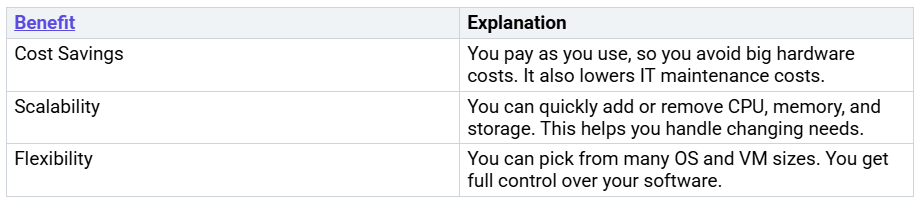Azure Virtual Machines help you run programs and tasks in the cloud. You do not need to buy real servers. You pick the operating system, like Linux or Windows. You can add more resources when you need them. Microsoft Azure has 25% of the cloud market. This makes it a popular choice for many companies.
Microsoft’s cloud data centers use green energy. They…