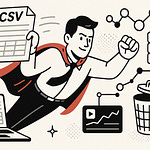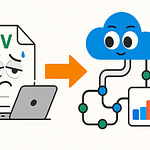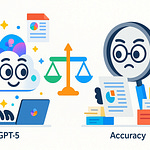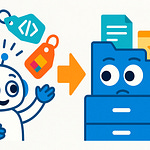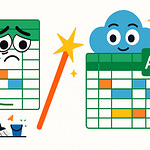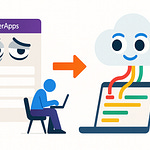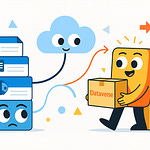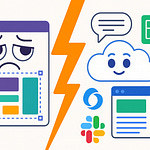Have you ever spent half an hour in the Azure portal, tweaking settings by hand, only to realize… you broke something else? You’re not alone. Most of us have wrestled with the inefficiency of clicking endlessly through menus.
But here’s the question: what if two simple command-line tools could not only save you from those mistakes but also give you repeatable, reliable workflows? By the end, you’ll know when to reach for Azure CLI, when PowerShell makes more sense, and how to combine them for automation you can trust. Later, I’ll even show you a one-command trick that reliably reproduces a portal change.
And if that sounds like a relief, wait until you see what happens once we look more closely at the portal itself.
The Trap of the Azure Portal
Picture this: it’s almost midnight, you just want to adjust a quick network setting in the Azure portal. Nothing big—just one checkbox. But twenty minutes later, you’re staring at an alert because that “small” tweak took down connectivity for an entire service. In that moment, the friendly web interface isn’t saving you time—it’s the reason you’re still online long past when you planned to log off. That’s the trap of the portal. It gives you easy access, but it doesn’t leave you with a reliable record of what changed or a way to undo it the same way next time.
The reality is, many IT pros get pulled into a rhythm of endless clicks. You open a blade, toggle a setting, save, repeat. At first it feels simple—Azure’s interface looks helpful, with labeled panels and dashboards to guide you. But when you’re dealing with dozens of resources, that click-driven process stops being efficient. Each path looks slightly different depending on where you start, and you end up retracing steps just to confirm something stuck. You’ve probably refreshed a blade three times just to make sure the option actually applied. It’s tedious, and worse, it opens the door for inconsistency.
That inconsistency is where the real risk creeps in. Make one change by hand in a dev environment, adjust something slightly different in production, and suddenly the two aren’t aligned. Over time, these subtle differences pile up until you’re facing what’s often called configuration drift. It’s when environments that should match start to behave differently. One obvious symptom? A test passes in staging, but the exact same test fails in production with no clear reason. And because the steps were manual, good luck retracing exactly what happened.
Repeating the same clicks over and over doesn’t just slow you down—it stacks human error into the process. Manual changes are a common source of outages because people skip or misremember steps. Maybe you missed a toggle. Maybe you chose the wrong resource group in a hurry. None of those mistakes are unusual, but in critical environments, one overlooked checkbox can translate into downtime. That’s why the industry has shifted more and more toward scripting and automation. Each avoided manual step is another chance you don’t give human error.
Still, the danger is easy to overlook because the portal feels approachable. It’s perfect for learning a service or experimenting with an idea. But as soon as the task is about scale—ten environments for testing, or replicating a precise network setup—the portal stops being helpful and starts holding you back. There’s no way to guarantee a roll-out happens the same way twice. Even if you’re careful, resource IDs change, roles get misapplied, names drift. By the time you notice, the cleanup is waiting.
So here’s the core question: if the portal can’t give you consistency, what can? The problem isn’t with Azure itself—the service has all the features you need. The problem is having to glue those features together by hand through a browser. Professionals don’t need friendlier panels; they need a process that removes human fragility from the loop.
That’s exactly what command-line tooling was built to solve. Scripts don’t forget steps, and commands can be run again with predictable results. What broke in the middle of the night can be undone or rebuilt without second-guessing which blade you opened last week. Both Azure CLI and Azure PowerShell offer that path to repeatability. If this resonates, later I’ll show you a two-minute script that replaces a common portal task—no guessing, no retracing clicks.
But solving repeatability raises another puzzle. Microsoft didn’t just build one tool for this job, they built two. And they don’t always behave the same way. That leaves a practical question hanging: why two tools, and how are you supposed to choose between them?
CLI or PowerShell: The Split Personality of Azure
Azure’s command-line tooling often feels like it has two personalities: Azure CLI and Azure PowerShell. At first glance, that split can look unnecessary—two ways to do the same thing, with overlapping coverage and overlapping audiences. But once you start working with both, the picture gets clearer: each tool has traits that tend to fit different kinds of tasks, even if neither is locked to a single role.
A common pattern is that Azure CLI feels concise and direct. Its output is plain JSON, which makes it natural to drop into build pipelines, invoke as part of a REST-style workflow, or parse quickly with utilities like jq. Developers often appreciate that simplicity because it lines up with application logic and testing scenarios. PowerShell, by contrast, aligns with the mindset of systems administration. Commands return objects, not just raw text. That makes it easy to filter, sort, and transform results right in the session. If you want to take every storage account in a subscription and quickly trim down to names, tags, and regions in a table, PowerShell handles that elegantly because it’s object-first, formatting later.
The overlap is where things get messy. A developer spinning up a container for testing and an administrator creating the same resource for ops both have valid reasons to reach for the tooling. Each command authenticates cleanly to Azure, each supports scripting pipelines, and each can provision resources end-to-end. That parallel coverage means teams often split across preferences. One group works out of CLI, the other standardizes on PowerShell, and suddenly half your tutorials or documentation snippets don’t match the tool your team agreed to use. Instead of pasting commands from the docs, you’re spending time rewriting syntax to match.
Anyone who has tried to run a CLI command inside PowerShell has hit this friction. Quotes behave differently. Line continuation looks strange. What worked on one side of the fence returns an error on the other. That irritation is familiar enough that many admins quietly stick to whatever tool they started with, even if another team in the same business is using the opposite one. Microsoft has acknowledged over the years that these differences can create roadblocks, and while they’ve signaled interest in reducing friction, the gap hasn’t vanished. Logging in and handling authentication, for example, still requires slightly different commands and arguments depending on which tool you choose.
Even when the end result is identical—a new VM, a fresh resource group—the journey can feel mismatched. It’s similar to switching keyboard layouts: you can still write the same report either way, but the small stumbles when keys aren’t where you expect add up across a whole project. And when a team is spread across two approaches, those mismatches compound into lost time.
So which one should you use? That’s the question you’ll hear most often, and the answer isn’t absolute. If you’re automating builds or embedding commands in CI/CD, a lightweight JSON stream from CLI often feels cleaner. If you’re bulk-editing hundreds of identities or exporting resource properties into a structured report, PowerShell’s object handling makes the job smoother. The safest way to think about it is task fit: choose the tool that reduces friction for the job in front of you. Don’t assume you must pick one side forever.
In fact, this is a good place for a short visual demo. Show the same resource listing with az in CLI—it spits out structured JSON—and then immediately compare with Get-AzResource in PowerShell, which produces rich objects you can format on the fly. That short contrast drives home the conceptual difference far better than a table of pros and cons. Once you’ve seen the outputs next to each other, it’s easy to remember when each tool feels natural.
That said, treating CLI and PowerShell as rival camps is also limiting. They aren’t sealed silos, and there’s no reason you can’t mix them in the same workflow. PowerShell’s control flow and object handling can wrap around CLI’s simple commands, letting you use each where it makes the most sense. Instead of asking, “Which side should we be on?” a more practical question emerges: “How do we get them working together so the strengths of one cover the gaps of the other?”
And that question opens the next chapter—what happens when you stop thinking in terms of either/or, and start exploring how the two tools can actually reinforce each other.
When PowerShell Meets CLI: The Hidden Synergy
When the two tools intersect, something useful happens: PowerShell doesn’t replace CLI, it enhances it. CLI’s strength is speed and direct JSON output; PowerShell’s edge is turning raw results into structured, actionable data. And because you can call az right inside a PowerShell session, you get both in one place. That’s not a theoretical trick—you can literally run CLI from PowerShell and work with the results immediately, without jumping between windows or reformatting logs.
Here’s how it plays out. Run a simple az command that lists resources. On its own, the output is a JSON blob—helpful, but not exactly report-ready. Drop that same command into PowerShell. With its built-in handling of objects and JSON, suddenly you can take that output, filter by property, and shape the results into a clean table. Want it in CSV format for a manager? That’s one line. Want it exported into Excel, ready to mail? Just append another command. CLI gives you raw material; PowerShell organizes it into something usable.
This is where a quick live demo lands best. On camera, run a single az command in PowerShell, show the raw JSON scrolling past, then immediately transform it. Filter down by a tag, export it into CSV, and open the file so the audience sees rows neatly lined up. That before-and-after moment—manual scanning versus clean export—makes the productivity gains tangible. For an extra push, show the alternative: copy-pasting text into Excel columns by hand. The side-by-side contrast speaks for itself.
The point isn’t that one tool is weaker. It’s that neither covers every angle by itself. Developers who love CLI for its brevity lose efficiency when they fight with formatting. Admins who lean on PowerShell miss CLI’s quick queries when they dismiss it outright. Teams end up wasting cycles converting one style of script into the other or passing around half-finished results to clean up later. Letting PowerShell consume CLI output directly removes that friction.
Take a practical example: scanning all the VMs in your tenant for missing tags. With CLI, you can quickly pull back the dataset. But reading through nested JSON to identify the outliers is clumsy. Use CLI inside PowerShell, and you can loop through those results, match only the missing items, and immediately export them into a CSV. In real time, you’ve built a compliance report without parsing a single string by hand. That’s the type of demo viewers can copy and adapt the same day.
And it doesn’t stop with extraction. Once you’re in a PowerShell pipeline, you can extend the workflow. Maybe you want to cross-check each machine against naming conventions. Maybe you want to send the results out automatically by email or post them to Teams. CLI alone won’t handle those extra steps—you’d end up stitching together third-party tools. With PowerShell wrapping around CLI, you add them in seamlessly, and the output is exactly what your stakeholders want on their desk.
One caution if you show this live: explain how quoting and escaping differ across shells. A lot of frustration comes from viewers copying a command from PowerShell into Bash or the other way around. Making that clear early keeps the demo credible and prevents “why didn’t this work on my machine?” comments later.
You don’t need elaborate metaphors to appreciate the relationship. The simplest way to think about it is this: CLI drops data in, PowerShell shapes data out. Use both, and you stop treating output like a pile to sift through and start treating it like structured input for your next step.
Once you see their synergy in practice, the old mindset of choosing a camp fades out. You can use CLI where speed matters, PowerShell where structure matters, and together where real work gets done. The real power shows up when you stop asking which syntax to pledge loyalty to, and start asking where that combined workflow should actually run. Because once you take those scripts outside your terminal, the environment itself changes what’s possible.
Where Command-Line Tools Come Alive
Does it matter where you run Azure CLI or PowerShell commands? At first it feels like it shouldn’t. A command is a command—you type it in, Azure does the work, job done. But the truth is, the environment you run it in can quietly decide if your workflow feels smooth or if you’re stuck debugging at 2 a.m. Local machines, Cloud Shell, Functions, Automation, GitHub Actions—they all execute the same instructions, but under very different contexts. Those contexts shape whether your script runs reliably or fails in ways you didn’t expect.
Most of us begin on a local machine because it’s familiar. You install the CLI or Az module, log in, and run commands from your terminal. Locally you have full control—your favorite editor, cached credentials, and a predictable setup. But that convenience comes with hidden assumptions. Move the exact same script into a hosted environment like Azure Automation, and suddenly you see authentication errors. The difference? Locally you’ve logged in under your own profile. In Automation, there’s no cached session waiting for you. A quick demo here can really land this idea: first show a script shutting down a VM successfully on a laptop, then run it in Automation where it fails. Finally, fix it by assigning a managed identity and rerun successfully. That broken-then-fixed sequence teaches viewers how to anticipate the issue instead of being blindsided.
Cloud Shell reduces setup pain. No need to worry about which version of CLI or PowerShell you’ve installed or whether your cached token is up to date. You open it in the browser, sign in, and within seconds you have an environment that already feels connected to Azure. It’s perfect for quick troubleshooting or when you’re on a machine without your usual setup. But it’s session-based. Once you close the tab, the state disappears. Great for testing or discovery, not for building a reliable automation system. As a presenter you can emphasize: Cloud Shell is about immediacy—not persistence.
Azure Functions take things in another direction. Instead of you running scripts on demand, they trigger automatically based on events or schedules. Think storage events, HTTP calls, or time-based rules. This shifts CLI and PowerShell from being interactive tools into background responders. For example, an event in a storage account fires, a Function runs, and your command executes without anyone typing it in. That’s where these tools move from “admin utilities” into glue for event-driven automation. The takeaway here? Functions let your scripts “listen” instead of wait for you to act.
Automation Accounts handle predictable, repeatable jobs like nightly VM shutdowns or scheduled reports. You schedule the script, Azure executes it. But again, authentication is the gotcha. The local login you rely on doesn’t exist here. Instead, you need managed identities or service principals to give Automation the rights it needs. It’s the number one reason “it worked locally” becomes “it fails in production.” This is where many admins learn the hard way to treat identity considerations as part of script design, not an afterthought.
Then we have GitHub Actions. This is where CLI and PowerShell move beyond being hands-on admin tools and become part of CI/CD pipelines. Instead of someone manually kicking off deployments, an action runs every time new code is pushed. That means infrastructure changes stay consistent with code changes, with approvals, rollbacks, and logs all tied into a single process. If you want one sentence takeaway: Actions make sure your scripts become reproducible, team-friendly, and version-controlled. As a call-to-action, invite viewers to try a simple workflow the next time they push an infrastructure change, so they see pipelines as approachable instead of intimidating.
A practical checklist holds across all of these environments. Any time you move a script from your laptop to something hosted, check three things first: how authentication works, what permissions the service identity has, and whether the right CLI module versions are installed. If you only remember those three items, you’ll avoid a lot of sudden failures.
The central lesson here is that skill with Azure CLI and PowerShell doesn’t stop at learning syntax. The bigger value kicks in when you carry those skills across contexts. Local machines give you control, Cloud Shell gives you quick entry, Functions provide event-driven execution, Automation handles steady schedules, and GitHub Actions scale your work into enterprise pipelines. Each one requires you to think slightly differently about identity and persistence, but the commands themselves remain familiar. That’s what makes them portable.
Still, no matter how polished your scripting, there’s a ceiling to this approach. Scripts follow the instructions you’ve written; they don’t evaluate conditions beyond the logic you’ve already decided. They can execute perfectly, but they can’t adapt in real time without you adding another rule. Which brings us to the bigger question—what happens when automation itself becomes responsive, not just rule-based?
Automation with a Spark of AI
What if the scripts you already write with CLI or PowerShell could be guided by something smarter than static thresholds? That’s the idea behind automation with a spark of AI—not replacing your tools, but pairing them with Azure’s AI services to influence when and how commands execute. Many teams are beginning to experiment with this, and with the right setup you can prototype predictive responses today. Think of it as adding another layer to your toolkit rather than a completely new set of skills.
Traditional runbooks and schedules only go so far because they depend on rules you set in advance. If CPU passes 85 percent, scale up. If disk space passes a threshold, run an alert. The logic works, but it’s as rigid as the conditions you wrote last month. The system won’t recognize that this month’s traffic patterns look nothing like last month’s. That gap is why even well-scripted automation often feels like it’s always one step behind reality.
Introducing AI into this flow changes where the decision happens. Instead of a script acting on fixed numbers, an AI model can generate predictions from past usage and present conditions. Picture a CLI script that calls a model before deciding whether to scale. The command itself hasn’t changed—you’re still using az or a PowerShell cmdlet—but the question leading to that command is answered more intelligently. It’s the same function call that used to be reactive, now guided by a forecast instead of a simple “greater than” check.
A useful way to visualize it during a talk is with a quick diagram: Azure Monitor detects a metric → an Azure Function receives the alert → that Function queries an AI model → based on the model’s output, CLI or PowerShell executes the provisioning or scaling action. Viewers see a chain of events they already understand, only with an extra decision node powered by AI. That helps ground the idea as an architectural pattern, not a promise of magic automation.
For anyone who has had to scramble during an unexpected spike in traffic, the benefit is obvious. Static rules help, but they rarely catch scenarios like a sudden marketing campaign pushing late-night usage or quarterly reporting flooding servers in a short burst. You either under-plan and scramble, or over-plan and pay for unused resources. An AI-based prediction won’t prevent surprises altogether, but it shifts some of the response time in your favor.
Still, a note of caution is essential here. Letting scripts act on AI-driven predictions carries risks. Budgets matter, and no team wants an AI loop spinning up thirty VMs when five would have been enough. The responsible path is to set guardrails—budget limits, approval gates, and always testing new loops in a non-production environment before trusting them in production. Presenters can strengthen credibility by emphasizing those guardrails: AI guidance should inform action, not bypass operational control.
A real-world style demo can help make this concrete without overselling. The presenter might simulate Azure Monitor raising a CPU alert. Instead of firing a canned script to add one VM, it triggers a Function that queries a lightweight model (or even a mock service). The service responds with “predicted demand requires 2 additional resources.” CLI commands then spin up exactly two instances, but only after passing a check the presenter scripted in for budget limits. Even if the AI “guessed wrong,” the safety net keeps it practical. If running this live is a stretch, the same flow can be shown as a recorded simulation, clearly labeled, so the audience gets the concept without believing it’s a finished product out of the box.
It’s important to be realistic here. AI can reduce how often you update thresholds, but it won’t eliminate oversight. Models need retraining, predictions need monitoring, and governance still applies. Think of AI as reducing repetitive manual tuning rather than handing off strategy completely. The logic shifts from you chasing new patterns to your model adapting more gracefully—but only with ongoing care in how you manage it.
The bigger takeaway is that this approach doesn’t require abandoning the tools you already use. Your CLI commands are still there. Your PowerShell scripts are still there. What changes is how the trigger decides to use them. Both tools can sit inside this loop, both can execute the same predicted action, and both can benefit when intelligence feeds into the decision point. The choice of CLI versus PowerShell becomes less about capability gaps and more about which syntax you and your team find most natural.
And that thought sets up the key perspective for wrapping up: the real advantage isn’t in debating which command-line tool leads. It’s in how strategically you use them—together, consistently, and with automation guiding the work.
Conclusion
PowerShell isn’t better than CLI, and CLI isn’t better than PowerShell. The real win is consistency when you move away from portal clicks and use both tools intentionally. Each adds value, but together they reduce mistakes and make simple automation repeatable.
Here are three takeaways to lock in: 1) Automate repeated portal tasks. 2) Use PowerShell when you need objects; use CLI for quick scripts. 3) Start small with AI, and always add guardrails.
Your challenge: replace one portal task with a command-line workflow this week, then share the result in the comments. And while you’re there—tell us which you prefer, CLI or PowerShell, and why.