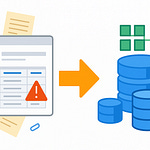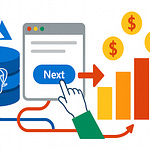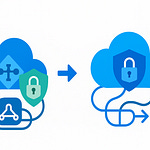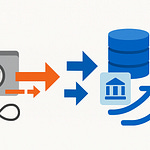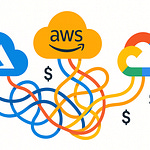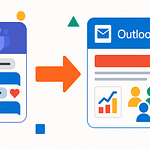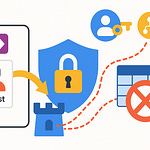You've been building full-stack web apps for years—but here's a question: why aren't those same skills powering your workflow inside Microsoft Teams? You'll be surprised how little you need to change to make a web app feel native in Teams.
In this podcast you'll see the dev environment you need, scaffold a personal tab from a standard React/Node app, and understand the small auth and routing tweaks that make it work. Quick prerequisites: VS Code, Node/npm, your usual React or Express project, plus the Teams Toolkit or Developer Portal set up for local testing.
It sounds straightforward—but the moment you open Teams docs, things don’t always look familiar.
Why Full-Stack Skills Don’t Seem to Fit
So here’s the catch: the reason many developers hesitate has less to do with missing skills and more to do with how Teams frames its development story. You’re used to spinning up projects with React or Node and everything feels predictable—webpack builds, API routes, database calls. Then you open Teams documentation, and instead of seeing those familiar entry points, you’re introduced to concepts that sound like a different domain altogether: manifests, authentication setups, platform registrations. It feels like the floor shifted, even though you’re still standing on the same foundation.
That sense of mismatch is common. The stack you know—building a frontend, wiring it to a backend, managing data flow—hasn’t changed. What changes is the frame of reference. Teams wraps your app in its own environment, giving it a place to live alongside chat messages, meetings, or files. It’s not replacing React, Express, or APIs; it’s only asking you to describe how your app shows up inside its interface. Yet, phrased in the language of manifests and portals, those details create the impression of a new and unrecognizable framework.
Many developers walk in confident, start wiring an app, and then hit those setup screens. After a few rounds of downloading tools, filling out forms, and registering permissions, their enthusiasm fades. What began as a simple “let’s get my React app inside Teams” turns into abandoned files sitting in a repo, left for another day. That behavior isn’t a measure of technical skill—it’s a signal that the onboarding friction is higher than expected.
The important reframe is this: Teams is not an alternative stack. It’s not demanding you replace the way you’ve always shipped code. It’s simply another host for the app you’ve already built. Think of it like pulling into a different garage—same car, just a new door. The upgrades and adjustments are minimal. The mechanics of your app—its components, routes, and services—run the way they always have.
Understanding Teams as a host environment instead of a parallel universe removes much of the sting from those acronyms. A manifest isn’t a new framework; it’s a config file that tells Teams how to display your app. Authentication setup isn’t an alien requirement; it’s the same OAuth patterns you’ve used elsewhere, just registered within Microsoft’s identity platform. Platform registrations aren’t replacements for your backend—they’re entry points into Teams’ ecosystem so that your existing app can slot in cleanly.
You already know how to stand up services, route requests, and deploy apps. Teams doesn’t take that knowledge away. It just asks a few extra questions so your app can coexist with the rest of Microsoft 365. Once you see it in that light, the supposed barriers thin out quickly. They're not telling you to relearn development—they're asking you to point the work you’ve already done toward a slightly different surface.
That shift in perspective matters, because it clears the path for what comes next. If the myth is that you need to learn a new stack, the reality is you need only to adjust your setup. And that’s a much smaller gap to cross.
Which brings us to the practical piece: if your existing toolkit is already React, Express, and VS Code, how do you adapt it so your codebase runs inside Teams without extra overhead? That’s where the actual steps begin.
Turning Familiar Tools into a Teams App
You already have VS Code. Node.js is sitting on your machine. Maybe your last project was a React frontend talking to an Express backend. So why does building a Microsoft Teams app feel like it belongs in its own intimidating category? The hesitation has less to do with your stack and more to do with the way the environment introduces new names all at once. At first glance you’re hit with terms like Yeoman generators, the Developer Portal (which replaced the older App Studio workflow—check the docs for the exact name), and the Teams Toolkit. None of these sound familiar, and for many developers that’s the moment the work starts to feel heavier than it is.
The reality is setting up Teams development doesn’t mean relearning web development. You don’t throw out how you structure APIs or bundle client code. The foundations are unchanged. What throws developers off is branding: these tools look alien when they are, in practice, scaffolding and config editors you’ve used in other contexts. Most of them just automate repetitive setup—you don’t need to study a new framework.
Here’s a quick way to think about what each piece does. First, scaffolding: a generator or Toolkit creates files so you don’t spend hours configuring boilerplate. Second, manifest editing: the Developer Portal or the Toolkit walks you through defining the metadata so Teams knows how to surface your app. Third, local development: tunneling and the Toolkit bring your localhost app into Teams for testing directly inside the client. That’s the whole set. And if you’re unsure of the install steps or names, the official docs are the place to double-check.
Now translate that into a developer’s day-to-day. Say you’ve got a standard React project that uses React Router on the front end and Express for handling data. Usually you run npm start, your server spins up, and localhost:3000 pops open in a browser. With Teams, the app is still the same—you start it up, your components render, your API calls flow. The difference is where it gets displayed. Instead of loading in Chrome or Edge, tunneling points your running app into Teams so it appears within an iframe there. The logic, the JSX, the API contracts—none of that is rewritten. Teams is simply embedding it.
On a mechanical level, here’s what’s happening. Your web server runs locally. The Toolkit generates the manifest file that tells Teams what to load. Teams then presents your app inside an iframe. Nothing about your coding workflow has been replaced. You’re not converting state management patterns or swapping libraries. It’s still React, still Express—it just happens to draw inside a Teams frame instead of a browser tab.
Why focus on the Toolkit? Because it clears out clutter the same way Create React App does. Without it, you’d spend energy creating manifests from scratch, setting up tunneling, wiring permissions. With it, much of that is preconfigured and sits as a VS Code extension alongside the ones you already use—ESLint, Prettier, GitLens. Instead of rethinking development, you’re clicking through a helper that lowers entry friction.
From the developer’s perspective, the experience doesn’t grow stranger. You open VS Code, Node is running in the background, React is serving components, Express is processing requests. Normally you’d flip open a browser tab; here, you watch the same React component appear in the Teams sidebar. At first it feels unusual only because the shell looks different. The friction came from setup, not from the act of writing code. Too often docs front-load acronyms without showing this simplicity, which makes the process look far denser than it actually is.
Seen plainly, the hurdle isn’t skill—it’s environment prep. Once the Toolkit and Developer Portal cover those repetitive steps, that intimidation factor falls away. You realize there’s no parallel framework lurking behind Teams, just a wrapper that asks where and how to slot in what you’ve already written. It’s the same way you’d configure nginx to serve static files or add a reverse proxy. Familiar skills, lightly recontextualized.
So once you have these tools, the development loop feels immediately recognizable: scaffold your project, start your server, enable tunneling, and point Teams at the manifest. From there, the obvious next question is less about setup and more about outcome—what does “hello world” actually look like inside Teams?
Making Your First Personal Tab
A personal tab is a Teams surface that loads a web page for a single user—think of it as your dashboard anchored to a sidebar button. Technically, it just surfaces your existing web app inside Teams, usually through an embedded frame. That’s why most developers start here: it’s the fastest way to get something they’ve already built running inside Teams without rewriting core logic.
The appeal of personal tabs is their simplicity. They run your app in isolation and avoid the complexity of bots, chat interactions, or multi-user conversations. If you’ve written a React component that shows a task list, a project dashboard, or even just a static page, you can host it as a personal tab with almost no modification. Teams doesn’t refactor your code—it only frames it. The idea is less about building something new and more about presenting what already works inside a different shell.
Here’s the core workflow. If you already have a React app on your machine, you run that project locally just as you always do. Then you update the Teams manifest file with the URL of your app, pointing it at the localhost endpoint. When tunneling is required, you feed Teams that accessible URL instead. Once the manifest is ready, you upload—or depending on what the docs call it today, sideload—that into Teams for testing. That’s it: three short steps, no extra abstractions. Editor’s note: confirm the current term for uploading manifests before final narration.
Once you’ve walked through that checklist, here’s what to expect. Within an hour—often much faster if you already have the app running—you’ll see your work appear in the Teams sidebar as its own tab. (Call this an anecdotal estimate; if real metrics exist, replace with verified timing.) The effect is simple but validating: your web page, the same one you preview in a browser every day, now launches as part of Teams. It feels like less of a leap and more like a small adjustment in deployment.
From a technical perspective, nothing about your code fundamentally changes. JavaScript, HTML, and CSS still power your interface. React Router, Angular routing, or Vue Router still function as they did before. The one caveat is navigation. Because Teams runs your app inside a container, relative paths require careful handling, and full-window redirects often break because the frame can’t hand over control that way. Editor’s note: verify this behavior in official Teams docs prior to recording. That said, the fix is usually practical and small—most developers simply adjust routes without restructuring the entire app.
State management also carries over directly. Redux, React context, or any pattern you already use continues working, since Teams doesn’t override your in-app state. The only visible change is where the app is displayed. Instead of Chrome or Edge as a standalone browser, the Teams client becomes the host. This framing doesn’t alter how your store updates, how data flows through hooks, or how your backend feeds the UI. It’s still your app, with your logic. That realization is what helps bridge the gap—Teams isn’t a different framework, it’s only a container.
What this means in real terms is that spinning up that first tab is less about learning than it is about configuring. No Teams SDKs are required at the start, no brand-new APIs, no specialized markup. Just a manifest, a connection to your running app, and the Teams client showing your work in a new place. Once you see your app’s name sitting in the sidebar beside Chat and Calendar, the perceived barrier shrinks dramatically. You’ve proven that your skills map directly to this environment.
And that momentum matters. Early on, a quick personal tab changes the question from “can I build for Teams?” to “what else could I add here?” But the easy win also makes the next hurdle visible. As soon as your app grows beyond a simple dashboard, you notice that some workflows don’t line up perfectly. Things like login redirects, persisted sessions, and user-specific context surface quirks you don’t see in a standard browser.
That’s where the real adjustments come into focus. You’ll need to think about how Teams handles authentication flows inside its frame, how routing tolerates its boundaries, and how Teams provides context data you might normally fetch yourself. Those differences aren’t massive rewrites, but they do matter for apps that move beyond demos.
The Hidden Differences: Auth, State, and Routing
Your app loads fine. Pages render. State updates look good. But then you click the login button, and suddenly everything stops working. Instead of a clean redirect, the flow hangs or forces open a new browser tab. That’s one of the first real challenges developers hit when moving an existing project into Teams. The problem isn’t with your code—it’s with how Teams hosts your app. Since it runs inside an iframe managed by the client, normal redirect behavior can’t play out the same way.
Authentication is usually the first difference you’ll notice. In a standalone web app, you wire up OAuth, redirect the user, and drop a token into local storage. Inside Teams, that redirect can’t just bounce the whole frame out to another URL. The recommended pattern is to use the Teams JavaScript SDK or Microsoft identity libraries to run an authentication popup that works inside the Teams environment. (Verify the exact popup flow method and current best practices from the official Teams and Microsoft Identity docs before recording.) The outcome is the same: you still acquire tokens. The path is different, because the Teams client limits full-window redirects.
A practical adaptation looks like this: say you already have Azure AD login wired up from a previous project. Instead of letting your app attempt the entire OAuth redirect sequence inside the iframe and failing, you open a Teams‑approved popup, let the user sign in there, and then pass that access token back into your app’s context. This shifts the user experience slightly, but it’s the supported way to keep authentication running smoothly in Teams. It’s not a new login or a new identity system—it’s the same Azure AD or Microsoft Entra ID process, just delivered through a channel Teams supports.
Routing is next. React Router or Angular Router still work as before, but routing inside Teams does have boundaries. A full-page reload or server-side redirect can break because the iframe isn’t allowed to navigate outside its assigned endpoint. (Check the official docs for confirmation of which redirects are blocked in all clients, particularly 302 server responses.) The safer model is to keep navigation client-side within your app. In practice that means relying on history APIs or in-app routing rather than links that assume control of the master window. The idea isn’t to restrict your application logic—it’s to make sure Teams itself doesn’t break if a tab suddenly tries to hijack navigation.
State management, by contrast, barely changes. If you use Redux, MobX, or React Context, it continues to function normally. Reducers, effects, and data flows inside your app behave the same way they do in any browser. The extra layer you gain in Teams is the context object provided by the SDK. That object contains useful details about the current user, the tenant they belong to, and the theme applied in the client. (Confirm which fields are available in the latest SDK before demoing.) The important point is that this context supplements your state rather than replacing it. Your app still owns its full state model—you just have additional source data available.
From a developer’s point of view, those differences—authentication popups, routing constraints, and context objects—are the only real quirks compared to a browser build. Everything else about state, data fetching, and component logic carries on as usual. Adding a Teams layer is less about relearning frameworks and more about respecting the boundaries of its hosting model.
The practical takeaway here is simple. When you run into login failures, don’t fight the iframe—switch to the SDK’s supported popup flow. When routing acts unpredictable, drop server-driven redirects and stick with in-app navigation. When you need environment-specific information, pull it from the Teams context object and add it to your existing state. With those adjustments, the app you’ve already built can run natively inside Teams without losing the patterns you know.
It’s at this point the development mindset shifts. Once you stop worrying that every quirk means a rebuild, you can see the larger opportunity: the apps you’re building don’t just live in Teams today—they position you for what comes next. And that’s where things start to get interesting.
From Tab to Copilot: Building Towards the Future
So where does this lead when you look beyond the first tab or message extension? It leads directly into how Teams apps today can set the stage for integrations that may surface in Microsoft 365 tools tomorrow—including Copilot. Microsoft has been steadily aligning Teams, message extensions, and 365-wide integrations. For developers, that means a practical lesson: if you design your APIs and responses in a structured, reusable way, you make them easier to adapt to future hosts, whether that ends up being Copilot or another layer Microsoft decides to extend.
The mistake many developers make is treating Teams projects as one-off utilities. A quick dashboard here, a chat helper there, nothing that feels durable. But the reality is every endpoint you expose through Teams is an API call waiting to be reused in other contexts. If you’ve already invested effort in shaping your backend routes, formatting your responses, and wiring your data sources, that work shouldn’t stay locked to a single entry point. With a little foresight, those designs can plug into future surfaces across Microsoft 365.
Message extensions are one of the clearest examples of this alignment. They take a user query typed in Teams and route it to your service, which then returns structured output. Usually the result appears as a card inside chat—a neat way to drop customer data, support information, or status updates into the conversation. Underneath, though, it’s just your endpoint handling input and returning a predictable JSON payload. And here’s the key: when you build those endpoints with structure in mind—clear fields, consistent metadata, and defined schemas—they become easier to reuse if another system wants to consume the same data later. Copilot, or any other AI plugin model from Microsoft, benefits when your responses are portable, not tailored only to Teams.
Imagine it with a simple workflow. You write a message extension today that queries your CRM for recent customer activity. In Teams, a user clicks, sees a card with purchase history, and inserts it into chat. Later, someone running Copilot in Outlook or Word asks a question about that same account. If your CRM API responses were designed with structured data—like IDs, timestamps, and customer attributes already baked in—it’s straightforward for another host to interpret and surface that information. You’re not writing code twice; you’re designing once so it can live in multiple environments.
This is also where a small design practice makes a big difference. Don’t just output plain text from your service. Include metadata your app might not need right now but that another host could use later. IDs, user references, currency codes, structured dates. Add a card rendering layer for Teams, but keep the underlying response usable without the card as well. By separating your core payload from the presentation, you give yourself flexibility down the road, no matter which Microsoft surface ends up consuming that data.
From a planning perspective, treat your Teams integrations as public APIs. Version them so that future hosts don’t break existing behavior. Keep payloads clean and predictable. Avoid embedding presentation logic directly into the API response; instead, hand back structured data and let Teams or any other platform do the rendering. These are the same habits that make APIs resilient on the open web, and they’ll serve you again when Microsoft points new products at those same endpoints.
This reframes why starting small is worthwhile. Spinning up a personal tab feels like a quick win, but extending to a message extension is where you create structured responses others can consume. That extension isn’t just a chat helper. It’s the first building block in what could be a broader plugin ecosystem. And when you hear about Microsoft Copilot expanding to more workloads, you’ll be glad your APIs were built to be portable instead of tightly bound to a single Teams use case.
In practice, this means every project decision doubles as a future-proofing step. Each manifest entry, each endpoint, each JSON schema you choose becomes part of a larger library that can outlive the immediate Teams app. Without extra effort, you create code that’s ready to surface in other Microsoft 365 experiences. The payoff isn’t guaranteed in the form of direct Copilot plugins yet, but it’s highly likely that structured, portable APIs will carry forward into whatever integration models Microsoft emphasizes next.
That changes the framing of effort. A Teams app isn’t a side project to test skills. It’s your trial run for building integrations that span Microsoft 365. Done right, the work today makes itself useful again tomorrow in contexts you don’t fully control. And when you see your code that way, the value of starting small feels a lot more strategic.
Keep that perspective in mind as we close out: Teams development is not about mastering another complicated framework. It’s about applying the skills you already use and shaping them in a way that prepares you for reuse, scale, and future integration paths.
Conclusion
Teams apps are your web apps in a new host—manifests and platform setup are configuration, not a new stack. The code you’ve already written runs as‑is; the only shift is telling Teams where and how to load it.
Here’s one task to try this week: take a small React dashboard or Express service, package it as a personal tab, and sideload it into Teams. Post in the comments what worked and any auth quirks you hit. If this helped, hit like and subscribe for more hands‑on Microsoft 365 dev guidance. You’re closer than you think—try the task and report back.