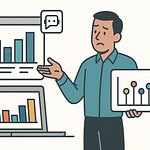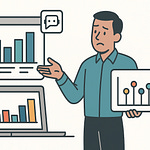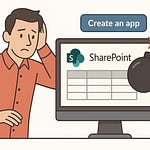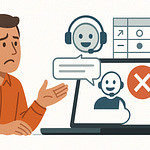Opening: “The AI Agent That Runs Your Power App”
Most people still think Copilot writes emails and hallucinates budget summaries. Wrong. The latest update gives it opposable thumbs. Copilot Studio can now physically use your computer—clicking, typing, dragging, and opening apps like a suspiciously obedient intern. Yes, Microsoft finally taught the cloud to reach through the monitor and press buttons for you.
And that’s not hyperbole. The feature is literally called “Computer Use.” It lets a Copilot agent act inside a real Windows session, not a simulated one. No more hiding behind connectors and APIs; this is direct contact with your desktop. It can launch your Power App, fill fields, and even submit forms—all autonomously. Once you stop panicking, you’ll realize what that means: automation that transcends the cloud sandbox and touches your real-world workflows.
Why does this matter? Because businesses run on a tangled web of “almost integrated” systems. APIs don’t always exist. Legacy UIs don’t expose logic. Computer Use moves the AI from talking about work to doing the work—literally moving the cursor across the screen. It’s slow. It’s occasionally clumsy. But it’s historic. For the first time, Office AI interacts with software the way humans do—with eyes, fingers, and stubborn determination.
Here’s what we’ll cover: setting it up without accidental combustion, watching the AI fumble through real navigation, dissecting how the reasoning engine behaves, then tackling the awkward reality of governance. By the end, you’ll either fear for your job or upgrade your job title to “AI wrangler.” Both are progress.
Section 1: What “Computer Use” Really Means
Let’s clarify what this actually is before you overestimate it. “Computer Use” inside Copilot Studio is a new action that lets your agent operate a physical or virtual Windows machine through synthetic mouse and keyboard input. Imagine an intern staring at the screen, recognizing the Start menu, moving the pointer, and typing commands—but powered by a large language model that interprets each pixel in real time. That’s not a metaphor. It literally parses the interface using computer vision and decides its next move based on reasoning, not scripts.
Compare that to a Power Automate flow or an API call. Those interact through defined connectors; predictable, controlled, and invisible. This feature abandons that polite formality. Instead, your AI actually “looks” at the UI like a user. It can misclick, pause to think, and recover from errors. Every run is different because the model reinterprets the visual state freshly each time. That unpredictability isn’t a bug—it’s adaptive problem solving. You said “open Power Apps and send an invite,” and it figures out which onscreen element accomplishes that, even if the layout changes.
Microsoft calls this agentic AI—an autonomous reasoning agent capable of acting independently within a digital environment. It’s the same class of system that will soon drive cross-platform orchestration in Fabric or manage data flows autonomously. The shift is profound: instead of you guiding automation logic, you set intent, and the agent improvises the method.
The beauty, of course, is backward compatibility with human nonsense. Legacy desktop apps, outdated intranet portals, anything unintegrated—all suddenly controllable again. The vision engine provides the bridge between modern AI language models and the messy GUIs of corporate history.
But let’s be honest: giving your AI mechanical control requires more than enthusiasm. It needs permission, environment binding, and rigorous setup. Think of it like teaching a toddler to use power tools—possible, but supervision is mandatory. Understanding how Computer Use works under the hood prepares you for why the configuration feels bureaucratic. Because it is. The next part covers exactly that setup pain in excruciating, necessary detail so the only thing your agent breaks is boredom, not production servers.
Section 2: Setting It Up Without Breaking Things
All right, you want Copilot to touch your machine. Brace yourself. This process feels less like granting autonomy and more like applying for a security clearance. But if you follow the rules precisely, the only thing that crashes will be your patience, not Windows.
Step one—machine prerequisites. You need Windows 10 or 11 Pro or better. And before you ask: yes, “Home” editions are excluded. Because “Home” means not professional. Copilot refuses to inhabit a machine intended for gaming and inexplicable toolbars. You also need the Power Automate Desktop runtime installed. That’s the bridge connecting Copilot Studio’s cloud instance to your local compute environment. Without it, your agent is just shouting commands into the void.
Install Power Automate Desktop from Microsoft, run the setup, and confirm the optional component called Machine Runtime is present. That’s the agent’s actual driver license. Skip that and nothing will register. Once it’s installed, launch the Machine Runtime app; sign in with your work or school Entra account—the same one tied to your Copilot Studio environment. The moment you sign in, pick an environment to register the PC under. There’s no confirmation dialog—it simply assumes you made the right decision. Microsoft’s version of trust.
Step two—verify registration in the Power Automate portal. Open your browser, go to Power Automate → Monitor → Machines, and you should see your device listed with a friendly green check mark. If it isn’t there, you’re either on Windows Home (I told you) or the runtime didn’t authenticate properly. Reinstall, reboot, and resist cursing—it doesn’t help, though it’s scientifically satisfying.
Step three—enable it for Computer Use. Inside the portal, open the machine’s settings pane. You’ll find a toggle labeled “Enable for Computer Use.” Turn it on. You’ll get a stern warning about security best practices—as you should. You’re authorizing an AI system to press keys on your behalf. Make sure this machine contains no confidential spreadsheets named “final_v27_reallyfinal.xlsx.” Click Activate, then Save. Congratulations, you’ve just created a doorway for an autonomous agent.
Step four—confirm compatibility. Computer Use requires runtime version 2.59 or newer. Anything older and the feature simply won’t appear in Copilot Studio. Check the version on your device or in the portal list. If you’re current, you’re ready.
Now, about accounts. You can use a local Windows user or a domain profile; both work. But the security implications differ. A local account keeps experiments self‑contained. A domain account inherits corporate access rights, which is tantamount to letting the intern borrow your master keycard. Be deliberate. Credentials persist between sessions, so if this is a shared PC, you could end up with multiple agents impersonating each other—a delightful compliance nightmare.
Final sanity check: run a manual test from Copilot Studio. In the Tools area, try creating a new “Computer Use” tool. If the environment handshake worked, you’ll see your machine as a selectable target. If not—backtrack, because something’s broken. Likely you, not the system.
It’s bureaucratic, yes, but each click exists for a reason. You’re conferring physical agency on software. That requires ceremony. When you finally see the confirmation message, resist the urge to celebrate. You’ve only completed orientation. The real chaos begins when the AI starts moving your mouse.
Section 3: Watching the AI Struggle (and Learn)
Here’s where theory meets slapstick. I let the Copilot agent run on a secondary machine—an actual Windows laptop, not a sandbox—and instructed it to open my Power App and send a university invite. You’d expect a swift, robotic performance. Instead, imagine teaching a raccoon to operate Excel. Surprisingly determined. Terrifyingly curious. Marginally successful.
The moment I hit Run, the test interface in Copilot Studio showed two views: on the right, a structured log detailing its thoughts; on the left, a live feed of that sacrificial laptop. The cursor twitched, paused—apparently thinking—and then lunged for the Start button. Success. It typed “Power Apps,” opened the app, and stared at the screen as if waiting for applause. Progress achieved through confusion.
Now, none of this was pre‑programmed. It wasn’t a macro replaying recorded clicks; it was improvisation. Each move was a new decision, guided by vision and reasoning. Sometimes it used the Start menu; sometimes the search bar; occasionally, out of creative rebellion, it used the Run dialog. The large language model interpreted screenshots, reasoned out context, and decided which action would achieve the next objective. It’s automation with stage fright—fascinating, if occasionally painful to watch.
Then came the date picker. The great nemesis of automation. The agent needed to set a meeting for tomorrow. Simple for a human, impossible for anyone who’s ever touched a legacy calendar control. It clicked the sixth, the twelfth, then decisively chose the thirteenth. Close, but temporal nonsense. Instead of crashing, it reasoned again, reopened the control, and kept trying—thirteen, eight, ten—like a toddler learning arithmetic through trial. Finally, it surrendered to pure typing and entered the correct date manually. Primitive? Yes. Impressive? Also yes. Because what you’re seeing there isn’t repetition; it’s adaptation.
That’s the defining point of agentic behavior. The AI doesn’t memorize keystrokes; it understands goals. It assessed that manual typing would solve what clicking couldn’t. That’s autonomous reasoning. You can’t script that with Power Automate’s flow logic. It’s the digital equivalent of “fine, I’ll do it myself.”
This unpredictable exploration means every run looks a little different. Another attempt produced the right date on its third click. A third attempt nailed it instantly but missed the “OK” button afterward, accidentally reverting its work. In each run, though, it adjusted the failure pattern—shifting click coordinates slightly, estimating button regions, trying alternative UI paths. It was learning, or at least emulating learning, inside a single execution thread. Watching that unfold feels bizarrely human.
Eventually, our pixel detective managed to clear a mentor name, update the course ID, and press the Check AI button. It waited for the confirmation color to change—because yes, it can detect state shifts in the UI. Then it clicked Send. Mission accomplished. Eight minutes and fifty‑six seconds later, slower than watching paint dry but infinitely more futuristic. The Power App registered a sent invite. The agent even attempted to close the application—as if it wanted closure.
This is the moment you realize what’s happening: the cloud just manipulated your desktop to accomplish a business task. No connector. No flow. Just reasoning, vision, and persistence. It’s doing what testers, support engineers, and automation specialists do—only without caffeine or context. You’re witnessing not intelligence, but competence emerging under constraints.
Here’s the mental checkpoint: this is the worst it will ever be. Every update will refine its accuracy, improve speed, reduce the random flailing. The struggle you’re watching is like watching the first airplane crash‑land and still count as flight. Imperfect execution, historic significance.
And of course, where there’s capability, there’s temptation. If this AI can navigate a Power App, it can navigate anything. Which means the next question isn’t can it act—but should it? Because once you give an agent hands and an identity, it inherits power you might not be ready to supervise. And that brings us to governance—the part everyone ignores until it’s already too late.
Section 4: The Governance Catch — When Agents Get Permissions
Here’s the problem with autonomous software: once it learns to push buttons, it also learns to push hierarchy. The moment you enable Computer Use, your Copilot agent doesn’t just borrow your mouse; it borrows your authority. In Microsoft’s terms, that authority is represented as an Entra Agent ID—a genuine identity inside your organization’s directory. Not some shadow token, but an addressable entity with permissions, history, and potential for mischief. You’ve effectively added a new employee to your tenant, one that works twenty‑four hours a day and never files an expense report.
Enter Microsoft Fabric’s governance stack—Purview for labeling and data‑loss prevention, Defender for monitoring, and Entra ID for access control. Together they form the bureaucratic seatbelt keeping this new intern from driving through the firewall. Because remember, every click the agent performs uses your license, your credentials, your network pathways. If you can open a confidential workbook or post in Teams, so can it. That’s convenient for automation and catastrophic for policy violations.
The truth? Oversharing is already an epidemic. Studies show a significant fraction of business‑critical files inside 365 are accessible to far more people than necessary. Now add an AI that inherits those same rights and never gets tired. You’ve industrialized the risk. A poorly scoped prompt—“summarize all recent finance emails”—could pull half a department’s secrets into a chat window. The danger isn’t intent; it’s reach.
This is where Purview’s labels and DLP rules earn their salary. When applied correctly, sensitivity labels follow the data—even when an agent touches it. An agentic AI can’t forward a restricted document if the underlying policy forbids it. That’s the theory, at least. Enforcement depends on administrators maintaining parity between human and agent identities. Treat them like users, not utilities. If you’d revoke an employee’s access during off‑boarding, you should also deactivate the agent’s credentials. Otherwise, you’ve built the world’s first immortal contractor.
Now, consider control at runtime. Microsoft Defender for Cloud observes these agents like an air‑traffic controller watches a hyperactive flock of drones. It looks for call‑frequency anomalies, abnormal endpoints, and erratic vision usage. When an agent starts clicking where it shouldn’t—say, an administrative console—Defender can throttle or quarantine the behavior in real time. Quarantine for code, essentially time‑out for software. This is governance as reactive parenting.
Security architects underline another layer: Zero‑Trust boundaries. Remember that your agent runs on a physical or virtual Windows machine. That environment must obey the same micro‑segmentation as any workstation. Don’t let it share drives with production servers unless you crave the digital equivalent of cross‑contamination. For regulated industries, Microsoft goes further—post‑quantum cryptography and VBS Enclave isolation. In plain English: a locked hardware vault for AI computations. Your agent can act freely inside its bubble but cannot smuggle data across encrypted walls. It’s computational quarantine for compliance addicts.
Of course, nothing ruins a utopia faster than audit logs. Fortunately, every keystroke the agent generates is captured by the unified administration audit trail inside Fabric and Power Platform Admin Center. That means when legal or compliance comes knocking, you can prove whether the AI opened a file or only thought about it. Traceability transforms chaos into governance. Admittedly, the system is still immature. Metadata sometimes lags, context entries drop, and replaying sequences feels like watching security footage from 2003. But it’s improving; every preview build brings tighter logging and correlation.
Here’s the inconvenient punchline: you wanted self‑driving workflows. Congratulations—you’ve inherited the responsibility of maintaining seatbelts, speed limits, and traffic cameras. Governance isn’t optional; it’s infrastructure. Without it, your agentic AI is a teenager with root access. You may marvel at how efficiently it completes tasks while ignoring policies, right up until the compliance team discovers that efficiency was theft.
So what’s the mitigation plan? Start by mapping every privilege the agent inherits from its Entra identity. Segment access as if you were designing least privilege for an external vendor—because that’s precisely what an autonomous bot is. Align Purview labels with business sensitivity tiers; enforce DLP rules that pre‑empt accidental exfiltration; monitor Defender dashboards for early signs of rebellion. And for every agent you deploy, ensure there’s a living human responsible for it. Automation without accountability is negligence disguised as progress.
If this sounds excessive, remember that agentic AI doesn’t make moral decisions. It completes objectives, not context. Tell it “send this report” and it will, even if the file is marked Confidential and the recipients are competitors. Parameters aren’t ethics. Governance provides the missing conscience. The corporate nervous system that says “no” faster than curiosity says “yes.”
Still, we shouldn’t ignore the opportunity hidden inside all this regulation. By treating agents as first‑class identities, enterprises gain unprecedented visibility and control. You can measure productivity per agent, isolate workflows by department, and retire automations safely—all through standard identity governance. What feels bureaucratic today becomes operational hygiene tomorrow.
So as dazzled as you are by watching Copilot click your Power App’s buttons, realize that the real revolution isn’t dexterity—it’s accountability at machine speed. The more capable these systems become, the more meticulous your permissions must be. Set the guardrails now, while the AI still asks permission to log in. Because soon, it won’t ask; it’ll assume. And that’s the governance catch.
Section 5: Building a Responsible AI Agentic Workflow
Responsible use of agentic AI starts with an admission: you are not its master; you are its babysitter. Treating an autonomous agent like an obedient macro is how enterprises end up explaining breaches to auditors. The operative principle is sandbox‑first. Build, test, and observe your Copilot agents on isolated machines or “green zones” before even thinking about production. A green zone is a segregated environment—no shared drives, no corporate credentials, no confidential data—designed for learning without collateral damage.
Take the same Power App demo we’ve been tormenting. Instead of having your Copilot agent control the live version connected to enterprise data, clone the app into a developmental workspace. Let it misclick, freeze, or interpret “delete record” as performance art. Because every mistake in a sandbox saves you a dozen security tickets in production.
Next, embrace minimal‑privilege configuration. Give your agent only the access it needs to complete its assigned task—nothing more, nothing adjacent. The temptation is to reuse the service account that already connects to everything. Resist it. Create a dedicated Entra Agent ID tied to the environment scope, not the entire tenant. Then layer environment segmentation on top: development, test, and production should be isolated like quarantined species. If your “University Invite Agent” goes feral, it stays in the test terrarium rather than infecting the enterprise ecosystem.
A practical technique is to implement human‑in‑loop control. Even with Computer Use driving the keyboard, you can route critical steps through Power Automate approvals. Before the agent actually commits a transaction—say, submitting a record or modifying a schedule—require an approval flow triggered by the agent’s intent. The AI pauses, the human reviews, the workflow resumes. This introduces latency, yes, but latency is cheaper than litigation. Human‑in‑loop oversight converts blind autonomy into supervised independence.
Now integrate these controls with Power Platform’s evolving agent supervision systems. Research features like Plan Designer and Agent Feed in Power Apps and Copilot Studio. Plan Designer maps objectives to granular steps, making it easier to confine an agent’s sandbox. Agent Feed surfaces live telemetry—its choices, errors, and context transitions—so you can audit behavior without performing digital forensics afterward. The combination turns agent management into observable science rather than superstition.
The next layer is governance telemetry. Pair Entra ID’s access control data with Purview’s classification and Defender’s behavioral analytics. Think of them as the nervous, circulatory, and immune systems of your automation organism. Entra governs identity scope; Purview labels the data the agent touches; Defender watches for fever spikes—unusual traffic, sequence repetition, or cross‑environment activity. Neglect any of these systems, and your AI becomes an unsupervised lab experiment.
If this starts to feel like parenting, good—it should. Agents are interns with infinite stamina. They require clear instructions, constant supervision, and zero access to payroll. Never hand them domain‑admin privileges; that’s equivalent to giving the new hire both the office keys and the nuclear codes because “it’s just faster.” Every privilege escalation breeds dependence and risk. Keep your AI hungry and bored; that’s the posture of a safe intern.
There’s also the ethical dimension: transparency around automation. Document every agentic workflow as you would a contractor agreement. State purpose, scope, boundaries, and maintenance schedule. When users know which actions are AI‑driven, they can critically assess anomalies instead of assuming human error. Lack of awareness is what makes automation scandals blossom.
A workable architecture evolves through governance layering: Entra ID for identity, Purview for data, Defender for behavior. Together, they redefine accountability from “who clicked it” to “which entity with delegated reasoning clicked it.” Each log line becomes a story: when, where, and under what instruction. That’s how you keep explainability intact when autonomy increases.
Eventually, the sandbox graduates into limited production. That transition requires what pilots call type certification—formal sign‑off that a given agent can be trusted on certain systems. Run controlled dry tests with mirrored data, confirm that Purview and Defender register events, and only then promote the agent. Remember: you are building a workforce of synthetic employees; onboarding should be formal, not impulsive.
The ultimate payoff is sustainable experimentation. You get the thrill of autonomy without the compliance migraines. Picture a digital workforce of narrow specialists—each agent dedicated to one procedure, operating under strict governance, logging every interaction. They’re fast, tireless, and incapable of gossip. But they’re also highly supervised. That balance—execution autonomy under corporate discipline—is what will make agentic AI viable long‑term.
So yes, Computer Use can steer your Power App, send invites, or even mimic testing scenarios. But its real function is to teach the organization new habits around automation: test before trust, observe before delegate, and monitor after deploy. If you treat autonomy as privilege rather than entitlement, your agents will remain brilliant assistants instead of existential threats.
Conclusion
Computer Use in Copilot Studio doesn’t just generate insights—it performs them. It turns Copilot from an advisor into an operator, capable of acting in the same visual world humans navigate. The early demos may look clumsy, but behind those misclicks lies a preview of leaderless, governed automation that could redefine digital labor.
The essential lesson? Autonomy requires discipline. Setting up Computer Use is engineering; governing it is stewardship. Enterprises that combine both will lead this next phase of automation safely.
If this helped you see Copilot Studio not as a novelty but as an architectural shift, stay tuned. The next deep dives will explore Fabric agents, Purview compliance wiring, and the ethics of automated decision‑making.
Lock in your upgrade path: subscribe, enable alerts, and let each new episode deploy automatically—no manual checks, no missed releases. Continuous delivery of useful knowledge. Proceed.