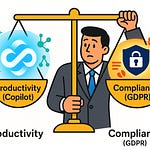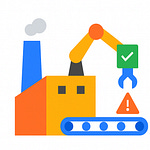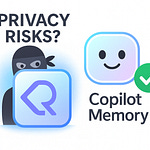Everyone thinks Copilot in Teams is just a little sidebar that spits out summaries. Wrong. That’s like calling electricity “a new kind of candle.” Subscribe now—your future self will thank you.
Copilot isn’t a window; it’s the nervous system connecting your meetings, your chats, and a central intelligence hub. That hub—M365 Copilot Chat—isn’t confined to Teams, though that’s where you’ll use it most. It’s also accessible from Microsoft365.com and copilot.microsoft.com, and it runs on Microsoft Graph. Translation: it only surfaces content you already have permission to see. No, it’s not omniscient. It’s precise.
What does this mean for you? Over the next few minutes, I’ll show Copilot across three fronts—meetings, chats, and the chat hub itself—so you can see where it actually saves time, what prompts deliver useful answers, and even the governance limits you can’t ignore. And since meetings are where misunderstandings usually start, let’s begin there.
Meetings Without Manual Memory
Picture the moment after a meeting ends: chairs spin, cameras flicker off, and suddenly everyone is expected to remember exactly what was said. Someone swears the budget was approved, someone else swears it wasn’t, and the person who actually made the decision left the call thirty minutes in to “catch another meeting.” That fog of post-call amnesia costs hours—leaders comb through transcripts, replay recordings, and cobble together notes like forensic investigators reconstructing a crime scene. Manual follow-up consumes more time than the meeting itself, and ironically, the more meetings you host, the less collective memory you have.
Copilot’s meeting intelligence uproots that entire ritual. It doesn’t just capture words—it turns the mess into structure while the meeting is still happening. Live transcripts log who said what. Real-time reasoning highlights agreements, points of disagreement, and vague promises that usually vanish into thin air. Action items are extracted and attributed to actual humans. And yes, you can interrupt mid-meeting with a prompt like, “What are the key decisions so far?” and get an answer before the call even ends. The distinction is critical: Copilot is not a stenographer—it’s an active interpreter.
Of course, enablement matters. Meeting organizers control Copilot behavior through settings: “During and after the meeting,” “Only during,” or “Off.” In fact, you won’t get the useful recap unless transcription is on in the first place—no transcript, no Copilot memory. And don’t assume every insight can walk out the door. If sensitivity labels or meeting policies restrict copying, exports to Word or Excel will be blocked. Which, frankly, is correct behavior—without those controls, “confidential strategy notes” would be a two-click download away.
When transcription is enabled, though, the payoff is obvious. Meeting recaps can flow straight into Word for long-form reports or into Excel if Copilot’s output includes a table. That means action items can jump from conversation to a trackable spreadsheet in seconds. Imagine the alternative: scrubbing through an hour-long recording only to jot three tired bullet points. With Copilot, you externalize your collective memory into something searchable, verifiable, and ready to paste into project plans.
This isn’t just about shaving a few minutes off note-taking. It resets the expectations of what a meeting delivers. Without Copilot, you’re effectively role-playing as a courtroom stenographer—scribbling half-truths, then arguing later about what was meant. With Copilot, the record is persistent, contextual, and structured for reuse. That alone reduces the wasted follow-up hours that research shows plague every organization. Real users report productivity spikes precisely because the “remembering” function has been automated. The hours saved don’t just vanish—they reappear as actual time to work.
Even the real-time features matter. Arrive late? Copilot politely notifies you with a catch-up summary generated right inside the meeting window. No apologies, no awkward “what did I miss,” just an immediate digest of the key points. Need clarity mid-call? Ask Copilot where the group stands on an issue, or who committed to what. Instead of guessing, you get a verified answer grounded in the transcript and chat. That removes the memory tax so you can focus on substance.
Think of it this way: traditional meetings are like listening to a symphony without sheet music—you hope everyone plays in harmony, but when you replay it later, you can’t separate the trumpet from the violin. Copilot adds the sheet music in real time. Every theme, every cue, every solo is catalogued, and you can export the score afterward. That’s organizational memory, not organizational noise.
But meetings are only one half of the equation. Even if you capture every decision beautifully, there’s still the digital quicksand of day-to-day communication. Because nothing erases memory faster than drowning in hundreds of chat messages stacked on top of each other. And that’s where Copilot takes on its next challenge.
Cutting Through Chat Chaos
You open Teams after lunch and are greeted by hundreds of unread messages. A parade of birthday GIFs and snack debates is scattered among actual decisions about budgets and deadlines. Buried somewhere in that sludge is the one update you actually need, and the only retrieval method you have is endless scrolling.
That’s chat fatigue—information overload dressed up as collaboration. Unlike email, where subject lines at least masquerade as an organizational system, chat is a free‑for‑all performance: unfiltered input at a speed designed to outlast your attention span. The result? Finding a single confirmed date or approval feels less like communication and more like data archaeology.
And no, this isn’t a minor nuisance. It’s mental drag. You scroll, lose your place, skim again, and repeat, week after week. The crucial answer—the one your manager expects you to remember—has long since scrolled into obscurity beneath birthday applause. Teams search throws you scraps of context, but reassembling fragments into a coherent story is manual labor you repeat again and again.
Copilot flattens this mess in seconds. It scans the relevant 30‑day chat history by default, or a timeframe you specify—“last week,” “December 2023”—and condenses it into a structured digest. And precision matters: each point has a clickable citation beside it. Tap the number and Teams races you directly to the moment it was said in the thread. No detective work, no guesswork, just receipts.
Imagine asking it: “What key decisions were made here?” Instead of scrolling through 400 posts, you get three bullet points: budget approved, delivery due Friday, project owner’s name. Each claim links back to the original message. That’s not a summary, that’s a decision log you can validate instantly.
Compare that to the “filing cabinet tipped onto the floor” version of Teams without Copilot. All the information is technically present but unusable. Copilot doesn’t just stack the papers neatly—it labels them, highlights the relevant lines, and hands you the binder already tabbed to the answer.
And the features don’t stop at summarization. Drafting a reply? Copilot gives you clean options instead of the half‑finished sentence you would otherwise toss into the void. Need to reference a document everyone keeps mentioning? Copilot fetches the Excel sheet hiding in SharePoint or the attached PDF and embeds it in your response. Interpreter and courier, working simultaneously.
This precision solves a measurable problem. Professionals waste hours each week just “catching up on chat.” Not imaginary hours—documented time drained by scrolling for context that software can surface in seconds. Copilot’s citations and digests pull that cost curve downward because context is no longer manual labor.
And yes, let’s address the skeptical framing: is this just a glorified scroll‑assistant? Spoiler: absolutely not. Copilot doesn’t only compress messages; it stitches them into organizational context via Microsoft Graph. That means when it summarizes a thread, it can also reference associated calendars, attachments, and documents, transforming “shorter messages” into a factual record tied to your broader work environment. The chat becomes less like chatter and more like structured organizational memory.
Call it what it is—a personal editor sitting inside your busiest inbox. Where humans drown in chat noise, Copilot reorganizes the stream and grounds it in verifiable sources. That fundamental difference—citations with one‑click backtracking—builds the trust human memory cannot. You don’t have to replay the thread, you can jump directly to the original message if proof is required.
Once you see Copilot bridge message threads with Outlook events, project documents, or project calendar commitments, you stop thinking of it as a neat time‑saver. It starts to resemble a connective tissue—tying the fragments of communication into something coherent.
And while chat is where this utility becomes painfully obvious, it’s only half of the system. Because the real breakthrough arrives when you stop asking it to summarize a single thread and start asking it to reconcile information across everything—Outlook, Word, Excel, and Teams—without opening those apps yourself.
The Central Intelligence Hub
And here’s where the whole system stops being about catching up on messages and starts functioning as a genuine intelligence hub. The tool has a name—M365 Copilot Chat—and it sits right inside Teams. To find it, click Chat on the left, then select “Copilot” at the top of your chat list. Or, if you prefer, you can launch it directly through the Microsoft 365 Copilot app, Microsoft365.com, or copilot.microsoft.com. No scavenger hunt between four applications—just one surface.
Normally, the way people chase answers looks like some tragic form of browser tab addiction. Notes live in Word, numbers hide in Excel, backstory clogs Outlook, and context evaporates somewhere in Teams chat. That’s not “knowledge management.” That’s unpaid system integration. What Copilot Chat does is compress all that noise into one place. You ask a natural question, and the hub synthesizes everything—then it provides citations back to the original Word doc, Excel sheet, or Outlook thread so you know it’s not hallucinating. One question, one surface, multiple receipts.
The mechanics matter here. Copilot is not rummaging through your company’s secrets. It’s bound by Microsoft Graph and semantic indexing. That means it only surfaces content you already have permission to access, and it does so with contextual awareness: your emails, your chats, your documents, your meetings. Graph is the wiring. Semantic indexing is the filter that makes the wiring intelligent by ranking relevance rather than just keyword-matching. The result: grounded, personalized answers that are accurate enough to act on, not just “close enough.”
You can think of Copilot Chat as your first stop, but not your only one. Microsoft also introduced Copilot Search—the universal search layer that spans across apps and even third-party data sources. Search finds it; Chat explains it. Together, they form the intelligence hub, so instead of juggling tool‑specific searches, you have one system that both locates and interprets the data.
Does this mean Copilot Chat is flawless? No. Practical note: links don’t always behave perfectly, and embedded media or certain attachments may be stripped or not preview correctly in responses. That’s a design constraint, not sabotage. The important point is the text, the sources, and the citations are intact. If you need the original file, the citation takes you to it.
Here’s what this looks like in a real scenario. Imagine your manager asks, “What exactly was finalized in last Tuesday’s budget discussion?” Without Copilot, you’d corner colleagues, dredge through emails, drag open Excel, maybe replay a recording. With Copilot Chat, you type the same question once. It responds with: “Budget capped at X, delivery deadline Friday, assigned to Sam.” Directly under that? Links back to the Teams chat line, the attached Excel sheet in SharePoint, and the Outlook thread where the approval happened. In seconds, the answer stops being folklore and becomes verifiable record.
Don’t mistake this for “just another text window.” It’s more like wiring neurons together across your apps so they fire as a single system. You don’t get a vague conversational snippet—you get structured intelligence. Ask the hub a broad question and instead of shrugging, it stitches together the relevant fragments from different platforms and presents them as a coherent whole—with sources in tow.
And that coherence is a bigger deal than mouse‑click efficiency. Because once knowledge workers stop acting as human compilers, you get a different work rhythm. The friction of switching contexts drops, the error rate in reconciling documents collapses, and decisions move faster because the memory is externalized, structured, and trusted. That’s not a convenience layer—it’s organizational architecture being rewired in real time.
So, yes, Copilot Chat is the intelligence hub—the nervous system that translates fragments into knowledge. But here’s the uncomfortable truth: knowledge alone doesn’t move the work forward. You also need mechanisms that don’t just remember what you agreed, but actually execute tasks and workflows without adding another human bottleneck. And that shift—when the system evolves from memory to action—is where things get interesting.
Agents: From Assistant to Orchestrator
You assumed Copilot was only a quiet assistant—something that takes notes and fetches references. Incorrect. Enter Agents: the task executors. They’re not summaries, suggestions, or chat companions. They are actual processes that carry out steps inside your digital environment. If Copilot is the brain processing ideas, Agents are the hands reaching directly into Teams to press the buttons you didn’t want to press yourself.
Agents come into existence through Copilot Studio. That’s where you design and configure them around specific workflows. But they don’t appear magically in Teams the moment you finish. First, they must be published—at least once—before they can show up as available in Teams or M365 Copilot. From there, they follow clear governance rules. They can be distributed in two ways: they may appear under the “Built with Power Platform” section for shared users, or, for a more controlled rollout, they can be submitted for admin approval so they appear as “Built for your org.” In either case, administrators decide whether they’re visible, whether they’re pinned to app bars using setup policies, and whether they become part of everyday access for employees. Agents are not free-range bots: they are deployed extensions, installed intentionally, and tied to explicit channels.
Functionally, these Agents target the repetitive friction points clogging your Teams environment. Consider onboarding. Instead of HR staff dragging new employees through spreadsheets and PDFs, an Agent distributes the required forms to the right group automatically. Or support: instead of employees firing vague pings at IT, the Agent opens a properly formatted help desk ticket. Even tracking updates becomes mechanical. Agents can log responses, push entries into a dashboard, and clear routine reporting tasks without consuming human attention.
Compare that to a world without automation, where every repetitive request trickles down through staff. It’s rote, manual, and entirely unscalable. And yes, it’s also how most offices still operate. These are the institutional calories no one notices because they’re spent one second at a time. Agents clear that backlog in real time. They don’t just “save minutes”—they redirect workflow away from bottlenecked humans altogether.
Now, before you imagine these functions behaving like omnipotent AI operators: they don’t. Agents only act within the tenant permissions already defined in your system. They work on top of Microsoft Power Platform infrastructure, aligning with configured scopes and user access. They can’t wander outside those boundaries or suddenly peek into data not otherwise available. In fact, when you add an Agent to Teams, some Agent and chat data flows out through Teams infrastructure, and Microsoft documentation is explicit: that data may move across compliance or geographic boundaries. That’s not hidden fine print. It’s something IT leaders must register before lighting up these features.
Yes, you can customize them—icons, colors, descriptions—so that they appear polished in the Teams app store and in their About tab. But even aesthetic adjustments require reinstalling the Agent for changes to reach users. Once installed, Agents behave like formal applications. Users can @mention them in channels, and responses appear for the entire team. Agents see conversation history inside those channels, meaning their answers carry context instead of starting cold. If that visibility feels powerful, it should. That’s why admin oversight is non-negotiable.
And here’s the balancing act: agents truly reposition Copilot. With them, the system stops being reactive—waiting for you to scroll, search, or ask—and starts pushing work itself. They orchestrate repetitive sequences, distribute forms, file tickets, return employee details from HR systems, and update dashboards. It’s evidence that Copilot is not just a smarter secretary. It’s an operational layer reorganizing how routine tasks move through Teams. Intelligence plus execution, brain plus muscle.
Still, none of this runs on autopilot. Licensing, Power Platform alignment, publishing, and admin approvals are the prerequisites. Without them, Agents don’t appear, don’t function, don’t distribute across teams. Governance is the spine of the system—because without constraints, you wouldn’t just gain automation, you’d open unsupervised pathways into mission-critical workflows.
So when people present Copilot as an “assistant,” the term is far too soft. An assistant observes. An orchestrator coordinates. Through Agents, Copilot has stepped over that line, pushing workflows forward without waiting for humans to do the grunt work. It is redistribution at the level of workload, not just attention.
Of course, that redistribution raises questions. Because before an organization embraces Agents at scale, it has to ensure that the right licenses exist, compliance boundaries are respected, and policy configurations are enforced. Power without discipline becomes chaos, and—spoiler alert—these systems were not built to run on chaos.
Governance, Limits, and the Reality Check
Now we need to face the part nobody likes to discuss: governance, limits, and the reality check. Because for all the demos and glossy marketing, the actual switches that decide whether Copilot breathes inside your tenant are set by administrators, not end users. Policies—boring, bureaucratic, and absolutely decisive—determine if you see Copilot everywhere, in carefully fenced‑off pockets, or not at all.
Take calling and meeting policies. They’re not suggestions, they’re hard gates. In Teams admin center under Voice > Calling policies, admins can toggle Copilot to one of three settings: On, On with saved transcript required, or Off. That middle option is the one most people forget. If transcription is mandatory and you don’t enable transcription during the meeting, Copilot simply won’t be there. No transcript, no recap, no action items later. You can flip the same settings with PowerShell—`Set-CsTeamsCallingPolicy -Copilot EnabledWithTranscript`—but the rule is unchanged: no transcript equals no after‑call Copilot. Live summaries may still appear during a meeting if allowed, but once it ends, the system has no memory to pull from.
This is where unrealistic expectations collide with compliance boundaries. You want Copilot to summarize a PSTN call? You’d better have transcription enabled before you dial. Hoping for action items after a peer‑to‑peer VoIP call? Same requirement. And when people skip setup and then complain “Copilot is broken,” what’s really broken is configuration discipline.
Availability also isn’t uniform. Copilot currently exists in public tenants and GCC (Government Community Cloud), but it does not function in GCC High or DoD environments. If you’re in those restricted sectors, there’s no clever workaround. It’s simply absent by design. Microsoft carved those exclusions to satisfy U.S. federal compliance, and until that stance changes, you can consider Copilot “demonstrated at Ignite, unavailable in your tenant.”
And while we’re at it, let’s kill the myth of instant updates. When admins change calling policies or Copilot permissions, it does not propagate instantly. It can take hours to sync across clients. Users assume features are defective, but in truth, cached policy delays explain the discrepancy. In short: if the admin just flipped the switch, don’t expect the light to shine immediately.
Then there’s data governance. Microsoft didn’t bolt Copilot onto the stack without guardrails. Purview sits in the middle, labeling sensitive data and enforcing whether Copilot can surface it. If a file is marked Confidential, Copilot cannot casually summarize its contents into a general chat answer. SharePoint Advanced Management trims oversharing, cleans up stale sites, and ensures the training pool isn’t polluted with junk data. Restricted SharePoint Search further locks down which sites are indexed, cutting off access Copilot shouldn’t have. Together, these act like a three‑layer filter—classify, clean, restrict—before Copilot verbalizes anything. Without that stack, corporate counsel wouldn’t allow this product to exist.
Let’s not ignore the license bill either. Microsoft 365 Copilot is $360 per user, per year on top of baseline Microsoft 365 E3/E5, Office 365 E3/E5, or Business Standard/Premium. Starting December 2024 you can pay monthly at a 5% premium, but either way, it’s not pocket change. Contrast that with Teams Premium at roughly $84 a year. Premium buys templates, branding, and recording controls. Copilot, on the other hand, delivers cognitive labor. Research shows about 70% of users report productivity boosts, and 77% say they would not give it up after testing. The difference in ROI is obvious: Premium sells convenience; Copilot sells reclaimed hours.
So is the price steep? Of course. But what’s the cost of hundreds of employees wasting hours each week reconstructing meeting notes or scrolling buried chats? When properly governed, Copilot becomes labor reallocation technology. Without governance, it’s a glitchy luxury toy. The economics hinge entirely on administrative hygiene.
The truth is this: Copilot is not an untamed AI roaming free in your workspace. It is tightly regulated—by policy, by licensing, by compliance, and by cloud boundaries. Ignore these, and expectations collapse in frustration. Respect them, and the system behaves as designed: structured, secure, and productive.
And that perspective sets the stage for the final point. Because once you see the guardrails clearly, you can finally stop asking whether Copilot is “just a sidebar” and start understanding what it actually is—a control system underpinning how your organization thinks and acts.
Conclusion
Copilot doesn’t sit politely in a sidebar. It behaves like a control room, stitching together meetings, chats, and files into one system of record. Treating it as a glorified notepad misses the point—it’s a cross‑app command layer changing how information flows and sticks.
If you’re ready to test it, open Teams, click Chat, and select “Copilot” at the top, or launch the Microsoft 365 Copilot app directly. Early users report real value: 70% felt productivity gains, and 77% preferred not to give it up.
Try this prompt: “Summarize decisions from last week’s project chat”—then comment with what Copilot pulled up. And of course, subscribe. Remember: availability and behavior depend on admin settings, licensing, and sensitivity labels. This is how modern organizations shift from manual work to automated, auditable processes.