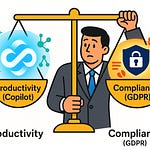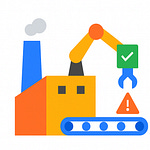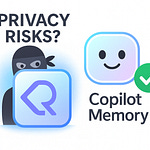Opening: The Admin Center Illusion
If you’re still clicking through the Admin Center, you’re already behind. Because while you’re busy waiting for the spinning wheel of configuration to finish saving, someone else just automated the same process across ten thousand users—with PowerShell—and went for lunch. The truth is, that glossy Microsoft 365 dashboard is not your control center; it’s a decoy. A toy steering wheel attached to an enterprise jet. It keeps you occupied while the real engines run unapologetically in code.
Most admins love it because it looks powerful. There are toggles, tabs, charts, and a comforting blue color scheme that whispers you’re in charge. But you’re not. You’re flicking switches that call PowerShell commands under the hood anyway. The Admin Center just hides them so the average user won’t hurt themselves. It’s scaffolding—painted nicely—but not the structure that holds anything up.
You see, the illusion is convenience. Click, drag, done—until you need to do it a thousand times, across multiple tenants, with compliance labels that must propagate instantly. That’s when the toy dashboard melts under pressure. You lose scalability, you lose visibility, and—most dangerously—you lose evidence. Because the world runs on audit trails now, not screenshots. And clicking “Save Changes” is not documentation.
By the end of this explanation, you’ll understand why every serious Copilot administrator needs to drop the mouse and embrace the command line. Because PowerShell isn’t just the older sibling of the Admin Center—it’s the only tool that can actually govern, monitor, and automate Microsoft’s AI infrastructure at enterprise scale.
And yes—I’m going to show you how your so‑called “Command Line” is the real key to AI governance superpowers.
Section 1: The Toy vs. the Tool
Let’s get something straight. The Admin Center isn’t a bad product—it’s just not the product you think it is. It’s Microsoft’s way of keeping enterprise management safe for people who panic when they see a blinking cursor. It gives them charts to post in meetings and a sense of control roughly equivalent to pressing elevator buttons that are no longer connected to anything. It’s cute, in a kindergarten‑security‑scissors sort of way.
Microsoft designed the GUI for visibility, not command. The interface is the public playground. The walls are padded, the doors are locked, and anything sharp is hidden behind tooltips. It’s the cloud in childproof mode. When you’re managing Copilot, that matters, because AI administration isn’t about flipping settings. It’s about scripting auditable actions—things that can be repeated, logged, and proven later when the auditor inevitably asks, “Who gave Copilot access to finance data on May 12th?” The Admin Center answers with a shrug. PowerShell gives you a transcript.
Here’s where the cracks start showing. Try performing a bulk operation—say, disabling Copilot for all non‑executive users across multiple business units. Good luck. The Admin Center will make you click into each user record manually like it’s 2008. It’s almost charming, how it pretends modern IT can be done one checkbox at a time. Then you wait for replication. Hours later, some sites update, some don’t. Data boundaries desynchronize. Compliance officers start emailing.
Meanwhile, one PowerShell command could have handled the entire tenant in seconds, output logged, actions timestamped. No guessing, no delay, no post‑it reminders saying “check again tomorrow.”
Think of the Admin Center as a map, and PowerShell as the vehicle. The map is useful, sure—it shows you where things are. But if all you ever do is point at locations, congratulations, you’ll die standing in place. PowerShell drives you there. It can navigate, refuel, take detours, and, most importantly, record the route for someone else to follow. That’s how administrators operate when compliance, scale, and automation matter.
There’s a paradox at the heart of Copilot administration, and here it is: AI looks visual, but managing it requires non‑visual precision. Prompt control, license assignment, DLP integration—these aren’t dashboard activities. They’re structured data operations. The Admin Center can show you an AI usage graph; only PowerShell can tell you why things happened and who initiated them.
The difference in power isn’t abstract. It’s in everything from version control to policy consistency. Use the GUI, and you rely on human memory—“Did I apply that retention label tenant‑wide?” Use PowerShell, and you rely on a script—signed, repeatable, and distributed across environments. The GUI leaves breadcrumbs; the shell leaves blueprints.
And let’s talk about error handling. Admin Center errors are like mood swings. You get a red banner saying “Something went wrong.” Something? Magnificent detail, thank you. PowerShell, on the other hand, gives you the precise command, the object affected, the line number. You can diagnose, fix, and rerun—all within the same window. It’s not glamorous. It’s just effective.
Admins who cling to the dashboard do so for one reason: it feels safe. It’s visual. It confirms their actions with a little success toast, confetti barely implied. But enterprise governance isn’t a feelings business. It’s a results business. You don’t need a toast; you need a log entry.
Everything about PowerShell screams control. It’s not meant to be pretty—it’s meant to be permanent. It doesn’t assume trust; it records proof. It doesn’t slow down to protect you from yourself; it hands you every command with the warning that you now wield production‑level power. And that’s exactly what Copilot administration demands.
Now, before you defend the GUI on convenience, here’s the inconvenient truth: convenience kills governance. Click‑based admin tools hide too much. They abstract complexity until policies become invisible. And when something breaks, you can’t trace causality—you can only guess. Scripts, by contrast, are open books. Every action leaves a signature.
So, while the Admin Center keeps you entertained, PowerShell runs the enterprise. It’s the tool Microsoft uses internally to test, deploy, audit, and fix its own systems. They built the toy for you. They use the tool themselves. That should tell you everything.
And that’s before we even talk about governance. Let’s open that drawer.
Section 2: The Governance Gap in Copilot
Here’s where things move from mildly inefficient to potentially catastrophic. Most administrators assume that when they enable Copilot, the compliance framework of Microsoft 365 automatically covers the AI layer too. Spoiler: it doesn’t. There’s a governance gap wide enough to drive a data breach through, and the Admin Center helpfully hides it behind a friendly loading spinner.
Copilot’s outputs—emails, documents, meeting summaries—can be audited. But its prompts? The inputs that generated those outputs? They often vanish into air. That’s a legal and operational nightmare in regulated environments. If your finance director types a sensitive forecast into Copilot by “accident,” the output might be scrubbed, but the context of their query—who asked, when, and in what data boundary—may never be captured. The Admin Center can’t help you. It shows adoption metrics and usage trends, but not the evidence chain you need. Governance without traceability is theater.
Now consider Pain Point Number One: bulk enforcement. Want to apply a new data loss prevention rule to every user with Copilot access? Too bad. The Admin Center lets you enable DLP policies at a broad level but not execute tenant-wide updates scoped specifically to Copilot activity. It’s like trying to rewire a building through its light switches. PowerShell, however, goes behind the walls—into the actual circuit schema. It exposes hidden attributes: data endpoints, license entitlements, model behavior logs. With a single script, you can discover every Copilot-enabled account, verify its DLP coverage, and export it for audit.
Then there’s Pain Point Number Two: inconsistent licensing. You think all your users have the same Copilot access level? Delightful optimism. In practice, licenses scatter like confetti—assigned manually, transferred haphazardly, sometimes duplicated, sometimes missing altogether. The Admin Center can display lists, sure, but not relationships. You can’t filter, pivot, or correlate across multiple services. PowerShell, meanwhile, retrieves those objects and lets you query them like structured data. You can map users to license SKUs, group them by department, cross-reference them against compliance policies, and actually know what your environment looks like instead of guessing.
Let’s demonstrate this gap with a practical scenario. Imagine you need to confirm whether every executive in your E5 tenant has Copilot Premium, and whether any temporary contractors were accidentally granted access. In the Admin Center, you’d open Users → Active Users → scroll, click, scroll, scroll again, open filters, apply tags, then export to Excel and manually remove duplicates. Three coffees later, you’d still be reconciling line breaks. In PowerShell?
One line: a Get-MgUser query filtered by SKU, piped through Select-Object and exported as CSV, complete with timestamps. In short, you can replace hours of uncertainty with seconds of certainty.
A lot of administrators hear that and respond, “But I can see it visually.” Precisely the problem—you see it; you don’t govern it. Visibility and control are not synonyms. The GUI offers comfort. PowerShell offers accountability.
Now, here’s the uncomfortable corporate irony: Microsoft itself uses those same PowerShell modules—MSGraph, AzureAD, ExchangeOnline—to build the very dashboards you’re trusting. You’re literally looking at a PowerShell front-end with half the parameters stripped out. It’s like renting a car and being told not to touch the steering wheel beyond ninety degrees. Those restrictions keep beginners safe but keep professionals slow.
Real governance needs unfiltered access because AI doesn’t operate within administrative margins—it spans data boundaries, messaging fabric, and cloud connectors. If your auditing process can’t trace an AI request from tenant to data center, you don’t have governance. You have décor.
PowerShell fixes that gap not by decoration but by exposure. It reveals tenantAIConfig parameters, ModelAccessControl entries, and even endpoint constraints. That transparency lets you construct genuine governance layers: policy assignment, prompt auditing, role-based monitoring. You can codify “who can ask what” and “where it can be answered from.” Those details simply do not exist in any GUI today.
And when something goes wrong—and in AI administration, it always does—you need the forensic trail. PowerShell can export immutable JSON logs, capture objects by GUID, and even tag command results with hash signatures for integrity verification. The Admin Center? It’ll show you a trend graph shaped like your career prospects if you rely on it.
So yes, the governance gap in Copilot is real, measurable, and widening as adoption grows. PowerShell isn’t an optional layer anymore; it’s the only layer with reach deep enough to see the truth. Everything else is a compliance-themed screensaver.
From prevention, we now move to control. Because once you can see the problem, the next logical step is to eliminate the human bottleneck entirely. Automation isn’t convenience here—it’s law. Let’s discuss how PowerShell makes policy execution not just faster, but judicial.
Section 3: Automation as Law
Automation isn’t a luxury in Copilot governance—it’s a statute. The manual approach is no longer merely inefficient; it’s noncompliant by design. Because when your AI ecosystem expands across multiple tenants, every unscripted action is a liability. A human mistake scales faster than any algorithm, and PowerShell is the only language that can lock human fallibility behind procedural automation.
Let’s be blunt. Policies written in Word are wishes. Policies written in PowerShell are law. A script doesn’t forget to apply a setting on the third Friday or skip an account because someone’s coffee was empty. When you define governance rules in code, those rules execute exactly the same way every time, on schedule, under audit. That’s compliance through reproducibility—governance not as advice, but as enforcement. The GUI gives you flexibility; PowerShell gives you accountability.
Take licensing, that perennial headache. Every AI module, every Copilot feature, every regional rollout adds another entitlement to track. Doing this manually is like assigning boarding passes by hand at an airport with no loudspeaker. But with a scheduled PowerShell job, you detect inconsistencies automatically, correct them instantly, and document them immutably. The script becomes the evidence—timed, logged, and versioned. Try presenting “I clicked really carefully” to an auditor. They’ll ask for timestamps, not feelings.
Automation doesn’t just replicate your work; it encodes your expertise. That’s the magic. Once a senior admin writes a script for risk classification or content filter enforcement, the code itself becomes institutional memory. New hires don’t need tribal knowledge—they inherit operational doctrine expressed in plain syntax. Removing guesswork is the real productivity gain; the hours saved are just a bonus.
Here’s a micro‑story. An admin managing multiple business units used to spend a week reconciling Copilot licenses. Every month, the client expansion broke something. Then she wrote a twelve‑line PowerShell script. It queried the tenant for misaligned entitlements, assigned missing ones, revoked extras, and generated a CSV audit. That task went from thirty‑five hours to five minutes—zero missed records. The payoff wasn’t the saved time; it was the elimination of “trust me.” The script proved compliance happened.
That’s what automation‑as‑compliance really means: codifying intent into repeatable execution. Human approval becomes optional because policy enforcement isn’t aspirational—it’s mechanical. And the elegance lies in how PowerShell supports auditing natively. Every execution result can be exported, every change logged, every remediation validated. It’s the three‑step rhythm of enterprise continuity: detect, remediate, validate. Each verb has a corresponding command. Get‑, Set‑, Confirm‑. Those prefixes aren’t arbitrary—they’re a manifesto.
Picture detection logic scanning Copilot usage logs for anomalies: unrecognized API calls or excessive data boundary requests. Immediately, a remediation script disables the offending session, updates the compliance index, and triggers a validation routine that double‑checks residual access. All of it timestamped. All of it reversible. Meanwhile, your dashboard users are still clicking “refresh” wondering why results lag. The irony is delicious.
And yes, the smugness is warranted. The click‑once crowd says automation is risky. Fine—so is breathing near them when they misconfigure DLP by accident. PowerShell risk is transparent; GUI risk is hidden until auditors find it. Automation centralizes mistakes into code where they can be fixed once. Manual processes scatter them like glitter—permanent and impossible to vacuum.
But let’s lift it beyond mechanics—automation is philosophy. A script enforces consistency by stripping ego out of process. No favorites, no guesswork, no “I thought marketing needed that license.” It’s impartial governance, mathematical execution. If you’ve ever wanted fairness in system administration, here it is: the computer obeys everyone equally and excuses no one.
Now contrast that with the Admin Center again. Every click is a snowflake—unique, ephemeral, unverifiable. You can’t replay it or prove it happened exactly that way. PowerShell, conversely, is your black box recorder. Each run is deterministic; replay it tomorrow, next month, or in another region, and you’ll get identical outcomes. That’s how regulators expect systems to behave—predictably.
And as Copilot scales, automation becomes existential. You can’t monitor hundreds of AI interfaces by eye. You need scripts to instantiate control policies across tenants, data centers, and connectors. Think of it as the immune system of Microsoft 365 governance: automated routines patrolling continuously, detecting anomalies, responding before infection spreads. Manual intervention is triage—necessary sometimes, but always late.
So yes, while the Admin Center politely asks what you’d like to do, PowerShell already did it—three times, logged the outcome, and filed the report. Automation doesn’t remove humans; it elevates them from janitors of configuration to designers of control. The GUI still needs you to click Save. PowerShell needs you to define what Safe means.
And that defines the next layer of mastery. Control isn’t just about pressing buttons faster—it’s about verifying what those buttons truly do. Automation makes governance executable, but only auditing makes it credible. Time to audit the auditors.
Section 4: Audit Everything, Trust Nothing
Governance without auditing is theater—pretty dashboards performing compliance cosplay. Real control demands receipts. And in Microsoft 365, PowerShell is the cash register printer that never forgets a transaction. Every action, every object, every parameter can be surfaced, timed, and hashed for authenticity. That’s not just transparency; it’s traceability.
When you click through the Admin Center, you’re essentially asking it, “Did this happen?” and it replies, “Probably.” It aggregates logs, truncates details, and updates whenever replication feels motivated. PowerShell doesn’t deal in probability—it deals in transcript. A Get‑ command tells you, verbatim, what changed, where, and by whom. You’re not watching trends; you’re parsing facts. That distinction defines the difference between a compliant environment and an apologetic one.
Let’s dissect the Audit Pyramid. At the base, you have what the Admin Center calls “activity logs.” These are parsed summaries: simplified, rounded, and sanitised—fit for management slides. Climb one layer, and PowerShell exposes raw audit records retrieved through Graph API endpoints. Higher still, you can pull command‑level metadata: the execution ID, session origin, and property deltas before and after modification. That’s forensic fidelity—evidence suitable not just for curiosity, but for regulators.
Take mailbox auditing. The GUI can show total mail sends and flagged events. PowerShell dives deeper. Run Search‑UnifiedAuditLog and you’ll see who delegated access, when they copied attachments, and whether that action aligned with existing retention tags. Suddenly, “something suspicious happened” becomes “User A accessed Folder B via API C at 14:03 UTC using Device D.” That’s what auditors call defensible.
Graph API expands this reach further. With PowerShell, you can query Copilot prompt histories, session boundaries, and model access traces—objects that never appear in standard reports. You can export them as immutable JSON packages, sign them with attributes, and store them in Azure for seven years if you’re feeling particularly paranoid (which, as an enterprise admin, you should be).
Now, why does this matter? Because AI governance introduces new liabilities: prompts as intellectual property, data residency promises, and algorithmic accountability. An AI audit that stops at “users typed queries” is akin to cybersecurity that ends at “firewall on.” PowerShell gives you the depth to reconstruct intent—what data was referenced, where, and under whose authority. That reconstruction capacity is the backbone of every accountability framework from ISO‑27001 to the EU AI Act.
Scripted exports beat screenshots because they’re immutable. You can run a daily automated extraction of Copilot interactions, push it into blob storage, and seal it with checksum validation. The moment a regulator asks for proof, you don’t scramble through notebooks—you provide timestamped archives signed by hash. Try doing that from a GUI. At best you’ll download a CSV that expired halfway through compliance week.
There’s another advantage: normalization. When you use PowerShell to gather telemetry, every data source becomes a structured dataset. You can correlate Copilot usage with SharePoint file sensitivity, Exchange access, and Entra roles—all from one pipeline. The Admin Center keeps those silos politely separate, as if governance were a polite dinner where systems never talk. PowerShell drags them into the same log table and demands honesty.
Real‑world scenario: during an internal audit, a firm discovered that Copilot responses were citing restricted product data. The Admin Center confirmed “some Copilot activity.” In PowerShell, the admins traced the prompt chain, identified the querying account, and matched it to a temporary contractor’s elevated permissions set during a project migration. They revoked access within minutes, documented remediation, and closed the audit with provable evidence. The GUI version of that story ends with “we believe it won’t happen again.”
Here’s the philosophical kicker: auditing isn’t about mistrust of people—it’s recognition of scale. Once your environment reaches thousands of accounts, “trust” becomes statistically irrelevant. Systems need scrutiny, not optimism. PowerShell embodies that cynicism admirably: every command‑response pair is a notarized statement. Even errors are assets—each failure message includes trace context you can feed into monitoring scripts. The shell never hand‑waves; it confesses.
The Admin Center beautifies ignorance by abstracting it. PowerShell documents it by force. If governance is a courtroom, the GUI offers vibes; PowerShell submits exhibits. “Shows you trends” versus “gives you receipts” isn’t poetry—it’s policy reality. One satisfies curiosity; the other satisfies auditors.
And here’s the real secret: the most secure organizations don’t fear auditing—they automate it. Scheduled PowerShell jobs export logs nightly, reconcile deltas, and alert discrepancies. The audit trail becomes living architecture instead of post‑mortem paperwork. You stop investigating what went wrong and start proving what keeps going right. Because in compliance, credibility isn’t earned by words, it’s earned by timestamps.
So yes—trust nothing, script everything. The GUI might raise an eyebrow at anomalies; PowerShell builds the case file. And as Copilot’s reach grows across services and continents, that skepticism isn’t optional anymore—it’s survival.
Which brings us to the inevitable conclusion: control is no longer a technical privilege; it’s professional literacy. Let’s end this with a manifesto for administrators who still believe clicking equals competence.
Section 5: The Sysadmin’s Manifesto
PowerShell isn’t just a tool—it’s vocabulary for authority. Knowing it separates operators from observers. If you manage Copilot without scripting, you’re not administering; you’re spectating. True administrators think in loops, not mouse paths.
Here’s the mindset shift: scripting equals thinking at scale. A line of code defines a principle that repeats flawlessly. Clicking equals thinking small—spontaneous, untracked, inconsistent. The Admin Center encourages personal comfort; PowerShell enforces organizational rigor. One speaks to your instincts; the other to your auditors.
Copilot, for all its intelligence, remains obediently blind. It executes within whatever governance shell you build. If your PowerShell layer is weak, Copilot’s freedom expands until accountability collapses. The irony borders on tragicomic: administrators rely on AI built entirely in code, yet flinch at writing any themselves. You entrust governance to a model that only respects syntax, but refuse to speak its language.
The manifesto is simple—automation, documentation, verification. Every command must generate evidence; every evidence must feed monitoring; every monitoring must trigger adaptation. That loop is professional hygiene. Dashboards fade, logs persist. An administrator’s job isn’t to observe tools working—it’s to prove they behaved correctly when no one was watching.
PowerShell literacy also future‑proofs you. Microsoft changes interfaces monthly; cmdlets rarely forget their grammar. Scripts survive rebranding. GUIs suffer amnesia after every update banner. When Copilot evolves, your automation adapts with a single parameter switch, not a new certification course. Longevity lives in code.
Let’s be painfully honest: scripting scares lazy minds. It forces visibility—errors yell in plain text instead of hiding behind “Something went wrong.” But that confrontation with truth is the price of competence. You want control? Then own your syntax. Every Get‑, Set‑, and Remove‑ command is a syllable in the language of enterprise governance.
And the cultural reset starts there. Admins must treat PowerShell not as extra work but as professional fluency—like engineers treat math. The person who writes the scripts defines the rules; everyone else follows documentation. The shell isn’t replacing you; it’s ensuring your decisions are executable, repeatable, and auditable long after you’ve moved on.
So, the next time someone tells you Copilot will manage itself, smile politely and open your terminal. Because while AI can draft emails and summarize meetings, it will never sign off regulatory compliance for you. That authority belongs to whoever can produce the script.
PowerShell doesn’t replace Copilot—it supervises it. It’s the grown‑up in the room making sure the shiny chatbot doesn’t start quoting restricted data on company slides. Master it, and you command Copilot. Ignore it, and you’ll end up reporting to it.
That’s the manifesto. Governance isn’t about seeing—it’s about scripting. Control belongs to those who can type it into existence.
Conclusion: Control or Convenience
In the end, every admin faces a choice—control or convenience. Convenience looks friendly. It loads in blue, offers checkboxes, and lets you believe governance is point‑and‑click theater. Control looks harder because it requires syntax, precision, and accountability. But look closer: convenience is a lease, not ownership. The Admin Center lets you borrow command; PowerShell lets you possess it.
The real Copilot administrator doesn’t chase dashboards; they generate logs. They don’t trust toggles; they validate policies. Every meaningful act of compliance—assigning, revoking, auditing—exists first as a line of code. PowerShell turns intentions into evidence, while the GUI turns them into temporary visuals destined for screenshots in PowerPoint decks.
AI governance isn’t a management demo; it’s legal infrastructure. When auditors arrive or data boundaries shift, only script‑based automation can prove what actually occurred. PowerShell provides history, lineage, and causality—the ingredients of credibility. Dashboards decorate; scripts defend. You can’t scale trust with buttons. You scale it with code.
So the final principle is painfully simple. The Admin Center is a tourist kiosk—it points to the sights. PowerShell drives the bus, fuels it, logs the mileage, and writes the insurance claim when something crashes. That’s enterprise realism: nothing governed, nothing verified, nothing defended without the shell.
Control and convenience rarely coexist. Choose convenience, and you document nothing. Choose control, and you document everything automatically. The professional path is obvious.
Updates won’t break your scripts—unless you wrote them wrong. Subscribe and fix that.