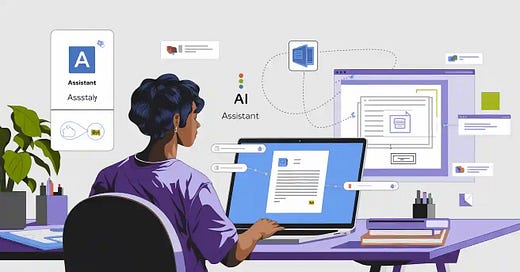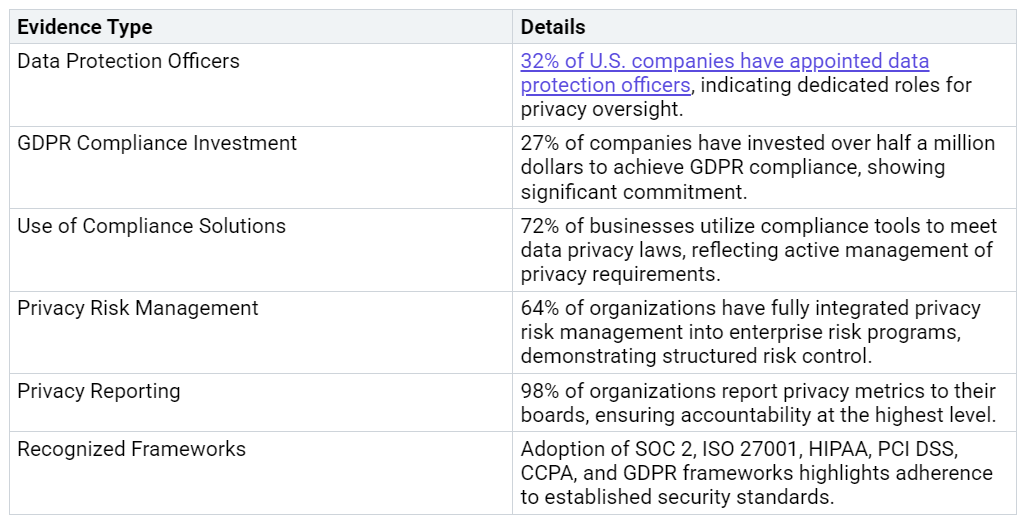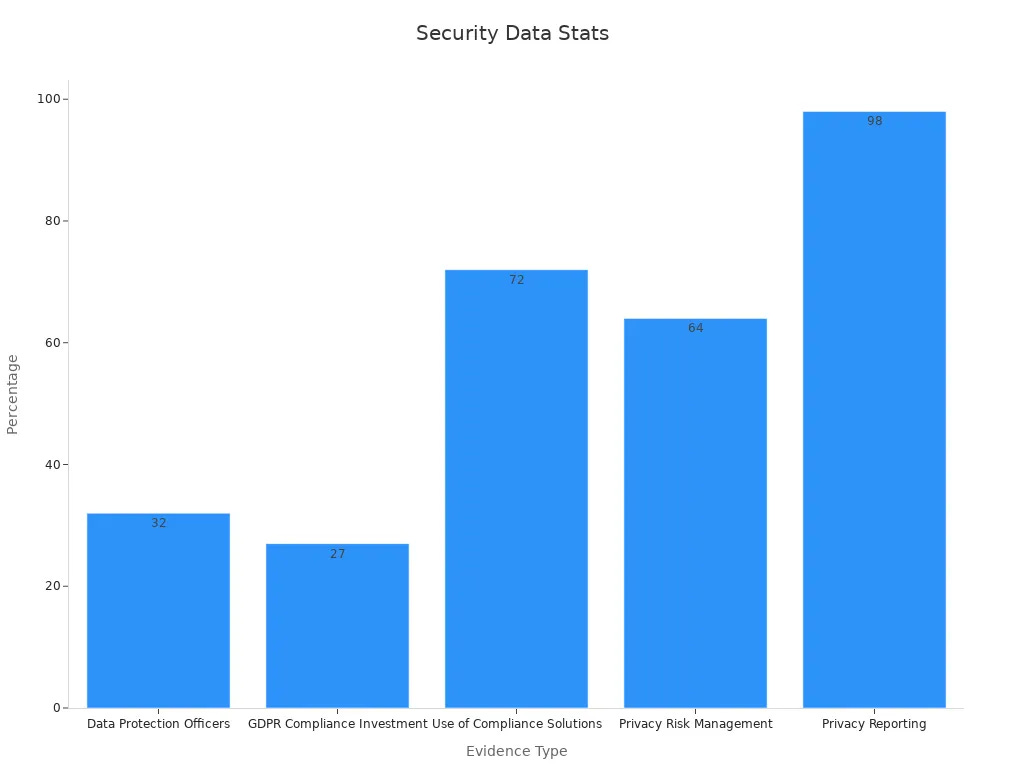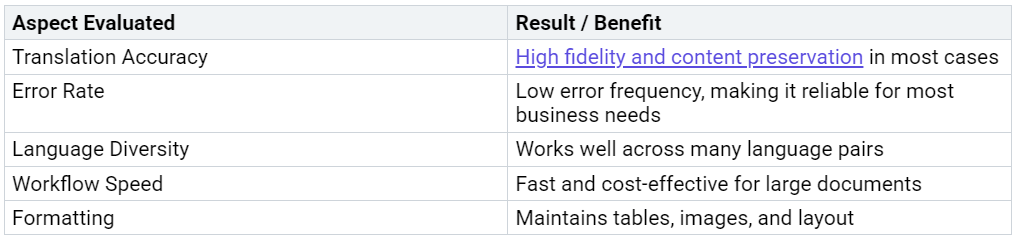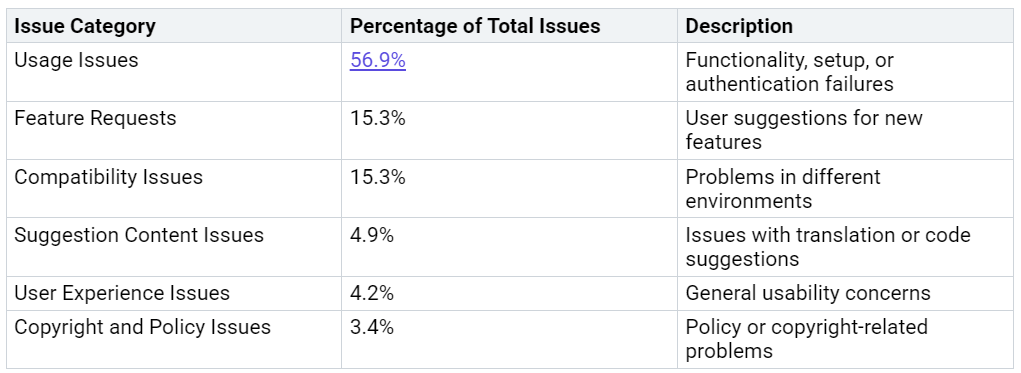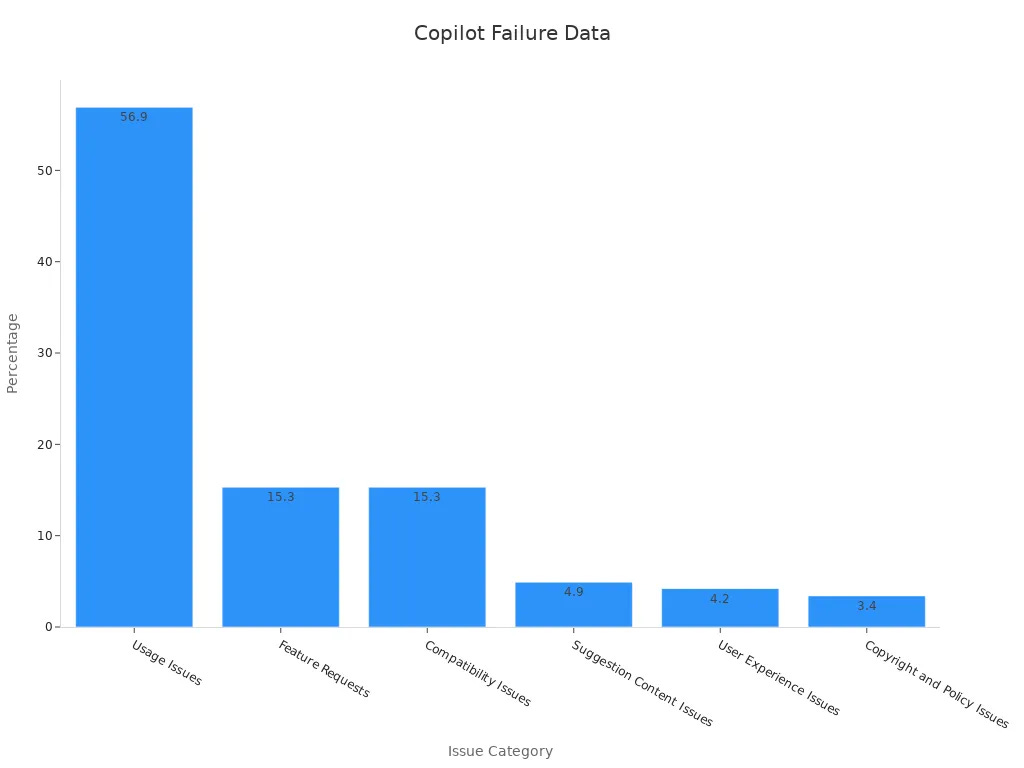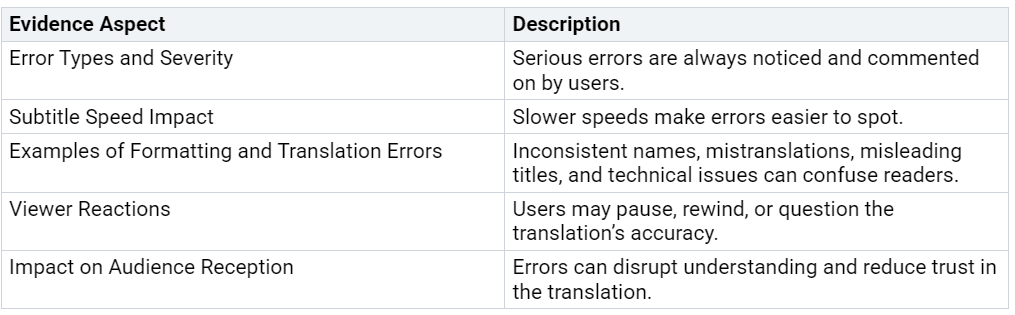Easily Translate Your Word Files Using Copilot and Microsoft Translator
You can quickly translate your Word files using Copilot and Microsoft Translator. The process saves you time and keeps your document’s design and layout intact. Many users report that advanced AI translation models make the workflow efficient and easy to follow. You can translate a whole document or just a selected section. Your data stays secure during the process, so you can trust the service with important files.
Key Takeaways
Use Copilot and Microsoft Translator directly in Word to translate documents quickly without losing your formatting or layout.
Both tools keep your images, tables, and design intact, so your translated files look professional and clean.
Your data stays safe and private during translation because Microsoft follows strong security and privacy rules.
You can translate entire documents or just selected text, giving you flexibility and saving time on large projects.
Always review and edit your translations to catch errors and ensure your message is clear and culturally appropriate.
Why Use Copilot and Microsoft Translator
Integration with Word
You can work faster when you use Copilot and Microsoft Translator because they fit right into Microsoft Word. You do not need to copy and paste text into other websites or tools. Instead, you can translate your documents or selected text directly in Word. This seamless integration helps you stay focused and saves time.
Copilot and Microsoft Translator work together with Microsoft 365, so you get a smooth workflow.
You can use Copilot for more than just translation. It can help you refine language, summarize content, and handle multilingual tasks.
Many organizations, such as Mercy Corps and MSF, use these tools to support translation and language learning.
A recent study compared Microsoft Copilot and other AI translation systems with professional human translators. The results showed that Copilot can deliver translation quality close to human experts, especially for certain types of documents. This means you can trust these tools for important work.
Formatting Preservation
When you translate with Copilot and Microsoft Translator, your document’s layout and design stay intact. You do not lose tables, images, or special formatting. This is a big advantage over many free translation tools, which often change the look of your file. You can translate a whole document or just a section, and the formatting remains consistent.
Tip: If you want to keep your original document safe, make a copy before you start translating.
Security and Privacy
You can feel confident about your data’s safety when you use Copilot and Microsoft Translator. Microsoft follows strict privacy rules and does not use your files to train its AI. Many businesses choose these tools because they offer strong data protection and privacy controls.
Here are some facts about how organizations protect your information:
You can rely on Microsoft Translator and Copilot to keep your documents private and secure while you work.
How to Translate
Translating your Word documents has never been easier. You can use Copilot or Microsoft Translator to handle both small sections and entire files. Each method offers unique features that help you work faster and keep your documents looking professional.
Using Copilot
Copilot brings AI-powered translation right into your Word workspace. You do not need to leave your document or open another app. Here is how you can use Copilot to translate:
Open your Word document.
Select the text you want to translate, or select the entire document if you want a full translation.
Click the Copilot icon in the toolbar.
Choose the translation prompt, such as "Translate to Spanish."
Copilot will process your request and insert the translated text directly below the original content.
Note: Copilot always places the translation beneath the original text. This makes it easy to compare both versions and review the translation for accuracy.
Copilot uses advanced AI models to deliver quick and reliable translations. You can analyze the translated section and decide if you want to keep it or make edits. This step-by-step process follows expert recommendations and practical experience. Research shows that structured translation steps help catch errors and improve quality, especially when you review the results after each step.
Using Microsoft Translator
Microsoft Translator is another powerful tool built into Word. It works seamlessly with your documents and helps you translate content without losing formatting. Here is how you can use Microsoft Translator:
Open your Word document.
Highlight the text you want to translate, or leave nothing selected to translate the whole document.
Go to the "Review" tab in the Word ribbon.
Click "Translate," then choose either "Translate Selection" or "Translate Document."
Pick your target language from the list.
Microsoft Translator will create a translated copy or insert the translation, depending on your choice.
Microsoft Translator uses cloud-based services to ensure fast and accurate translations. Your data stays secure, and the formatting of your document remains intact. You can trust this tool for both personal and professional use.
Translating Selected Text
Sometimes, you only need to translate a paragraph or a few sentences. Both Copilot and Microsoft Translator let you focus on just the part you need. This targeted approach saves time and keeps your workflow efficient.
Machine translation gives you instant results, so you can keep working without delay.
You can review and edit the translated section right away.
Advanced translation workflows allow you to process multiple sections in parallel, which speeds up localization for larger projects.
You can set rules for different types of content, making sure important sections get extra attention.
Translating selected text helps you balance speed, cost, and quality. Many organizations use this method to handle large volumes of content while maintaining high standards.
Translating Entire Document
If you need to translate the whole document, both Copilot and Microsoft Translator can handle the task. This method is ideal for reports, manuals, or any file that needs full localization.
Open your document in Word.
Select all content (Ctrl+A) or leave nothing selected.
Use Copilot or Microsoft Translator as described above.
Choose your target language and start the translation.
Machine translation tools like Microsoft Translator offer rapid and affordable solutions for translating entire documents. You can analyze political texts, technical manuals, or business reports with confidence. While these tools excel at accuracy and speed, you should always review the final translation for subtle language features like idioms or sarcasm. Human oversight ensures the highest quality, especially for sensitive or nuanced content.
Tip: Always review your translated document to ensure it meets your expectations. Making a copy before you start helps you keep the original safe.
By following these steps, you can translate your Word files quickly and efficiently. Structured, step-by-step processes help you catch errors and maintain quality, as supported by expert recommendations and practical experience.
Translation Tips
Review and Edit
You should always review and edit your translated documents. Even the best AI tools can miss subtle meanings or cultural references. Careful review helps you catch errors and improve clarity. In the translation industry, experts often revise each other's work to ensure high quality. For example, a Translation Journal article explains that senior translators have traditionally reviewed the work of junior translators. This process helps maintain accuracy and prevents mistakes from slipping through. The Pangeanic blog describes how reviewers and translators work together, making corrections and discussing changes until the translation reaches the highest standard. Editing also involves checking for cultural relevance, as seen in the adaptation of UK English to US English in popular books. This step keeps your message clear and appropriate for your audience.
Tip: Make a copy of your original document before you start translating. This way, you can always go back if you need to compare or restore content.
Table and Formatting Issues
Formatting can change during translation, especially in documents with tables or complex layouts. You can avoid most problems by following a few best practices:
Use tables instead of tabs to organize information. Tables adjust better when text expands in another language.
Avoid fixed row heights in tables. This prevents hidden text or layout issues after translation.
Enter text as separate paragraphs within table cells. This method keeps formatting stable and helps translation tools work more effectively.
Use consistent styles and paragraph formatting throughout your document. This reduces the need for manual fixes later.
If you follow these steps, your translated document will look professional and require less cleanup.
Chat Limitations
Currently, chat-based translation is not available in Copilot. You cannot use the chat feature to translate entire documents or large sections of text. Copilot Chat works best for tasks like answering questions or summarizing content. The translation feature in Copilot relies on direct prompts and selections within Word. As technology improves, you may see more chat-based translation options in the future. For now, use the built-in translation tools for the best results.
Troubleshooting
Copilot Not Working
You may sometimes find that Copilot does not respond as expected in Word. This can happen for several reasons, such as network issues, login problems, or software compatibility. Most users report that understanding the cause helps them fix the problem quickly. Here are some common reasons Copilot might not work:
Network connection problems can prevent Copilot from accessing translation services.
Authentication failures may occur if your Microsoft account is not signed in or lacks permission.
Compatibility issues sometimes arise with certain versions of Word or unsupported platforms.
Internal bugs or temporary server-side problems can also affect Copilot’s performance.
The following table shows the most frequent categories of Copilot issues and their causes:
If you encounter issues, try restarting Word, checking your internet connection, and making sure your Microsoft 365 subscription is active. Many users find that error explanations and color-coded highlights help them identify and fix problems quickly.
Formatting Problems
Formatting issues can sometimes appear after translating a document, especially when your file contains tables, special layouts, or unique fonts. These problems may disrupt the look of your document or make some parts harder to read. You might notice inconsistent place names, mistranslated terms, or even out-of-sync sections. Users often pause, reread, or question the translation when they spot these errors.
To reduce formatting problems, use clear tables, avoid fixed row heights, and keep your document styles consistent. If you see errors, review the translated sections and adjust formatting as needed. Many users appreciate when translation tools provide explanations and highlights, making it easier to spot and correct mistakes.
Language Support
Copilot and Microsoft Translator support a wide range of languages, including Afrikaans, Arabic, Chinese, French, German, Hindi, Japanese, Korean, Spanish, and Turkish. However, you may run into some limits:
Translation does not work for secured or encrypted documents.
Sentences with multiple languages may not translate fully.
Documents over 40 MB or with unsupported file types cannot be translated.
Files in secured folders require the right permissions.
Batch size and glossary file size limits may affect translation.
Common errors include unsupported content, corrupt files, or timeouts.
If you face language support issues, try translating plain text or smaller sections. Extracting text from complex documents can also help. Many users find that AI-assisted translation helps them verify details, especially when they are not fluent in the source language. You can rely on feedback and explanations to guide you through troubleshooting and improve translation reliability.
You can boost your productivity and keep your documents secure by using Copilot and Microsoft Translator for Word translation. Most users report higher satisfaction and focus after translating their files. The process is fast and easy to follow. Review the table below to see how users benefit:
Try these features to experience quick, accurate translations. Stay tuned for new updates and improvements.
FAQ
How do you choose the target language for translation?
You select the target language from a list when you use Copilot or Microsoft Translator. The tools show popular languages first. You can scroll or search for the language you need.
Will the translation keep my images and tables in place?
Yes, both Copilot and Microsoft Translator keep your images and tables in the same position. You may need to review complex tables for small adjustments, but most formatting stays the same.
Can you translate only part of a document?
You can translate a single paragraph, a sentence, or any selected text. Just highlight the section you want, then use Copilot or Microsoft Translator. The rest of your document will not change.
Is your data safe when you translate documents?
Microsoft does not store your files or use them to train its AI.
Your data stays private and secure during translation.
What should you do if the translation looks incorrect?
Review the translated text for errors.
Edit the translation directly in Word.
If needed, run the translation again or try a different tool.
Always check important documents before sharing them.