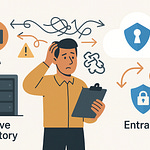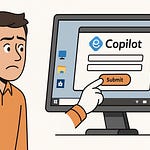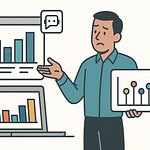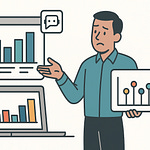Ever clicked 'Consent' in Azure and thought, 'Wait, what exactly am I allowing?' If you’ve struggled to figure out why your app demands admin approval—or why some permissions just seem to work and others don't—you're in the right spot. Today, we're cracking open what's *really* happening when Microsoft Graph asks for permissions and why the right consent model matters more than you think.
The Permission Maze: Why Graph API Access Breaks When You Least Expect It
If you've ever watched your Graph-powered app glide through every single test case in your dev tenant, only to detonate in production, you’re not alone. That silent optimism after a successful local run takes a pretty quick exit once actual users get involved, and the app suddenly greets everyone with a bland wall of “admin consent required” popups. For anyone who’s had the joy of a picture-perfect demo—and then been pulled into an incident call five minutes after launch—this is probably ringing all kinds of bells. Sometimes it feels like local environments are made out of trampoline mats, while production is a concrete bunker. The reality is, you can spend weeks building and testing, then face a production environment that blocks what worked fine on your developer tenant. And it’s somehow always just when people are actually watching.
Let’s talk through that familiar story. You spin up a funky new app, wire up Graph to grab some data, maybe you use something like Power Automate to read everyone’s shared calendars—works the first time, looks good on your laptop, even the demo to the team goes off without a single glitch. But rollout day comes, and the app refuses to play ball. Instead of showing people’s calendars, you suddenly see requests for admin approval, or maybe you start picking apart cryptic error codes from Graph that basically translate to, “Permission denied.” And of course, this disaster didn’t show up when you tested with your dev accounts, which breezed through all the consent screens. The confusion spreads fast. Users ping support wondering why the process stalls. Your admin team quickly reminds you that nothing is getting past without compliance reviews and a dozen tickets. If it feels like you’re the only one, you’re not. According to recent data, over 60% of Graph API deployment issues trace straight back to misunderstood permission settings—not the Graph endpoints, authentication code, or even missing documentation.
So what’s actually happening here? The difference between your playground dev tenant and the locked-down world of production is more dramatic than most people expect. In dev, almost everything defaults to open and easy, especially if you used the standard tenant creation tools. Default policies are lax. You, as the tenant admin, can click “Accept” for anything. Most permissions flow through with barely a question, and if you need to, you can flip a toggle and approve whatever you want. It’s paradise for building, but it leaves you completely insulated from what real-world deployment looks like.
Production is a different game. Enterprises are terrified of apps gone rogue. Permissions are clamped down, and the ability to grant application-wide consent is usually restricted to a handful of global admins—people who do *not* want to see another third-party app sending mail to the CEO. Anything that could possibly expose organizational data to an outside party gets the brakes applied fast. Your innocent little Power Automate flow, which was just skimming calendars for team syncs, suddenly falls apart because the permissions you requested look completely different to the IT team than they did to your dev tenant.
To put it in more concrete terms, the story usually plays out like this: You deploy a Power Automate flow that’s supposed to check when people are out of office. In test, it runs fine, reading calendar entries wherever you point it. In production, you see a stream of errors coming back from the Graph API. Maybe it’s Error AADSTS65001 or that classic “Need admin approval” message with no context. The support docs are vague, and the logs just end in dead ends. You dig around in Azure AD, start to realize that your app is asking for permissions that regular users can’t grant, and suddenly you’re making your first pitch to the security team about why you really, really need these rights.
What’s really wild is how split the environments are. One feels permissive and helpful, the other is all locked doors and red tape—and most of the confusion has nothing to do with your code quality. It all comes back to how Graph handles permissions and, more specifically, the consent process. If you’re wondering what’s actually different between the setups, it’s not some hidden bug in the API. It all flows from which permissions your app is requesting, how those permissions interact with Microsoft’s consent system, and who gets to click ‘Accept.’
Here’s the twist: almost every time permission errors show up, the problem isn’t really technical. It’s about how the permission model in Graph ties into consent, who owns that process, and how Microsoft expects you to walk the line between user empowerment and security. Once you understand that, things click into place.
So, what’s the catch? Microsoft Graph actually has two separate permission models, and which path you choose can quietly determine whether your rollout flies or falls flat. In most cases, the setup you pick during your first week of development lives with you for the entire lifecycle of the app. Cut corners here, run into pain later.
That’s why, before we build anything else, we need to break down how these two permission types frame everything your app can—and can’t—do. Let’s skip the jargon and actually look at what these permission models mean for real apps.
Delegated vs. Application Permissions: What They Actually Mean For Your App
So let's say you've built two apps, both want access to calendar data, but somehow they trigger completely different reactions when it’s time to let users in. One flows straight through the consent screen. The other? Suddenly hits an admin wall, no matter how many times you hit “Accept.” The docs might spell out permission types, but deciphering how they actually drive these different experiences in practice isn’t obvious until you run headfirst into the wall yourself.
Here’s where things start to click: Microsoft Graph permissions branch down two very specific paths—delegated and application. Delegated permissions come into play when an actual user is signed in and using your app. You’re piggybacking off their identity, working in the bubble of what they’re already allowed to see and do. It’s like asking someone, “Can I use your key to check your mailbox?” and they say yes. You can only do what they’re allowed to do, no more. Application permissions, on the other hand, aren’t tied to anyone being logged in. These permissions let your app act as itself, all on its own—no user context required. This time, it’s like being handed the master key to the whole mailbox building, no oversight, no limit to which mailboxes you can open. That’s a massive leap in power.
And here’s where most developers get tripped up. At a high level, delegated permissions seem friendlier—often, the user themselves can grant access just by signing in and clicking through the consent form. This lines up with what the typical user expects: “Sure, the app can read *my* calendar, because I’m the one using it.” There’s a kind of self-contained logic to it. Most people don’t realize that in the background, these delegated permissions keep your app tightly scoped to that single session and user identity. You want the calendar for Jane from Marketing? Jane has to sign in, and the app gets a token that only works for her data. It never sees anyone else’s mailbox, because it’s not allowed.
But now let’s bounce to application permissions. The game changes. Instead of working under a user’s identity, application permissions let your app go to Graph on its own, whenever it wants—often as part of a background process, or an integration that syncs data overnight. Suddenly, the permission set isn’t limited to what a single person can access. The app could pull calendars for every employee, send messages on behalf of the whole org, or export data without anyone actively approving it in the moment. For obvious reasons, this is where the alarm bells go off in any security-conscious company.
Microsoft isn’t subtle about the risks here, and for good reason. The documentation doesn’t bury the lead: application permissions give your app far more reach, and that’s where the heavy restrictions begin. In fact, research shows Microsoft continues to tighten default settings around app-only permissions almost every year, specifically because these represent the highest risk surface for enterprise data leaks. If you’re asking for a permission like Calendars.Read—all users—in an application context, it’s treated the same as asking for the root password.
Let’s ground this in a real scenario. Imagine you’re building an Outlook add-in that lets users schedule meetings. With delegated permissions, each person signs in, gives your app access to *their* calendar, and that’s all the app touches. Consent is a breeze, because the risk is limited—only the signed-in user’s data is at stake, and they’re driving the consent themselves. Now, flip the script. You’re building an unattended export tool for HR that needs to process absence data for the whole organization. Now you’re venturing into application permissions: full org-wide calendar access, no user context, and no built-in oversight from individuals. This switch means it’s time for admin consent, security reviews, and often weeks of approval before rollout.
This difference completely shapes the consent experience. With delegated permissions, users hold the keys—most can grant permission for themselves. But the second you need application permissions, everything stops for admin approval. Regular users can’t grant these, and there’s no workaround. This is why one app with simple, user-level calendar access flies through, and another with org-wide access grinds to a halt, even if the screens look similar up front.
Knowing which model fits your scenario—delegated for when users work interactively, application for automation or cross-tenant sync—can save days, if not weeks, of troubleshooting and confusion. It’s all about matching the way your app actually works to the permission type you request, and understanding the practical impact on consent. Most headaches never even surface if you stick to the right model from the start.
The next layer of pain starts with the consent experience itself, and that’s where even seasoned admins can get caught out. When does a permission cross the line from user-grantable to admin-only? Why do some apps get flagged for review, even when they look harmless? These are questions most teams only run into after something breaks in production, and untangling them is where things start to get messy.
Consent Confusion: Why Some Permissions Demand Admins and Others Don’t
If you’ve ever signed into an app you built, seen the familiar Graph permissions pop up, and gone to click “Accept,” only to be hit with “This needs admin approval”—that’s not just Microsoft trying to rain on your parade. There’s a real pattern to these consent screens, but figuring it out from the outside isn’t as straightforward as it should be. What’s actually happening is that Microsoft has carved a line right down the middle of Graph permissions. On one side you have requests an everyday user can greenlight. On the other, anything heavy-duty or wide-reaching is locked behind admin consent, no exceptions.
Developers run headfirst into this line all the time. You’re convinced you’ve scoped the app tightly. You ask for ‘just’ calendar access, or you stick to something that sounds narrow, like reading a profile. Then on game day, you realize the small print: it’s not about *what* you’re accessing—it’s about *who*. When you’re targeting data that belongs to the signed-in user, the consent model usually lets them say “yep, I’m good with this.” But the second your app wants a peek outside that single user bubble—maybe it asks to see everyone’s calendars, or pull contact info across the company—the consent bar rises sharply. Microsoft designed it that way. It’s not just policy for policy’s sake: if a user can open the door to *all* org data with one click, that door gets a vault combination and requires an admin to turn the key.
It’s one of those cases where the risk is deeply tied to the scope. ‘Read my profile’ lets an app see just your name, department, maybe a profile photo. ‘Read all user profiles’ extends that out across the whole tenant—suddenly your app sees everyone, even people the user never talks to. The difference feels obvious when you spell it out, but it’s not flagged clearly on most consent screens. The end result is that permissions that look similar on the surface actually signal very different intent to Azure AD behind the scenes. Microsoft’s research on Graph API adoption even points out that consent confusion around these broad-scoped permissions is one of the leading pain points for Azure admins.
Think back to when you built an app that only needed to read a single calendar. So long as a user was signed in, the consent screen would show “read your calendar”—they’d click accept, and you’d be set. But maybe you wanted to step that up. Now your app is supposed to book meetings company-wide, scan everyone’s calendars, build a team schedule. The permission request switches to “read all calendars”—and suddenly user consent lights up a red flag instead of a green check. The switch from personal to organizational data is subtle, but it’s the line that decides if your app rollout will breeze through or get thrown into the admin approval queue.
Of course, it’s never just the base permission. The way Azure AD is set up in most organizations piles on extra layers. With default settings, a lot of tenants block users from granting *any* new permissions without admin review, even for what looks like low-risk access. Some organizations layer on security defaults or conditional access that tightens things even further. Tenant-wide policies determine which apps can be self-approved, which permissions are simply off-limits for non-admins, and how many hoops you’ll jump through if you need a broad consent.
One example that crops up across enterprises: citizen developers or power users in departments try to launch a custom Power App or a Power Automate flow. In test, everything works because the dev tenant is wide open or because the tester has admin rights without realizing it. When they publish to production, though, the app fumbles—every new user hits the “need admin approval” wall, even for what seems like a harmless user-level permission. This has direct roots in tenant consent policies, which a lot of orgs turn up to maximum just to avoid accidental data exposure. Suddenly, apps that read skill data or team info get blocked until IT reviews and explicitly whitelists them, often leading to delays and a round of manual ticket-passing. If your rollout depends on users being able to click through, one restrictive policy can grind the whole thing to a halt.
It’s not just security paranoia; Microsoft’s own whitepapers note the risk profiles. Broad permissions like “Read all mailboxes” or “Directory.Read.All” get special treatment because they unlock serious access. If compromised, a single poorly-planned app could read sensitive emails, HR data, or customer info across the tenant without anyone noticing. That explains why the admin roadblock exists: it’s a fail-safe, not an obstacle course.
Most of these consent headaches are avoidable. Planning what type of permissions you need, how broad they really are, and exactly who has to grant approval—before you write your first line of code—saves a whole level of trouble. The reality is, if you can get away with user-level permissions, keep it scoped. If you absolutely need the big guns, have the admin approval workflow ready.
And this gets even messier as orgs tighten policies or government regulations change the rules. Azure AD keeps evolving—policies can shift with little warning, and what worked for consent last year might get blocked this year. Teams that make a habit of reviewing and mapping their app’s consent needs early avoid 90% of midrollout breakdowns. Next, it’s not just about what you ask for, but how you’re asking—let’s talk about ways to tighten up permission requests so you keep both admins and users happy, and maybe even speed up your next deployment.
Building Secure, Smooth Consent: Strategies That Work in the Real World
If you've ever built an app and found yourself wondering why your security team suddenly became your biggest blocker, odds are the real culprit is buried in your permission list. Most apps start simple. Then, as the project grows, you pile on extra access “just in case”—and that’s when alarms go off on the security side. The reality is, apps that ask for every permission under the sun often never make it out of review. The ones that keep things lean and stick with narrowly scoped permissions? Those usually glide through approvals with barely a meeting.
Let’s get specific. Imagine your app is all about reading user email for some smart alerting. If you stick to ‘Mail.Read’—which lets you pull mail content for the signed-in user—most users see the consent and don’t think twice. But bump that up to ‘Mail.ReadWrite.All,’ and you’ve raised eyebrows. Suddenly, people see your app could read and edit every mailbox in the organization. Even if you say, “We’d never do anything risky,” the consent screen spells out everything in giant bold text. Users panic or click away. Security teams get wind of it and instantly kick off another risk review. It’s not just their job to say no—it’s their job to avoid being tomorrow’s headline about leaked executive emails. That initial pushback is less about not trusting you and more about “Is this permission absolutely necessary?”
That’s where the principle of least privilege kicks in—an old idea, but the best trick for smooth Graph deployments. Only ask for what your app actually needs. Not what you might want later. No “future planning just in case” permissions. You want to read user calendars? Stick to ‘Calendars.Read.’ Need to list teams? Ask for ‘Team.ReadBasic.All,’ not the whole org. As soon as you stick to the basics, you reduce both your risk and your friction with IT.
Microsoft’s own internal research backs this up. They recommend quarterly permission reviews across all tenant-connected apps. But the truth is, almost nobody is actually running that process on schedule. Managing sprawling permission sets takes time, and most teams are busy just keeping the lights on. That means building restraint right into your app from the start isn’t just good etiquette—it’s a genuine difference-maker in whether your rollout hits a wall.
Let’s look at what this means day to day. Broad app permissions not only light up red flags—they often trigger automated blocks. Azure AD can flag overly broad apps for review before a single user ever sees them. Broad permissions show up in tenant-wide risk dashboards, and if you hit a “high” rating, you’re going to spend time explaining every detail to a risk committee. On the flip side, if your app asks for only user-level access, you can often shortcut the process with self-service consent, testing flows without interference from IT. There’s a real-world payoff for sticking to the minimum: smoother user experience, faster launches, and less frustration on both sides.
The way you ask for consent matters just as much as what you ask for. Staging your rollout can turn slow buy-in into actual support. Start by piloting with a small group of trusted users or IT staff. Show them exactly what each permission is doing, how it’s limited, and—just as important—what data the app can never see. This gets real buy-in and gives you champions who can vouch for you when it’s time to escalate. Pre-approval workflows also smooth things out. If you know you’re going to need admin consent, work it into your project plan. Get the permission list approved on paper before the code is even finished. Share sample consent screens and walk through exactly why each permission is necessary. The transparency pays off.
A lot of teams overlook granular permission requests. Graph often provides extremely fine-grained options. If you only need read access, don’t request write. If you can get the job done with just basic user profile info, avoid the “read all profiles” setting. Build your app with the flexibility to request scopes as late as possible, based on what the user actually tries to do. That approach not only simplifies consent but keeps your risk visibility low. Pre-approval also helps with change management—if you know you’ll eventually need broader permissions, design the app to escalate consent requests in line with new features instead of front-loading every possible ask.
I’ve seen this firsthand with Power Platform solutions. A team in finance needed to pull SharePoint data for quarterly reporting, but got stonewalled when their app requested blanket site permissions. They went back, trimmed the permission list to the bare minimum—just enough to get the data they actually used—and attached detailed notes explaining why each was necessary. Result: admin approval signed off in under a week. The kicker? The app even picked up fast adoption because end users saw exactly what was being accessed, with zero surprises.
Azure AD’s consent tools now also let you tailor exactly who can approve which permissions. You can delegate consent for lower-risk permissions to managers or app owners, while holding back the admin-only powers for global admins. This keeps IT in control of the riskiest requests without bottlenecking basic usage. Combine that with periodic reviews—ideally every quarter, even if most orgs rarely get there—and you have a permission model that’s not just compliant, but actually workable for real teams.
If you spend the time up front scoping down permissions and putting real thought into your consent experience, you’ll earn trust from the security side and keep your rollout on track. It’s never about beating the system; it’s about working with the guardrails instead of tripping over them. Streamlined permissions and tight consent drive happier users and less stress for IT. And that’s how you end up spending your time building useful features instead of answering “Why does this app want the keys to the kingdom?” Let’s look at what all this boils down to for your next project.
Conclusion
If you’ve ever rolled out a Graph-based app and wondered why support tickets piled up, it almost always circles back to permissions. Technical problems usually get all the blame, but mapping out your consent flow early is what separates the headache launches from the smooth ones. Before you cut a single line of code, sketch out exactly which permissions your app needs—and review it with whoever controls consent in your tenant. That front-end work pays off in time saved later. If you want real stories or have questions stuck in the weeds, hit subscribe and drop your toughest Graph headaches in the comments.