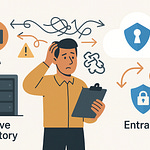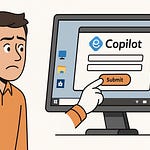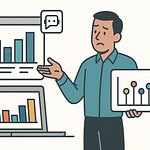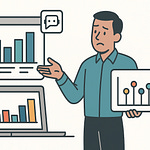Let’s be real—Power BI alerts are like Clippy: “It looks like you’re trying to stay informed… but let me waste your time first!” Who decided restricting alerts to dashboards was a smart move anyway? Probably the same squad that thought Cortana was going to beat Siri. Follow the M365.Show LinkedIn page for livestreams with MVPs—because you’ll want the real fixes, not the marketing slides.
Now, Microsoft says alerts keep you in the loop. In practice, they keep you building dashboards you never wanted. Data Activator promises a different approach—and we’re about to walk through what that looks like. Stick around, we’ll show the fix.
So with that said—why does setting up an alert feel like you’re building a shrine instead of just checking data?
The Dashboard Prison
That brings us to what I call the Dashboard Prison—the place where most Power BI alerts get locked up by design. Instead of being quick and flexible, alerts are tied down with rules that turn a basic need into an administrative headache.
Here’s the core frustration. Many admins find that Power BI alerts require pinned visuals on dashboards. You can’t just hop into a report, set a threshold, and get notified. No—first you’ve got to pin something to a dashboard you never planned on creating. (If you want the formal definition, Microsoft’s docs spell it out, but the lived reality is obvious the first time you try it.) It’s the classic Microsoft trade: a simple feature, but wrapped inside something bigger that you didn’t actually ask for.
And let’s be clear—no admin wakes up thinking, “Please give me more dashboards laying around my tenant.” But that’s the tax you pay. A single alert equals another pinned card somewhere, which equals another dashboard object cluttering up workspaces. Very quickly, you’re managing an entire graveyard of dashboards that exist for no purpose other than propping up one lonely alert.
Here’s a relatable example. Say you’re an IT admin who needs a daily heads-up if revenue passes $1,000. Sounds simple. In practice, you’ve now built a dedicated visual, pinned it onto a brand new dashboard, and made yourself responsible for explaining what the dashboard is for—because in six months, you probably won’t remember. That’s not lightweight alerting. That’s unnecessary upkeep. Now multiply that setup across dozens of metrics and you’re essentially drowning in dashboards that exist purely as storage containers, not working tools.
And even once you’ve made peace with the clutter, there’s another catch. Admins repeatedly point out that alerts are tied only to card visuals. In other words, if you want to track something meaningful like a trend line, a KPI over time, or any chart with context—you’re out of luck. If you double-check Microsoft’s documentation, you’ll see the guidance: alerts trigger only on card-type visuals pinned to dashboards. If you don’t feel like digging into the docs, just trust the admins who set up dummy cards every day just to work around that rule.
That restriction is where the system really shows its age. Businesses don’t care about flat one-number tiles. They care about changes, patterns, outliers. But Power BI alerts don’t give you that. Management doesn’t ask, “Did you build me enough dashboards?” They ask, “Why didn’t anyone flag the problem last night?” And our answer is usually something like, “Because Microsoft made us wrap the alert inside a dashboard, on a card, and nothing else counts.” That’s not a system serving you. That’s you serving the system.
And beyond annoyance, it adds to governance sprawl. Every pinned card is an object your tenant has to carry. That means permissions, names, lifecycle, the whole bit. Admin teams already deal with clutter in Teams, SharePoint, and OneDrive. Do we really need alerts manufacturing more dead objects? It’s the equivalent of not letting you install a smoke detector without building a shed to house it first. By the time the flames show up, you’re still explaining why twenty half-dead dashboards exist.
The truth is, this design feels outdated. An alert should be quick, focused, and easy to remove when it’s no longer needed. Power BI alerts? They demand ceremony. They force us into setup that doesn’t deliver value, and the only thing they produce in bulk is clutter. No wonder admins reach for scripts, Power Automate flows, or third-party solutions when what they really wanted was the simplest possible trigger.
And as messy as the dashboard requirement is, that’s just step one in the chain. Next up—why that dashboard-only rule gets worse once we talk visuals.
The Card Visual Trap
What makes this mess worse is how alerts are chained to one very specific type of visual. Think of it like being told your toaster only works on sliced white bread, not bagels, waffles, or anything remotely interesting. That’s the world of Power BI alerts: many admins find them effectively limited to card-like single-value visuals (check your tenant or Microsoft docs to confirm). Not tables. Not charts. Not KPI visuals that show movement over time. Just the plain card—sitting there with a single number and zero context.
And that limitation shows as soon as you try to monitor something with real depth. Say you need an alert when sales dip under forecast for the week. Sounds straightforward. But the system doesn’t let you target the trend itself. You have to collapse that whole story into one frozen value, stick it in a card, and then pin it. Now your alert is built on the least interesting snapshot of your data. That’s like monitoring driver safety by looking at how many miles are on the car today—while ignoring the accident that almost happened yesterday.
This card-only rule wastes a lot of effort. Plenty of us have ended up fabricating “alert cards” that exist purely to feed the engine. You hack a number into card format, pin it, and hope the ping means what you think it means. The irony? Those fake visuals usually come back and bite people later, because nobody remembers why they exist or where the values came from.
If you absolutely must use the card hack approach, at least treat it like a controlled hazard. Document the card. Name it with a prefix like “Alert–SalesForecast.” And drop a quick note in the owner or description fields about what it represents. That way, when someone has to adjust the threshold six months from now, they’re not playing guessing games with three different “SalesCardFinal2” dashboards. That little bit of hygiene saves hours of detective work.
The bigger issue is how this design cuts entire categories of monitoring out of the picture. Want alerts for anomalies? Not possible, because anomalies live in charts, not cards. Want region-specific alerts, like when one store spikes or tanks? Same story. Need to know when a trend line breaks tolerance? The platform doesn’t care. Power BI already visualizes all of this beautifully in reports—but the alert system has blinders on. It only reacts to the one-number tile, as if the rest of your visuals don’t exist.
And what grows out of that is a sad side effect: over time, dashboards lose their meaning. Instead of being big-picture tools, they become walls of one-off cards whose only purpose is to prop up alerts. These aren’t dashboards anyone wants to analyze—they’re just visual scaffolding for the alert system. You look at it and think, “This isn’t analytics; it’s single-digit bookkeeping.” You could almost replace the whole thing with an Excel cell and a sticky note, but with triple the clutter and overhead.
So it leaves you asking: why build visuals nobody wants, in dashboards nobody uses, just to serve a mechanism that spits out trivia-level messages? True automation should reduce friction. These alerts add friction. They don’t push workflows forward; they just sprinkle half-context numbers into your notifications.
And once you see it that way, the message lands. Power BI alerts aren’t really automation. They’re static signals, full of restrictions, forcing you down rigid paths that make little sense. They stay alive mainly because people don’t know the alternatives. But if you’ve run into their limits, you already know—it feels like pushing your data through a straw and calling it enterprise monitoring.
Which brings us to the next mess admins try to escape into: scripts. Because when visuals and dashboards fail you, the temptation is to fire up PowerShell like it’s the duct tape for everything. Next: when scripting becomes the only escape route—and why that’s messy.
The Custom Script Hangover
When Microsoft tools don’t give you an off-the-shelf fix, a lot of us default to PowerShell. It feels like duct tape—handy, flexible, and ready to hold almost anything together. The problem? Duct tape after a few weekends usually looks like your drunk uncle at a barbecue: loud, messy, and not entirely reliable. It talks like a solution, but a couple months later, no one’s sure why it’s still running or what it’s really holding up.
Many teams we talk to end up leaning on scripts when they hit the wall with alerts. Need to watch if an order total drops under a threshold? Script. Need an email if storage spikes? Script again. At first that feels liberating. You’re not trapped by dashboards or cards. You’re “automating.” But fast forward a bit, and the charm fades. Scripts go from feeling like clever shortcuts to feeling like a junkyard inventory problem—half-working pieces of code patched together with whatever syntax made sense at 11 p.m. last quarter.
That’s the heart of the trap: flexibility seems like a win, until it isn’t. Yes, you can bolt on any condition you like. You can fire alerts into Teams, write to a log, blast an email, maybe even do three of those at once. But the slightest change—a renamed column, a schema refresh, even a different data type—can topple it. Suddenly your “quietly reliable” script decides to drop fifty duplicate pings into leadership inboxes overnight because one decimal didn’t parse. That flexibility? Turns into fragility at the exact moment you were counting on it most.
Here’s a quick horror story most admins can relate to. A junior staffer builds a script: simple, neat, clever. It emails when revenue dips under $100. Everyone’s impressed. Then reality hits. That person leaves. The script stays. Months later, it goes haywire during overnight maintenance. Inbox floods, wrong people looped in, nobody knows the credentials it’s using, zero documentation left behind. Three beats, always the same: it felt good at first, it broke the second the environment shifted, and now you’re left holding something brittle with no owner.
If you’re stuck with scripts, the least-bad option is adding some discipline. Treat them like production code, not disposable hacks. At minimum: record a runbook so the next person knows what it actually does. Centralize credentials in a managed service account, not somebody’s personal login. And schedule a quarterly dry run so you know if it still works, instead of finding out the hard way at 2 a.m. That level of hygiene won’t turn them into a platform, but it will stop them from becoming cursed, undocumented artifacts nobody dares touch.
In our experience, scripts demand ongoing hands-on maintenance, which quickly becomes a single-person risk. If that one maintainer leaves, the script turns into baggage overnight. It’s sharp power but only in skilled hands—and the second those hands aren’t around, the sharpness cuts deep. That’s the definition of shadow IT. It pops up to solve today’s problem but adds tomorrow’s liability.
And governance teams know it. Script sprawl means risks: unknown accounts running in the background, scattered silos of automation nobody documented, and fire drills when something goes sideways. Companies didn’t ask for “more clever hacks.” They asked for tools that scale, that can be seen, and that don’t break when people move on. Technical debt is the tax every organization pays when scripts spin out of control—and support budgets quietly bleed from it year after year.
So yes, scripting feels like duct tape on day one. It bends to your will, gets you a result, maybe even earns applause in a meeting. But by year two, that duct tape is holding together a car frame, four pipes, and a lawn chair. It’s not sustainable. And that’s why PowerShell, while brilliant for the right jobs, is a terrible foundation for enterprise-grade monitoring.
So dashboards are clunky, scripts are brittle—what’s the alternative? Let’s meet Data Activator.
Data Activator: The Automation Grown-Up
Instead of patching dashboards or babysitting scripts, imagine your data doing the job for you—tapping you on the shoulder the moment something critical happens. That’s the role Microsoft positions for Fabric Data Activator. And before anyone rolls their eyes—this isn’t another little “extra” buried in the UI like alerts were. It’s Microsoft actually trying to treat monitoring and automation like a grown-up problem, one that deserves more than dashboards bloating your tenant or PowerShell duct tape balancing on a weekend fix.
Think about the context we just laid out. On one side, the dashboard pileup: every alert chained to visuals you didn’t want, cluttering workspaces with “dashboards-for-one.” On the other side, the script treadmill: brittle, one-off solutions running in the shadows until they break. Together? That’s a rickety tower. One data change, the whole stack rattles. Enter Data Activator, which by design is meant to step away from those patterns. The pitch is: stop stacking fragile pieces, start plugging into direct signals and actions.
Now, here’s where I need to hedge—because product claims fly around fast. You’ll see phrasing like “no more dashboard requirements” or “no more card limitations.” Official docs suggest that Data Activator is built to be more flexible than classic Power BI alerts. It’s not restricted to single-value card visuals, and it’s designed to integrate with automation tools like Power Automate. My ask: confirm this in your tenant and check Microsoft’s docs for the fine print. Treat this less like mythology, more like “features you should test yourself before leaning hard on them.”
Here’s how that difference plays out in practice. Instead of alerts sitting there like sticky notes, Data Activator is meant to watch the data itself. You define rules or thresholds. Those can then act as triggers into automation endpoints—most commonly Power Automate. Verified doc language shows that when a rule fires, Data Activator can trigger a flow. And through that flow, actions like sending a Teams alert, creating a ServiceNow ticket, or notifying leadership by email can happen automatically. That’s an order of magnitude beyond “hey, a number changed.” It’s closer to workflow brain than dashboard nag.
Picture a factory floor at night. A sensor passes a critical vibration threshold at 2 a.m. Previously, you’d be lucky if a red card blinked on a dashboard nobody checked, or if some script fired off an email from an account nobody recognized. With Data Activator configured, that same trigger could spin up a real workflow. Ticket created. On-call engineer pinged in Teams. Problem lined up with the right person immediately. No dashboards. No ghost scripts. No magical guessing game. (And if you’re demoing this, tag the moment and show it live—seeing it in action cements the difference.)
And this isn’t only about factory floors. Finance can flag when balance lines dip below tolerance. HR can set up expiration monitoring for compliance documents. Retail can monitor inventory thresholds. None of those use cases require you to fake card visuals or duct-tape PowerShell together. That’s why admins call it a grown-up shift—it cuts busywork out of the loop and gets closer to what leadership assumes you already had.
Pro tip from the admin trenches: don’t roll Data Activator out shotgun-style. Pilot it. Pick one business process where alerts actually mean money or compliance risk. Define ownership so it’s clear who reviews and maintains thresholds. Run it for two weeks. Then adjust what needs tuning and expand carefully. That approach beats chasing every department’s wish list right away and stops you from promising more than you can deliver in week one.
And let’s keep expectations grounded. Like anything in the stack, availability and licensing matter. Different tenants, different preview stages, different quirks. Confirm it’s in *your* environment before building a rollout plan. Nothing ruins credibility faster than promising an automation engine that half your tenant can’t see yet.
Bottom line, Data Activator isn’t trying to bolt itself to the same shaky foundation Power BI alerts sat on. It’s stepping toward a truly actionable system—less sticky note, more actual workflow. Which leaves us with the obvious next question: once you line these two side by side, how does the comparison really look?
Why It’s No Contest
Comparing Power BI alerts with Fabric Data Activator is like putting a horse‑drawn cart next to an EV. One rattles along held together by wishful thinking, the other actually moves you forward without manure on your shoes. That’s the difference admins feel the moment they stop building dashboards just to prop up alerts and start wiring in actual automation.
Stripped down to basics, alerts are rigid. Build a card, pin it, and hope it doesn’t become just another object gathering dust in some workspace. They light up a number and then quit—no follow‑up, no next step, no handoff. By contrast, Data Activator is positioned to behave like something made for this decade: flexible triggers, integration with automation flows, and no need to fake visuals just to catch a threshold. One keeps you busy babysitting, the other aims to close loops.
For admins, this isn’t really about licenses or cost—it’s about whether the business trusts what you’ve built. Try rolling alerts across finance, sales, and operations. You’ll patch together dashboard after dashboard, each with mysterious card visuals nobody understands later. That model fails trust tests fast. Data Activator is built to span across business processes without you playing dashboard janitor every week. Leadership doesn’t want magic; they want repeatable workflows backed by systems that don’t collapse the moment your data setup changes.
Here’s the pragmatic view. Alerts are flip‑flops—you can hobble forward in them, but not far. Data Activator is the running shoe meant for the long haul. And while the metaphor gets a laugh, the governance kicker is the more important part: if you do adopt it, plan ownership and naming conventions upfront. Define who sets thresholds, how they’re labeled, and how they’re retired. That’s how you build trust so people actually believe the outputs.
Real‑world example: say sales leadership needs an alert when revenue hits $100K so it feeds into CRM for bonus workflows. If you’re stuck with Power BI alerts, all you really get is a card notification—so someone has to eyeball it and then manually update CRM. With Data Activator, you can configure it to kick off an automation that updates CRM automatically, provided you’ve got the right connector or flow ready in Power Automate. That’s a big caveat—check your tenant and verify the connectors—but the payoff is speed and consistency.
Same idea in finance: leadership wants to know if net profit dips below tolerance. Traditional alerts equal an email someone may or may not read until Tuesday. Data Activator’s model can push into a flow: maybe a Teams post, maybe a Planner task, maybe both—but again, the connectors and setup matter. Confirm in your own environment. The real point isn’t the exact integration, it’s that Data Activator is designed to link data signals directly to actions instead of dumping you back into manual work.
So where does that leave decision‑makers? Here’s a blunt checklist. First: if you need alerts that actually trigger actions instead of just waving at you, move to Data Activator. Second: if you’re sick of creating dashboards nobody uses just to keep alerts alive, move to Data Activator. Third: if your auditors demand monitoring you can point to later—clean, centralized, with ownership defined—move to Data Activator. Those three criteria alone tell you whether alerts still make sense or if it’s time to evolve.
Bottom line, alerts were always just sticky notes. They remind you something happened, then they sit there while you scramble. Data Activator’s advantage is that it behaves more like a nervous system: it notices changes, lights up the right process, and hands things off where they belong. It doesn’t just tell you what changed—it pushes the response forward.
So ask yourself: do you want to build on sticky notes, or do you want something closer to actual infrastructure? Because once you see workflows firing without dashboards or duct‑taped scripts, you can’t go back to pretending old alerts were enough. You get why one is a toy and the other feels inevitable. And that realization sets us up for the final takeaway on why this shift matters at all.
Conclusion
Fabric Data Activator isn’t just another shiny button—it’s the line between staring at numbers and actually acting when they shift. Activator is designed to drive action when data crosses thresholds—though you’ll want to check your tenant and configured actions to confirm what that looks like in practice. The big difference is simple: alerts add noise, Activator moves work forward without duct tape.
Don't forgett follow the M365.Show LinkedIn page for livestreams with MVPs—practical, no-fluff tooling walkthroughs and live Q&A. And subscribe to the M365.Show Substack at m365.show so you don’t miss the survival guides.
One takeaway: alerts are notifications—Data Activator is built to close the loop—but confirm specifics in your tenant and always pilot first.
That’s it: clean, practical, no mystique. Hit Subscribe for these Podcast and I see you next time.