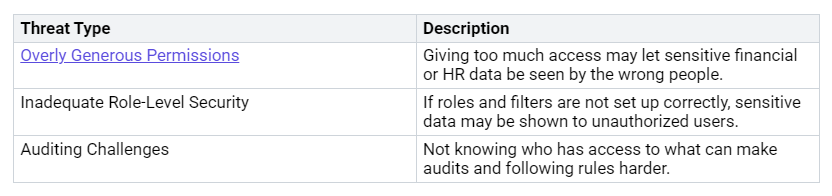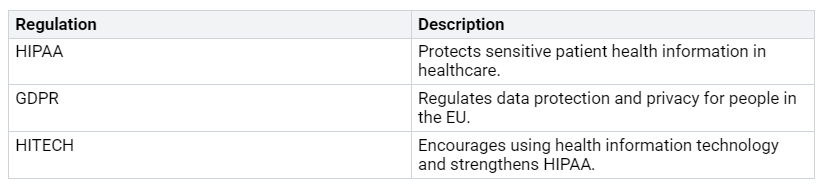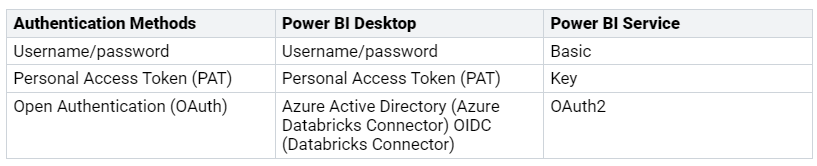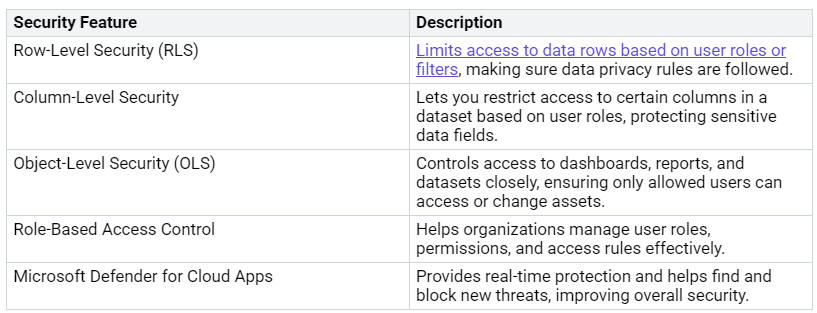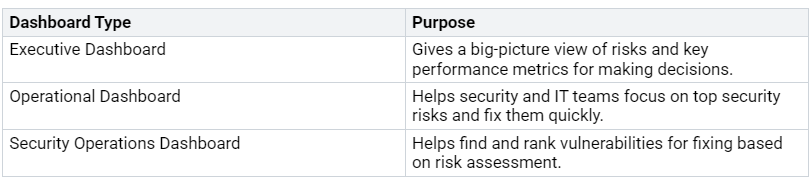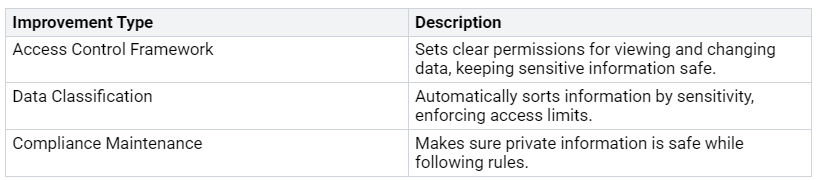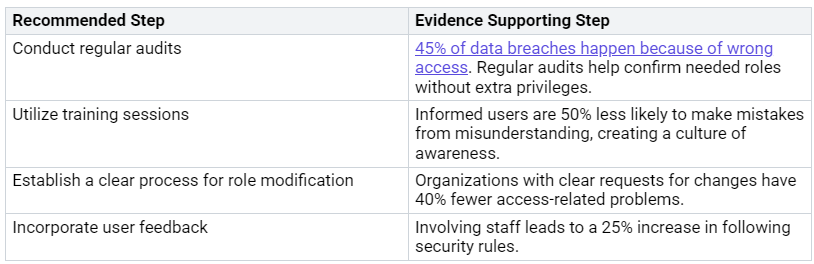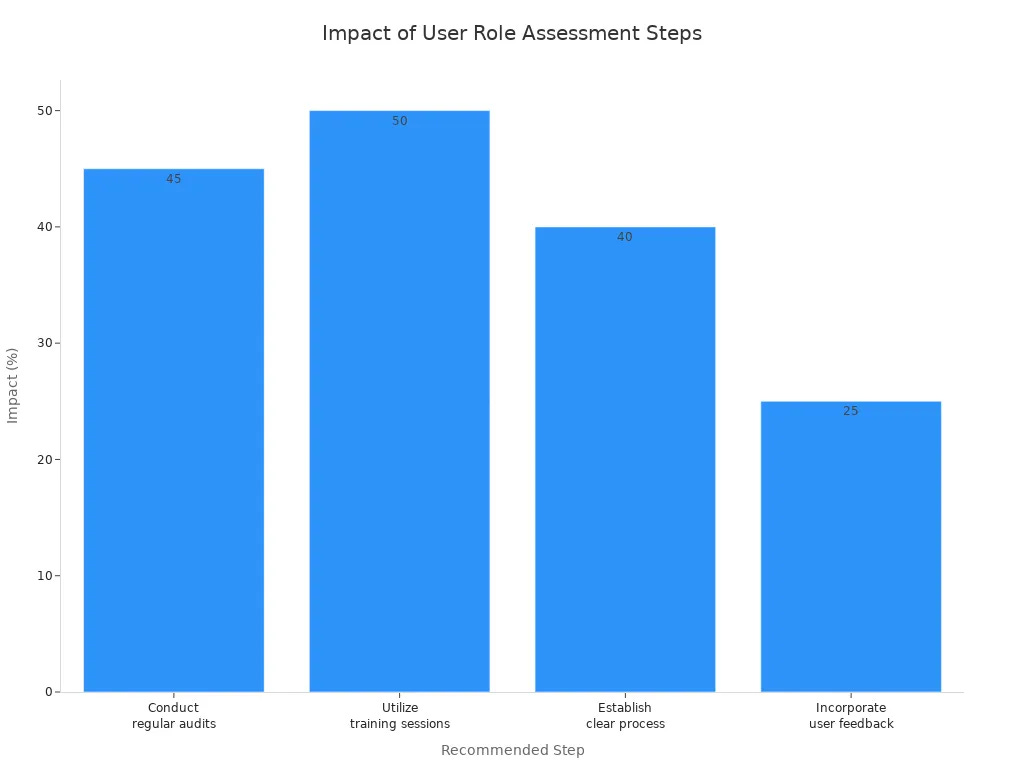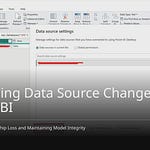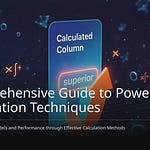Role-based dashboards are very important for data security. They help limit who can see data by giving access based on user roles. With role-based access controls (RBAC), you set clear rules for data access. This means each user can only see the datasets, reports, and dashboards that matter to their job. By using the principle of least privilege, you lower the chance of unauthorized access and cut down on internal data risks. This way, role-based dashboards help you keep sensitive information safe.
Key Takeaways
Role-based dashboards control data access by user roles. This means users only see information that matters to their jobs.
Use Row-Level Security (RLS) to filter what data users can see. This helps keep data private and follow rules like GDPR and HIPAA.
Regular checks of user access can find unauthorized access. They also help make sure security rules are followed.
Hold training sessions to teach users about data security. This can lower the chances of mistakes and raise overall awareness.
Follow best practices for security management. This includes keeping activity logs and monitoring security to keep Power BI safe.
Data Security in Power BI
Protecting Sensitive Information
Today, keeping sensitive information safe is very important. You need to make sure that only allowed users can see private data. Power BI has many tools to help you do this.
Row-Level Security (RLS) limits data access based on user roles. This means each user only sees data that relates to their job. For example, a finance manager can view financial reports, while a marketing analyst only sees marketing data.
Data Encryption keeps your data safe when it is stored and when it is sent. This means that if someone tries to steal the data, they cannot read it without the right keys.
Permissions and Access Control follow the principle of least privilege. This means users only get the access they need for their jobs. If permissions are too broad, sensitive financial or HR data might be seen by the wrong people.
Here are some common data security threats faced by Power BI users:
By knowing these threats, you can take steps to reduce risks and keep your sensitive information safe.
Compliance with Regulations
Following rules is another key part of data security in Power BI. Organizations must follow different rules, like GDPR and HIPAA, to protect personal and sensitive data. Power BI’s built-in security tools help you meet these rules.
For example, GDPR highlights how important it is to protect personal data. It focuses on ideas like using only the data you need and giving people rights to access, change, or delete their data. Power BI helps you follow these ideas with tools like sensitivity labels and row-level security.
Here’s a summary of key regulations impacting data security:
Power BI also gets regular checks to make sure it follows security rules. This helps you get ready for audits by showing proof of compliance. By using Power BI’s security tools, you can improve your organization’s data protection and follow industry rules.
Role-Based Dashboards Overview
Definition and Functionality
Role-based dashboards in Power BI are a way to control who can see what data. They make sure you only see the information that matters to your job. By using role-based access control (RBAC), you make reporting easier, safer, and better organized.
Here are the main things role-based dashboards do:
You can only see the data rows you are allowed to view, which helps keep data safe.
They protect your privacy by showing only the data you can access.
They cut down on report copies by letting one report show different views for different users.
They help follow rules like GDPR or HIPAA by managing who sees what data.
They use Row-Level Security (RLS) to filter data based on your role, giving you personalized access.
They keep reporting centralized while allowing individual data views, which builds trust and security.
They allow for easy reporting growth without losing data safety.
How They Work in Power Platform
Role-based dashboards fit well within the Power Platform. Here’s how to set them up:
Define Roles and Map to Users: Decide where to store your role data, like in Dataverse, SharePoint, or Azure AD Groups.
Load Roles in Power Apps: Use the OnStart property or a screen’s OnVisible event to get your role.
Control Visibility and Access: Use If() statements based on user roles to manage what you can see and do in the app.
In Power BI, setting up role-based dashboards has several steps:
Open the Role Management Interface: In Power BI Desktop, go to the Modeling tab and click Manage Roles.
Create a New Role: Click the Create button to set up a new security role, naming it clearly for user groups.
Implement Static RLS: Set security roles and rules directly in the Power BI Desktop file.
Assign Users to Roles: After publishing, assign users or groups to the roles in the dataset settings.
Implement Dynamic RLS: Make a security table that links users to data access levels and use DAX filters with USERNAME() or USERPRINCIPALNAME().
Test RLS: Use the “View as role” feature to check if filters work correctly.
By following these steps, you can create dashboards that improve data security while giving each user the insights they need.
Row-Level Security Features
Data Access Control
Row-level security (RLS) in Power BI is very important for controlling who can see data. It limits what data users can view based on who they are. This feature uses specific rules in the data model to filter data rows for each user. Because of this, different users can see their own data without needing separate reports.
Here are some main benefits of RLS:
RLS filters data so users only see what matters to them based on their role, department, or region.
It helps follow data governance rules.
RLS keeps data private across departments.
It gives a smooth user experience with relevant data.
You can use two types of RLS in Power BI. Static RLS is best for steady access needs based on fixed rules. Dynamic RLS works for organizations with complex access needs, changing data access based on user details.
User Authentication
User authentication is very important for keeping sensitive dashboards safe in Power BI. The platform has different ways to check who can access data. Here’s a summary of the authentication methods available:
Power BI also has many security features to keep users safe when accessing sensitive dashboards. These features include:
By using these authentication methods and security features, you can keep your Power BI environment safe and compliant.
Real-World Examples of Role-Based Dashboards
Case Study 1: Healthcare Organization
A top healthcare organization used role-based dashboards to boost data security and help patient care. They created an Executive Dashboard to show important patient data and operational details. This dashboard let executives check key performance indicators while keeping sensitive patient information safe.
The organization learned important lessons from this setup. They discovered that new training methods, like dashboard guides and indexed videos, made users more engaged. They also found it helpful to start meetings with dashboard insights to keep everyone on the same page.
Case Study 2: Financial Services Firm
A financial services firm had problems with data security because their information was sensitive. They used role-based dashboards to solve these problems. By building a strong Access Control Framework, they set clear permissions for who could see and change data. This framework kept sensitive information safe and helped them follow rules.
The firm faced issues during setup, like choosing the wrong metrics and having data updates that were not regular. They fixed these problems by focusing on the most important metrics for their goals and making sure data was updated often.
By looking at these case studies, you can see how role-based dashboards improve data security and make organizations work better overall.
Best Practices for Implementing Role-Based Dashboards
Assessing User Roles
To set up role-based dashboards well, you need to check user roles carefully. This helps make sure each user can access the right data for their job. Here are some steps you should follow:
By following these steps, you can make sure user permissions match business needs. Regularly check user access, especially after team changes or project shifts. Use Azure Active Directory for easy management of user permissions. Set up role-based security to protect sensitive data and clarify roles.
Regular Audits
Doing regular audits is very important for keeping your role-based dashboards safe. Audits help you find any problems with user access and make sure you follow security rules. Here are some best practices for doing good audits:
Regular audits not only help you keep security but also build a culture of accountability. By tracking user activities, you can quickly spot potential risks and take action.
Role-based dashboards are very important for improving data security in Power BI. They make sure you can only see data that relates to your job. This helps reduce the chance of unauthorized access. By using both static and dynamic row-level security (RLS), you can manage who sees what data very well.
Here are some important points:
Defining Roles and Rules: This is key to making sure users only see data that matters to their job.
Effective Security Management Practices: Following best practices is important for keeping reports safe and accurate.
As Power BI keeps getting better, look for new security features from tools like Microsoft Purview. These updates will help you follow global privacy laws and protect sensitive information.
FAQ
What is Row-Level Security in Power BI?
Row-Level Security (RLS) helps limit what data users can see based on their roles. You can create rules that filter data. This way, users only see information that is important for their jobs.
How does Power BI enhance data security?
Power BI improves data security with features like Row-Level Security, data encryption, and role-based access control. These tools help you control who can see sensitive information.
Can I customize dashboards for different user roles?
Yes, you can change dashboards in Power BI for different user roles. Role-based dashboards let you adjust data visibility. This ensures users only see the information that matters to their jobs.
What are the benefits of using role-based dashboards?
Role-based dashboards boost data security, improve user experience, and make reporting easier. They make sure users only access the data they need, lowering the chance of unauthorized access.
How often should I audit user access in Power BI?
You should regularly check user access in Power BI. Frequent audits help you find any unauthorized access and make sure you follow security rules.