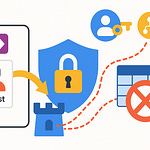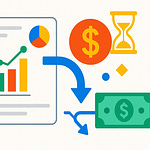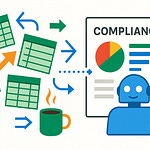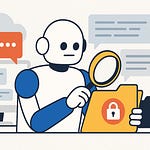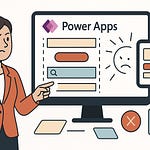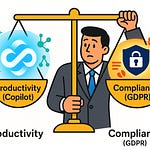Opening – Hook + Teaching Promise
Most internal company updates suffer the same tragic fate—posted in Teams, immediately buried by “quick question” pings and emoji reactions. The result? Critical updates vanish into digital noise before anyone even scrolls. There’s a simpler path. Outlook, the tool you already use every day, can quietly become your broadcast system: branded, consistent, measurable. You don’t need new software. You have Exchange. You have distribution groups. You have automation built into Microsoft 365—you just haven’t wired it all together yet.
In the next few minutes, I’ll show you exactly how to build a streamlined newsletter pipeline inside M365: define your target audiences using Dynamic Distribution Groups, send from a shared mailbox for consistent branding, and track engagement using built‑in analytics. Clean, reliable, scalable. No external platforms, no noise. Let’s start at the root problem—most internal communications fail because nobody clarifies who the updates are actually for.
Section 1 – Build the Foundation: Define & Target Audiences
Audience definition is the part everyone skips. The instinct is to shove announcements into the “All Staff” list and call it inclusive. It’s not. It’s lazy. When everyone receives everything, relevance dies, and attention follows. You don’t need a thousand readers; you need the right hundred. That’s where Exchange’s Dynamic Distribution Groups come in.
Dynamic Groups are rule‑based audiences built from Azure Active Directory attributes—essentially, self‑updating mailing lists. Define one rule for “Department equals HR,” another for “Office equals London,” and a third for “License type equals E5.” Exchange then handles who belongs, updating automatically as people join, move, or leave. No manual list editing, no “Who added this intern to Executive Announcements?” drama.
These attributes live inside Azure AD because, frankly, Microsoft likes order. Each user record includes department, title, region, and manager relationships. You’re simply telling Exchange to filter users using those properties. For example, set a dynamic group called “Sales‑West,” rule: Department equals Sales AND Office starts with ‘West’. People who move between regions switch groups automatically. That’s continuous hygiene without administrative suffering.
For stable or curated audiences—like a leadership insider group or CSR volunteers—Dynamic rules are overkill. Use traditional Distribution Lists. They’re static by design: the membership doesn’t change unless an administrator adjusts it. It’s perfect for invitations, pilot teams, or any scenario where you actually want strict control. Think of Dynamic as the irrigation system and traditional Distribution Lists as watering cans. Both deliver; one just automates the tedium.
Avoid overlap. Never nest dynamic and static groups without checking membership boundaries, or you’ll double‑send and trigger the “Why did I get this twice?” complaints. Use clear naming conventions: prefix dynamic groups with DG‑Auto and static ones with DL‑Manual. Keep visibility private unless the team explicitly needs to see these lists in the global address book. Remember: discovery equals misuse.
The result is calm segmentation. HR newsletters land only with HR. Regional sales digests reach their territories without polluting everyone’s inbox. The right message finds the right people automatically. And once your audiences self‑maintain, the whole communication rhythm stabilizes—you can finally trust your send lists instead of praying.
Now that you know exactly who will receive your newsletter, it’s time to define a single, consistent voice behind it. Because nothing undermines professionalism faster than half a dozen senders all claiming to represent “Communications.” Once you establish a proper sender identity, everything clicks—from trust to tracking.
Section 2 – Establish the Sender Identity: Shared Mailbox & Permissions
Let’s deal with the most embarrassing problem first: sending from individual mailboxes. Every company has that one person who fires the “Team Update” from their personal Outlook account—subject line in Comic Sans energy—even when they mean well. The problem isn’t just aesthetic; it’s operational. When the sender goes on leave, changes roles, or, heaven forbid, leaves the company, the communication channel collapses. Replies go to a void. Continuity dies.
A proper internal newsletter needs an institutional identity—something people recognize the moment they see it in their inbox. That’s where the shared mailbox comes in. In Exchange Admin Center, create one for your program—“news@company.com,” “updates@orgname,” or if you prefer flair, “inside@company.” The name doesn’t matter; consistency does. This mailbox is the company’s broadcast persona, not a person.
Once created, configure “Send As” and “Send on Behalf of” permissions. The difference matters. “Send As” means the message truly originates from the shared address—completely impersonated. “Send on Behalf” attaches a trace of the sender like a return address: “Alex Wilson on behalf of News@Company.” Use the latter when you want transparency of authorship, the former when you want unified branding. For regular bulletins, “Send As” usually keeps things clean. Grant these permissions to your communications team, HR team, or anyone responsible for maintaining the cadence.
Now, folders. Because every publication, even an internal one, accumulates the detritus of feedback and drafts. In the shared mailbox, create a “Drafts” folder for upcoming editions, a “Published” folder for archives, and an “Incoming Replies” folder with clean rules that categorize responses. Use Outlook’s built-in Rules and Categories to triage automatically—mark OOF replies as ignored, tag genuine comments for the editor, and file analytics notifications separately. This is your miniature publishing hub.
Enable the shared calendar, too. That’s where the editorial team schedules editions. Mark send dates, review days, and submission cutoffs. It’s not glamorous, but when your next issue’s reminder pops up at 10 a.m. Monday, you’ll suddenly look terrifyingly organized.
Let’s not forget compliance. Apply retention and archiving policies so nothing accidentally disappears. Internal newsletters qualify as formal communication under many governance policies. Configure the mailbox to retain sent items indefinitely or at least per your compliance team’s retention window. That also gives you searchable institutional memory—instantly retrievable context when someone asks, “Didn’t we announce this already in April?” Yes. And here’s the proof.
Finally, avoid rookie traps. Don’t set automatic replies from the shared mailbox; you’ll create infinite loops of “Thank you for your email” between systems. Restrict forwarding to external addresses to prevent leaks. And disable public visibility unless the whole organization must discover it—let trust come from the content, not accidental access.
By now, you have a consistent voice, a neat publishing archive, and shared team control. Congratulations—you’ve just removed the two biggest failure points of internal communication: mixed branding and personal dependency. Now we can address how that voice looks when it speaks. Visual consistency is not vanity; it’s reinforcement of authority.
Section 3 – Design & Compose: Create the Newsletter Template
The moment someone opens your message, design dictates whether they keep reading. Outlook, bless it, is not famous for beauty—but with discipline, you can craft clarity. The rule: simple, branded, repeatable. You’re not designing a marketing brochure; you’re designing recognition.
Start with a reusable Outlook template. Open a new message from your shared mailbox, switch to the “View” tab, and load the HTML theme or stationery that defines your brand palette—company colors, typography equivalents, and a clear header image. Save it as an Outlook Template file (*.oft). This becomes your default canvas for every edition.
Inside that layout, divide content into predictable blocks. At the top, a short banner or headline zone—no taller than 120 pixels—so it still looks right in preview panes. Below that, your opening paragraph: a concise summary of what’s inside. Never rely on the subject line alone; people scan by body preview in Outlook’s message list. If the first two lines look like something corporate sent under duress, they’ll skip it.
Follow that with modular blocks: one for HR, one for Sales, one for IT. These sections aren’t random—they mirror the organizational silos that your Dynamic Groups target. Use subtle colored borders or headings for consistency. Include one clear call‑to‑action per section—“Access the HR Portal,” “View Q3 Targets,” “Review Maintenance Window.” Avoid turning the email into a link farm; prioritize two or three actions max.
At the bottom, include a consistent footer—company logo, confidentiality line, and a “Sent via Outlook Newsletter” tag with the shared mailbox address. You’re not hiding that this is internal automation; you’re validating it. Regulatory disclaimers or internal-only markings can live here too.
To maintain branding integrity, store the master template on SharePoint or Teams within your communications space. Version it. Rename each revision clearly—“NewsletterTemplate_v3_July2024”—and restrict edit rights to your design custodian. When someone inevitably decides to “improve” the font by changing it to whatever’s trendy that week, you’ll know exactly who disrupted the consistency.
For actual composing, Outlook’s modern editor supports HTML snippets. You can drop in tables for structured content, insert accessible ALT text for images, and control spacing precisely. Just resist the temptation to paste from Word—Word drags invisible formatting chaos that bloats your code and breaks layouts. If you must copy text, paste it as plain text, then apply formatting manually in Outlook.
Add hidden preview text—the little snippet that appears beside the subject line in Outlook and mobile clients. In a plain HTML view, it sits at the top, invisible to most readers but visible to inbox previews. That’s your secondary hook line: “Quarterly wins, surprise recognitions, and why next week’s update matters.” Without it, all they see is the generic opening sentence, and their thumb keeps scrolling.
Then test. Send the draft to yourself and at least one mobile user. Yes, Outlook mobile mangles tables like an abstract artist, so ensure your content scales. Keep images under 600 pixels wide, and anchor them “inline” rather than floating. Avoid background images—they never render consistently. White space, not graphics, should do the visual lifting.
Here’s the secret most people miss: consistency is what makes a newsletter look good, not fancy graphics. When your reader scrolls a familiar layout week after week, their brain learns where to find information. That fluid predictability drives actual engagement far better than novelty. You’re conditioning response.
Governance fits here, too. Review the template quarterly. Call it “template drift control.” Over time, colors fade, staff refresh logos, and misaligned versions spawn in people’s desktops like digital weeds. Schedule a maintenance review where someone checks fonts, spacing, and compliance updates. Update once, redistribute, then lock it again.
A short cautionary tale: one HR team wrote each newsletter as a one-off, hand-styled email. Fonts fluctuated, banners misaligned, and tracking failed because each one counted as a new design. When they finally standardized one Outlook .oft template and published only through the shared mailbox, open rates stabilized at 60% with no complaints about “we thought that was spam.” Professionalism quietly restored.
Once your layout is predictable, your audience segmentation from earlier ensures they get precisely what applies to them. Each department feels seen without being overwhelmed. And because the message always lands with consistent formatting and sender identity, recognition replaces noise.
Now that we have both the voice and the visual identity defined, the next logical step is to stop treating every edition as a heroic improvisation. We’ll turn this into a repeatable workflow—scheduling, approvals, and automation—so the newsletter runs like an operation, not an afterthought. That’s where the system truly starts saving you time.
Section 4 – Automate Workflow: Schedule, Curate & Approve
Sending the newsletter once is easy. Doing it every month without chaos is what separates the amateurs from the organized. The goal here isn’t automation for automation’s sake; it’s to standardize the path from idea to Inbox so anyone can step in and execute without reinventing the wheel. Structure creates freedom. Lack of it creates late nights.
Start by defining cadence. Pick a rhythm—monthly, biweekly, whatever—then commit. A predictable calendar trains your readers to expect updates instead of ignoring them. In the shared calendar of your newsletter mailbox, create recurring events labeled “Draft Deadline,” “Review Day,” and “Send.” This isn’t just calendar decoration; it’s public accountability for whoever owns each task. Tag your editors so deadlines appear in their Outlook reminders. People improve performance when Outlook threatens them directly.
Next, build an intake system for content submissions. Microsoft Forms is the easiest entry point. Create a simple form titled “Newsletter Content Submission.” Ask for a short title, summary, call‑to‑action link, and which department or Dynamic Group it belongs to. Enable notifications so submissions feed directly to the shared mailbox. This form ensures ideas arrive in the same structure, saving you from parsing poetic essays like “Just thought you could mention the bake sale maybe?”
Now centralize that intake queue. For visual management, connect the form to Planner or Loop. Each submission becomes a task card: column names might read “Proposed,” “In Draft,” “Approved,” and “Published.” Assign owners, due dates, and checklist steps: content edit, visual check, compliance review. Planner then becomes your editorial kanban board—simple, visible, and accessible to everyone in the comms workspace. Suddenly, it’s not a mystery who’s holding up the edition; it’s documented negligence.
Here comes the magic trick—Power Automate. Configure a flow that triggers when a new form response arrives. Step one: Create a Planner task under “Proposed.” Step two: send an adaptive card approval message in Teams or Outlook to your designated approver. Step three: once approved, move the task to “In Draft” and notify the content originator automatically. You’ve built a lightweight editorial workflow inside Microsoft 365 without touching a single external platform.
For recurring sends, replicate automation at the delivery stage. Power Automate can prepare a scheduled send by pulling the latest draft message from the shared mailbox’s “Drafts” folder, verifying recipient group counts via Exchange connector, and queuing the Outlook send on schedule. Include a manual override step—somebody always changes their mind five minutes before launch—and a fallback if the approver is out of office. Default logic: if approver doesn’t respond within twelve hours, route to secondary reviewer. That prevents one person’s vacation from halting communication.
Human behavior being what it is, you need redundancy. Rotate edition ownership monthly. Assign Publisher A for January, Publisher B for February, and so on. Everyone should know where templates live, which flow handles scheduling, and what checklist to follow before pressing Send. Document that checklist—subject line typed, preview text verified, distribution group confirmed, test email reviewed. Professionals don’t rely on memory; they rely on process.
Once automated, review the workflow itself quarterly. Ask: are forms still relevant, Power Automate connections still valid, Planner buckets still meaningful? Operational entropy is merciless. The system must evolve without collapsing under its own cleverness.
A mature workflow should feel boring in the best way: submissions arrive formatted correctly, drafts appear on schedule, approvals route predictably, and delivery happens without anxiety. The only excitement left should be reading your clean metrics—and that’s where we turn next. Because all this organization means nothing if you can’t measure whether anyone is actually reading what you send.
Section 5 – Measure & Improve: Tracking, Reporting & Iteration
Here’s where the average communicator gives up. They hit Send, people vaguely respond, and no one ever checks whether the message achieved anything. That’s like sending a spacecraft and never verifying if it left orbit. If you can’t measure it, you can’t improve it—and Exchange gives you more telemetry than most people realize.
The first metric that matters is delivery. Begin with Exchange Message Trace. Think of it as air‑traffic control for your emails—every copy, every hop, every mailbox. In the Exchange Admin Center, open “Mail Flow > Message Trace,” filter by the shared mailbox address, and export results as a CSV. Here you’ll see exactly how many messages actually landed, who’s deflecting with Out‑of‑Office responses, and whether any were quarantined. These are your delivery baselines. Every number you reference later depends on this foundation.
Next, user interaction. Outlook doesn’t hand you modern marketing dashboards, but you can approximate them. Delivery Reports in Exchange show who opened your message and whether it was deleted unread. Combine those with Mailbox Audit Logs for a richer picture. In short: Message Trace proves it arrived; Delivery Reports tell you if anyone cared.
To move from raw data to insight, funnel those logs into Power BI. Yes, even basic Exchange logs can be visualized—timestamp, sender, subject, recipient group, open status. With a little modeling, you can create metrics like “open rate by department,” “average open delay,” or “responses per edition.” Within weeks, patterns emerge: Sales opens Friday mornings; Engineers ignore everything after 4 p.m.; HR never reads anything without the word “policy.” Adjust your delivery timing accordingly.
Now define your key performance indicators instead of drowning in trivia. Four is a good number: Open Rate, Click‑through Rate, Reply Quality, and Delivery Success. The first shows attention, the second engagement, the third conversation health, and the fourth operational hygiene. Store these KPIs in a simple Power BI workspace linked back to the shared mailbox’s dataset. That dashboard becomes your new feedback loop. When someone inevitably asks, “Do people even read these?” you’ll answer with graphs, not feelings.
You can also run simple A/B tests directly in Outlook. Duplicate the newsletter, alter only the subject line—example: “Q3 Highlights” versus “This Quarter’s Surprises.” Split your recipients via two temporary distribution lists and compare open rates using Delivery Reports. Every iteration adds a small data point, and incremental improvements compound fast.
Track behavioral trends over a few months. If open rates decline, either your template dulled or your frequency fatigued readers. If clicks consolidate around one section, promote that type of content earlier in the email. Every pattern whispers something about reader psychology; your job is to listen with math.
Don’t ignore operational anomalies. Monitor bounce counts and mailbox rules that auto‑redirect your newsletter. Frequent bounces might reveal outdated Azure AD entries. Surging Out‑of‑Office replies? Your send cadence collides with vacation cycles—adjust. Continuous learning prevents the silent drift into irrelevance.
Finally, build a mini “Day‑2 Ops” runbook: after each edition, review trace logs for delivery failures, archive the issue in your Published folder, and update the dashboard dataset. Schedule this housekeeping monthly. Data collection without curation turns into digital compost.
When all these habits click, analytics stop being postmortems and start becoming navigation instruments. You’ll steer communication decisions instead of guessing. And once your data loop hums, expansion becomes the next frontier—governance, delegation, and scaling the system across departments.
Section 6 – Governance & Growth: Maintain, Delegate & Scale
Remember, an internal newsletter isn’t just another email—it’s an organizational asset. That means governance isn’t bureaucracy; it’s survival. Start by aligning the newsletter operation with your existing Microsoft 365 compliance policies. Apply the same retention labels you use for company communications, setting reasonable retention—say, two years—for auditability without endless storage bloat. Assign permissions carefully. Editors need “Send As,” not “Full Access.” Approvers need read rights, not design authority. Anything looser invites chaos disguised as collaboration.
Define roles explicitly. Three serve most teams: Editor, Approver, and Publisher. The Editor crafts content, the Approver verifies accuracy and compliance, the Publisher hits Send. Never merge these roles into one omnipotent operator; separation of duties saves you from self‑inflicted errors. In the shared mailbox calendar, color‑code activities by role—editing in blue, approvals in orange, publishing in green—so accountability literally appears in the timeline. Governance shouldn’t hide in a manual; it should glare in color.
Version control extends governance into aesthetics. Store your template master files in a dedicated SharePoint library labeled “Newsletter Assets.” Enable version history. Every time the design evolves—new branding, holiday palette, accessibility tweaks—record notes in the version comments. That paper trail isn’t vanity; it prevents disputes like “who deleted the footer disclaimer?” SharePoint’s history will answer before the argument erupts.
Now scale. Once one department proves reliability, replicate the model. Build parallel Dynamic Groups for other regions or divisions using patterned naming: DG-HR-West, DG-HR-East, and so forth. Each inherits the same workflow but serves tailored audiences. Use Azure AD rules to ensure isolation—no cross‑pollination of recipients. With Exchange automation, you can manage a federation of newsletters from one governance playbook.
Expansion also benefits from structured feedback loops. Embed a quick Microsoft Forms link at the footer: “Rate this newsletter—was it useful?” A two‑question survey generates more genuine insight than hallway gossip. Loop those responses into Power BI alongside your open rates to visualize content satisfaction. Feedback quantifies relevance, keeping the system people‑centric instead of data‑obsessed.
Growth inevitably introduces turnover. Plan for that. Document every procedure—the Power Automate flow logic, the Planner board structure, the template locations—in a central SharePoint “Newsletter Operations” notebook. When personnel change, handover takes hours, not weeks. The system, not its caretakers, holds the knowledge.
The mature state looks elegantly boring: accurate lists, consistent visuals, governed workflows, and predictable outcomes. Departments operate their slices autonomously while adhering to shared standards. At that point, the internal newsletter becomes more than a task; it’s part of corporate muscle memory. Messages reach exactly who they should, when they should, and perform measurably.
Governance is what lets that scale without collapse. And scale, when intentional, transforms communication from scattered announcements into institutional narrative. When Exchange and Outlook together tell that story fluently, you’ve achieved what passes for perfection in enterprise communication—clarity sustained by structure.
Conclusion – Key Takeaway + CTA
So here’s the truth hiding in all that configuration: you never needed new marketing software—just clarity, process, and discipline inside the Microsoft 365 tools your company already owns. Outlook handles the publishing, Exchange provides the automation, Azure AD delivers segmentation, and Power BI reveals the impact. Together they form a complete internal newsletter engine. Nothing exotic, just applied logic.
Once your system runs, its payoff compounds. Announcements stop drowning in Teams chatter. Employees know exactly where to find official updates, and leaders finally see measurable engagement instead of anecdotal optimism. You’ve converted communication from guesswork into an operational service—governed, repeatable, and resilient. That’s the quiet revolution of doing more with the platform you already trust daily.
If you’ve followed along, you now have a working framework: defined audiences, branded sender identity, consistent visual design, automated workflow, and real analytics. In other words, a professional communications backbone disguised as a simple Outlook newsletter. Maintain it, iterate on the data, and your organization’s awareness rate will climb without adding a single new license.
If you want the Power Automate flow template, HTML starter pack, and Dynamic Group rule snippets we used today, grab the download below and subscribe. Next episode, I’ll show you how to extend those analytics into full Power BI dashboards to forecast engagement trends. Do the efficient thing—subscribe now; let structure keep you informed automatically.