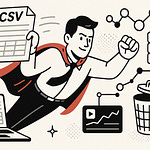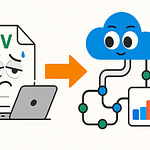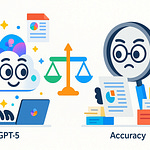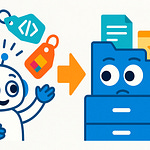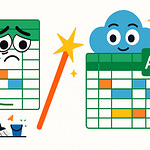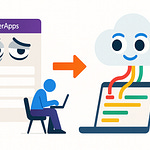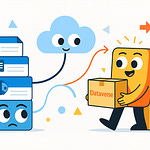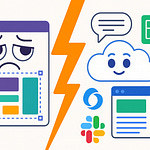Quick question: if someone new joined your organization tomorrow, how long would it take them to find the files they need in SharePoint or Teams? Ten seconds? Ten minutes? Or never? The truth is, most businesses don’t actually know the answer.
In this podcast, we’ll break down the three layers of content assessment most teams miss and show you how to build a practical “report on findings” that leadership can act on. Today, we’ll walk through a systematic process inside Microsoft 365. Then we’ll look at what it reveals: how content is stored, how it’s used, and how people actually search. By the end, you’ll see what’s working, what’s broken, and how to fix findability step by step.
Here’s a quick challenge before we dive in—pick one SharePoint site in your tenant and track how it’s used over the next seven days. I’ll point out the key metrics to collect as we go. Because neat diagrams and tidy maps often hide the real problem: they only look good on paper.
Why Your Content Map Looks Perfect but Still Fails
That brings us to the bigger issue: why does a content map that looks perfect still leave people lost?
On paper, everything may seem in order. Sites are well defined, libraries are separated cleanly, and even the folders look like they were built to pass an audit. But in practice, the very people who should benefit are the ones asking, “Where’s the latest version?” or “Should this live in Teams or SharePoint?” The structure exists, yet users still can’t reliably find what they need when it matters. That disconnect is the core problem.
The truth is, a polished map gives the appearance of control but doesn’t prove actual usability. Imagine drawing a city grid with neat streets and intersections. It looks great, but the map doesn’t show you the daily traffic jams, the construction that blocks off half the roads, or the shortcuts people actually take. A SharePoint map works the same way—it explains where files *should* live, not how accessible those files really are in day-to-day work.
We see a consistent pattern in organizations that go through a big migration or reorganization. The project produces beautiful diagrams, inventories, and folder structures. IT and leadership feel confident in the new system’s clarity. But within weeks, staff are duplicating files to avoid slow searches or even recreating documents rather than hunting for the “official” version. The files exist, but the process to reach them is so clunky that employees simply bypass it. This isn’t a one-off story; it’s a recognizable trend across many rollouts.
What this shows is that mapping and assessment are not the same thing. Mapping catalogs what you have and where it sits. Assessment, on the other hand, asks whether those files still matter, who actually touches them, and how they fit into business workflows. Mapping gives you the layout, but assessment gives you the reality check—what’s being used, what’s ignored, and what may already be obsolete.
This gap becomes more visible when you consider how much content in most organizations sits idle. The exact numbers vary, but analysts and consultants often point out that a large portion of enterprise content—sometimes the majority—is rarely revisited after it’s created. That means an archive can look highly structured yet still be dominated by documents no one searches, opens, or references again. It might resemble a well-maintained library where most of the books collect dust. Calling it “organized” doesn’t change the fact that it’s not helping anyone.
And if so much content goes untouched, the implication is clear: neat diagrams don’t always point to value. A perfectly labeled collection of inactive files is still clutter, just with tidy labels. When leaders assume clean folders equal effective content, decisions become based on the illusion of order rather than on what actually supports the business. At that point, the governance effort starts managing material that no longer matters, while the information people truly rely on gets buried under digital noise.
That’s why the “perfect” content map isn’t lying—it’s just incomplete. It shows one dimension but leaves out the deeper indicators of relevance and behavior. Without those, you can’t really tell whether your system is a healthy ecosystem or a polished ghost town. Later, we’ll highlight one simple question you can ask that instantly exposes whether your map is showing real life or just an illusion.
And this takes us to the next step. If a content map only scratches the surface, the real challenge is figuring out how to see the layers underneath—the ones that explain not just where files are, but how they’re actually used and why they matter.
The Three Layers of Content Assessment Everyone Misses
This is where most organizations miss the mark. They stop at counting what exists and assume that’s the full picture. But a real assessment has three distinct layers—and you need all of them to see content health clearly. Think of this as the framework to guide every decision about findability.
Here are the three layers you can’t afford to skip:
- Structural: this is the “where.” It’s your sites, libraries, and folders. Inventory them, capture last-modified dates, and map out the storage footprint.
- Behavioral: this is the “what.” Look at which files people open, edit, share, or search for. Track access frequency, edit activity, and even common search queries.
- Contextual: this is the “why.” Ask who owns the content, how it supports business processes, whether it has compliance requirements, and where it connects to outcomes.
When you start treating these as layers, the flaws in a single-dimension audit become obvious. Let’s say you only measure structure. You’ll come back with a neat folder count but no sense of which libraries are dormant. If you only measure behavior, you’ll capture usage levels but miss out on the legal or compliance weight a file might carry even if it’s rarely touched. Without context, you’ll miss the difference between a frequently viewed but trivial doc and a rarely accessed yet critical record. One layer alone will always give you a distorted view.
Think of it like a doctor’s checkup. Weight and height are structural—they describe the frame. Exercise habits and sleep patterns are behavioral—they show activity. But medical history and conditions are contextual—they explain risk. You’d never sign off on a person’s health using just one of those measures. Content works the same way.
Of course, knowing the layers isn’t enough. You need practical evidence to fill each one. For structure, pull a site and library inventory along with file counts and last-modified dates. The goal is to know what you have and how long it’s been sitting there. For behavior, dig into access logs, edit frequency, shares, and even abandoned searches users run with no results. For context, capture ownership, compliance retention needs, and the processes those files actually support. Build your assessment artifacts around these three buckets, and suddenly the picture sharpens.
A library might look pristine structurally. But if your logs show almost no one opens it, that’s a behavioral red flag. At the same time, don’t rush to archive it if it carries contextual weight—maybe it houses your contracts archive that legally must be preserved. By layering the evidence, you avoid both overreacting to noise and ignoring quiet-but-critical content.
Use your platform’s telemetry and logs wherever possible. That might mean pulling audit, usage, or activity reports in Microsoft 365, or equivalent data in your environment. The point isn’t the specific tool—it’s collecting the behavior data. And when you present your findings, link the evidence directly to how it affects real work. A dormant library is more than just wasted storage; it’s clutter that slows the people who are trying to find something else.
The other value in this layered model is communication. Executives often trust architectural diagrams because they look complete. But when you can show structure, behavior, and context side by side, blind spots become impossible to ignore. A report that says “this site has 30,000 files, 95% of which haven’t been touched in three years, and a business owner who admits it no longer supports operations” makes a stronger case than any map alone.
Once you frame your assessment in these layers, you’re no longer maintaining the illusion that an organized system equals a healthy one. You see the ecosystem for what it is—what’s being used, what isn’t, and what still matters even if it’s silent. That clarity is the difference between keeping a stagnant archive and running a system that actually supports work.
And with that understanding, you’re ready for the next question: out of everything you’ve cataloged, which of it really deserves to be there, and which of it is just background noise burying the valuable content?
Separating Signal from Noise: Content That Matters
If you look closely across a tenant, the raw volume of content can feel overwhelming. And that’s where the next challenge comes into focus: distinguishing between files that actually support work and files that only create noise. This is about separating the signal—the content people count on daily—from everything else that clutters the system.
Here’s the first problem: storage numbers are misleading. Executives see repositories expanding in the terabytes and assume this growth reflects higher productivity or retained knowledge. But in most cases, it’s simply accumulation. Files get copied over during migrations, duplicates pile up, and outdated material lingers with no review. Measuring volume alone doesn’t reveal value. A file isn’t valuable because it exists. It’s valuable because it’s used when someone needs it.
That’s why usage-based reporting should always sit at the center of content assessment. Instead of focusing on how many documents you have, start tracking which items are actually touched. Metrics like file views, edits, shares, and access logs give you a living picture of activity. Look at Microsoft 365’s built-in reporting: which libraries are drawing daily traffic, which documents are routinely opened in Teams, and which sites go silent. Activity data exposes the real divide—files connected to business processes versus files coasting in the background.
We’ve seen organizations discover this gap in hard ways. After major migrations, some teams find a significant portion of their files have gone untouched for years. All the effort spent on preserving and moving them added no business value. Worse, the clutter buries relevant material, forcing users to dig through irrelevant search results or re-create documents they couldn’t find. Migrating without first challenging the usefulness of content leads to huge amounts of dead weight in the new system.
So what can you do about it? Start small with practical steps. Generate a last-accessed report across a set of sites or libraries. Define a reasonable review threshold that matches your organization’s governance policy—for example, files untouched after a certain number of years. Tag that material for review. From there, move confirmed stale files into a dedicated archive tier where they’re still retrievable but don’t dominate search. This isn’t deletion first—it’s about segmenting so active content isn’t buried beneath inactive clutter.
At the same time, flip your focus toward the busiest areas. High-activity libraries reveal where your energy should go. If multiple teams open a library every week, that’s a strong signal it deserves extra investment. Add clearer metadata, apply stronger naming standards, or build out filters to make results faster. Prioritize tuning the spaces people actually use, rather than spreading effort evenly across dormant and active repositories.
When you take this two-pronged approach—archiving stale content while improving high-use areas—the system itself starts to feel lighter. Users stop wading through irrelevant results, navigation gets simpler, and confidence in search goes up. Even without changing any technical settings, the everyday experience improves because the noise is filtered out before people ever run a query.
It’s worth noting that this kind of cleanup often delivers more immediate benefit than adding advanced tooling on top. Before investing in complex custom search solutions or integrations, try validating whether content hygiene unlocks faster wins. Run improvements in your most active libraries first and measure whether findability improves. If users instantly feel less friction, you’ve saved both budget and frustration by focusing effort where it counts.
The cost of ignoring digital clutter isn’t just wasted space. Each unused file actively interferes—pushing important documents deeper in rankings, making it hard to spot the latest version, and prompting people to duplicate instead of reusing. Every irrelevant file separates your users from the content that actually drives outcomes. The losses compound quietly but daily.
Once you start filtering for signal over noise, the narrative of “value” in your system changes. You stop asking how much content you’ve stored and start asking what content is advancing current work. That pivot resets the culture around knowledge management and forces governance efforts into alignment with what employees truly use.
And this naturally raises another layer of questions. If we can now see which content is alive versus which is idle, why do users still struggle to reach the important files they need? The files may exist and the volume may be balanced, but something in the system design may still be steering people away from the right content. That’s the next source of friction to unpack.
Tracing User Behavior to Find Gaps in Your System
Content problems usually don’t start with lazy users. They start with a system that makes normal work harder than it should be. When people can’t get quick access to the files they need, they adapt. And those adaptations—duplicating documents, recreating forms, or bypassing “official” libraries—are usually signs of friction built into the design.
That’s why tracing behavior is so important. Clean diagrams may look reassuring, but usage trails and search logs uncover the real story of how people work around the system. SharePoint searches show you the actual words users type in—often very different from the technical labels assigned by IT. Teams metrics show which channels act as the hub of activity, and which areas sit unused. Even navigation logs reveal where people loop back repeatedly, signaling a dead end. Each of these signals surfaces breakdowns that no map is designed to capture.
Here’s the catch: in many cases, the “lost” files do exist. They’re stored in the right library, tagged with metadata, and linked in a navigation menu. But when the way someone searches doesn’t match the way it was tagged, the file may as well be invisible. The gap isn’t the absence of content; it’s the disconnect between user intent and system design. That’s the foundation of ongoing complaints about findability.
A common scenario: a team needs the company’s budget template for last quarter. The finance department has stored it in SharePoint, inside a library under a folder named “Planning.” The team searches “budget template,” but the official version ranks low in the results. Frustrated, they reuse last year’s copy and modify it. Soon, multiple versions circulate across Teams, each slightly different. Before long, users don’t trust search at all, because they’re never sure which version is current.
You can often find this pattern in your own tenant search logs. Look for frequent queries that show up repeatedly but generate low clicks or multiple attempts. This reveals where intent isn’t connecting with the surfaced results. A finance user searching “expense claims” may miss the file titled “reimbursement forms.” The need is real. The content exists. The bridge fails because the language doesn’t align.
A practical way to get visibility here is straightforward. Export your top search queries for a 30-day window. Identify queries with low result clicks or many repeated searches. Then, map those queries to the files or libraries that should satisfy them. When the results aren’t matching the expectation, you’ve found one of your clearest gap zones.
Behavioral data doesn’t stop at search. Navigation traces often show users drilling into multiple layers of folders, backing out, and trying again before quitting altogether. That isn’t random behavior—it’s the digital equivalent of pulling drawers open and finding nothing useful. Each abandoned query or circular navigation flow is evidence of a system that isn’t speaking the user’s language.
Here’s where governance alone can miss the point. You can enforce rigid folder structures, metadata rules, and naming conventions, but if those conventions don’t match how people think about their work, the system will keep failing. Clean frameworks matter, but they only solve half the problem. The rest is acknowledging the human side of the interaction.
This is why logs should be complemented with direct input from users. Run a short survey asking people how they search for content and what keywords they typically use. Or hold a short round of interviews with frequent contributors from different departments. Pair their language with the system’s metadata labels, and you’ll immediately spot where the gaps are widest. Sometimes the fix is as simple as updating a title or adding a synonym. Other times, it requires rethinking how certain libraries are structured altogether.
When you combine these insights—the signals from logs with the words from users—you build a clear picture of friction. You can highlight areas where duplication happens, where low-engagement queries point to misaligned metadata, and where navigation dead-ends frustrate staff. More importantly, you produce evidence that helps prioritize fixes. Instead of vague complaints about “search not working,” you can point to exact problem zones and propose targeted adjustments.
And that’s the real payoff of tracing user behavior. You stop treating frustration as noise and start treating it as diagnostic data. Every abandoned search, duplicate file, or repeated query is a marker showing where the system is out of sync. Capturing and analyzing those markers sets up the critical next stage—turning this diagnosis into something leaders can act on. Because once you know where the gaps are, the question becomes: how do you communicate those findings in a form that drives real change?
From Audit to Action: Building the Report That Actually Works
Once you’ve gathered the assessment evidence and uncovered the gaps, the next challenge is packaging it into something leaders can actually use. This is where “From Audit to Action: Building the Report That Actually Works” comes in. A stack of raw data or a giant slide deck won’t drive decisions. What leadership expects is a clear, structured roadmap that explains the current state, what’s broken, and how to fix it in a way that supports business priorities.
That’s the real dividing line between an assessment that gets shelved and one that leads to lasting change. Numbers alone are like a scan without a diagnosis—they may be accurate, but without interpretation they don’t tell anyone what to do. Translation matters. The purpose of your findings isn’t just to prove you collected data. It’s to connect the evidence to actions the business understands and can prioritize.
One of the most common mistakes is overloading executives with dashboards. You might feel proud of the search query counts, storage graphs, and access charts, but from the executive side, it quickly blends into noise. What leaders need is a story: here’s the situation, here’s the cost of leaving it as-is, and here’s the opportunity if we act. Everything in your report should serve that narrative.
So what does that look like in practice? A useful report should have a repeatable structure you can follow. A simple template might include: a one-page executive summary, a short list of the top pain points with their business impact, a section of quick wins that demonstrate momentum, medium-term projects with defined next steps, long-term governance commitments, and finally, named owners with KPIs. Laying it out this way ensures your audience sees both the problems and the path forward without drowning in details.
The content of each section matters too. Quick wins should be tactical fixes that can be delivered almost immediately. Examples include adjusting result sources so key libraries surface first, tuning ranking in Microsoft 365 search, or fixing navigation links to eliminate dead ends. These are changes users notice the next day, and they create goodwill that earns support for the harder projects ahead.
Medium-term work usually requires more coordination. This might involve reworking metadata frameworks, consolidating inactive sites or Teams channels, or standardizing file naming conventions. These projects demand some resourcing and cross-team agreement, so in your report you should include an estimated effort level, a responsible owner, and a clear acceptance measure that defines when the fix is considered complete. A vague “clean up site sprawl” is far less useful than “consolidate 12 inactive sites into one archive within three months, measured by reduced navigation paths.”
Long-term governance commitments address the systemic side. These are things like implementing retention schedules, establishing lifecycle policies, or creating an information architecture review process. None of these complete in a sprint—they require long-term operational discipline. That’s why your report should explicitly recommend naming one accountable owner for governance and setting a regular review cadence, such as quarterly usage analysis. Without a named person and an explicit rhythm, these commitments almost always slip and the clutter creeps back.
It’s also worth remembering that not every issue calls for expensive new tools. In practice, small configuration changes—like tuning default ranking or adjusting search scope—can sometimes create significant improvement on their own. Before assuming you need custom solutions, validate changes with A/B testing or gather user feedback. If those quick adjustments resolve the problem, highlight that outcome in your report as a low-cost win. Position custom development or specialized solutions only when the data shows that baseline configuration cannot meet the requirement.
And while the instinct is often to treat the report as the finish line, it should be more like a handoff. The report sets the leadership agenda, but it also has to define accountability so improvements stick. That means asking: who reviews usage metrics every quarter? Who validates that metadata policies are being followed? Who ensures archives don’t silently swell back into relevance? Governance doesn’t end with recommendations—it’s about keeping the system aligned long after the initial fixes are implemented.
When you follow this structure, your assessment report becomes more than a collection of stats. It shows leadership a direct line from problem to outcome. The ugly dashboards and raw logs get reshaped into a plan with clear priorities, owners, and checkpoints. The result is not just awareness of the cracks in the system but a systematic way to close them and prevent them from reopening.
To make this practical, I want to hear from you: if you built your own report today, what’s one quick win you’d include in the “immediate actions” section? Drop your answer in the comments, because hearing what others would prioritize can spark ideas for your next assessment.
And with that, we can step back and consider the bigger perspective. You now have a model for turning diagnostic chaos into a roadmap. But reports and diagrams only ever show part of the story. The deeper truth lies in understanding that a clean map can’t fully capture how your organization actually uses information day to day.
Conclusion
So what does all this mean for you right now? It means taking the ideas from audit and assessment and testing them in your own environment, even in a small way.
Here’s a concrete challenge: pick one SharePoint site or a single Team. Track open and edit counts for a week. Then report back in the comments with what you discovered—whether files are active, duplicated, or sitting unused. You’ll uncover patterns faster than any diagram can show.
Improving findability is never one-and-done. It’s about aligning people, content, and technology over time. Subscribe if you want more practical walkthroughs for assessments like this.