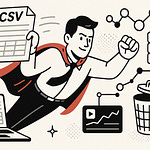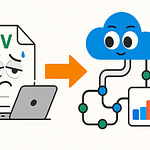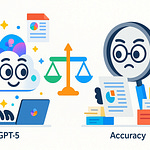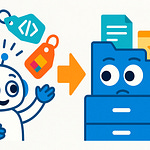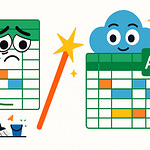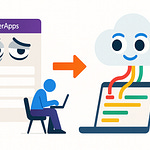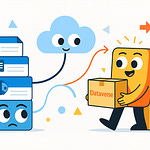Quantum computing feels like something only physicists in lab coats deal with, right? But what if I told you that today, from your own laptop, you can actually write code in Q# and send it to a physical quantum computer in the cloud? By the end of this session, you’ll run a simple Q# program locally and submit that same job to a cloud quantum device.
Microsoft offers Azure Quantum and the Q# language, and I’ll link the official docs in the description so you have up‑to‑date commands and version details. Debugging won’t feel like magic tricks either—it’s approachable, practical, and grounded in familiar patterns. And once you see how the code is structured, you may find it looks a lot more familiar than you expect.
Why Quantum Code Feels Familiar
When people first imagine quantum programming, they usually picture dense equations, impenetrable symbols, and pages of math that belong to physicists, not developers. Then you actually open up Q#, and the surprise hits—it doesn’t look foreign. Q# shares programming structures you already know: namespaces, operations, and types. You write functions, declare variables, and pass parameters much like you would in C# or Python. The entry point looks like code, not like physics homework.
The comfort, however, hides an important difference. In classical programming, those variables hold integers, strings, or arrays. In Q#, they represent qubits—the smallest units of quantum information. That’s where familiar syntax collides with unfamiliar meaning. You may write something that feels normal on the surface, but the execution has nothing to do with the deterministic flow your past experience has trained you to expect.
The easiest way to explain this difference is through a light switch. Traditional code is binary: it’s either fully on or fully off, one or zero. A qubit acts more like a dimmer switch—not locked at one end, but spanning many shades in between. Until you measure it, it lives in a probabilistic blend of outcomes. And when you apply Q# operations, you’re sliding that dimmer back and forth, not just toggling between two extremes. Each operation shifts probability, not certainty, and the way they combine can either reinforce or cancel each other out—much like the way waves interfere. Later, we’ll write a short Q# program so you can actually see this “dimmer” metaphor behave like a coin flip that refuses to fully commit until you measure it.
So: syntax is readable; what changes is how you reason about state and measurement. Where classical debugging relies on printing values or tracing execution, quantum debugging faces its own twist—observing qubits collapses them, altering the very thing you’re trying to inspect. A for-loop or a conditional still works structurally, but its content may be evolving qubits in ways you can’t easily watch step by step. This is where developers start to realize the challenge isn’t memorizing a new language—it’s shifting their mental model of what “running” code actually means.
That said, the barrier is lower than the hype suggests. You don’t need a physics degree or years of mathematics before you can write something functional. Q# is approachable exactly because it doesn’t bury you in new syntax. You can rely on familiar constructs—functions, operations, variables—and gradually build up the intuition for when the dimmer metaphor applies and when it breaks down. The real learning curve isn’t the grammar of the language, but the reasoning about probabilistic states, measurement, and interference.
This framing changes how you think about errors too. They don’t come from missing punctuation or mistyped keywords. More often, they come from assumptions—for example, expecting qubits to behave deterministically when they fundamentally don’t. That shift is humbling at first, but it’s also encouraging. The tools to write quantum code are within your reach, even if the behavior behind them requires practice to understand. You can read Q# fluently in its surface form while still building intuition for the underlying mechanics.
In practical terms, this means most developers won’t struggle with reading or writing their first quantum operations. The real obstacle shows up before you even get to execution—setting up the tools, simulators, and cloud connections in a way that everything communicates properly. And that setup step is where many people run into the first real friction, long before qubit probabilities enter the picture.
Your Quantum Playground: Setting Up Q# and Azure
So before you can experiment with Q# itself, you need a working playground. And in practice, that means setting up your environment with the right tools so your code can actually run, both locally and in the cloud with Azure Quantum. None of the syntax or concepts matter if the tooling refuses to cooperate, so let’s walk through what that setup really looks like.
The foundation is Microsoft’s Quantum Development Kit, which installs through the .NET ecosystem. The safest approach is to make sure your .NET SDK is current, then install the QDK itself. I won’t give you version numbers here since they change often—just check the official documentation linked in the description for the exact commands for your operating system. Once installed, you create a new Q# project much like any other .NET project: one command and you’ve got a recognizable file tree ready to work with.
From there, the natural choice is Visual Studio Code. You’ll want the Q# extension, which adds syntax highlighting, IntelliSense, and templates so the editor actually understands what you’re writing. Without it, everything looks like raw text and you keep second-guessing your own typing. Installing the extension is straightforward, but one common snag is forgetting to restart VS Code after adding it. That simple oversight leads to lots of “why isn’t this working” moments that fix themselves the second you relaunch the editor.
Linking to Azure is the other half of the playground. Running locally is important to learn concepts, but if you want to submit jobs to real quantum hardware, you’ll need an Azure subscription with a Quantum workspace already provisioned. After that, authenticate with the Azure CLI, set your subscription, and point your local project at the workspace. It feels more like configuring a web app than like writing code, but it’s standard cloud plumbing. Again, the documentation in the description covers the exact CLI commands, so you can follow from your machine without worrying that something here is out of date.
To make this all easier to digest, think of it like a short spoken checklist. Three things to prepare: one, keep your .NET SDK up to date. Two, install the Quantum Development Kit and add the Q# extension in VS Code. Three, create an Azure subscription with a Quantum workspace, then authenticate in the CLI so your project knows where to send jobs. That’s the big picture you need in your head before worrying about any code.
For most people, the problems here aren’t exotic—they’re the same kinds of trip-ups you’ve dealt with in other projects. If you see compatibility errors, updating .NET usually fixes it. If VS Code isn’t recognizing your Q# project, restart after installing the extension. If you submit a job and nothing shows up, check that your workspace is actually linked to the project. Those three quick checks solve most of the early pain points.
It’s worth stressing that none of this is quantum-specific frustration. It’s the normal environment setup work you’ve done in every language stack you’ve touched, whether setting up APIs or cloud apps. And it’s exactly why the steepest slope at the start isn’t about superposition or entanglement—it’s about making sure the tools talk to one another. Once they do, you’re pressing play on your code like you would anywhere else.
To address another common concern—yes, in this video I’ll actually show the exact commands during the demo portion, so you’ll see them typed out step by step. And in the description, you’ll find verified links to Microsoft’s official instructions. That way, when you try it on your own machine, you’re not stuck second‑guessing whether the commands I used are still valid.
The payoff here is a workspace that feels immediately comfortable. Your toolchain isn’t exotic—it’s VS Code, .NET, and Azure, all of which you’ve likely used in other contexts. The moment it all clicks together and you get that first job running, the mystique drops away. What you thought were complicated “quantum errors” were really just the same dependency or configuration problems you’ve been solving for years.
With the environment in place, the real fun begins. Now that your project is ready to run code both locally and in the cloud, the next logical step is to see what a first quantum program actually looks like.
Writing Your First Quantum Program
So let’s get practical and talk about writing your very first quantum program in Q#. Think of this as the quantum version of “Hello World”—not text on a screen, but your first interaction with a qubit. In Q#, you don’t greet the world, you initialize and measure quantum state. And in this walkthrough, we’ll actually allocate a qubit, apply a Hadamard gate, measure it, and I’ll show you the run results on both the local simulator and quantum hardware so you can see the difference.
The structure of this first Q# program looks surprisingly ordinary. You define an operation—Q#’s equivalent of a function—and from inside it, allocate a qubit. That qubit begins in a known classical state, zero. From there, you call an operation, usually the Hadamard, which places the qubit into a balanced superposition between zero and one. Finally, you measure. That last step collapses the quantum state into a definite classical bit you can return, log, or print. So the “Hello World” flow is simple: allocate, operate, measure. The code is only a few lines long, yet it represents quantum computation in its most distilled form.
The measurement step is where most newcomers feel the biggest shift. In classical programming, once you print output, you know exactly what it will be. In quantum computing, a single run gives you either a zero or a one—but never both. Run the program multiple times, and you’ll see a mix of outcomes. That variability isn’t a bug; it is the feature. A single run returns one classical bit. When you repeat the program many times, the collection of results reveals the distribution of probabilities your algorithm is creating. This is the foundation for reasoning about quantum programs: you don’t judge correctness by one run but by the long-run statistics.
An analogy helps here. If you think of the qubit as a coin, when you first allocate it, it always lands on heads. Measuring right away yields a zero every time. Once you apply the Hadamard operation, though, you’ve prepared a fair coin that gives you heads or tails with equal probability. Each individual flip looks unpredictable, but the pattern across many flips settles into the expected balance. And while that might feel frustrating at first, the power of quantum programming comes from your ability to “nudge” those probabilities using different gates—tilting the coin rather than forcing a deterministic number.
This is also a point where your instincts as a classical developer push back. In a traditional program, each run of the same function yields the same result. Quantum doesn’t break that expectation; it reframes it. Correctness isn’t about identical outputs but about whether your sequence of operations shapes the probability distribution exactly as anticipated. As a result, your debugging mindset shifts: instead of checking whether one return matches your expectation, you look at the distribution across many runs and check if it aligns with what theory predicts.
That’s why the simulator is so useful. Run your Q# program there, and you’ll see clean probabilistic results without real-world noise. When you repeat the same simple program many iterations, you’ll notice the outcomes spread evenly, just as the math says they should. This makes the simulator your best debugging partner. A concrete tip here: whenever you write a new operation, don’t settle for one result. Run it many times on the simulator so you can validate that the distribution matches your understanding before sending the job to actual hardware. On the simulator, the only randomness comes from the math; on hardware, physical noise and interference complicate that pattern.
And this brings up an important practical point. Real quantum devices, even when running this “Hello World” program, won’t always match the simulator perfectly. Hardware might show a subtle bias toward one value simply because of natural error sources. That doesn’t mean your code failed—it highlights the difference between a perfect theoretical model and the messy world of physical qubits. In the upcoming section, I’ll walk through what that means in practice so you can recognize when an odd result is noise versus when it’s a mistake in your program.
Even in this tiny program, you can see how quantum work challenges old habits. Measuring isn’t like printing output—it’s an action that changes what you’re measuring. Debugging requires you to think differently, since you can’t just peek at the “state” in the middle of execution without collapsing it. These challenges come into sharp focus once you start thinking about how to find and fix mistakes in this environment. And that brings us directly to the next question every new quantum programmer asks: if you can’t observe variables the way you normally would, how do you actually debug your code?
Debugging in a World Where You Can’t Peek
In classical development, debugging usually relies on inspecting state: drop a print statement, pause in a debugger, and examine variables while the program is running. Quantum development removes that safety net. You can’t peek inside a qubit mid-execution without changing it. The very act of measurement collapses its state into a definite zero or one. That’s why debugging here takes a different form: instead of direct inspection, you depend on simulation-based checks to gain confidence in what your algorithm is doing.
This is exactly where simulators in Q# earn their importance. They aren’t just training wheels; they’re your main environment for reasoning about logic. Simulators give you a controlled version of the system where you run the same operations you would on hardware, but with extra insight. You can analyze how states are prepared, whether probability distributions look correct, and whether your logic is shaping outcomes the way you intended. You don’t read out a qubit like an integer, but by repeating the program many times you can see whether the statistics converge toward the expected pattern.
That shift makes debugging less about catching one wrong output, and more about validating trends. A practical workflow is to run your algorithm hundreds or thousands of times in the simulator. If you expected a balanced distribution but the results skew heavily to one side, something in your code isn’t aligning with your intent. Think of it as unit testing, but where the test passes only when the overall distribution of results matches theory. It’s not deterministic checks line by line—it’s statistical reasoning about whether the algorithm behaves as designed.
To make this more concrete, here’s a simple triage checklist you can always fall back on when debugging Q#: First, run your algorithm in the simulator with many shots and check whether the distribution lines up with expectations. Second, add assertions or diagnostics in the simulator to confirm that your qubits are being prepared and manipulated into the states you expect. Third, only move to hardware once those statistical checks pass consistently. This gives you a structured process rather than trial-and-error guesswork.
Alongside statistical mismatches, there are common mistakes beginners run into often. One example is measuring a qubit too early, which kills interference patterns and ruins the outcome. If you do this, your results flatten into something that looks random when you expected constructive or destructive interference. If the demo includes it, we’ll actually show what that mistake looks like in the output so you can recognize the symptom when it happens to you. Another pitfall is forgetting to properly release qubits at the end of an operation. Q# expects clean allocation and release patterns, and while the runtime helps flag errors, check the official documentation—linked in the description—for the exact requirements. Think of it like leaving open file handles: avoid it early and it saves headaches later.
Q# also includes structured tools to confirm program logic. Assertions allow you to check that qubits are in the intended state at specific points, and additional diagnostics can highlight whether probabilities match your expectations before you ever go near hardware. These tools are designed to make debugging a repeatable process rather than guesswork. The idea isn’t to replace careful coding, but to complement it: you construct checkpoints that verify each stage of your algorithm works the way you thought it did. Once those checkpoints pass consistently in simulation, you carry real confidence into hardware runs.
The main mindset change is moving away from single-run certainty. In a classical program, if your print statement shows the wrong number, you trace it back and fix it. In quantum, a single zero or one tells you nothing, so you widen your perspective. Debugging means asking: does my program produce the right pattern when repeated many times? Does the logic manipulate probabilities the way I predict? That broader view actually makes your algorithm stronger—you’re reasoning about structure and flow, rather than chasing isolated outliers.
Over time this stops feeling foreign. The simulator becomes your primary partner, not just in finding mistakes but in validating the architecture of your algorithm. Assertions, diagnostics, and statistical tests supplement your intuition until the process feels structured and systematic. And when you do step onto real hardware, you’ll know that if results drift, it’s likely due to physical noise rather than a flaw in your logic.
Which sets up the next stage of the journey: once your algorithm is passing these checks locally, how do you move beyond the simulator and see it run on an actual quantum device sitting in the cloud?
From Laptop to Quantum Computer
The real difference shows up once you take the same Q# project you’ve been running locally and push it through to a quantum device in the cloud. This is the moment where quantum stops being hypothetical and becomes data you can measure from a machine elsewhere in the world. For most developers, that’s the point when “quantum programming” shifts from theory into something tangible you can actually validate.
On your side, the process looks familiar. You’re still in Visual Studio Code with the same files and project structure—the only change comes when you decide where to send the job. Instead of targeting the local simulator, you direct execution to Azure Quantum. From there, your code is bundled into a job request and sent to the workspace you’ve already linked. The workspace then takes care of routing the job to the hardware provider you’ve chosen. You don’t rewrite logic or restructure your program—your algorithm stays exactly as it is. The difference is in the backend that receives it.
The workflow itself is straightforward enough to describe as a short checklist. Switch your target to Azure Quantum. Submit the job. Open your workspace to check its status. Once the job is complete, download the results to review locally. If you’ve ever deployed code to a cloud resource, the rhythm will feel familiar. You’re not reinventing your process—you’re rerouting where the program runs.
Expect differences in how fast things move. Local simulators finish nearly instantly, while jobs sent to actual hardware often enter a shared queue. That means results take longer and aren’t guaranteed on demand. There are also costs and usage quotas to be aware of. Rather than relying on fixed numbers, the best guidance is to check the official documentation for your specific provider—links are in the description. What’s important here is managing expectations: cloud hardware isn’t for every quick test, it’s for validation once you’re confident in your logic.
Another adjustment you’ll notice is in the output itself. Simulators return distributions that match the math almost perfectly. Hardware results come back with noise. A balanced Hadamard test, for instance, won’t give you an exact half-and-half split every time. You might see a tilt in one direction or the other simply because the hardware isn’t exempt from imperfections. Rather than interpreting that as a logic bug, it’s better to treat it as measured physical data. The smart approach is to confirm your program’s correctness in the simulator first, then interpret hardware results as an overlay of noise on top of correct behavior. That way, you don’t waste time chasing issues in code when the difference actually reflects hardware limits.
The usefulness of this stage isn’t in precision alone—it’s in realism. By submitting jobs to real hardware, you get experience with actual error rates, interference effects, and queue limitations. You see what your algorithm looks like in practice, not just what theory predicts. And you do so without re-architecting your whole project. Adjusting one configuration is enough to move from simulation into the real world, and that sense of continuity makes the process approachable.
Think about a simple example like the same coin-flip routine you tried locally. Running it on the simulator gives you a perfectly even distribution across many trials. Running it on hardware is different: you’ll download results that lean slightly one way or the other. It feels less precise, but it’s more instructive. Those results remind you that your algorithm isn’t operating in isolation—it’s interacting with a physical device managed in a lab you’ll never see. The trade-off is speed and cleanliness for authenticity.
Not long ago, this type of access wasn’t even on the table. The only way to run quantum programs on hardware involved tightly controlled research environments and limited availability. Today, the difference is striking: you can launch a job from your desktop and retrieve results using the same interfaces you already know from other Azure workflows. The experience brings quantum closer to everyday development practice, where experimenting isn’t reserved for laboratories but happens wherever developers are curious enough to try.
Stepping onto hardware for the first time doesn’t make your local simulator obsolete. Instead, it places both tools next to each other: the simulator for debugging and validating distributions, the hardware for confirming physical behavior. Used together, they encourage you to form habits around testing, interpreting, and refining. And that dual view—ideal math balanced against noisy reality—is what prepares you to think about quantum not as a concept but as a working technology.
Which brings us to the larger perspective. If you’ve come this far, you’ve seen how approachable the workflow actually is. The local toolchain gets your code running, the simulator helps debug and validate, and submitting to hardware grounds the outcome in physical reality. That progression isn’t abstract—it’s something you can work through now, as a developer at your own machine. And it sets the stage for an important realization about where quantum programming fits today, and how getting hands-on now positions you for what’s coming next.
Conclusion
Quantum programming isn’t abstract wizardry—it’s code you can write, run, and debug today. The syntax looks familiar, the tooling works inside editors you already use, and the real adjustment comes from how qubits behave, not how the code is written. That makes it practical and approachable, even if you’re not a physicist.
Start by installing the Quantum Development Kit, run a simple job on the simulator, and once you trust the results, submit one small job to hardware to see how noise affects outcomes. If you want the exact install and run commands I used, check the description where I’ve linked the official docs and a sample project. And if you hit a snag, drop a comment with the CLI error text—I’ll help troubleshoot.
If this walkthrough was useful, don’t forget to like and subscribe so you’ll catch future deep dives into quantum development.